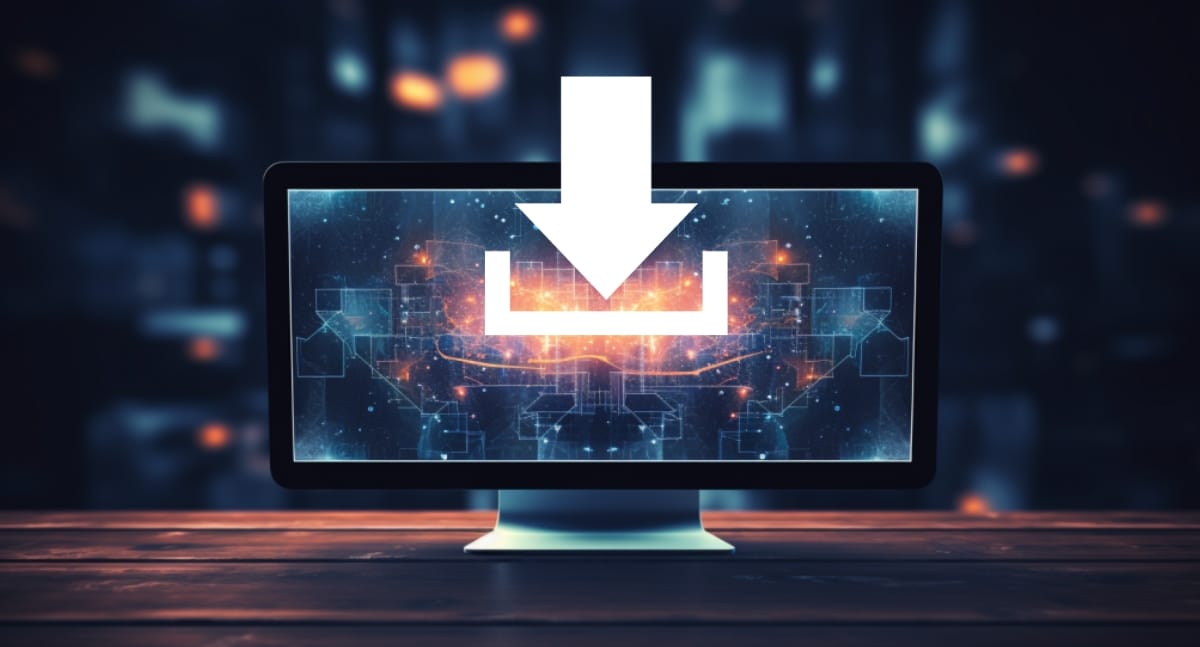If you work with data, you probably might have heard about Tableau, a powerful data visualization tool that allows you to connect, analyze, and display your data.
As an analyst, your goal is to make data easy to digest. Tableau might just be your tool to get this task done.
To get started in Tableau, you’ll first need to download the software onto your computer.
To download Tableau Desktop, visit the official Tableau website and navigate to the “Products” section. From there, select “Tableau Desktop.”
You can either buy a license or start a 14-day free trial by making an account with Tableau.
Simply fill out the registration form, and you’ll be provided with a download link for the installer that’s compatible with your operating system, whether it’s Windows or Mac.
In this article, we will explore the complete process of downloading the Tableau desktop. We’ll show you how you can start a free trial to test the software before purchasing the license.
Let’s get into it!
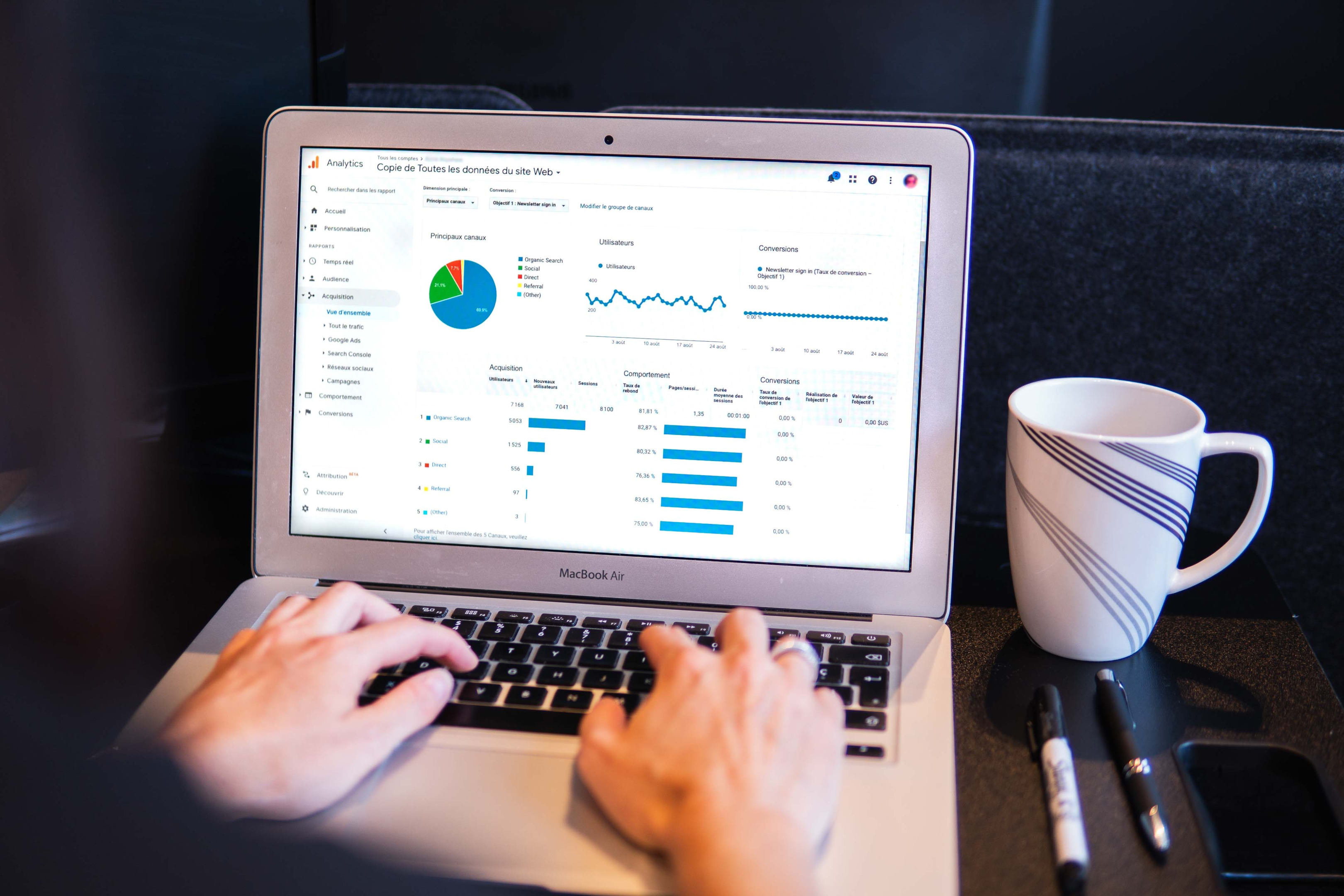
What Are The Prerequisites For Downloading Tableau Desktop
Before downloading Tableau, ensure your computer meets the minimum system requirements for the software to run smoothly.
Tableau is compatible with both Windows and Mac operating systems.
Here are the general guidelines for system requirements:
- Operating System: Windows 8.1 or newer, macOS 10.13 or newer.
- Processor: Intel or AMD x86 (64-bit) processor with SSE4.2 support.
- Memory: At least 2 GB, but ideally 4 GB or more.
- Display: Minimum 1280 x 800 pixels resolution.
Please note that these are minimum specifications, and actual requirements may vary depending on the type of workbooks and data sources you will be working with.
4 Steps to Downloading Tableau Desktop
In this section, we’ll show you the steps to successfully download Tableau Desktop onto your PC with ease.

Step 1
Head over to the official Tableau website and click on Products.
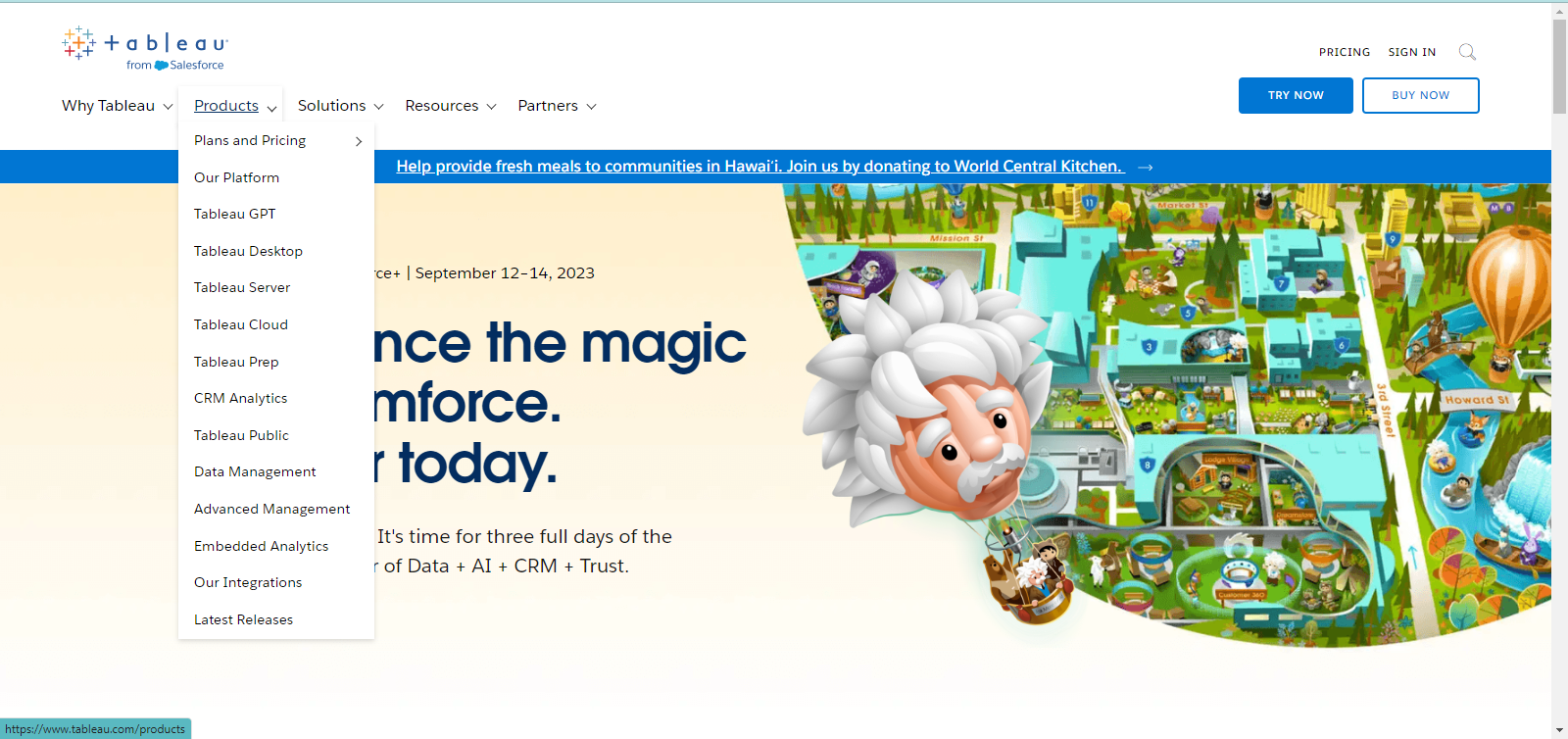
Step 2
On the products page, click on Desktop to visit the page for downloading Tableau Desktop.
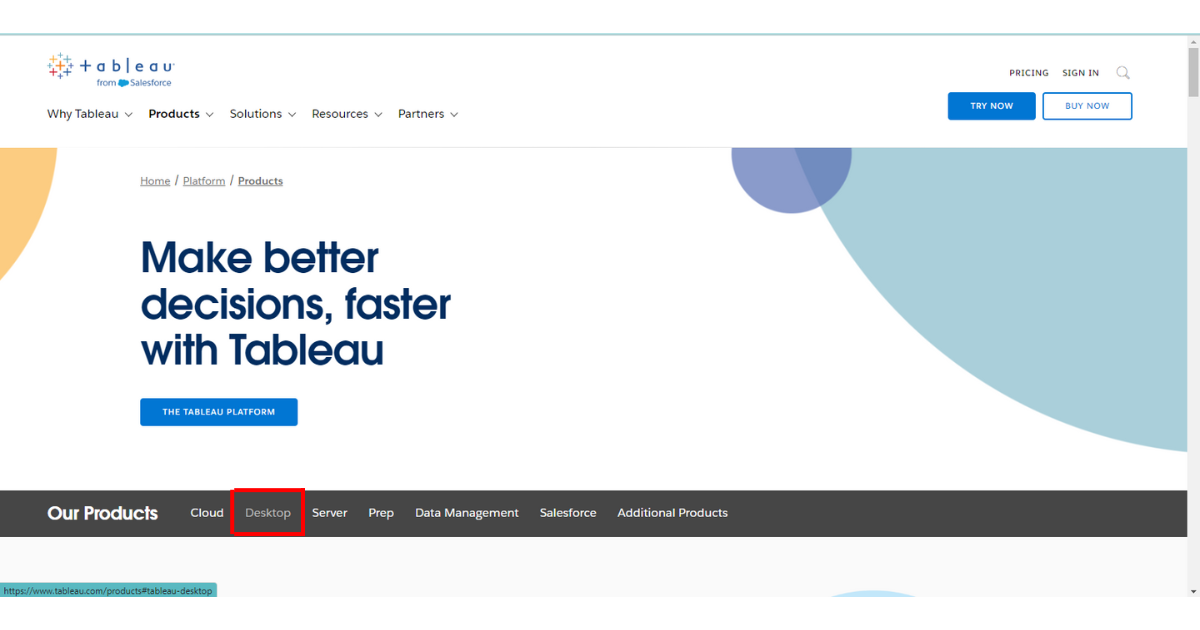
Step 3
Once you are at the Tableau Desktop page, click on Start a Free Trail.
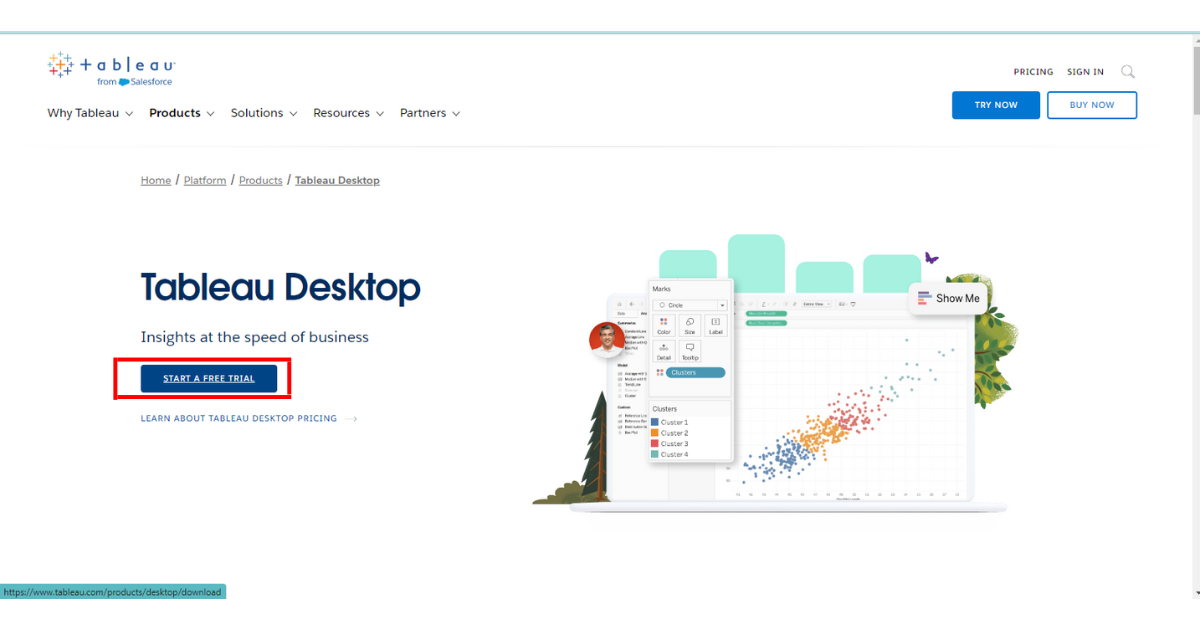
Tableau Workspace is a paid software. However, you can also download a free trial to test the software out before purchasing.
Step 4
After clicking on Start a Free Trail, fill the form out and then click on Download Free Trail.
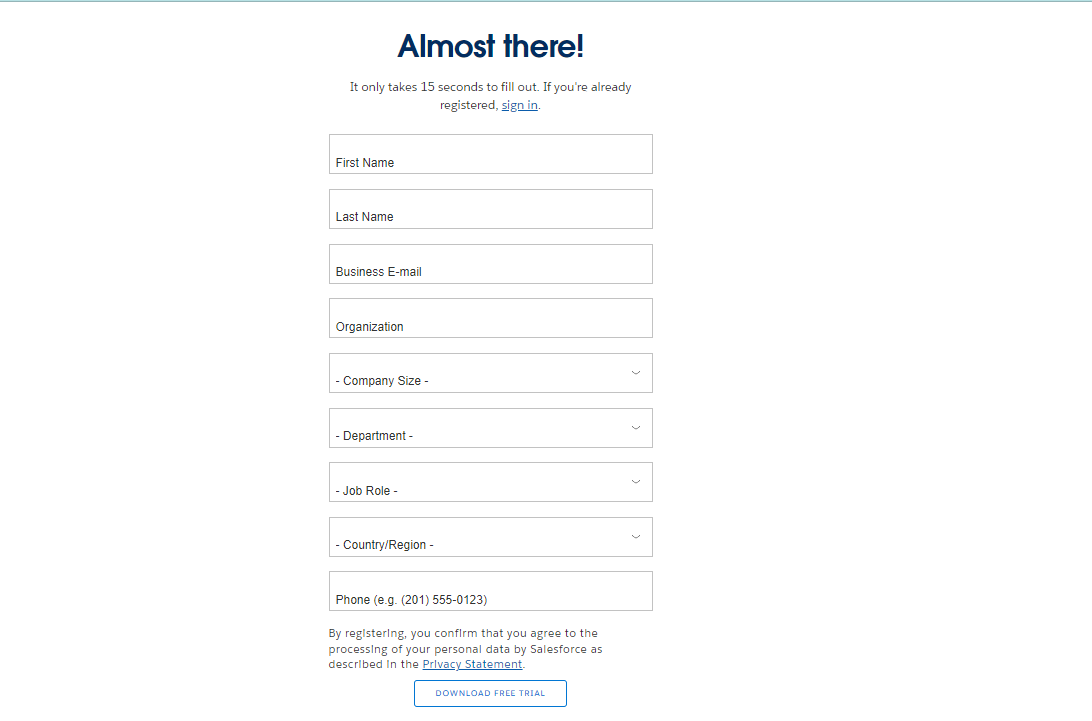
This will download and install Tableau Desktop software workspace onto your computer.
After installing Tableau Desktop, you are ready to start data visualizations with Tableau.
Learn more about the future of data tech by watching the following video:
Final Thoughts
With Tableau Desktop, you can access a powerful data visualization tool to create interactive, informative dashboards and reports.
Staying informed about product updates and upgrading your software as needed ensures you can continue leveraging the latest features and improvements.
As you consider your options, remember that Tableau offers various pricing plans to accommodate different budgets and user needs.
You can also explore Tableau Online, which allows you to work with your data in a web application without needing to install the desktop software.
Frequently Asked Questions
In this section, you will find some frequently asked questions you may have when downloading Tableau Desktop.

What are the steps to install Tableau Desktop on my computer?
To install Tableau on your computer, you must first download the installer from the Tableau website.
Once downloaded, run the installer and follow the prompts.
Windows users should run the installer, while Mac users should open the Disk image file (.DMG) and double-click the installer package (.PKG) to start the installation.
Where can I find the latest version of Tableau Desktop for download?
Visit the official Tableau website and navigate to the Tableau Desktop download page, which offers the latest version of Tableau Desktop for download.
Is there a free trial for Tableau Desktop and how can I access it?
Yes, Tableau offers a 14-day free trial for Tableau Desktop.
Go to the Tableau Desktop download page and complete the trial registration form to access it.
After submitting the form, your free trial will be activated.
How do I download Tableau Desktop for Mac?
To download Tableau Desktop for Mac, visit the Tableau Desktop download page on the Tableau website.
Select the Mac version and follow the download instructions.
Once downloaded, open the Disk image file (.DMG) and double-click the installer package (.PKG) to start the installation process.
What are the options for Tableau students and educators?
Tableau offers a free one-year Tableau Desktop license for students and educators.
To apply for this license, visit the Tableau for Students or Tableau for Teaching webpages and fill out the respective application forms.
You will need to verify your eligibility, and upon approval, you will receive a license key.
What is the difference between Tableau Desktop and Tableau Public?
Tableau Desktop is a paid software solution that enables users to create interactive and shareable dashboards for powerful data visualization.
However, Tableau Public is a free version with limited features and storage.
Tableau Desktop is ideal for enterprises and professionals who require advanced functionalities.
In comparison, Tableau Public is suited for individuals who want to share their visualizations publicly on the web. Tableau software also has a tableau server edition.