Are you tired of losing track of important documents in a sea of emails, deleted documents, folders, and Post-it notes?
Do you sometimes feel like you need a GPS just to find that one file your boss asked for three weeks ago? Fear not, dear reader, for there is a hero among us: Microsoft SharePoint.
SharePoint is a web-based platform developed by Microsoft that provides organizations with a centralized space to manage, share, and collaborate on various types of content, such as documents, calendars, tasks, and more.
The platform allows users to create sites for different departments, projects, or teams, with customizable user permissions and workflows to control access, display information, and streamline processes.
SharePoint’s robust features can be tailored to meet the specific needs of your organization, making it an essential tool for boosting productivity and collaboration.
But that’s just the tip of the iceberg! In the following sections, we will dive deeper into Microsoft SharePoint’s history, core features, versions available, Microsoft integrations, and potential use cases.
So, grab your beverage of choice, sit back, and let’s explore the wonders of SharePoint together.
What Is SharePoint?
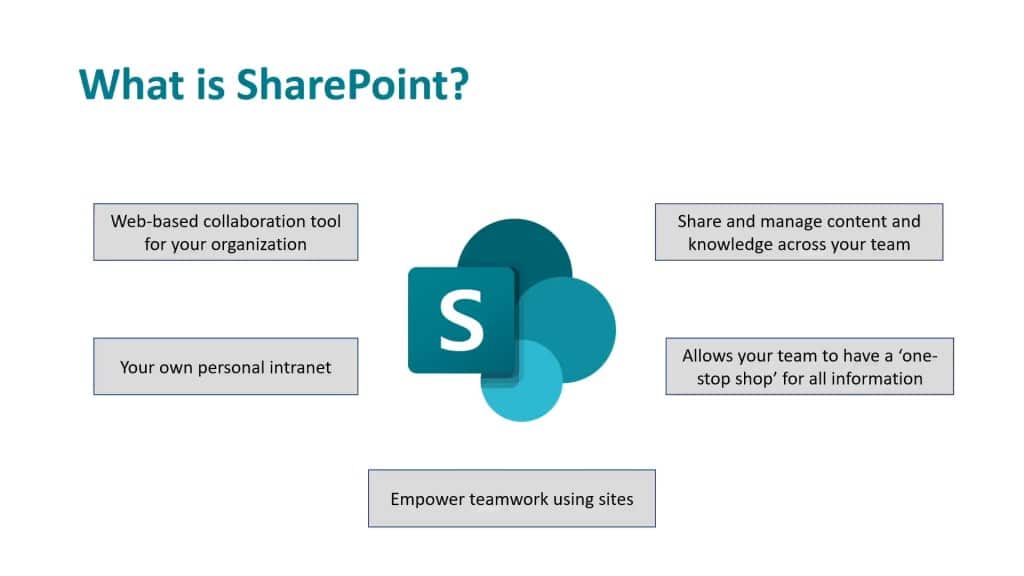
Picture this: you begin your work day and are greeted by an overflowing inbox, a never-ending to-do list, and a pile of deliverables that just won’t quit. Sounds overwhelming, right? That’s where Microsoft SharePoint comes in to save the day!
So, what is SharePoint? Simply put, it’s a platform developed by Microsoft that provides a centralized location for organizations to manage, store, and share various types of content and tasks by web applications such as:
Documents: Word, Excel, PowerPoint, PDFs, and more
Shared calendars: team schedules, project deadlines, and meetings
Tasks: to-do lists, workflows, and approvals
Modern lists: contacts, shared mailboxes, inventory, metadata, and customer information
Microsoft SharePoint includes powerful collaboration tools, allowing users to work together on content in real-time, share updates, and receive feedback all in one place. Plus, with search capabilities, finding the right document or information is a breeze.
But wait, there’s more! In the next section, we’ll explore SharePoint’s more than two-decade history before taking a look at its core product features.
If you want to take your organization’s productivity to the next level, keep reading to discover the full potential of SharePoint.
History of SharePoint
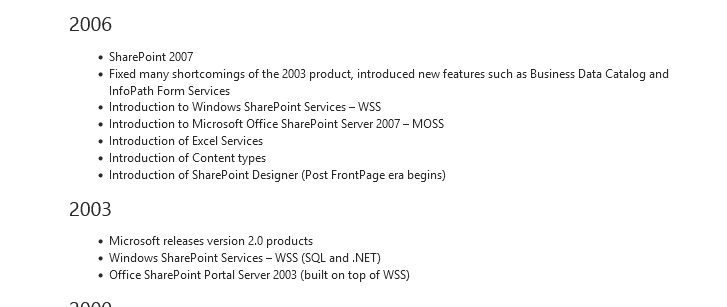
Let’s take a stroll down memory lane, back to a time when flip phones were all the rage, MySpace was the go-to social network, and SharePoint was just a glimmer in Microsoft’s eye.
That’s right, we’re talking about the early 2000s, a time when the internet was still in its infancy, and the world was just beginning to understand the importance of collaboration and content management.
Microsoft SharePoint was first introduced in 2001, back when the world was still getting used to the idea of using the internet for more than just sending emails and browsing cat videos.
The initial version of this MS project was a basic web application that allowed teams to share documents and collaborate on projects. It wasn’t exactly a game-changer, but it did lay the foundation for what was to come.
Over the years, the SharePoint platform continued to evolve, adding new features and capabilities that made it an indispensable tool for businesses and organizations of all sizes.
In 2003, Microsoft released SharePoint Portal Server, which allowed for more advanced content management and search functionality.
And in 2006, Microsoft Office SharePoint Server 2007 was launched, introducing social features and business intelligence capabilities.
Present Day SharePoint
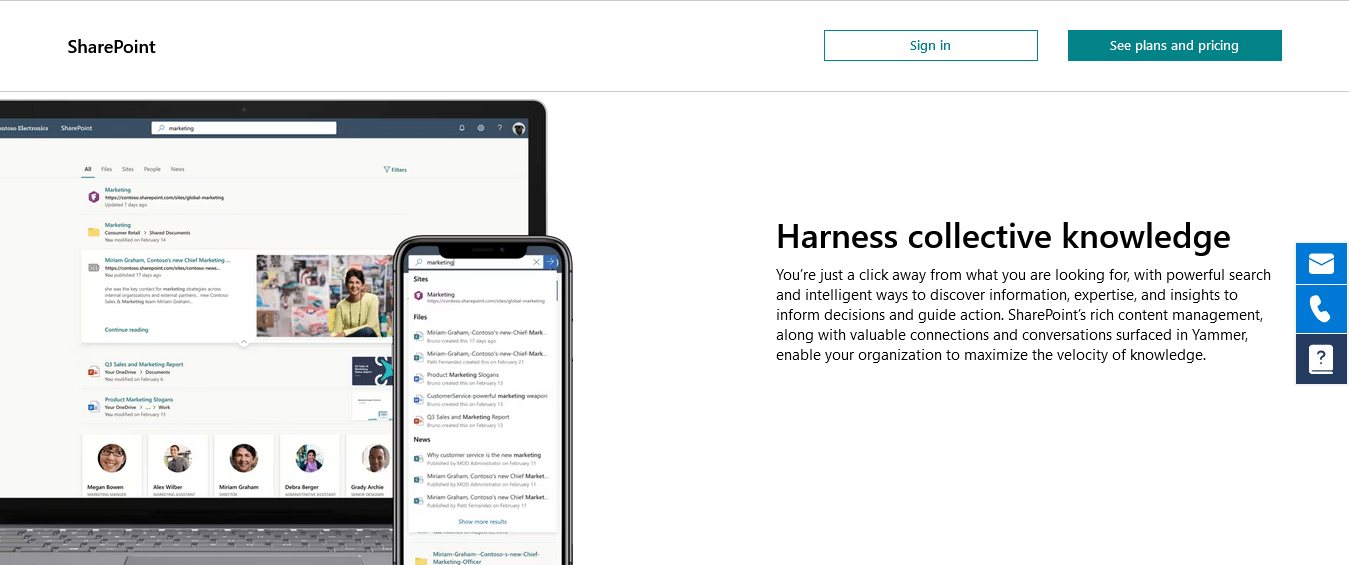
It wasn’t until the release of SharePoint Server 2010 that the platform really started to gain traction.
With its improved user interface and powerful new features like document co-authoring and workflow automation, SharePoint 2010 quickly became the go-to platform for collaboration and content management.
Today, SharePoint is a powerhouse platform that offers a wide range of features and capabilities, from document management and business decision-making to social collaboration and search functionality.
But it all started with a simple idea: the need for teams to share information and collaborate on projects.
In the next section, we’ll take a closer look at the features that make SharePoint such a powerful tool for businesses and organizations.
Top 6 Core Features and Capabilities of SharePoint
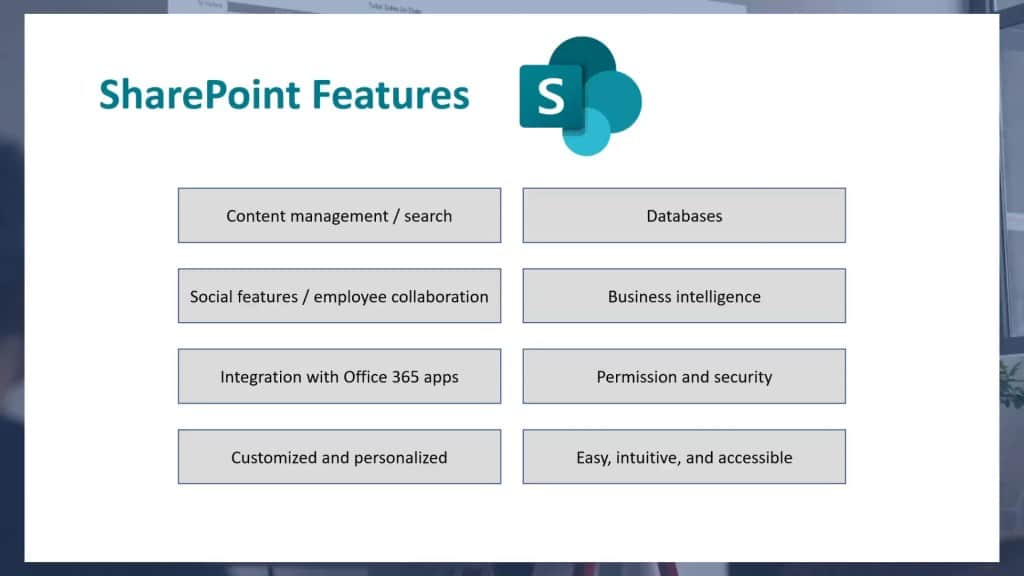
Microsoft SharePoint isn’t just a boring old document management system. It’s a feature-packed platform that can help businesses and organizations collaborate, automate processes, and even make data-driven decisions.
In this section, we’ll take a closer look at some of the key features and capabilities that make SharePoint such a powerful tool for the digital workplace.
1. Collaboration
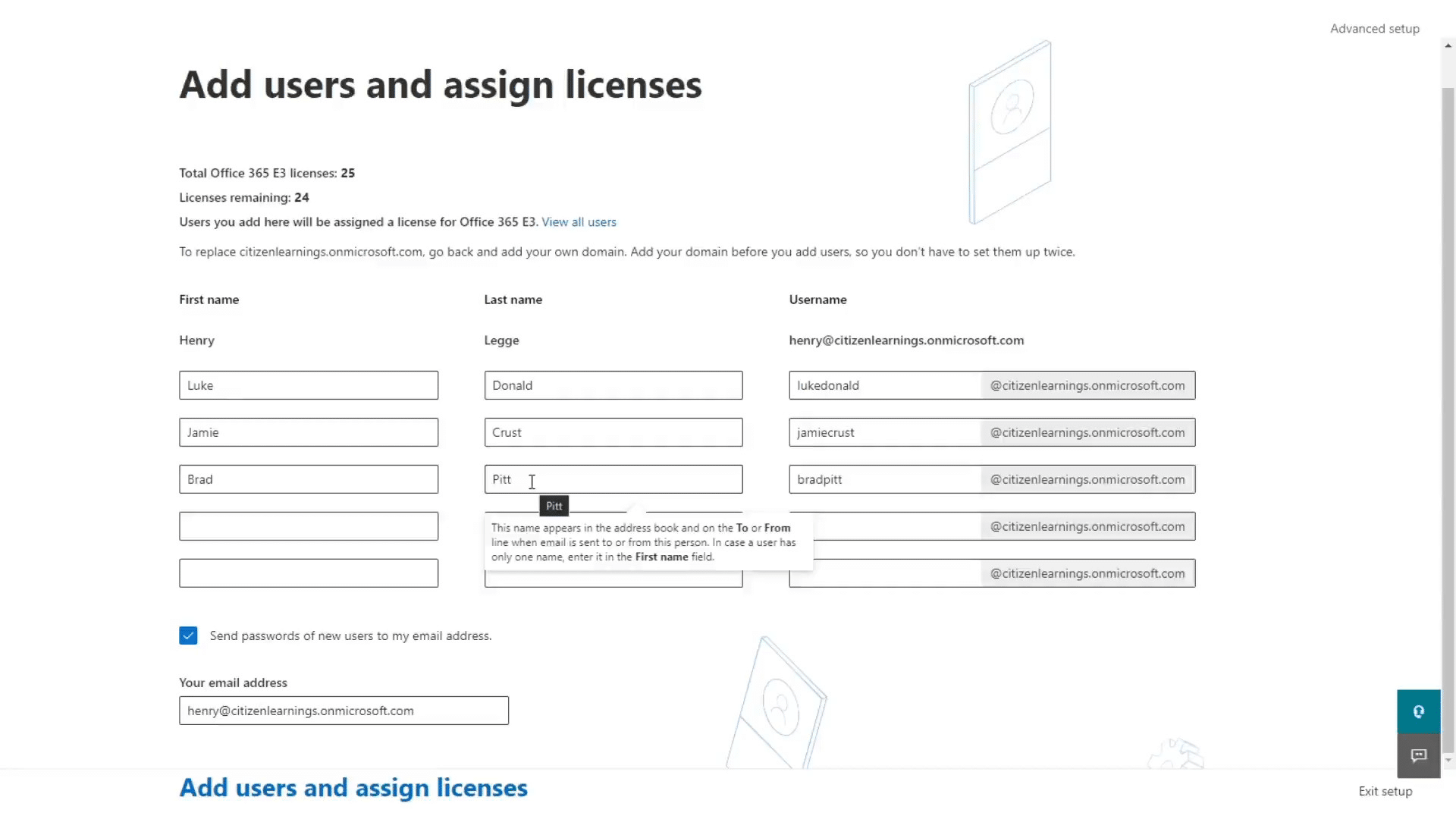
Let’s start with collaboration. Microsoft SharePoint offers a wide range of tools to help teams share information and work together more effectively in a SharePoint environment.
You can create team sites for different departments or projects, and use them to store and organize documents, track tasks, and share updates in real-time.
And with features like version control and co-authoring, you can ensure that everyone is working on the same version of a document and avoid the headache of endless email chains.
SharePoint’s collaboration features allow co-authoring and enable users to create SharePoint sites, access shared documents, quickly share updates, and provide feedback.
The platform also offers customizable permission settings, so you can control who has access to specific documents in your SharePoint site.
2. Content Management
With a SharePoint site, users can easily create, upload, and store documents in a centralized document library. Users can also use integrations with MS Teams to further improve communication.
A SharePoint home also offers version control, so you can keep track of changes and ensure that everyone is working with the most up-to-date information.
3. Automation of Workflows
A SharePoint site is for more than just a document management system. It also offers powerful business process automation capabilities, allowing you to streamline workflows and automate repetitive tasks.
SharePoint workflows are customizable and can automate tasks and streamline processes. For example, you can set up a workflow to approve documents, send notifications, onboard employees, or collect feedback.
And with its integration with Power Automate (formerly Microsoft Flow), you can even automate processes beyond your SharePoint site and across different apps and services.
4. Social Features
SharePoint also offers social features to create communication sites where you can connect with colleagues and share knowledge across your organization.
You can use the social tools to create SharePoint environments that function as communities of practice, where employees can share ideas and best practices and collaborate on projects.
4. Business Intelligence
And let’s not forget about business intelligence! With SharePoint, you can create powerful dashboards and reports to help you make data-driven decisions across multiple servers.
You can use SharePoint’s built-in analytics and reporting tools and also integrate your project server with Power BI to create interactive visualizations and insights.
5. Search
SharePoint’s powerful search capabilities allow users to quickly find the content they need, whether it’s a specific document, a project site page, or a colleague’s profile.
These are just a few of the core features that make SharePoint an essential tool for modern workplaces. But, did you know that there are different versions of SharePoint available, each with different capabilities?
In the next section, we’ll explore the different versions of SharePoint, from SharePoint Online to SharePoint Server, so you can discover which one is right for your organization.
SharePoint Versions and Pricing
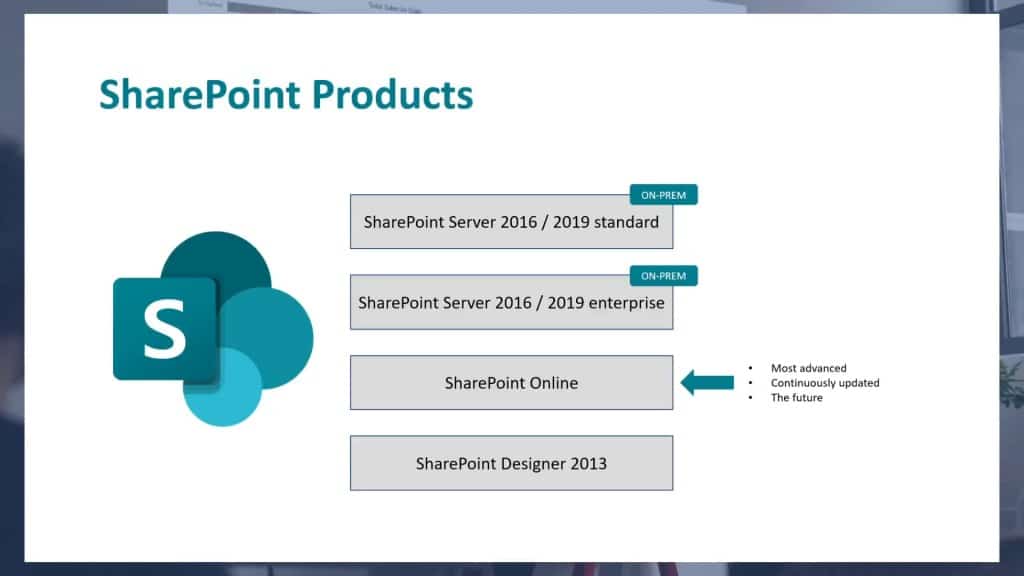
This section covers the different versions of SharePoint and how they cater to various organizational needs.
There are a variety of versions available, but the two that are under active development are the online and on-premises versions: SharePoint Online and SharePoint Server.
SharePoint Online
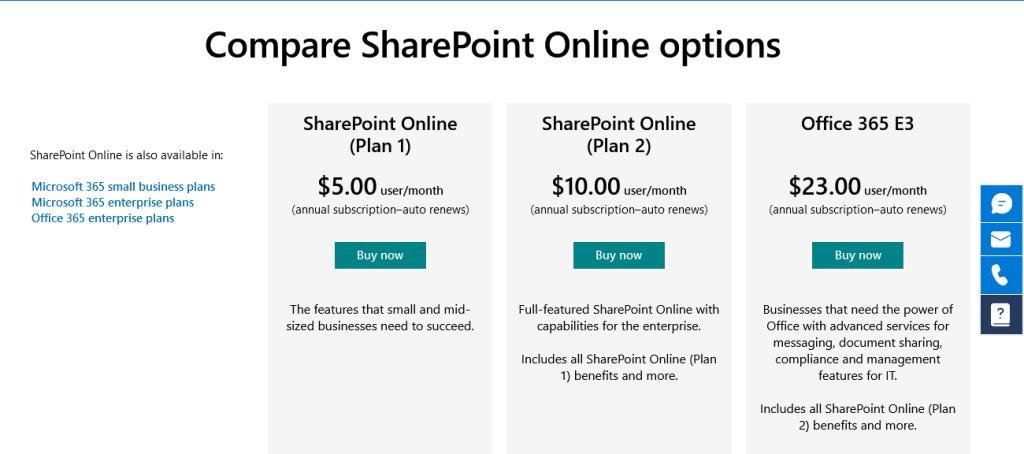
SharePoint Online is the cloud-based version of the platform that’s included in Microsoft Office 365 subscription plans and can be accessed via the SharePoint mobile app.
It’s perfect for organizations that want to enjoy the benefits of SharePoint without the hassle of managing their own SharePoint servers.
With SharePoint Online, users can access all the features of SharePoint from any device (including mobile devices) with an internet connection and a web browser, making it a flexible and convenient option for modern workplaces.
Some advantages of SharePoint Online include:
Accessible from any device with an internet connection
No need to manage your own servers or web parts
Automatic updates and new features
Integration with other Microsoft Office 365 apps
SharePoint Online is available as part of a Microsoft Office 365 subscription. The price varies depending on the subscription plan you choose, but SharePoint Online is included in all plans except for the basic Microsoft Office 365 Business Basic plan.
SharePoint Server
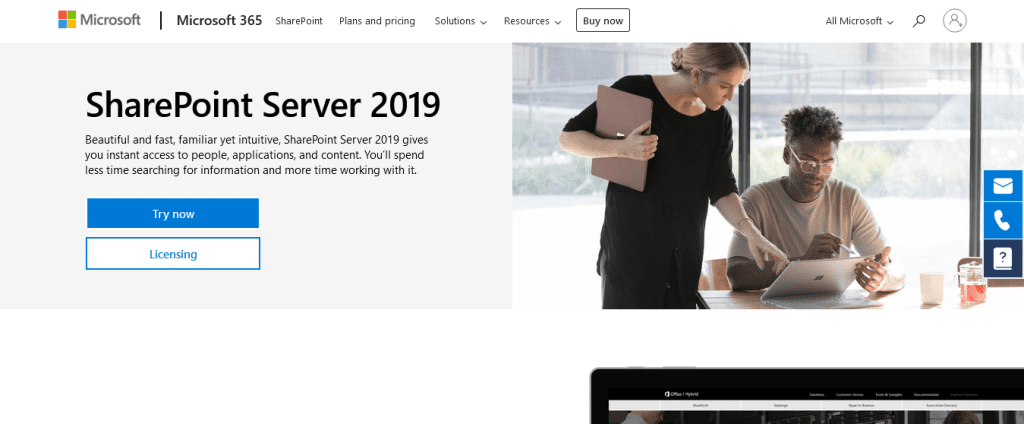
SharePoint Server is the on-premises version of SharePoint that can be installed on your organization’s servers.
It offers all the features of SharePoint Online, plus additional customization options and control over data storage and other security controls.
Using SharePoint on-premises is ideal for organizations that need complete control over their SharePoint environment or create websites with specific security and compliance requirements.
Some advantages of SharePoint Server are:
Full control over data storage, document libraries, and security
Additional customization options for SharePoint sites
Integration with other SharePoint on-premises systems
More flexibility in deployment options
SharePoint Server 2019 is licensed per server and per user or device accessing the server. There are two licensing models available: the Standard CAL (Client Access License) and the Enterprise CAL.
The Standard CAL provides basic SharePoint features, while the Enterprise CAL includes more advanced features like business intelligence and enterprise search.
SharePoint Foundation and SharePoint Designer
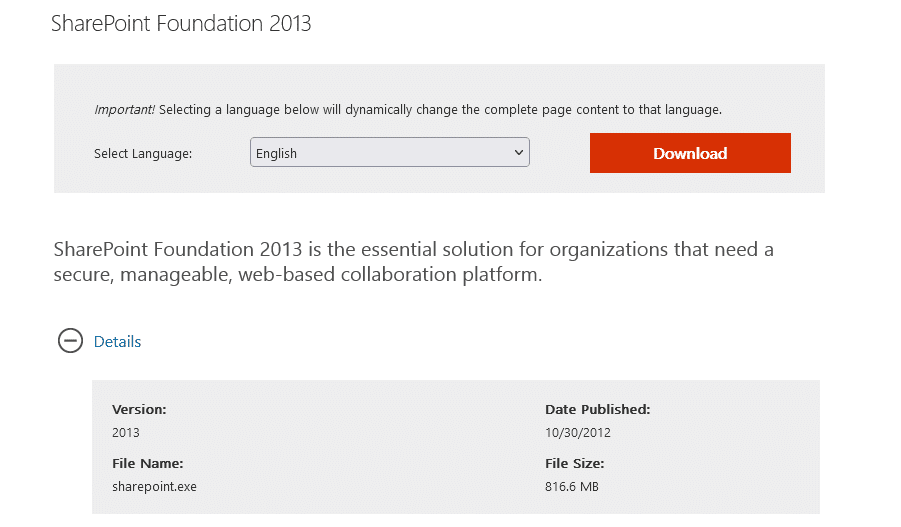
These two deserve honorable mentions. They are both free tools that are no longer under active development and may even disable product features found in future versions; however, some versions still work on modern operating systems.
SharePoint Designer is typically used by advanced users or developers who want to create custom workflows and solutions on top of SharePoint.
SharePoint Foundation, on the other hand, is a free, entry-level version of SharePoint that can be used for basic, document sharing, management and collaboration.
It’s a great starting point for beginners and small organizations that don’t need all the features of SharePoint Online or SharePoint Server, but still want to enjoy benefits like file sharing.
Some advantages of SharePoint Foundation include:
Free to use
Basic document management and collaboration capabilities
Easy to set up and use
Now that we’ve covered the different versions and pricing options, let’s explore another important aspect of SharePoint: its integration with other Microsoft products.
SharePoint can be integrated with products like Teams, OneDrive, and Power Platform can greatly enhance its functionality.
In the next section, we take a closer look at how SharePoint integrates with these products and how it can improve your organization’s productivity and collaboration. So, let’s dive in!
Integration with Microsoft Ecosystem
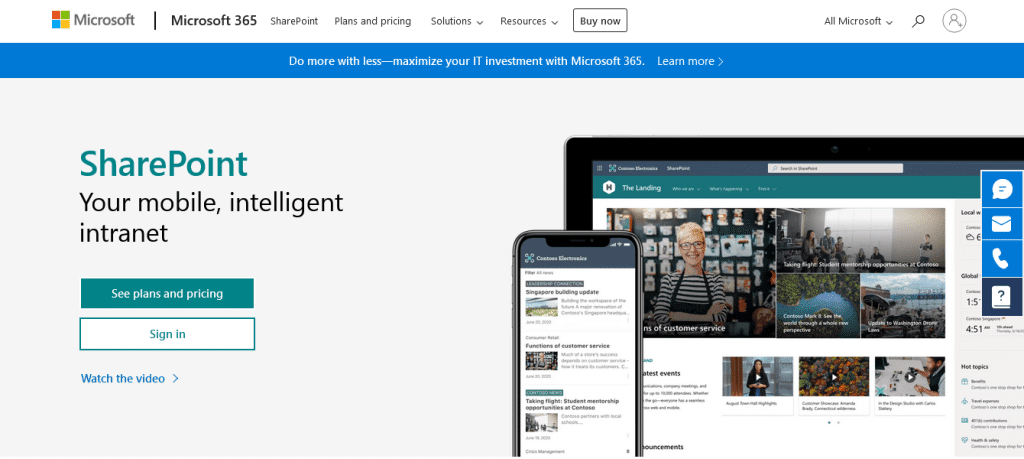
Integration with other Microsoft products is a major benefit, as it provides seamless collaboration, streamlined workflows, and a modern experience.
In this section, we take a closer look at some of the key Microsoft products that integrate with SharePoint.
Microsoft Office 365
As a part of the Office 365 ecosystem, SharePoint seamlessly integrates with other productivity tools, such as Excel, Word, and PowerPoint. This allows you to access and share documents in real time, ensuring that your team stays on the same page.
By incorporating SharePoint within the Office 365 suite of services, your organization business users can benefit from:
Centralized file storage with secure access control
Collaborative and streamlined team communication
Flexible and customizable team site design
Microsoft Teams
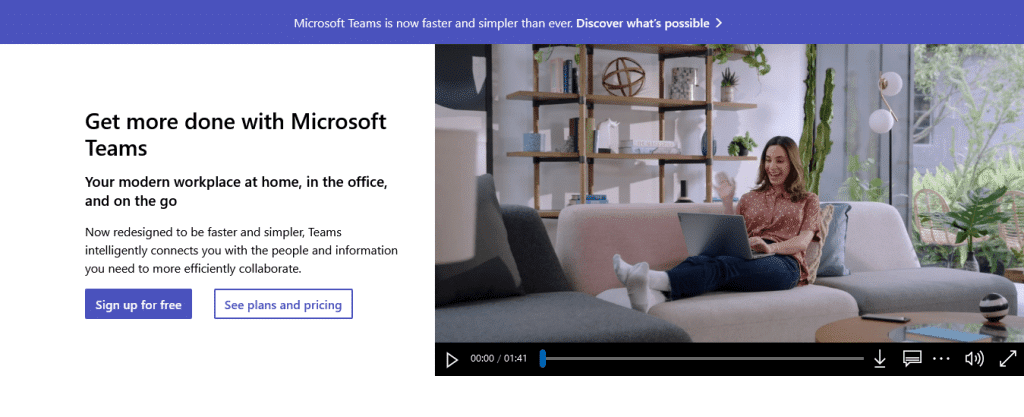
Microsoft Teams is a collaboration platform that enables teams to chat, share files, and collaborate on projects in real time. Teams integrates with SharePoint, enabling users to access SharePoint files and documents directly from the Teams interface.
By integrating with Microsoft Teams, you can:
Easily access up-to-date documents shared with your team
Collaborate on documents simultaneously with other team members
Track revisions and maintain version history
Power Platform
SharePoint interacts with Microsoft Power Platform tools, such as Power Automate, Power Apps, and Power BI. By leveraging Power Platform capabilities, you can add custom automation, app solutions, and data visualization to your SharePoint communication sites.
With Power Platform integration, you can:
Create automated workflows between SharePoint and other apps and services
Build custom apps to manage and display SharePoint data
Generate powerful data visualizations with Power BI
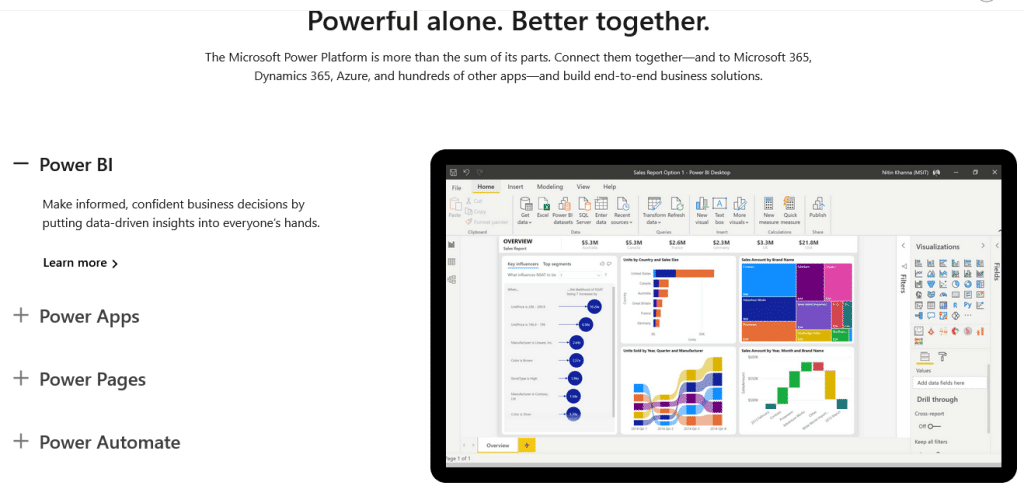
The integration with the Microsoft ecosystem empowers you to unlock the full potential of SharePoint, creating endless possibilities for collaboration and innovation within your organization.
In the next section, we’ll take a closer look at some potential real-world use cases of SharePoint. Let’s go!
Microsoft SharePoint Use Cases
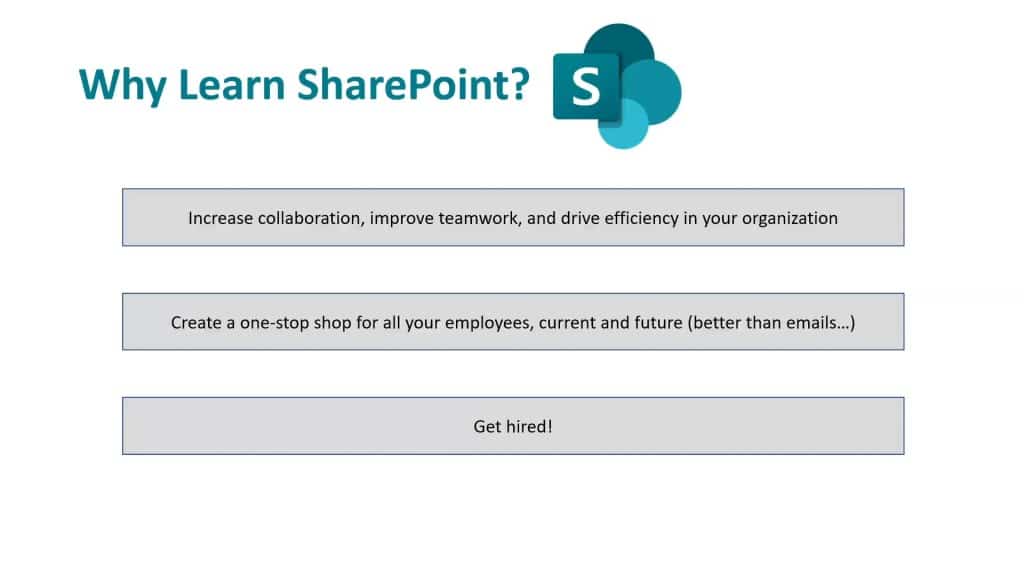
As you now know, SharePoint is a versatile platform with a wide range of use cases across different industries and is a favorite in so many organizations. Below are some of the most common use cases for SharePoint:
Document management: SharePoint’s document management system capabilities are among its most popular features. Organizations can use SharePoint to store, organize, and manage documents from different data sources, ensuring that team members can easily access and collaborate on the latest version of a document. SharePoint’s version control and check-in/check-out features help prevent conflicts and ensure that team members are always working, whether on-premises or online with the latest version of a document.
Intranet and portals: SharePoint can also be used to create standalone intranet sites and portals for internal communication, sharing information, modern web parts, and collaboration. Intranet sites can be customized to include news, events, wikis, and important announcements, as well as company policies and procedures. Its built-in search capabilities make it easy for an end user to quickly find sensitive information stored on-premises.
Project management: SharePoint’s project management capabilities can help teams manage projects from start to finish. Teams can use SharePoint to create project site pages, assign tasks, track progress, modify site structure, and collaborate on project documents on a single server. Its integration with other Office 365 products and Office applications, such as MS Teams and Planner, can also enhance project management capabilities.
Business process automation: SharePoint’s integration with Power Automate (formerly known as Microsoft Flow) enables users to automate repetitive tasks and processes. You can use a SharePoint farm together with Power Automate to automate workflows, such as document approval processes, with a large file support.
SharePoint has a wide range of use cases, and these are just a few examples. No matter your organization’s needs, the platform, together with SharePoint add-ins, can help improve productivity and audience targeting and streamline workflows.
The Bottom Line
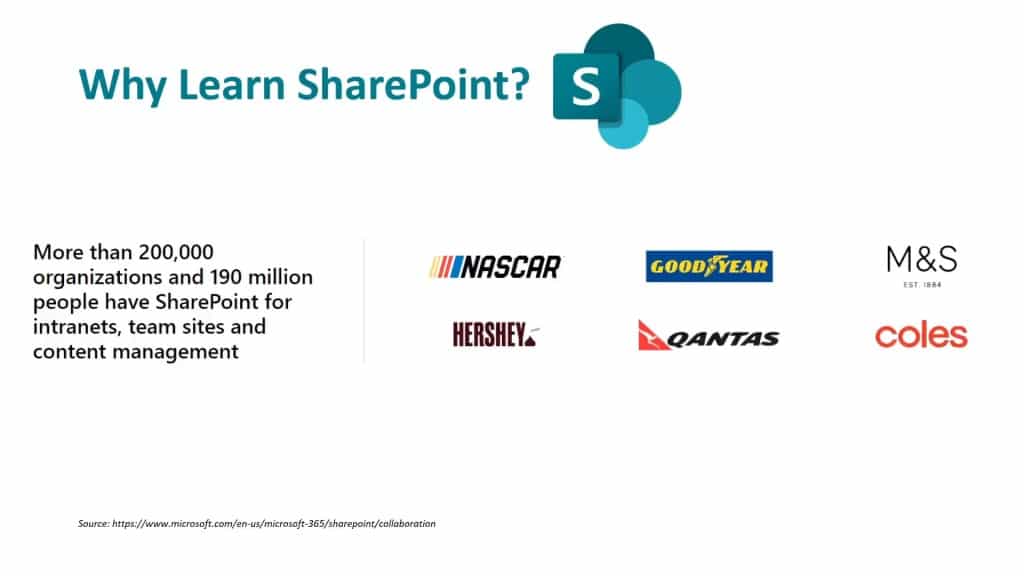
SharePoint is a powerful and versatile platform that helps organizations and business connectivity services improve productivity and enhance collaboration.
With its intranet and portal features, Office 365 application integrations, project management tools, web parts, and access services and business process automation capabilities, SharePoint one-stop shop of solutions for organizations of all sizes and industries.
Furthermore, SharePoint’s integration with other Office 365 products and Office services, such as MS Teams, OneDrive, Outlook, and Power Automate, makes it an even more valuable web application for enhancing your workflow.
And, with various pricing options and deployment models available, it can be tailored to suit the needs and budget of any organization.
Whether you’re a small business looking to streamline business processes, or a large enterprise looking to improve teamwork, internal communications, and collaboration across departments and locations, SharePoint is a platform worth considering.
To learn more about the benefits of using SharePoint as a web application, check out the tutorial below:








