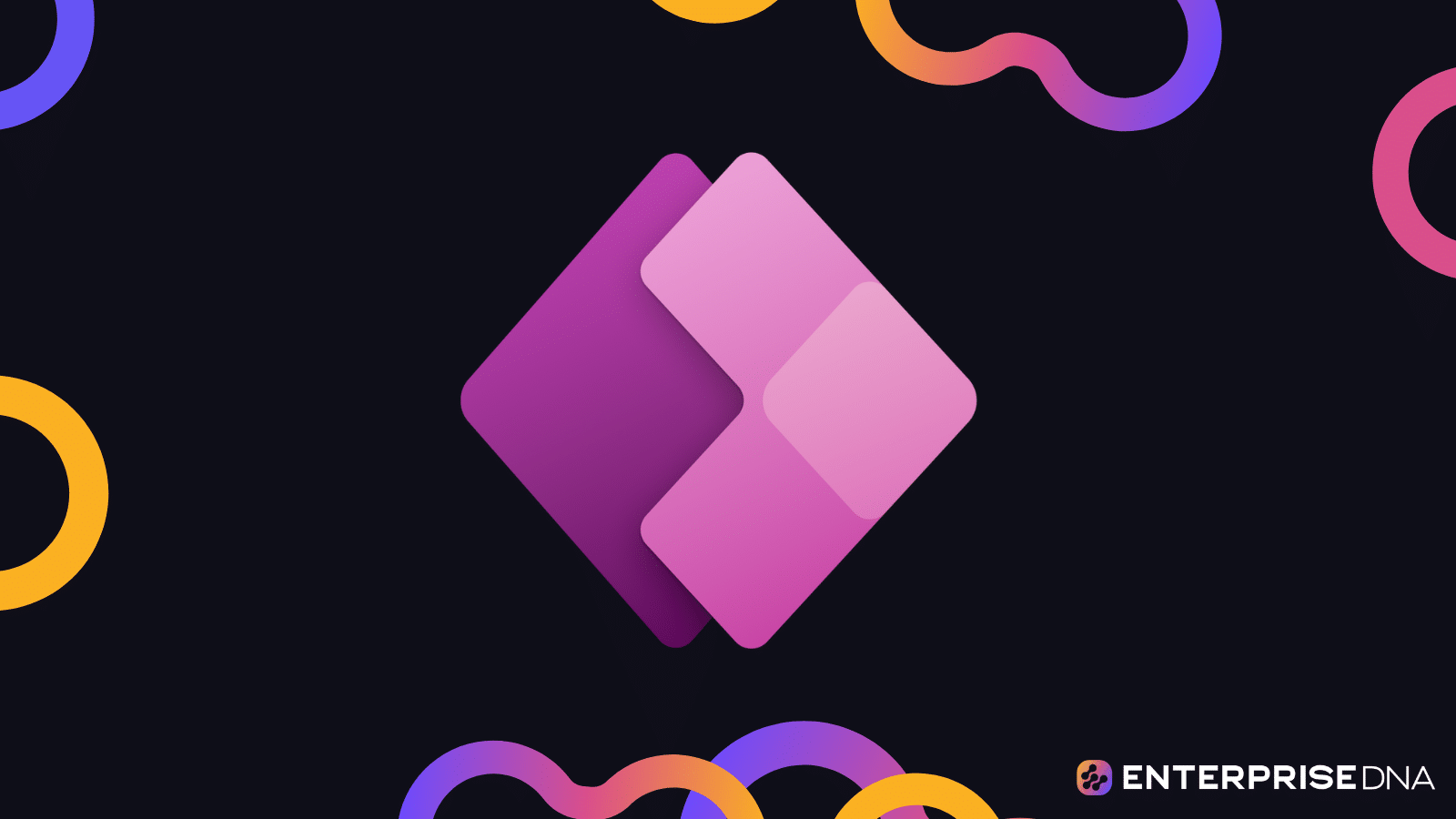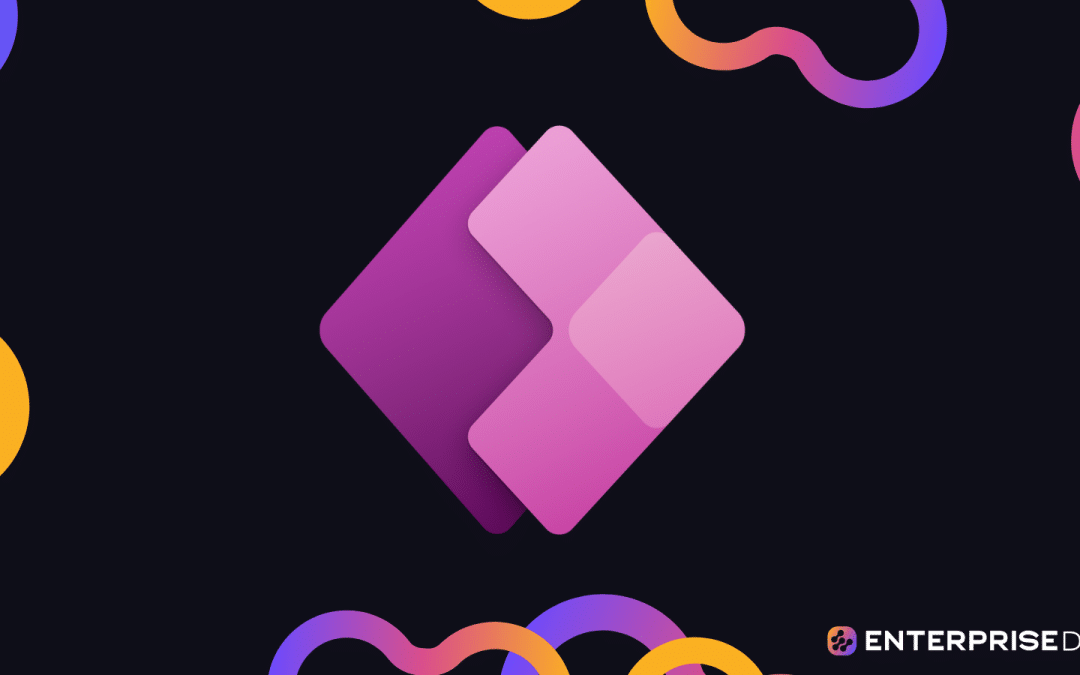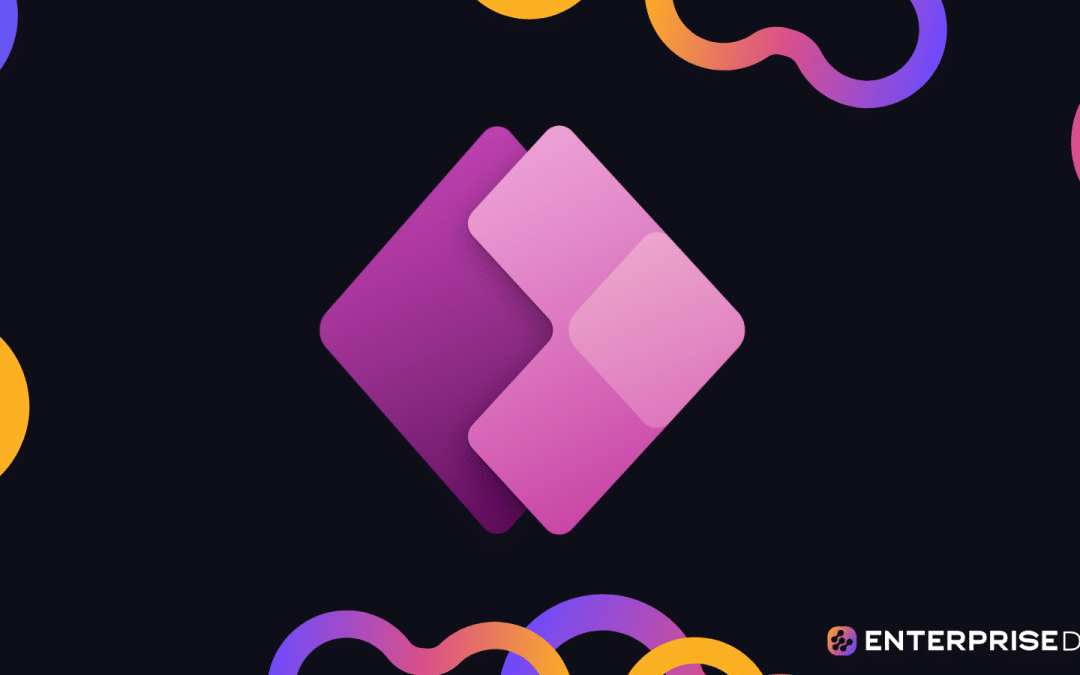In this tutorial, we’ll discuss the steps to perform Power Apps–SharePoint Integration. This could be complicated for some people, but if you follow the instructions below, you’ll be able to link your SharePoint and Power Apps together.

MS Power Apps and SharePoint are two powerful platforms that can work together to improve business efficiency and productivity.
Power Apps allows users to build custom business applications for data collection and management, while SharePoint is a collaboration tool for storing, organizing, and sharing documents and information.
When integrated, these two platforms can provide a comprehensive solution for businesses looking to streamline their processes and workflows.
Linking SharePoint To Power Apps
For this example, we’ll have a system where a manager has an access to an external app and whatever they put in the app gets updated in SharePoint. The manager can see and add items to the list, but not actually be invited to the SharePoint List itself.
Let’s start by selecting and clicking on a list. For this example, I’ll select “Repair Shop List”. In preparation for this tutorial, I initially created this file that contains data of some repair shops.
Next, click Integrate on the new page.
Then, select Power Apps.
There are available options, but for this blog, we’ll click Create an app.
A new panel will then appear.
On the Name text field, type “ManagerApp”.
Then, click Create.
This will redirect us to a new screen in our Power Apps Development Environment. Keep in mind that it might take some time to load as it prepares the system.
You may need to log in to your Microsoft Account, but in case you’re already signed in, you’re good to go.
Keep in mind that this is an actual template phone app that’s being made. It can still be used on a web browser or on an iPad, but it looks more like a rectangular or a standard phone screen size.
The MS Power Apps Interface
MS Power Apps is highly similar to other Microsoft products, such as Word, Excel, and PowerPoint. You’ll find the ribbons on the top where you can add things to your app. There are also a few things you can change on the ribbons.
On the left panel, you’ll see the Tree view. This indicates what each element is and how they work.
On the right side, you can select an element and modify its properties.
For example, you can change the name from “Repair Shops” to “Repair Garages”. You can do that by clicking the element.
Then change its name on the Text field within the right panel. For this example, type “Repair Garages”.
As a result, you’ll see that the name has been changed.
Testing The PowerApp
An important thing to remember is that you can actually play the app by clicking the Play icon in the top right corner.
This will simulate how the app would look like on a phone or web browser. If someone opens it on a web browser, this is what the user would see on their end.
***** Related Links *****
SharePoint Integration With Power Platform
Power Apps: Getting Started With This Revolutionary Tool
Power Apps Introduction: Definition, Features, Functions And Importance
Conclusion
To sum up, we’ve learned how to link SharePoint to Power Apps. You only need to remember to be logged in to your Microsoft Account. In case you don’t have a Power Apps subscription yet, you may want to opt for a free 30-day trial.
We’ve also discussed the appearance of MS Power Apps and had a basic overview of the app to see what you can do with it. Feel free to play with the settings as the app is very similar to other Microsoft products.
All the best,
Henry Habib