Are you struggling with efficient collaboration and document management within your business? Or are remote work and decentralized teams causing difficulties in maintaining a unified information hub in your business?
Microsoft SharePoint Online might be what you are looking for.
SharePoint Online is a cloud-based service provided by Microsoft that caters to businesses of all sizes. It offers a platform for organizations to effectively store, share, and manage digital information.
By subscribing to a Microsoft 365 plan or the standalone SharePoint Online service, you can access its powerful features without the need to install and deploy SharePoint Server on-premises.
The platform empowers teamwork, seamlessly enables collaboration across your organization, and helps you quickly find information as needed. This article will lay out everything you need to know and how you can get started with this powerful platform.
Let’s dive in!
What is SharePoint Online?
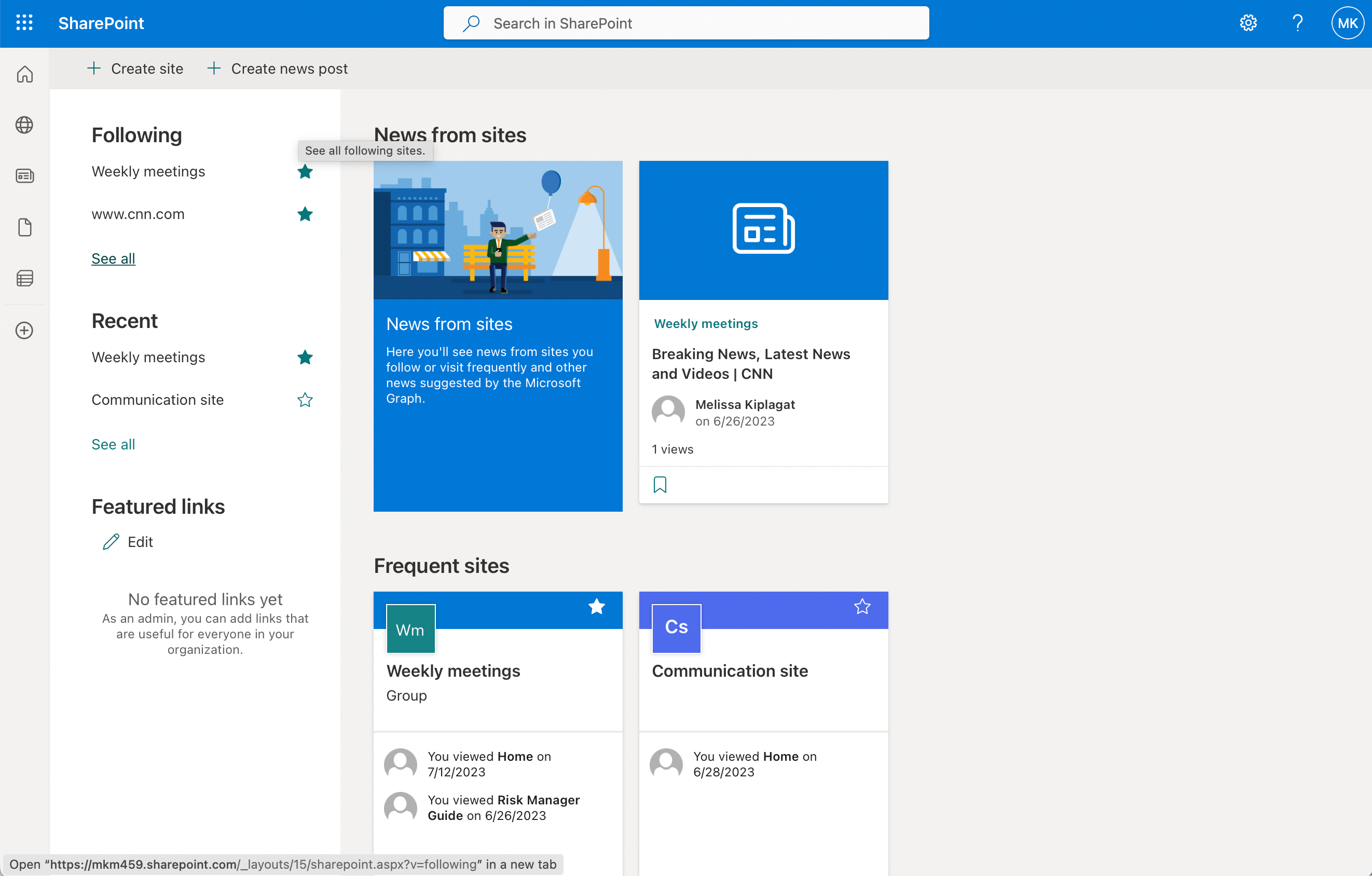
SharePoint Online, a part of Microsoft 365 subscription, is a cloud-based platform that allows you to build intranet sites, manage content, and collaborate with your team. It provides the necessary tools to improve internal communication and productivity within your organization.
As you explore SharePoint Online, you’ll find three main hubs: Newsfeed, OneDrive, and Sites. Each hub serves a specific purpose in helping your team share information and manage digital resources effectively:
- Newsfeed allows you to follow sites, view posts, and engage with your colleagues through comments, likes, and shares.
- OneDrive serves as your individual cloud storage to store documents, which can be easily accessed and shared with your colleagues.
- Sites enable you to create and manage team sites for various projects, departments, or groups, making it easy to collaborate and share documents, lists, and information.
SharePoint allows you to quickly search, filter, and sort through content using its intelligent search capabilities. This makes finding relevant information easy, so you can stay up-to-date and make informed decisions with your team, either on your desktop or via the SharePoint mobile app.
SharePoint Online’s Structure

To navigate and utilize SharePoint Online effectively, you need to understand the way it is structured. Here is a quick overview of the key elements that make up this platform:
1. Sites
A SharePoint site is a collection of pages, libraries, lists, and various content centered around a specific purpose or topic. There are two types of sites to choose from:
- Team Site: This SharePoint site is designed to facilitate collaboration between team members and uses Microsoft 365 for permissions.
- Communication Site: This site is intended for sharing information, updates, and news with a broader audience within your organization and uses Sharepoint groups.
A group of related sites can be organized into a site collection. This helps to manage permissions, navigation, and shared resources across multiple sites.
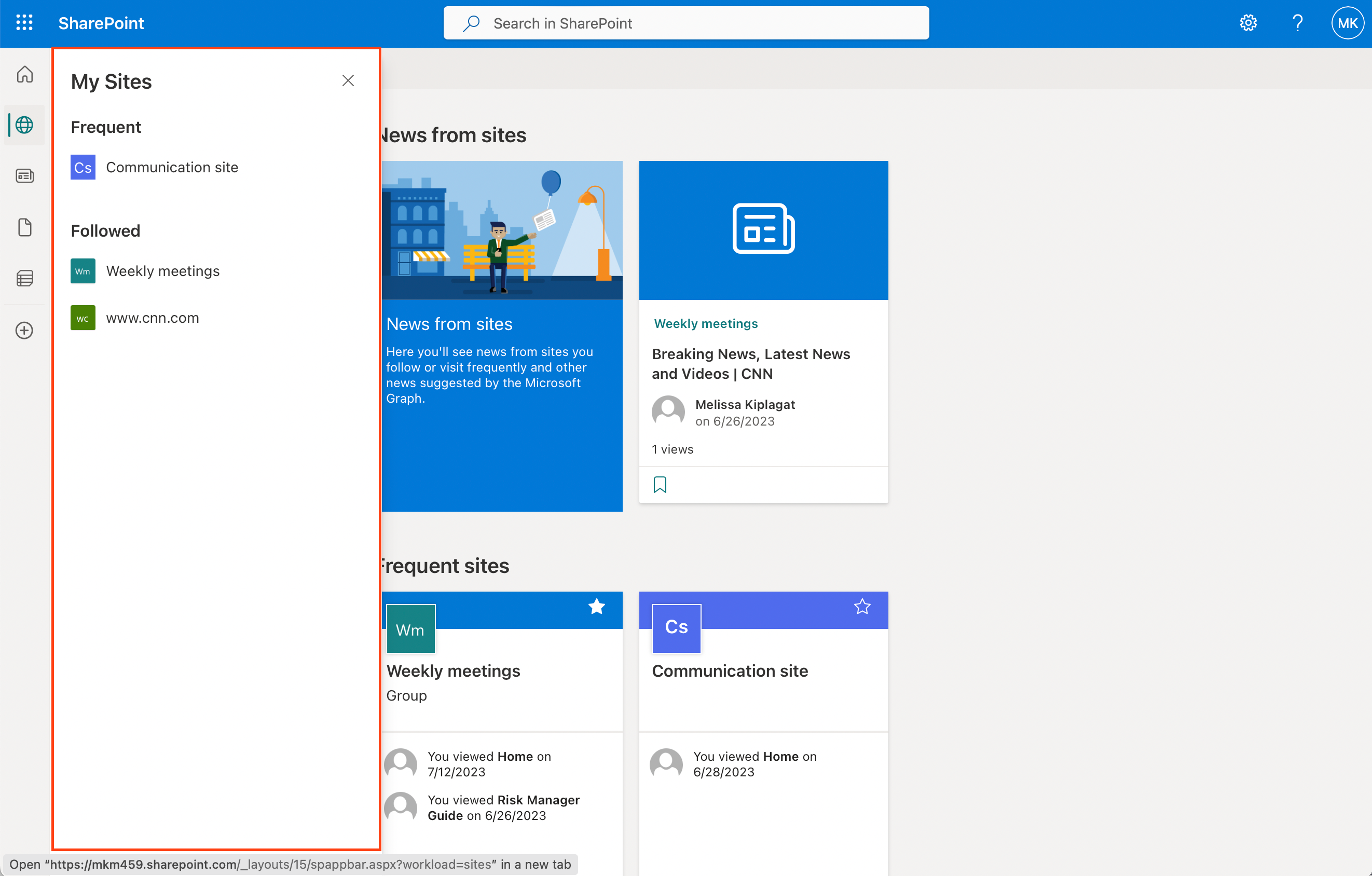
2. Libraries and Lists
You’ll find two main types of content repositories in SharePoint: Libraries and Lists.
- Libraries: These store and manage folders, such as documents, images, and videos.
- Lists: These are collections of items or records, similar to a table in a database. Lists can store data like tasks, events, contacts, or custom information specific to your team. They can also have columns and custom views to organize and display the data.
In both libraries and lists, you can create and use custom metadata columns for better organization and searching.
3. Pages and Web Parts
SharePoint pages are the building blocks of your site. They display and organize the content, providing a place for interaction and collaboration.
- Pages: You can create and edit pages to display your information, such as news articles, team status updates, or policy documents.
- Web Parts: These are functional components you can add to your pages to display content or provide interactive functionality. Examples of web parts include calendars, task lists, images, or document libraries.
By understanding these key elements of SharePoint Online, you’ll be better equipped to create an effective collaboration environment for your organization.
Why Businesses Use SharePoint Online

Now that you have a better understanding of how SharePoint Online works, here are some of the reasons SharePoint users have chosen the platform:
- Collaboration capabilities – SharePoint is a powerful collaboration platform that offers a range of features to help you and your team work together seamlessly and efficiently.
- Data and resource management – It allows you to efficiently manage your data and resources, streamlining the process of sharing documents and collaborating with team members.
- Seamless integration – The platform provides seamless integration with various applications and features within the Microsoft ecosystem such as Microsoft Power Automate, Word, Excel, PowerPoint, OneNote, Power BI, and PowerApps, making collaboration and document management more efficient and user-friendly for your teams.
- Security and compliance features – It offers a robust suite of compliance and advanced security features to help protect your organization’s data while complying with industry standards and regulations.
- Search functionality – SharePoint boasts a powerful search functionality that allows you to easily find and access content within your organization.
- Workflow Automation: It supports workflows and automation through tools like Power Automate, streamlining processes and reducing manual tasks.
- Scalability: As a cloud-based solution, SharePoint offers the scalability needed to accommodate growing teams and evolving business requirements.
Overall, SharePoint empowers organizations to foster collaboration, enhance productivity, and streamline processes, making it an essential tool for modern businesses seeking to optimize their digital workspace.
But before you sign off on integrating SharePoint Online into your business, see how it compares to SharePoint On-Premises, which is what we’ll cover in the next section.
SharePoint Online vs. SharePoint On-Premises
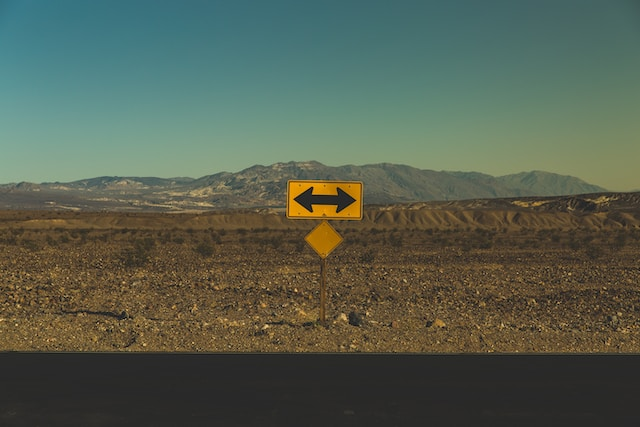
SharePoint comes in two forms, namely, SharePoint Online and SharePoint On-Premises.
But these two products do have their differences, so let’s go over them in this section.
1. SharePoint Online
- This cloud-based version of SharePoint is part of the Microsoft 365 cloud suite and offers a modern and hassle-free approach to collaboration, providing easy access, automatic updates, and seamless integrations with other cloud-based services.
- It empowers organizations to swiftly configure SharePoint and scale their collaboration spaces without concerning themselves with hardware, maintenance, or extensive technical expertise.
- With features like real-time collaboration on documents, integrated communication through Microsoft Teams, and the convenience of accessing content from anywhere, SharePoint Online is an appealing choice for businesses aiming to embrace the agility of the cloud.
2. SharePoint On-Premises
- It involves hosting the platform on your organization’s own infrastructure, giving you more control over customization, data storage, and security.
- This version is suited for companies with strict regulatory requirements, specialized infrastructure needs, or a preference for maintaining their technology stack on-site.
- While it offers granular control over configuration and data, it also entails the responsibility of managing updates, patches, and hardware upkeep.
- SharePoint On-Premises is ideal for businesses that demand extensive customizations, have the necessary IT resources, and require a high degree of control over their environment.
Ultimately, the decision between SharePoint Online and SharePoint On-Premises hinges on factors such as scalability, security preferences, budget considerations, and the organization’s willingness to manage infrastructure intricacies.
Getting Started with SharePoint Online
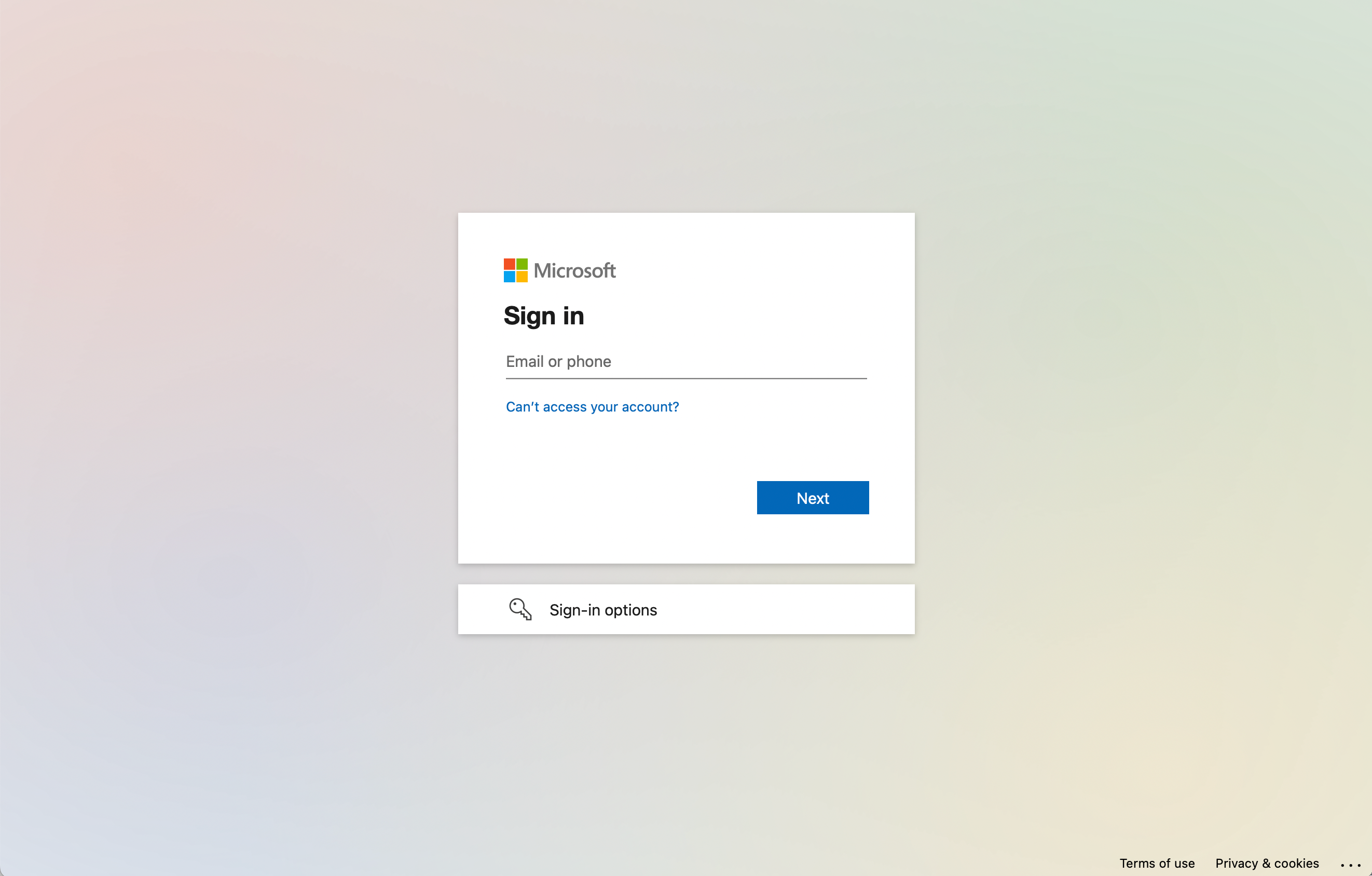
If you still feel like SharePoint Online is the way you want to go, you will be happy to know that getting started on the platform is an easy and painless process.
Here are some easy-to-follow steps to get you started through a web browser or the mobile app.
1. Through Web Browser
SharePoint Online is easily accessible through a web browser. To get started, open your preferred browser, such as Microsoft Edge, and follow these steps:
- Go to office.com.
- Sign in to your work or school account.
- In the upper-left corner of the window, click on the app launcher (a grid of dots).
- Select All apps and find SharePoint in the list.
Once you have successfully logged in, you will be able to access your organization’s SharePoint sites, files, and conversations through the web interface.
If you have the appropriate permissions, you’ll also be able to create a new SharePoint site, document library, or site collection.
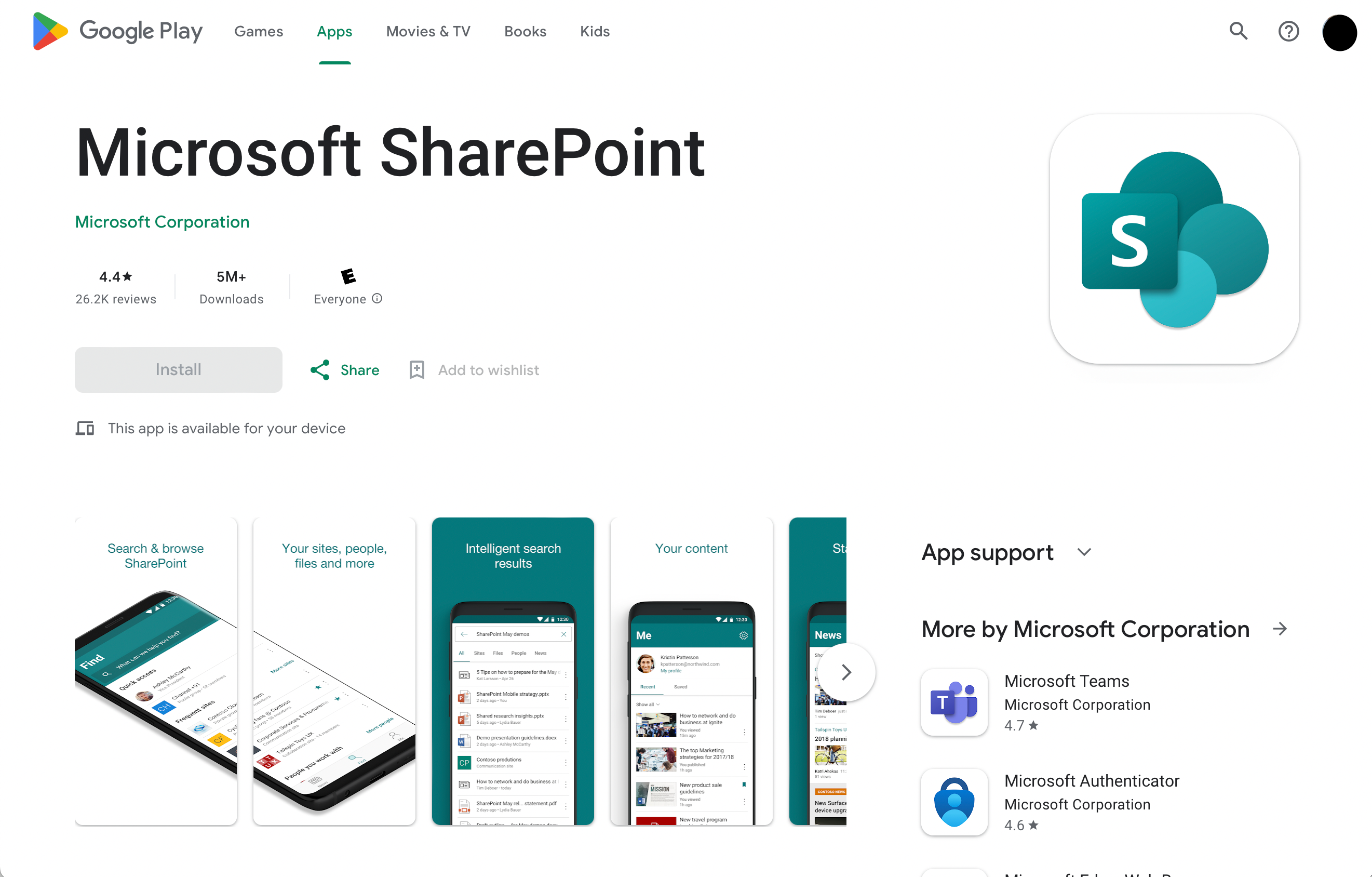
2. Using Mobile App
In addition to accessing SharePoint through a web browser, you can also use the SharePoint mobile app to stay connected on the go. The app is available for iOS and Android devices and can be downloaded from their respective app stores.
Here’s how to get started:
- Download the SharePoint mobile app from the Apple App Store or Google Play Store.
- Open the app and sign in using your work or school account.
- Browse your SharePoint sites, access files, and participate in conversations right from your mobile device.
Now you’re able to access SharePoint both through a web browser and a mobile app, providing flexibility and convenience for collaborating with your team.
Remember to stay up-to-date with the latest features and improvements by keeping your app and browser updated.
In the next section, we’ll discuss how much SharePoint costs so you can see if it works for your budget.
How Much Does SharePoint Online Cost?
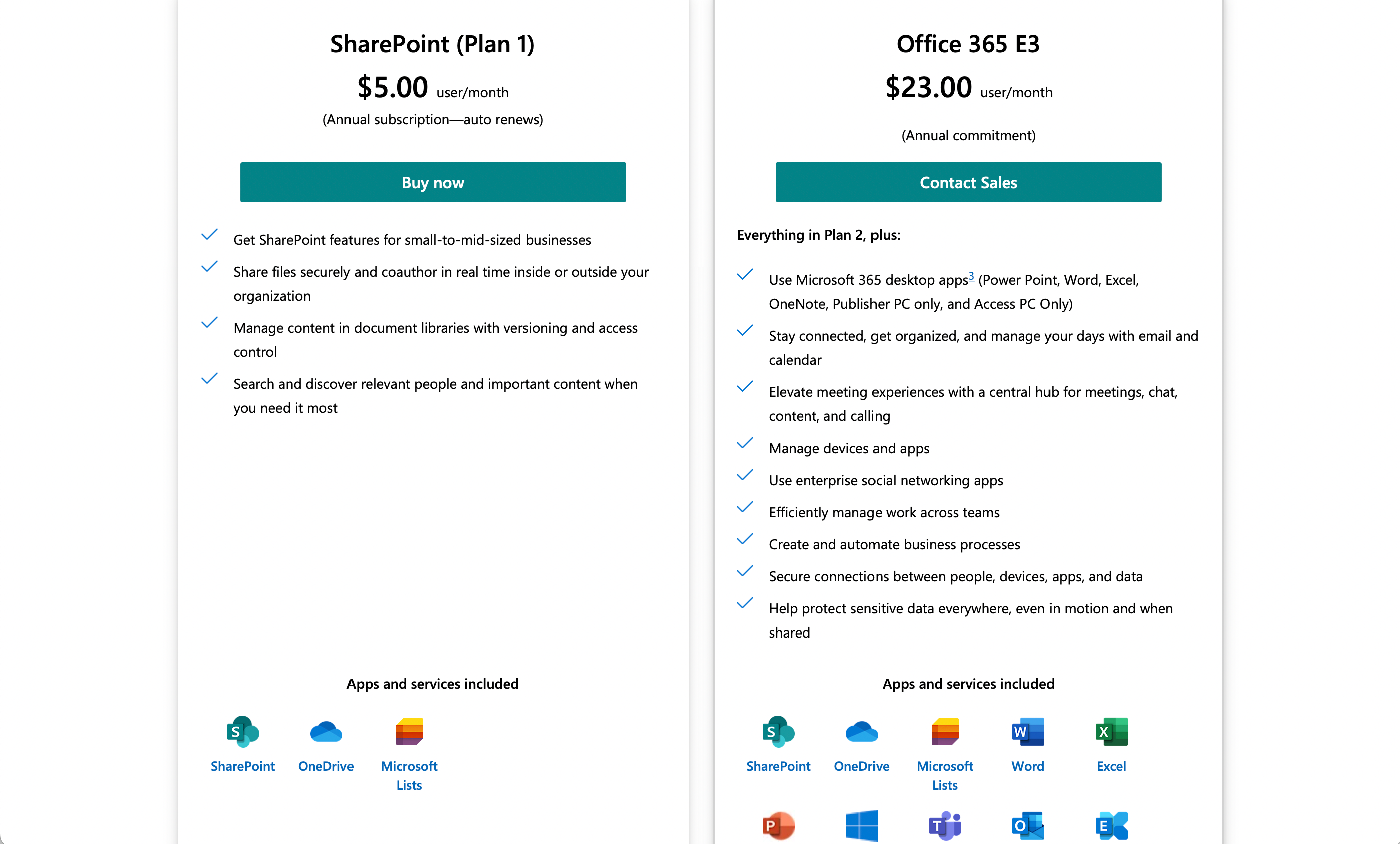
The cost of SharePoint Online varies depending on the specific plan and subscription you choose. Microsoft offers SharePoint Online as part of its Microsoft 365 suite and as a standalone product.
- SharePoint Standalone – As a standalone product, SharePoint Online will cost you $5 per user/month. This product also affords you unlimited personal cloud storage and access to Microsoft’s OneDrive and Microsoft Lists.
- Microsoft Office 365 E3 – SharePoint is included in the array of products offered as part of the Office 365 E3 suite. This subscription plan will cost you $23 per user/month.
If your business integrates with other Microsoft products, the Microsoft Office 365 suite may be a great choice. If not, the SharePoint standalone option is still a great option.
Final Thoughts
SharePoint Online is a powerful tool that transforms the way businesses collaborate and manage information. By providing a digital workspace in the cloud, it enables teams to work together seamlessly on documents, projects, and tasks from anywhere.
With features like centralized document management, real-time co-authoring, and integration with other Microsoft 365 apps, SharePoint Online streamlines workflows and enhances productivity.
Furthermore, It simplifies the process of sharing resources, maintaining version control, and ensuring data security.
Whether it’s creating a company intranet, organizing projects, or facilitating remote work, SharePoint Online offers a user-friendly and versatile solution that empowers businesses to stay agile, connected, and efficient in today’s dynamic work environment.
If you’d like to learn more about how SharePoint can help your organization, particularly with Power BI, check out the video below:
Frequently Asked Questions
How does SharePoint Online differ from SharePoint?
SharePoint Online is a cloud-based service, while SharePoint is an on-premises platform. With the online version, you don’t need to manage your own servers, as it is hosted by Microsoft and included in some Office 365 plans.
Both versions allow you to build intranet sites, create document libraries, and collaborate within organizations, but SharePoint Online offers additional features and frequent updates from Microsoft.
What are the main features of SharePoint Online?
SharePoint Online helps you create and manage intranet sites, pages, document libraries, and lists. Some key features include modern site pages, web parts and authoring, modern lists and libraries, modern search, and integration with PowerApps, Power BI, and Microsoft Flow.
You can customize content with web parts, show important visuals and updates through team or communication sites, and discover, follow, and search for sites, files, and people across your organization.
How can I access SharePoint Online?
You can access it from your PC, Mac, or mobile device if you have an Office 365 subscription that includes it. It is accessible through web browsers such as Google Chrome, Mozilla Firefox, Microsoft Edge, and Safari.
There are also mobile apps available for iOS and Android devices, allowing you to stay connected and access files on the go.
How does SharePoint Online compare to OneDrive?
SharePoint Online and OneDrive are both cloud-based platforms for sharing and collaborating on files, but they serve different purposes. SharePoint is designed for team collaboration and creating intranet sites, while OneDrive focuses on personal file storage and sharing.
OneDrive provides a workspace for individual users to store their documents and easily share them with others, while SharePoint enables teams to work together and manage their shared documents and resources.
Can you invite external users into your SharePoint?
Yes. You can invite any external user with a Microsoft account. Through the SharePoint admin center, you can control exactly what external users have access to.
How can I get training on using SharePoint?
There are multiple ways to learn how to use SharePoint effectively. Officially, Microsoft offers SharePoint training resources — including seminars, videos, and hands-on labs — through their SharePoint Online support page.
Alternatively, you can refer to third-party learning platforms like Enterprise DNA that offer courses, webinars, and training programs on SharePoint for users at different experience levels.
What type of service is SharePoint online?
Very simply, SharePoint Online is a cloud-based service offered by Microsoft that caters to businesses of all sizes. Designed to facilitate collaboration and streamline information management across organizations, this online version enables teams to communicate, exchange data, and work together efficiently.








