In today’s digital age, the question isn’t whether you should use cloud storage and collaboration tools; it’s which one you should choose.
With a myriad of options available, two names often rise to the top of the list: SharePoint and OneDrive. But what sets them apart?
SharePoint and OneDrive are not the same.
At a glance, SharePoint is best suited for team collaboration and content management within an organization
While, OneDrive is tailored for individual use, providing a simpler interface for storing files and basic sharing capabilities.
This article will dissect the key differences between SharePoint and OneDrive, from storage capacity and collaboration features to security and cost.
Let’s dive in!
SharePoint vs. OneDrive: What’s the Difference?

Think of SharePoint and OneDrive as two siblings raised in the same Microsoft household. They share some family traits—like cloud storage and Microsoft 365 integration—but each has its own distinct personality and strengths.
So, what sets them apart?
SharePoint is the extroverted sibling, designed to be the life of the corporate party. It’s all about team collaboration, content management, and workflow automation.
Imagine a virtual office space where teams can not only store files but also create websites, manage projects, and automate tasks.
OneDrive, on the other hand, is the introverted sibling, perfect for personal or small-scale use. It’s your digital filing cabinet, offering a straightforward way to store, access, and share files.
It’s where your Aunt Carol would back up her favorite cat pictures and doily patterns. No bells and whistles, just a secure and simple space for your documents.
This is not to dumb down what these two products are capable of; we’re just trying to give you a clear picture of each product’s target audience and how they cater to them.
In the next two sections, we’ll take a more in-depth look at the features of OneDrive and SharePoint.
OneDrive: Cloud Storage Solution
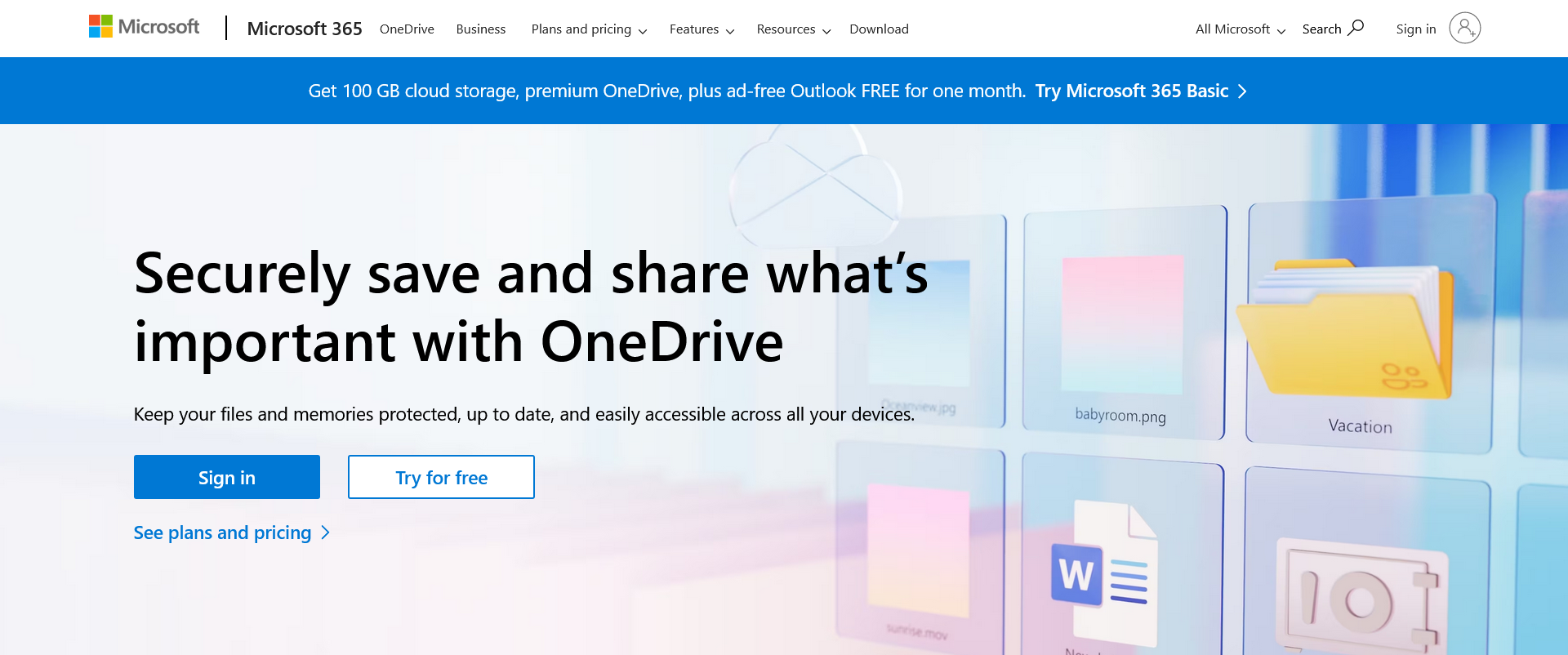
Now that we’ve explored the key differences between SharePoint and OneDrive, let’s dive deeper into what OneDrive has to offer.
Whether you’re an individual looking for a simple storage solution or a small business seeking an easy-to-use file-sharing platform, OneDrive has something for everyone.
OneDrive Core Features
- File storage: OneDrive provides a secure and accessible space for all your files, from documents and spreadsheets to photos and videos.
- File sharing: Easily share OneDrive files or folders with others through shareable links, even if the recipient doesn’t have a OneDrive account.
- Real-time collaboration: Work on Office documents simultaneously with colleagues or friends, seeing changes in real-time.
- Version control: Accidentally delete a section in your document? OneDrive’s version history allows you to revert to previous versions.
- Robust mobile app: The OneDrive mobile app makes it easy to access your existing data and store new data from your mobile devices.
OneDrive Storage Capacity
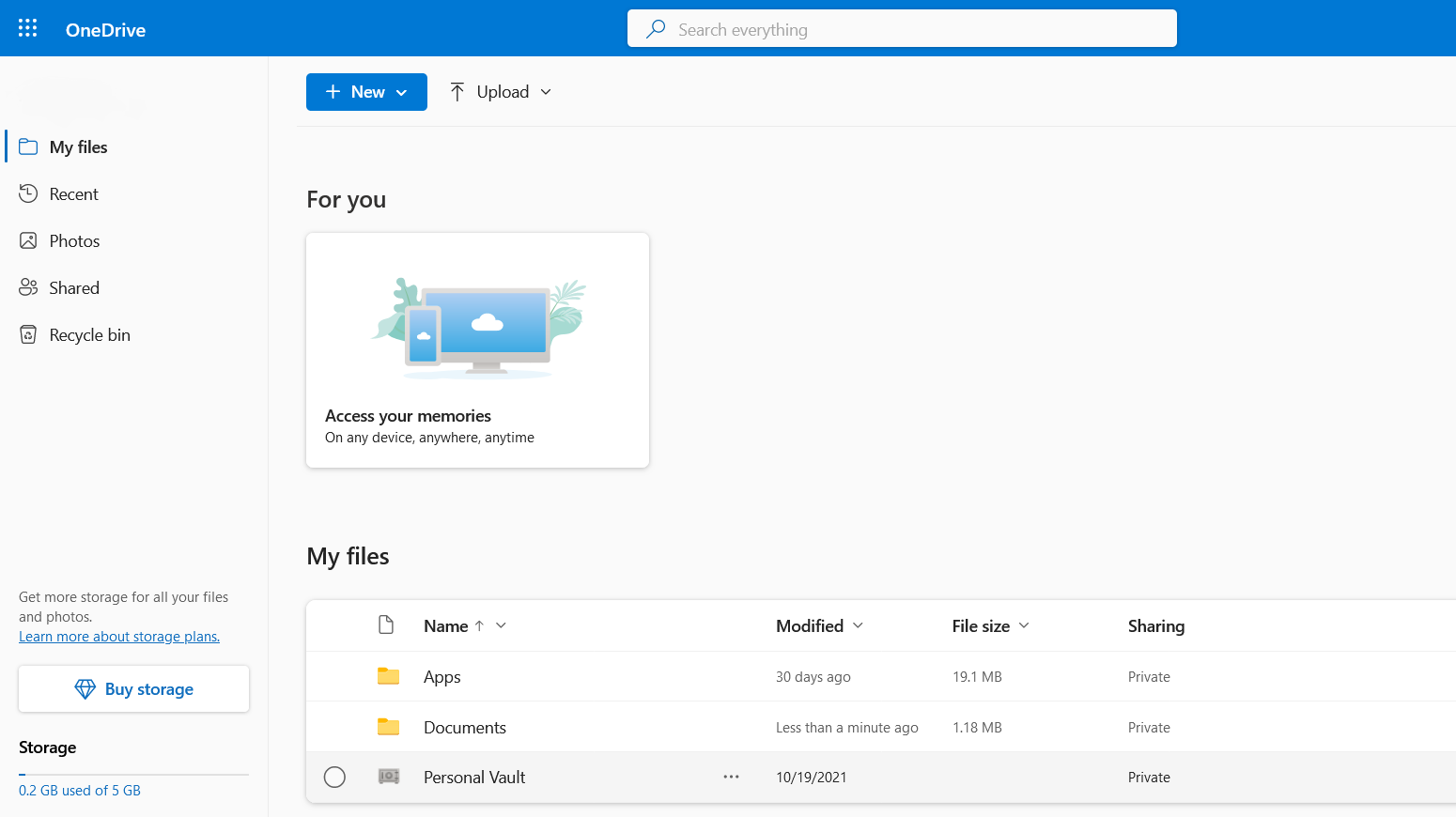
OneDrive offers a range of storage options to fit different needs. Free users get 5GB of storage, while Microsoft 365 subscribers enjoy 1TB or more.
Additional storage can be purchased if you find yourself needing more space.
OneDrive Security and Privacy
Security is a top priority for OneDrive. Your files are encrypted both at rest and in transit with transport layer security (TLS) encryption.
Two-factor authentication adds an extra layer of security, and compliance with global standards ensures your data is well-protected. You can learn more about OneDrive’s security features here.
OneDrive Use Cases
- Personal use: Ideal for storing personal files, photos, and simple sharing with friends and family.
- OneDrive for business: Useful as an online folder system for basic file storage and sharing among a small team, especially if you’re already using Microsoft 365.
- Enterprise solutions: While not as feature-rich as SharePoint for enterprise needs, OneDrive can still serve as a simple, secure file storage solution within a larger organization.
OneDrive offers a straightforward, secure, and integrated solution for your file storage and sharing needs. Whether you’re an individual or part of a small team, its features are designed to make your digital life easier.
But what if your needs are more complex, involving team collaboration and content management? Stay tuned as we dive into the nitty-gritty of SharePoint in the next section!
SharePoint: Document Management Solution
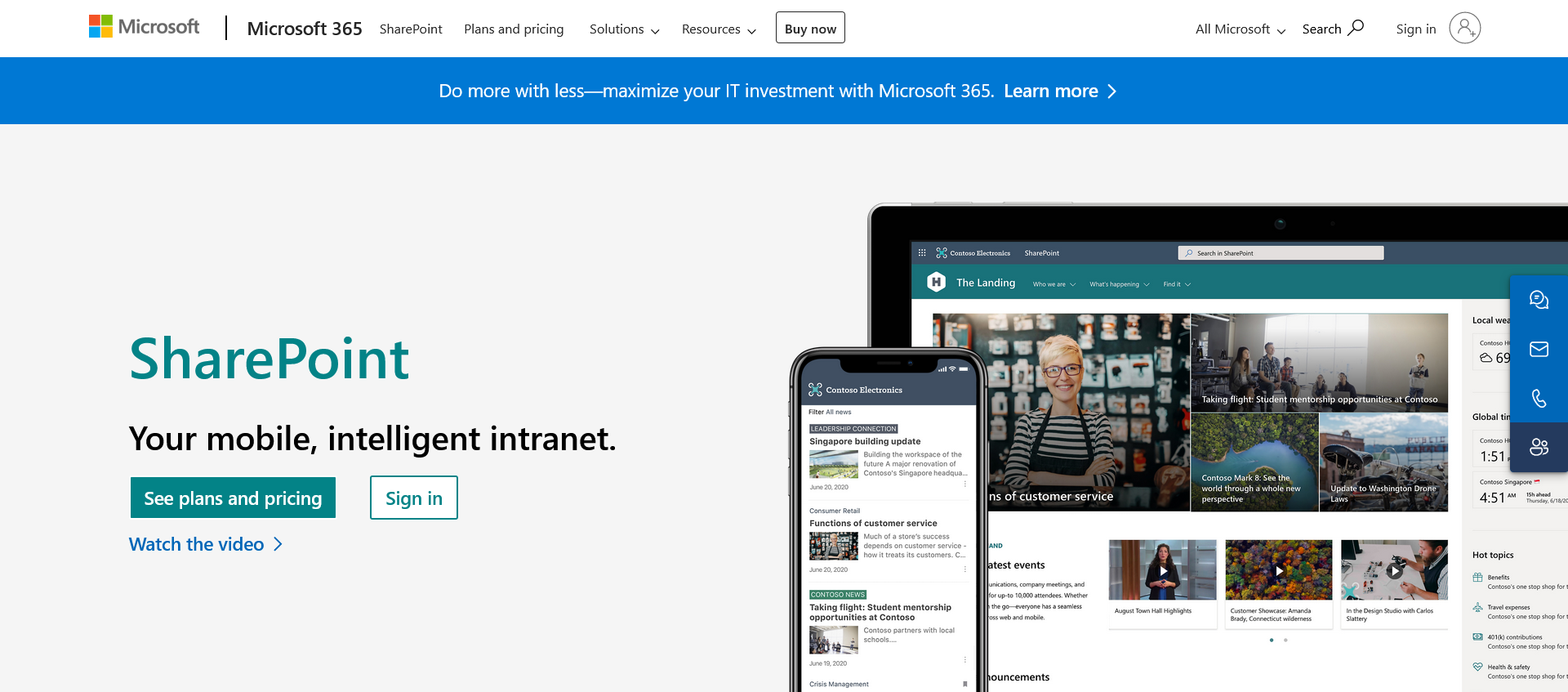
Having explored the ins and outs of OneDrive, it’s time to shift our focus to its more complex sibling, SharePoint.
If you’re part of an organization that requires robust collaboration features, content management, and workflow automation, SharePoint is designed with you in mind.
Core SharePoint Features
- Content management: SharePoint excels in document and content management, allowing teams to create intranet pages and store and organize SharePoint files in a centralized location or SharePoint document library.
- Team collaboration: Create team sites on the SharePoint server where your multiple users or business teams can collaborate on projects, share files, and communicate through integrated chat and video conferencing.
- Workflow automation: Automate repetitive tasks and processes with SharePoint’s built-in workflow capabilities.
- Granular permissions: Control who has access to what in the SharePoint library with intricate permission settings, down to individual files and folders.
SharePoint Storage Capacity
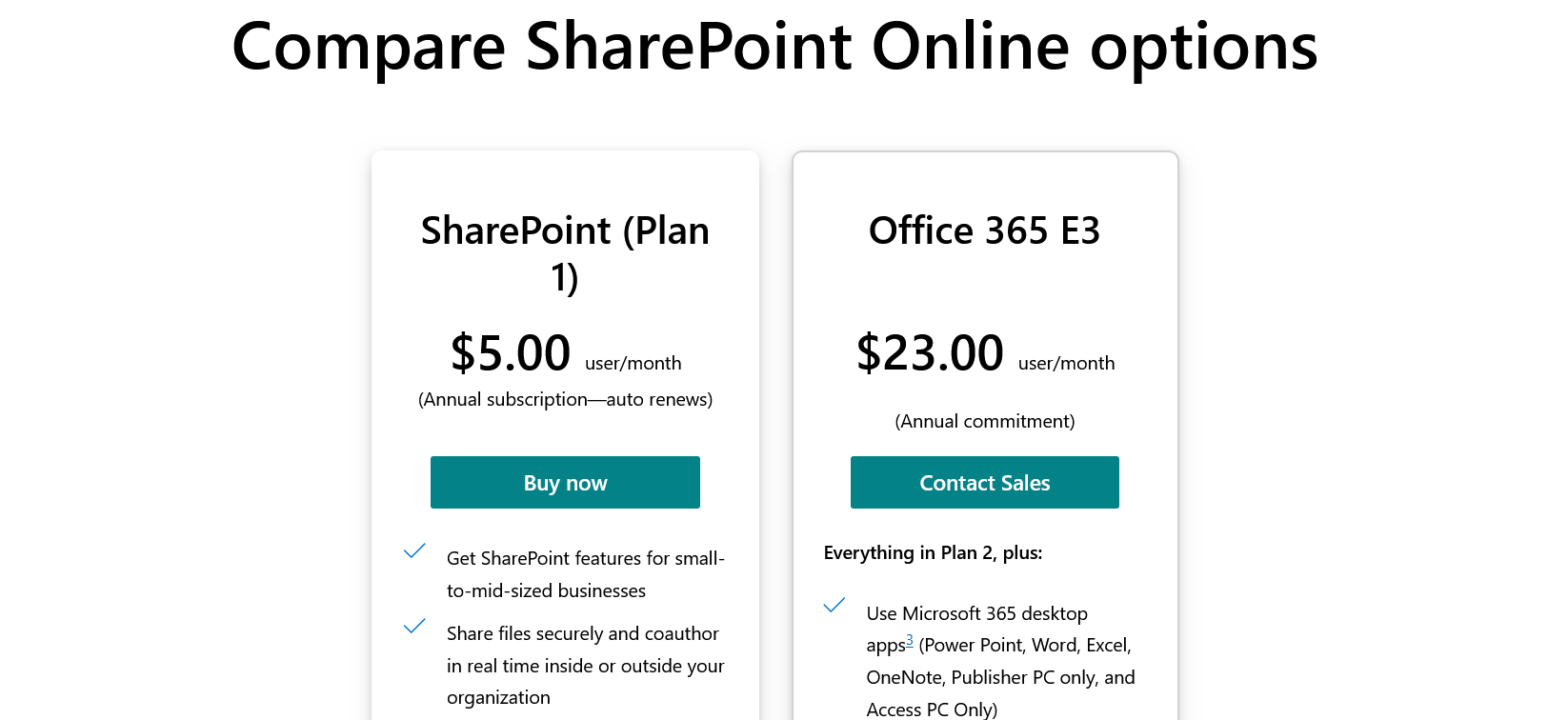
SharePoint offers a generous amount of storage space for team sites, starting with 1TB plus an additional 10GB per licensed user.
This is separate from individual OneDrive storage and can be expanded as needed.
SharePoint Security and Privacy
The SharePoint platform provides enterprise-level security features, including data loss prevention, advanced threat protection, and compliance with various international and industry-specific standards.
You can learn more about Microsoft’s security and privacy policies for SharePoint here.
SharePoint Use Cases
- Project management: A SharePoint intranet is ideal for managing complex projects involving multiple team members, resources, and deadlines.
- Intranet portals: SharePoint’s collaboration capabilities are where it shines. Create internal websites to disseminate information and company news and for sharing files within an organization.
- Document control: As a content management system, SharePoint is perfect for industries that require strict document control and compliance, such as healthcare and finance.
SharePoint is a powerhouse for team collaboration, content management, and workflow automation. Its extensive features make it a go-to solution for organizations with complex needs.
But how does it stack up against OneDrive in a head-to-head comparison? Keep reading as we put these two platforms to the test in the next section.
Should I Use SharePoint or OneDrive?

Now comes the million-dollar question! We’ve gone over OneDrive’s simplicity and SharePoint’s robustness, but which one is your digital soulmate? Let’s play matchmaker and find out!
The Solo Artist: OneDrive
If you’re a lone wolf who needs a secure spot to stash your files, or maybe you’re a small business owner who just wants a no-fuss way to share documents with your team or clients, OneDrive is for you. It’s like the comfy hoodie of cloud storage — easy, reliable, and no drama.
You’ll Love OneDrive If:
- You’re an individual or a small team
- You need straightforward file storage and sharing
- You’re all about that simple life
The Team Player: SharePoint
Now, if you’re part of a bustling organization or a team that’s juggling multiple projects, SharePoint is for you. It’s the all-in-one toolbox for collaboration, ready to tackle everything from document management to workflow automation.
You’ll Love SharePoint If:
- You’re part of a medium-to-large organization
- You need advanced collaboration and content management
- You’re looking for customizable solutions
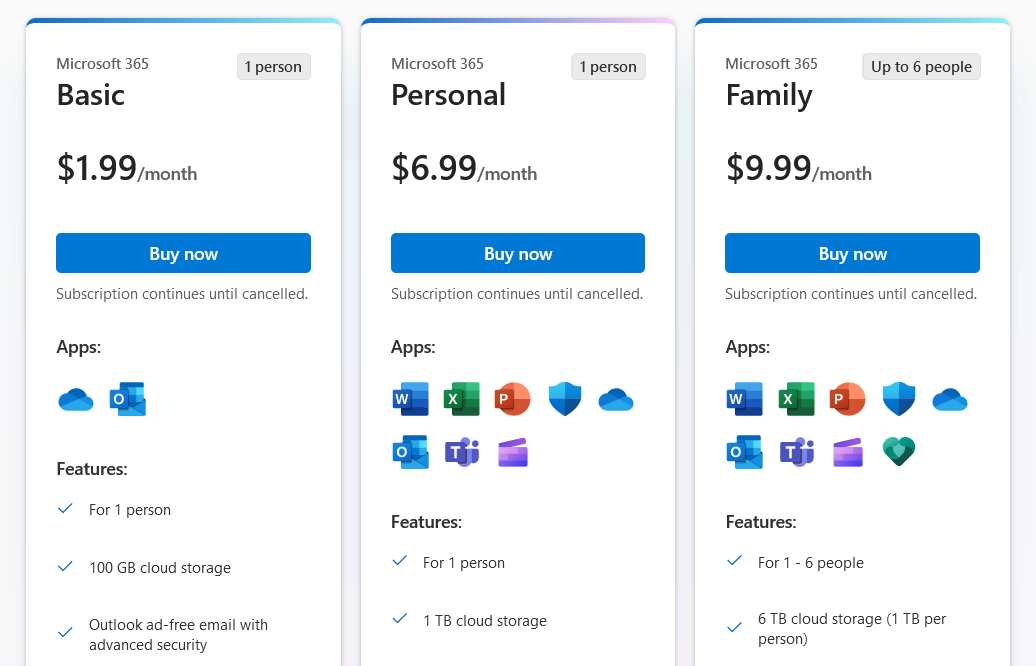
The Hybrid Approach: Why Not Both?
Plot twist! Who says you have to choose? OneDrive and SharePoint are like peanut butter and jelly — they work even better together. Use OneDrive for your personal files and SharePoint for team projects.
The best part? They’re integrated, so you can easily move files between the two.
You’ll Love the Hybrid Approach If:
- You want the best of both worlds and want a simple place to store data and access files
- You have varied storage and collaboration needs
- You’re already invested in the Microsoft ecosystem. With a Microsoft 365 subscription, you won’t need to purchase SharePoint or OneDrive separately; both are included.
OneDrive and SharePoint aren’t competing. One isn’t better than the other; it’s all about what suits your style and needs.
And hey, if you can’t decide, go for the hybrid approach and enjoy the full range of features!
Final Thoughts

Choosing between OneDrive and SharePoint doesn’t have to be a digital dilemma.
Think of OneDrive as your personal digital filing cabinet, perfect for individual use and straightforward file storage.
On the flip side, SharePoint is your all-in-one toolbox, designed for team collaboration, content management, and workflow automation.
If you’re still on the fence, remember that these two platforms are more complementary than competitive. Many organizations and individuals find value in using both.
So, whether you’re a solo artist, a team player, or a bit of both, Microsoft’s cloud storage offerings have got you covered. Make your choice based on your specific needs, and you can’t go wrong!
If you’d like to learn more about how you can use SharePoint, particularly for your Power BI development, check out the video below:
Frequently Asked Questions
What exactly does SharePoint do?
SharePoint is a versatile cloud-based platform primarily designed for enterprise-level collaboration and content management.
It serves as a centralized hub where teams can create websites, share and manage documents, automate workflows, and integrate a variety of other tools and services.
With robust features for data storage, real-time collaboration, and granular security controls, SharePoint aims to streamline organizational processes and enhance team productivity.
Is Microsoft phasing out SharePoint?
No, but SharePoint On-Premise versions are being retired by Microsoft. SharePoint 2013’s extended support ended in April 2023, and extended support for SharePoint 2016 and 2019 will end in July 2026.
Both existing and new users are encouraged to migrate to SharePoint Online instead of using locally installed software.
Is OneDrive the front end of SharePoint?
No, OneDrive is not the front end of SharePoint; they are distinct services within the Microsoft ecosystem.
While both offer cloud storage solutions, OneDrive is geared towards individual file storage and basic sharing capabilities. SharePoint capabilities go beyond that; the platform is designed for organizational collaboration, content management, and workflow automation.
However, they do integrate closely, allowing for seamless file sharing and access across both platforms.
Do SharePoint and OneDrive use the same storage?
Yes, SharePoint and OneDrive both utilize Microsoft’s cloud infrastructure for storage, but they allocate and manage it differently.
OneDrive is tailored for personal file storage, providing individual users with their own dedicated space.
SharePoint offers shared storage pools for team sites and organizational content.
While the underlying technology is similar, the way storage is allocated, accessed, and managed varies between the two platforms to suit their distinct use cases.








