In an era where digital collaboration and efficient document management are pivotal to success, SharePoint Online emerges as a powerful ally for businesses and organizations worldwide.
But what exactly is SharePoint Online, and why does understanding its service type matter?
SharePoint Online is a cloud-based service offered by Microsoft that caters to businesses of all sizes. Designed to facilitate collaboration and streamline information management, this online version enables teams to communicate, exchange data, and work together efficiently.
In this article, we will delve into the world of SharePoint Online, uncovering its various service types, and exploring the myriad ways it empowers businesses and teams.
By using SharePoint Online, your organization can enjoy the convenience of accessing, sharing, and collaborating in real-time from anywhere with an internet connection.
Let’s dive in!
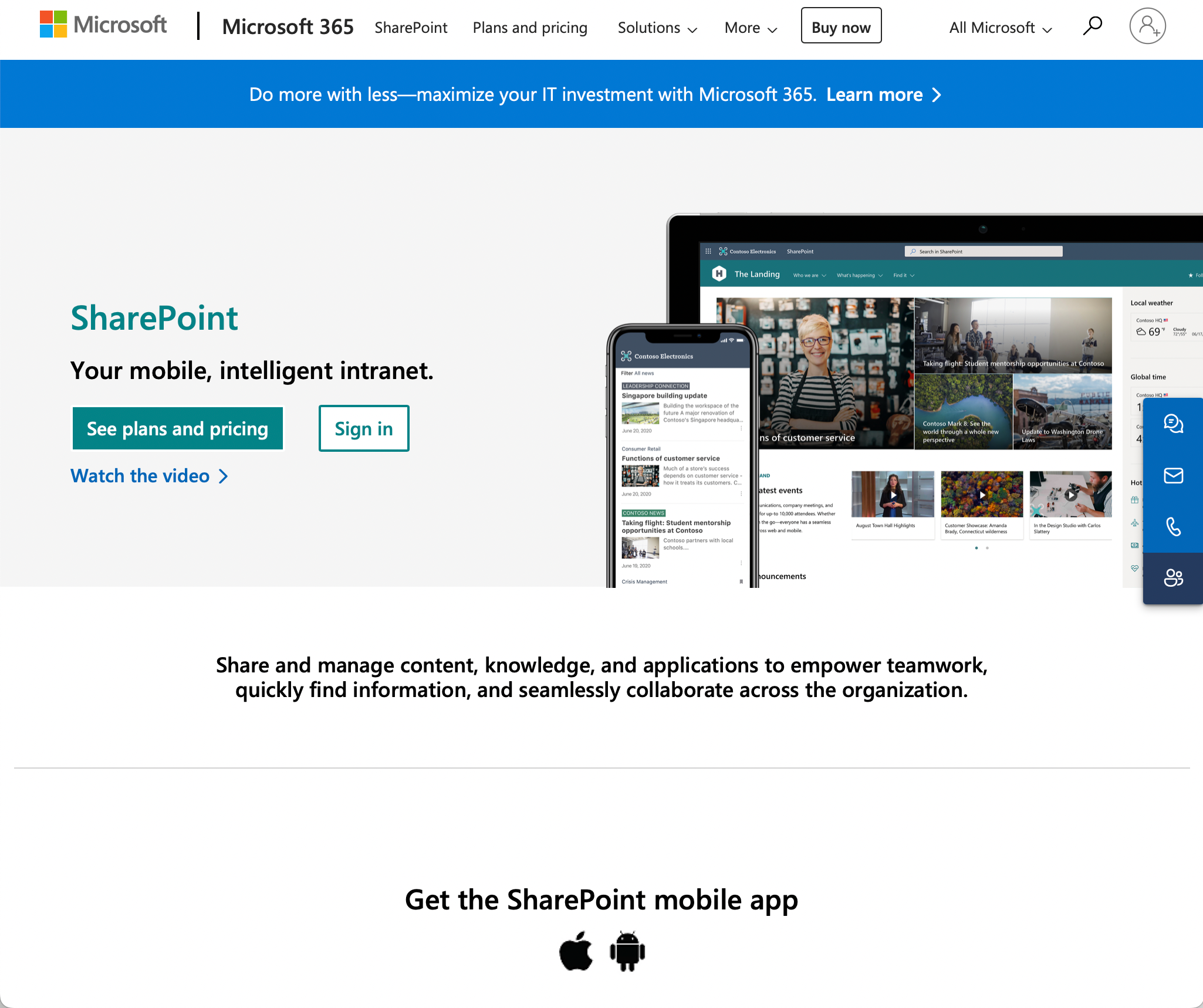
Understanding SharePoint Online
Core Features
Microsoft SharePoint Online is a cloud-based service designed to help organizations effectively share and manage content and applications easily.
It enables information to be retrieved quickly and it allows for seamless collaboration across a company.
SharePoint Online Structure
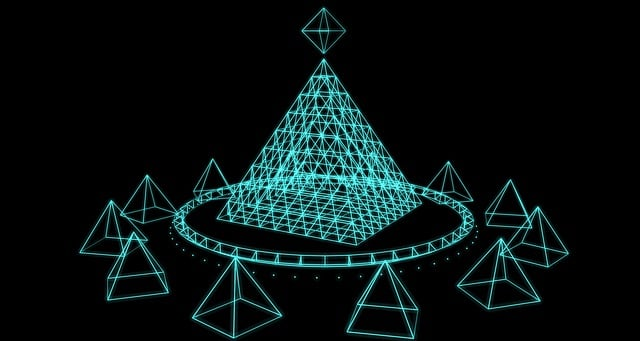
SharePoint Online is structured in a hierarchical manner to help organizations organize and manage their content effectively.
Understanding the fundamental components of SharePoint Online’s structure is essential for users and administrators alike.
Here’s an overview:
- Site Collections: This online software is neatly organized into Site Collections. A site collection is a group of related SharePoint Online sites that share common settings, permissions, and features.
For example, an organization might have a site collection for its HR department. - Sites: Within each SharePoint site collection, you have individual Sites. Sites are where the actual collaboration and content management take place. An example could be a site dedicated to a specific project, where team members collaborate on documents and tasks.
They can be further categorized into different types:- Team Sites: Ideal for team collaboration and document sharing. Use modern team sites for smaller departments or groups that require a more tailored communications hub.
These sites allow for extensive customization and integration with other SharePoint and Microsoft Office 365 features. - Communication Sites: Designed for broadcasting information and announcements.
- Team Sites: Ideal for team collaboration and document sharing. Use modern team sites for smaller departments or groups that require a more tailored communications hub.
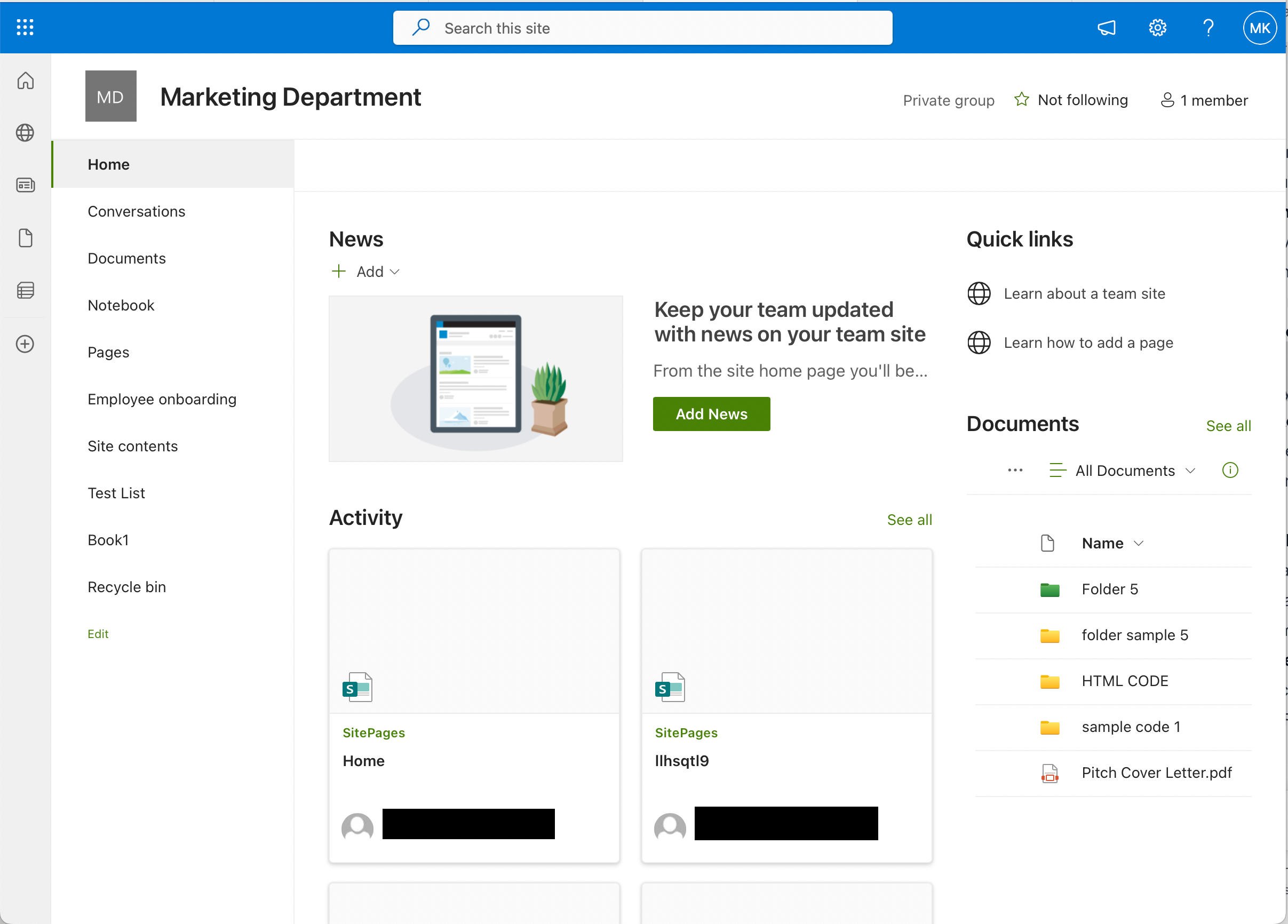
- Document Libraries and Lists: Within sites, you’ll find Libraries and Lists. Libraries are used to store and manage documents, while Lists are used for structured data management, such as tasks, calendars, or contact information.
For example, a site might have a Marketing Materials document library for storing marketing collateral. Similarly, a Task List can track project milestones and assign tasks to team members. - Folders and Items: Inside libraries and lists, content is organized into Folders and Items. Folders help further categorize documents, while items can be documents, data records, or even web pages.
For example, in a Marketing site, a document folder could be named Summer Campaigns while an item inside that folder could be a Summer Promo Brochure PDF item. - Metadata and Content Types: Metadata includes information like tags, properties, and descriptions, making it easier to search for and categorize content. Content types define the structure and metadata associated with items in lists and libraries, ensuring consistency and usability.
Understanding this hierarchical structure is essential for effectively utilizing SharePoint Online’s capabilities.
Difference Between SharePoint Online and SharePoint Server
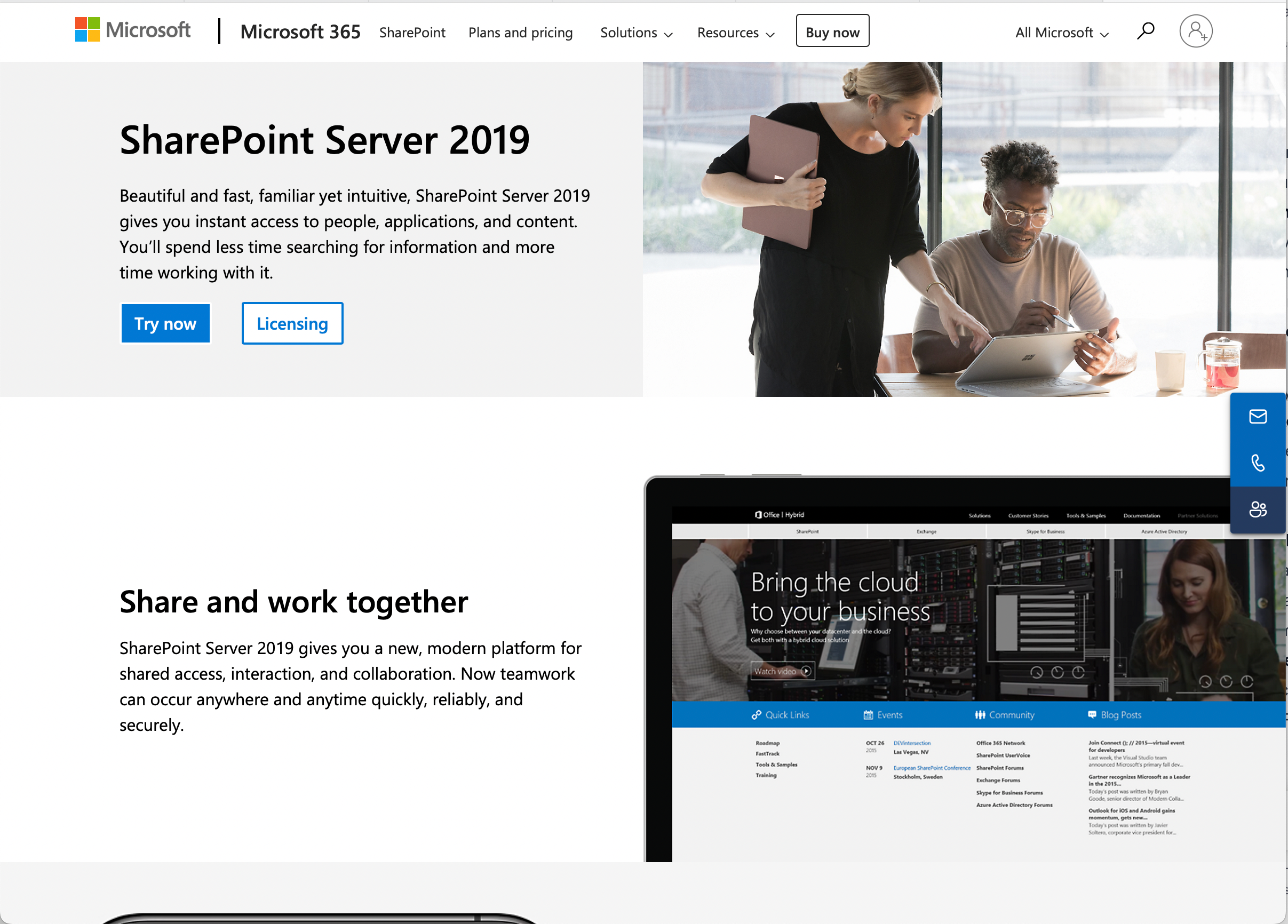
SharePoint is available in two versions namely SharePoint Online and Microsoft SharePoint Server, also known as SharePoint On-Premise.
Both aim to provide organizations with a platform to manage content, knowledge, and applications.
However, there are some key differences between these two services:
- Deployment Model: SharePoint Online is a cloud-based service, while SharePoint Server is an on-premises solution.
- Maintenance and Updates: SharePoint Online is managed by Microsoft, which handles updates, maintenance, and security patches.
In contrast, SharePoint on-premises requires organizations to manage these aspects themselves. - Scalability: The online version offers scalability on-demand, allowing organizations to easily adjust their resources and storage as needed. SharePoint Server’s scalability is limited by on-premises hardware.
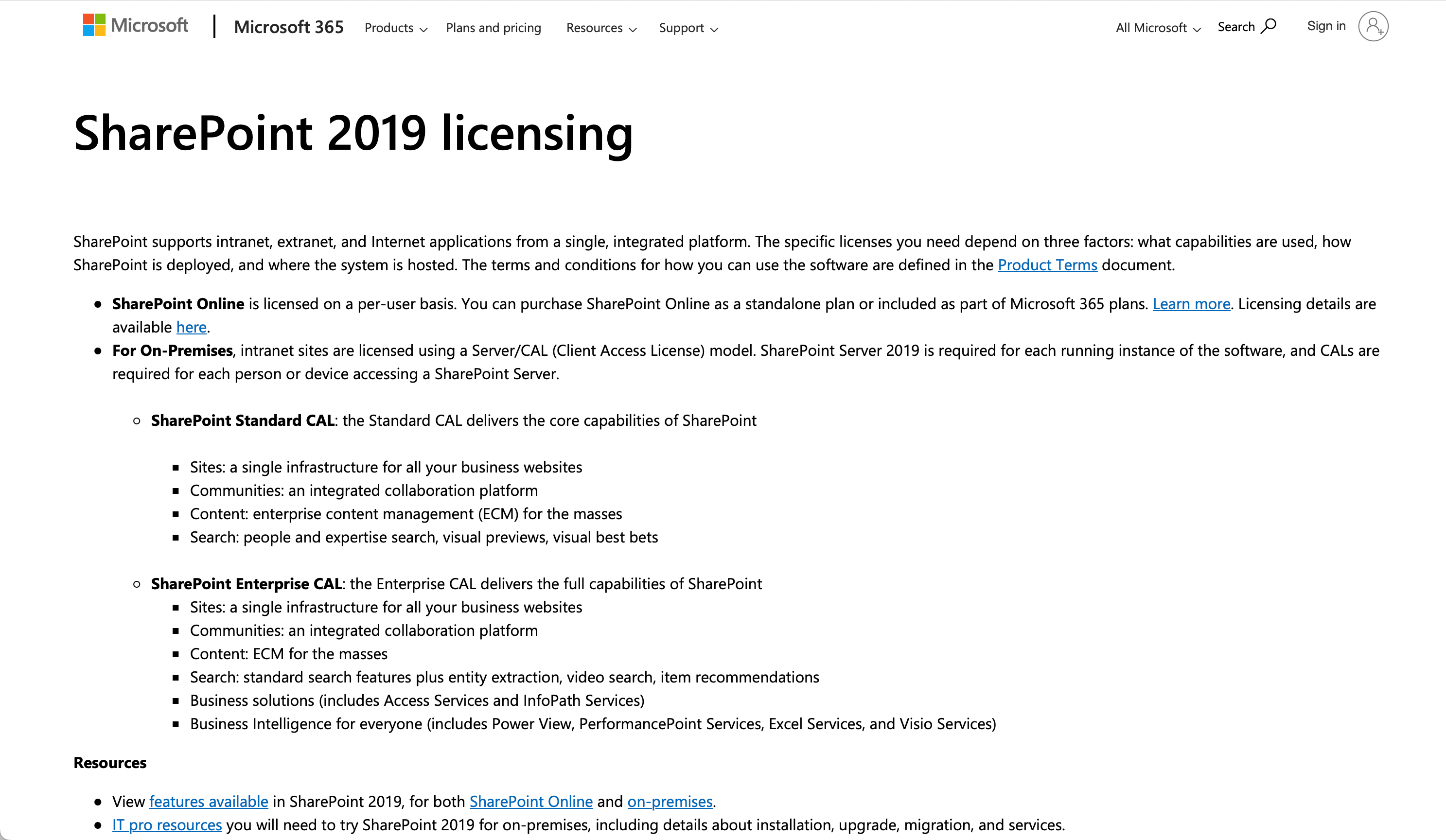
- Cost and Licensing Structure: SharePoint Online operates on a subscription-based model, with costs that vary based on user licenses and features.
SharePoint Server involves upfront hardware and software investments (e.g Windows Server, SQL Server), followed by maintenance costs.
SharePoint Server also requires a number of licenses including a client access license. - Customization and Control: SharePoint Online offers customization options but within the confines of Microsoft’s cloud environment. SharePoint Server provides greater control and customization freedom but requires more IT expertise to implement and maintain.
By choosing SharePoint Online, your organization can take advantage of the benefits of cloud-based services such as reduced infrastructure costs and automatic updates without the extra administrative effort associated with SharePoint Server.
Benefits of Using SharePoint Online

SharePoint Online offers a myriad of benefits for organizations of all sizes and types:
- Streamlined Collaboration: SharePoint Online provides a centralized platform for teams to collaborate on projects, share documents, and communicate effectively, regardless of their physical locations.
- Efficient Document Management: With robust document storage, version control, and easy access, organizations can manage files and information more efficiently, from anywhere and on any device.
- Enhanced Security: SharePoint Online comes with built-in security features and compliance standards, ensuring that sensitive data is protected, and regulatory requirements are met.
- Scalability: Organizations can scale their SharePoint Online usage according to their needs, making it suitable for both small businesses and large enterprises.
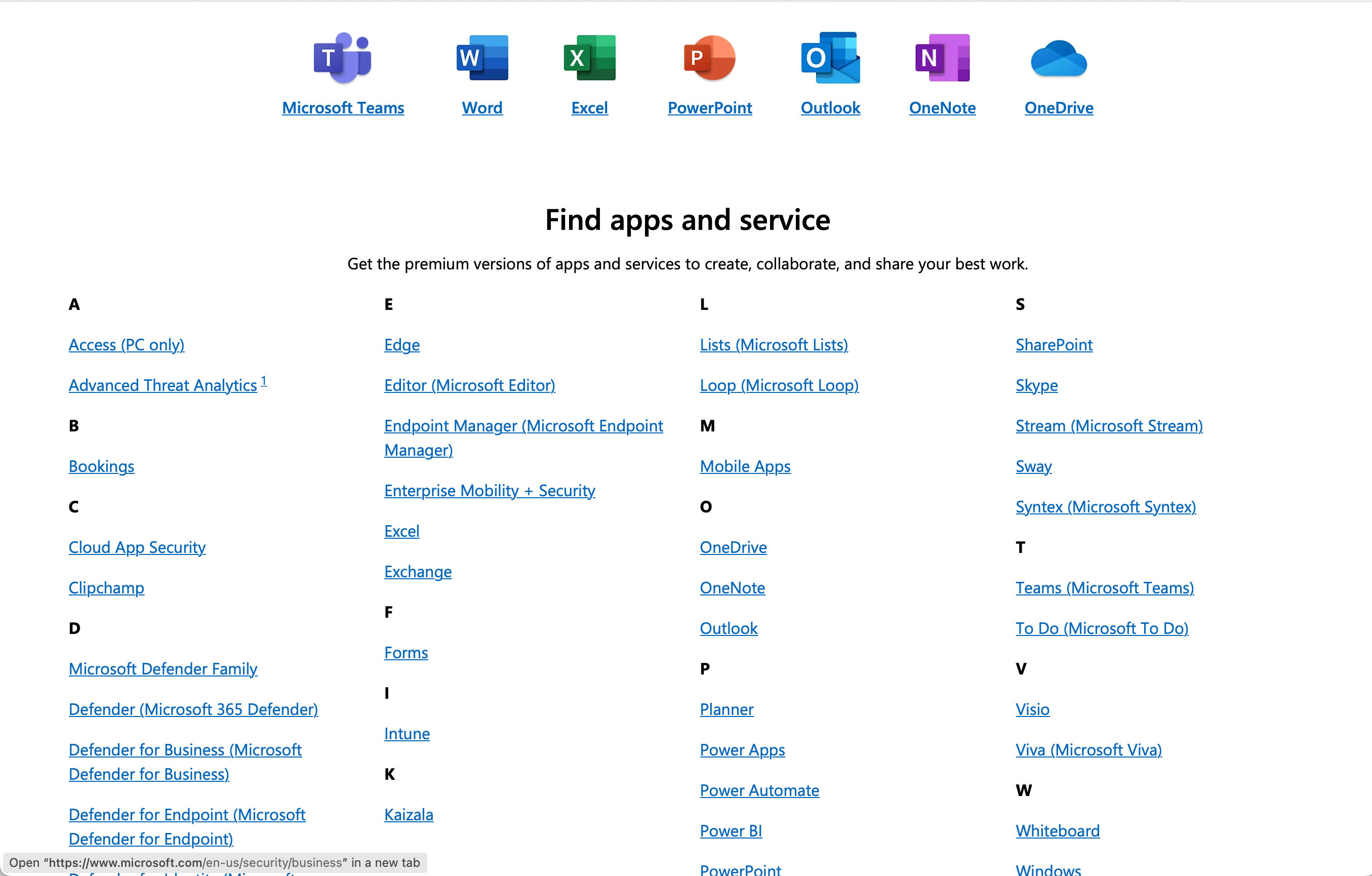
- Integration with Microsoft 365: Seamless integration with other Microsoft Office 365 apps, such as Teams, OneDrive, Outlook, Power BI, and Power Apps creates a holistic digital workplace.
- Improved Accessibility: SharePoint Online’s user-friendly interface and mobile accessibility ensure that users can access their resources and collaborate on the go.
- Cost-Efficiency: By eliminating the need for on-premises infrastructure and maintenance, SharePoint Online often proves to be a cost-effective solution for organizations.
With all these benefits in mind, let’s talk about getting started on this powerful platform.
Take a look at the power of the SharePoint Online and Power BI integration:
Getting Started with SharePoint Online
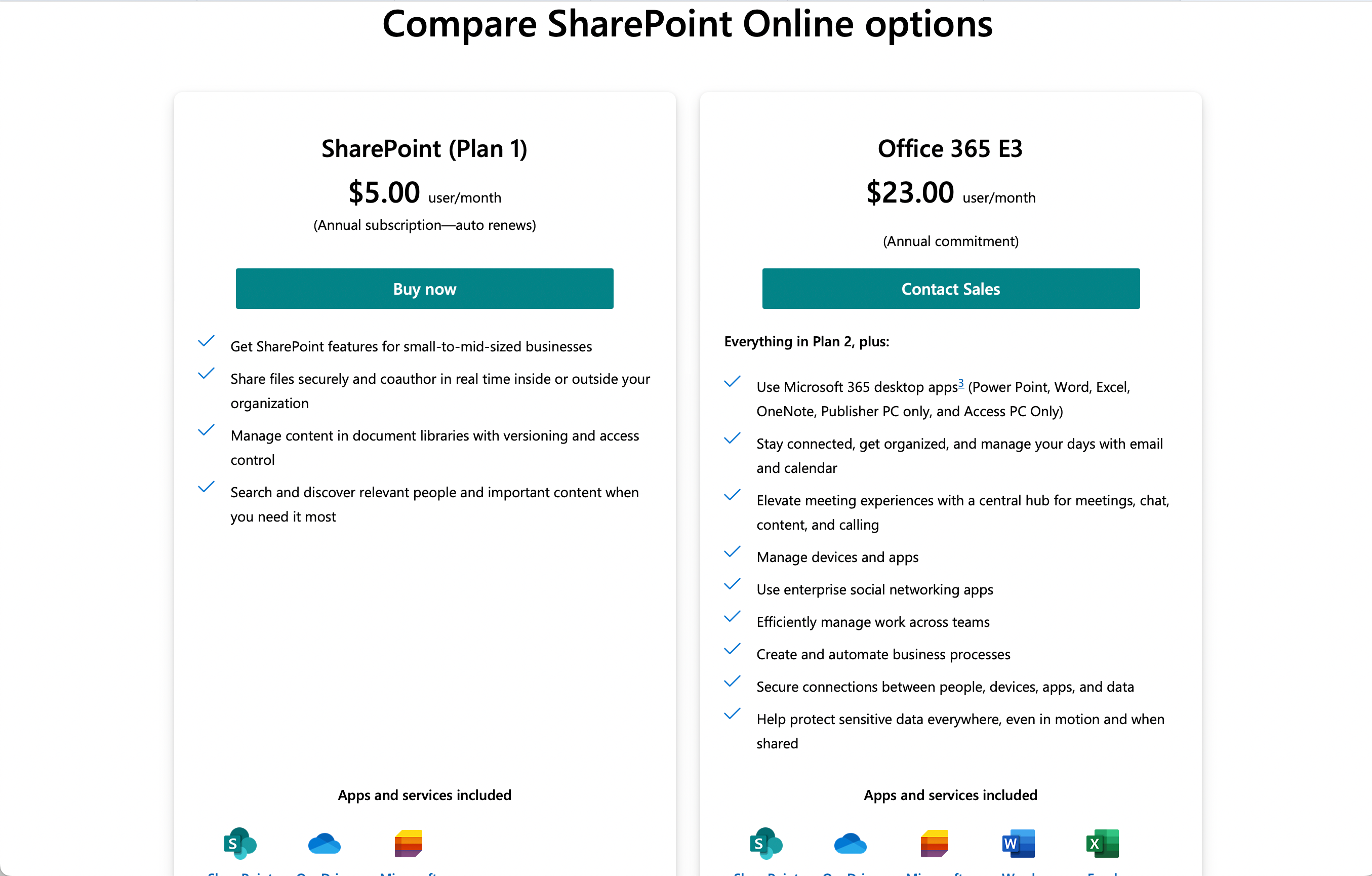
Before you can start using SharePoint Online, you need to subscribe to the service.
There are two plans that allow you to use this service:
- Office 365 E3: This plan costs $23 per user/month and includes access to a range of Microsoft tools and services including Power Apps, Power Automate, Word, and Excel. It also offers additional benefits like unlimited personal cloud storage.
- SharePoint Plan: This plan costs $5 per user/month and includes access to SharePoint Online, OneDrive, and Microsoft Lists.
Once you have subscribed to either of the services, sign in to your Microsoft 365 account and navigate to the SharePoint tool.
Once there, you can create new sites, set up document libraries, and manage users and permissions. It’s essential to plan your site structure to help organize your content effectively.
Managing SharePoint Online
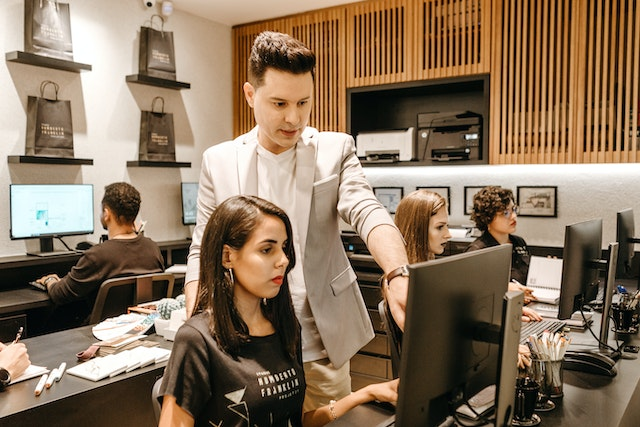
Effectively managing SharePoint Online is crucial to harness its full potential and maintain a secure and efficient digital workplace.
When managing SharePoint Online, administrators should focus on tasks such as:
- Site and Content Management:
- Creating and configuring SharePoint sites and libraries.
- Managing document versions, permissions, and access control.
- Security and Compliance:
- Enforcing security policies and permissions to protect sensitive data.
- Configuring compliance features, such as data loss prevention (DLP) and eDiscovery.
- User and Group Management:
- Managing user accounts and groups to control access to SharePoint resources.
- Implementing role-based access control (RBAC) to assign appropriate permissions.
Here are some key tools and resources that aid in managing SharePoint Online:
1. Microsoft SharePoint Admin Center
The Microsoft SharePoint Admin Center is the central hub for managing SharePoint Online environments.
It provides administrators with a user-friendly interface to configure settings, monitor usage, and manage SharePoint sites, libraries, and users.
Key functions include provisioning and configuring site collections, managing permissions, and monitoring the health and performance of the overall online environment.
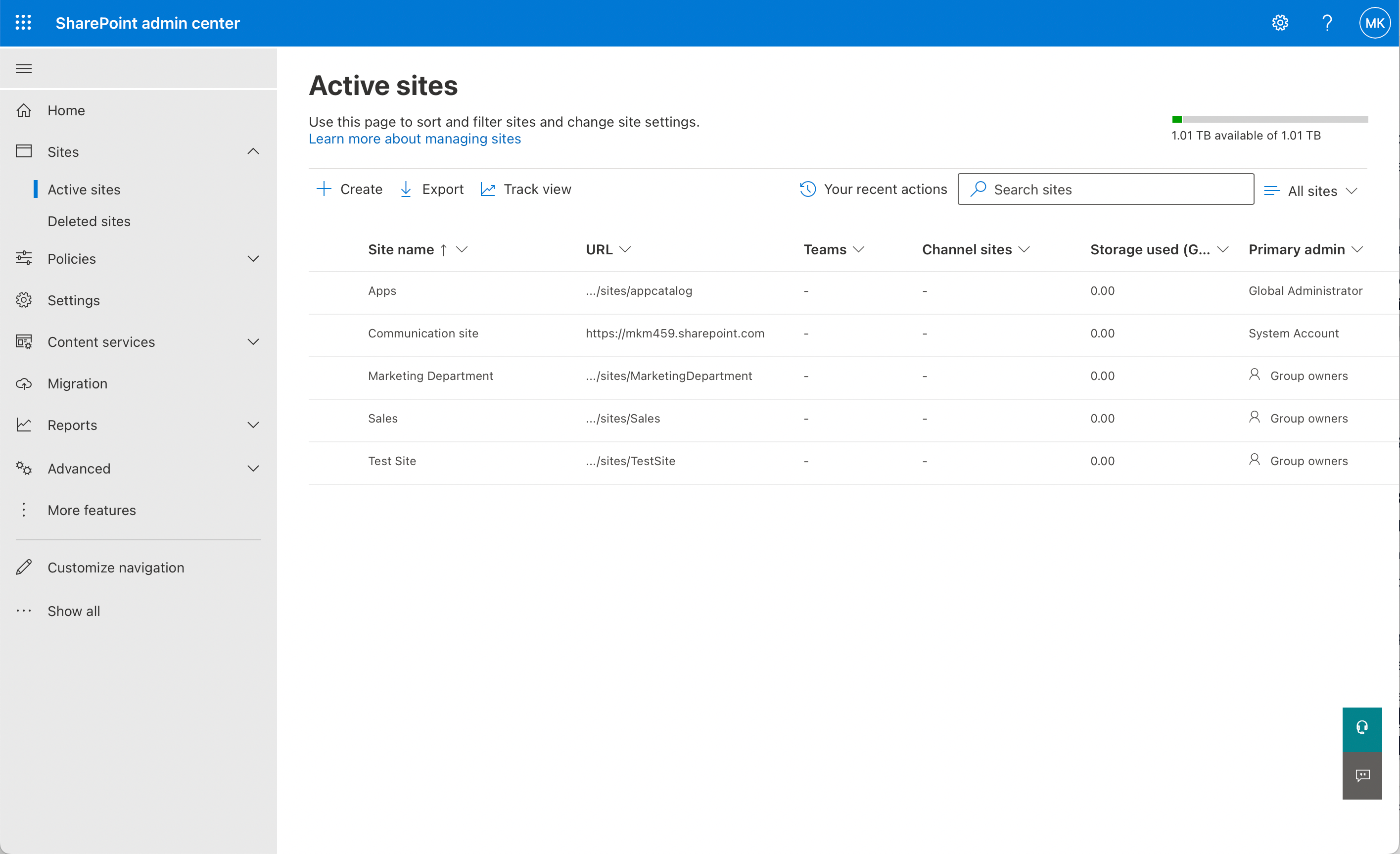
2. SharePoint Framework (SPFx)
SharePoint Framework (SPFx) is a development framework for building custom solutions and extensions for SharePoint Online. It allows developers to create web parts, extensions, and apps that seamlessly integrate with SharePoint sites.
SPFx empowers organizations to tailor their SharePoint Online experience, enhancing usability and meeting specific business needs.
3. SharePoint Online Management Shell
The SharePoint Online Management Shell is a PowerShell module that enables advanced administrators to manage SharePoint Online via command-line scripts.
It provides automation capabilities for tasks such as creating and managing SharePoint sites, configuring settings, and managing user accounts and permissions.
With these tips and tools you should be able to efficiently manage, customize, and optimize your SharePoint Online environment, ensuring you can adapt to evolving business needs while maintaining security and productivity.
Security in SharePoint Online

SharePoint Online places a strong emphasis on security to protect your organization’s data and digital assets.
Here are the key security aspects to consider:
- Data Encryption: SharePoint Online employs robust encryption protocols to secure data both at rest and in transit. It ensures that your information remains confidential and protected from unauthorized access.
- Access Control: Granular access control allows you to define who can access specific content and what actions they can perform.
- Multi-Factor Authentication (MFA): MFA adds an extra layer of security by requiring users to provide multiple forms of verification before accessing SharePoint Online. This feature makes it significantly more challenging for unauthorized individuals to gain access.
- Threat Detection: SharePoint Online incorporates advanced threat detection and prevention mechanisms to identify and respond to potential security breaches swiftly.
- Compliance: SharePoint Online offers robust compliance features, including data loss prevention (DLP) policies, which automatically protect sensitive data. Integration with Azure Active Directory enhances security with multi-factor authentication and conditional access.
- Information Barriers: Implementing information barriers ensures strict separation between user groups, preventing unauthorized access and communication. This feature is particularly useful for maintaining data confidentiality within distinct departments.
Ensuring data security and compliance is an integral part of the SharePoint functionality within your organization. It allows you to confidently harness the capabilities of SharePoint Online while safeguarding your valuable data from potential threats.
How to Migrate to SharePoint Online
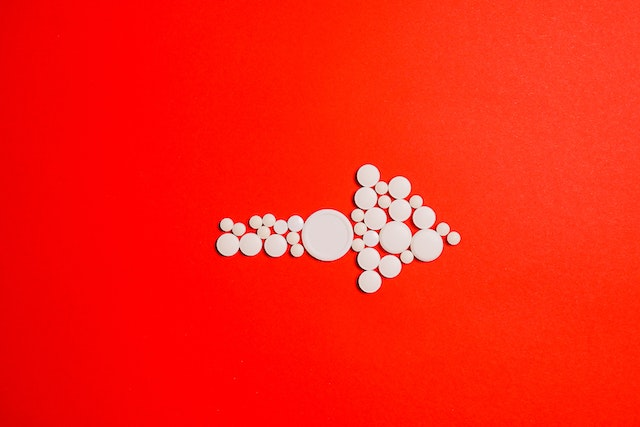
Moving your organization’s data and content to SharePoint Online can be a smooth process when following the right steps.
Here’s a simple guide to help you migrate effectively:
1. Plan Your Migration:
- Begin by identifying the content you want to migrate and understanding its structure. Consider what needs to be moved, what can be archived, and what can be deleted.
- Create a migration plan that outlines objectives, timelines, and resources.
2. Choose a Migration Tool:
- Consider using the SharePoint Migration Tool (SPMT) provided by Microsoft. It’s a user-friendly, free tool that is best for migrating content from on-premises SharePoint sites to Microsoft 365.
- You may also opt for the Migration Manager. It is available in the SharePoint Online Admin Center and is designed for managing multiple migration tasks simultaneously, providing centralized control and monitoring capabilities. It is ideal for larger organizations with complex migration requirements.
3. Prepare Your Source and Target Environments:
- Ensure that both your source (current location of data) and target (SharePoint Online) environments are set up correctly.
- Verify user permissions and access rights in SharePoint Online to avoid post-migration issues.
4. Start the Migration:
- With SPMT, you can create migration tasks, select source and destination sites, and initiate the migration process. Monitor the progress to address any issues that may arise.

5. Test and Validate:
- It’s essential to test the migrated content to ensure everything is transferred correctly. Check for data integrity, metadata, and permissions.
- Conduct user acceptance testing to confirm that users can access and work with the migrated content without disruption.
6. Communicate with Your Team:
- Keep your team informed about the migration process. Provide training if necessary to ensure they can effectively use SharePoint Online.
7. Finalize and Monitor:
- Once you are satisfied with the migration, finalize it by stopping any ongoing tasks.
- Continue to monitor SharePoint Online to address any post-migration issues promptly.
8. Document the Migration:
- Maintain detailed documentation of the migration process, including any challenges faced and solutions implemented. This documentation will be valuable for future reference.
Remember that migrating to SharePoint Online is not just a one-time event but an ongoing process. Regularly review and update your content to ensure it remains organized and relevant to your organization’s needs.
Training and Support for SharePoint Online
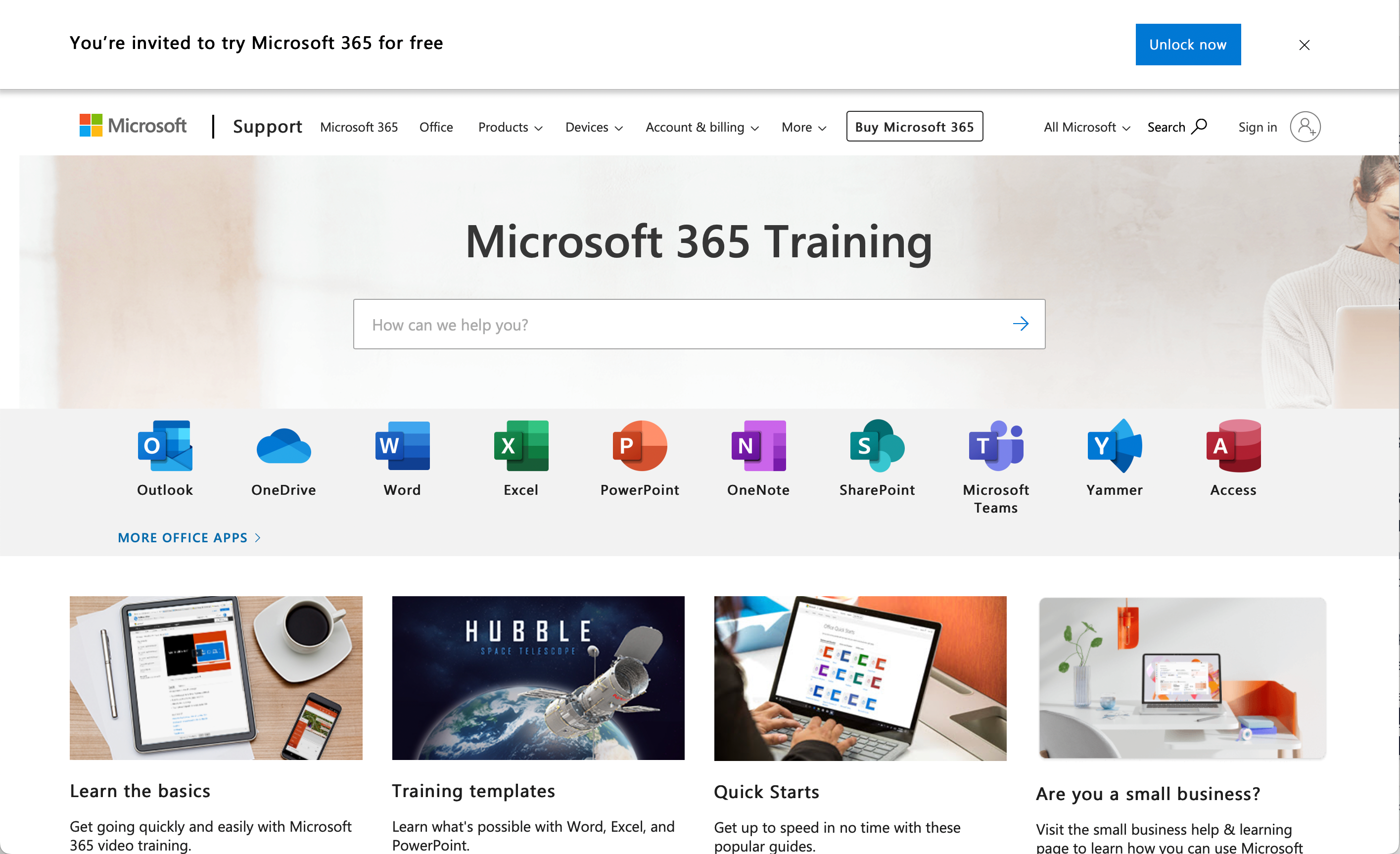
Embracing SharePoint Online’s full potential often requires training and ongoing support.
Here’s how to ensure your team is well-prepared:
- Microsoft 365 Training: Consider utilizing the Microsoft 365 Training available. This offers a wealth of free resources, including tutorials, videos, and interactive guides.
- SharePoint Training: A helpful option is to enroll in specialized SharePoint training courses and certifications, either from Microsoft or accredited third-party providers like Enterprise DNA. These courses cover various aspects of SharePoint Online administration, development, and end-user proficiency.
- SharePoint User Groups: Join or create SharePoint user groups within your organization where users can share tips, top practices, and troubleshoot issues collectively.
- Third-Party Support: Consider third-party SharePoint experts or consultants for advanced support, especially when dealing with complex customization or integration needs.
Investing in training and support ensures that your team can make the most of SharePoint Online’s capabilities, leading to increased productivity and effective collaboration within your organization.
Final Thoughts
SharePoint Online isn’t just a service; it’s a dynamic digital companion for modern businesses and organizations.
Whether you’re looking to streamline collaboration, master document management, or create a secure intranet hub, SharePoint Online adapts to your needs.
Its versatility and integration with the Microsoft Office 365 suite make it an indispensable tool in today’s digital workplace.
So, as you embark on your SharePoint Online journey, remember that it’s not just about the service type—it’s about unlocking a world of possibilities for your organization’s success.
Frequently Asked Questions
What are the key features of SharePoint Online?
SharePoint Online is a web-based collaboration and document management platform.
Its key features include document storage, team sites, intranet creation, and communication across organizations.
It’s flexible and customizable, making it a popular choice for businesses of all sizes.
How can I get started with SharePoint Online?
To get started with SharePoint Online, you can subscribe to a Microsoft 365 plan or the standalone SharePoint Online service.
Once subscribed, you can access SharePoint from your web browser (e.g. Firefox, Internet Explorer, Microsoft Edge) and begin creating sites to share documents and information with your colleagues.
What are the limitations of SharePoint Online Kiosk?
SharePoint Online Kiosk is a lower-cost plan aimed at users who only require limited access to SharePoint.
While it does provide basic access to SharePoint, it has certain limitations, like restricted access to advanced collaboration features and limited storage capacity. It is generally more suitable for infrequent users or specific scenarios.
Is SharePoint Online a SaaS or PaaS offering?
SharePoint Online is a Software as a Service (SaaS) offering. It is a cloud-based service hosted by Microsoft.
As a SaaS, SharePoint Online eliminates the need for installing and deploying software on-premises. You can simply subscribe to a plan and start using the service immediately.
How does SharePoint Online compare to Google Docs?
SharePoint Online and Google Docs are both cloud-based collaboration tools, but they serve different purposes.
Google Docs focuses on real-time document collaboration and editing, while SharePoint Online offers a broader range of features, including document management, intranet creation, and team site development.
SharePoint Online is typically more suitable for organizations looking for a more extensive collaboration platform.
What kind of service does Microsoft Office 365 provide?
Microsoft Office 365 is a suite of cloud-based productivity and collaboration services, including SharePoint Online, OneDrive for Business, Microsoft Teams, and traditional Office applications.
It is available through various subscription plans, offering businesses a one-stop solution for their office productivity and collaboration needs.








