In today’s digital landscape, data security is a top priority for organizations of all sizes. As a user of SharePoint Online, you might be wondering about its security measures and whether your data is well-protected.
While no platform can claim to be 100% secure, SharePoint Online, a powerful web-based collaboration platform that’s part of Microsoft’s Office 365 suite, benefits from a solid multi-level security infrastructure that includes:
- Authentication and access control
- Data protection and compliance
- External sharing management
- Microsoft 365 security
This article will lay out all the security safeguards put in place to protect your data on SharePoint Online and will give you tips on how your organization can further bolster your data security while using this platform.
Let’s dive in!
How Does SharePoint Online Secure Data?

SharePoint Online is a Microsoft cloud-based service, which means it benefits from Microsoft’s comprehensive and robust security infrastructure. This security infrastructure includes various key components designed to assuage any data security concerns and grant you control over your data.
The key components are:
- Authentication and access control
- Data protection and compliance
- External sharing management
- Microsoft 365 security
These components are found in the SharePoint Admin Center which can be accessed by following these steps:
- Log in to your Microsoft 365 admin account using your administrator credentials.
- Click the Admin icon on the left-hand sidebar to open the Admin Centers menu.
- Click on SharePoint in the list of admin centers.
Now let’s go through each of these critical components and the security settings they make available for you and your organization.
1. Authentication and Access Controls
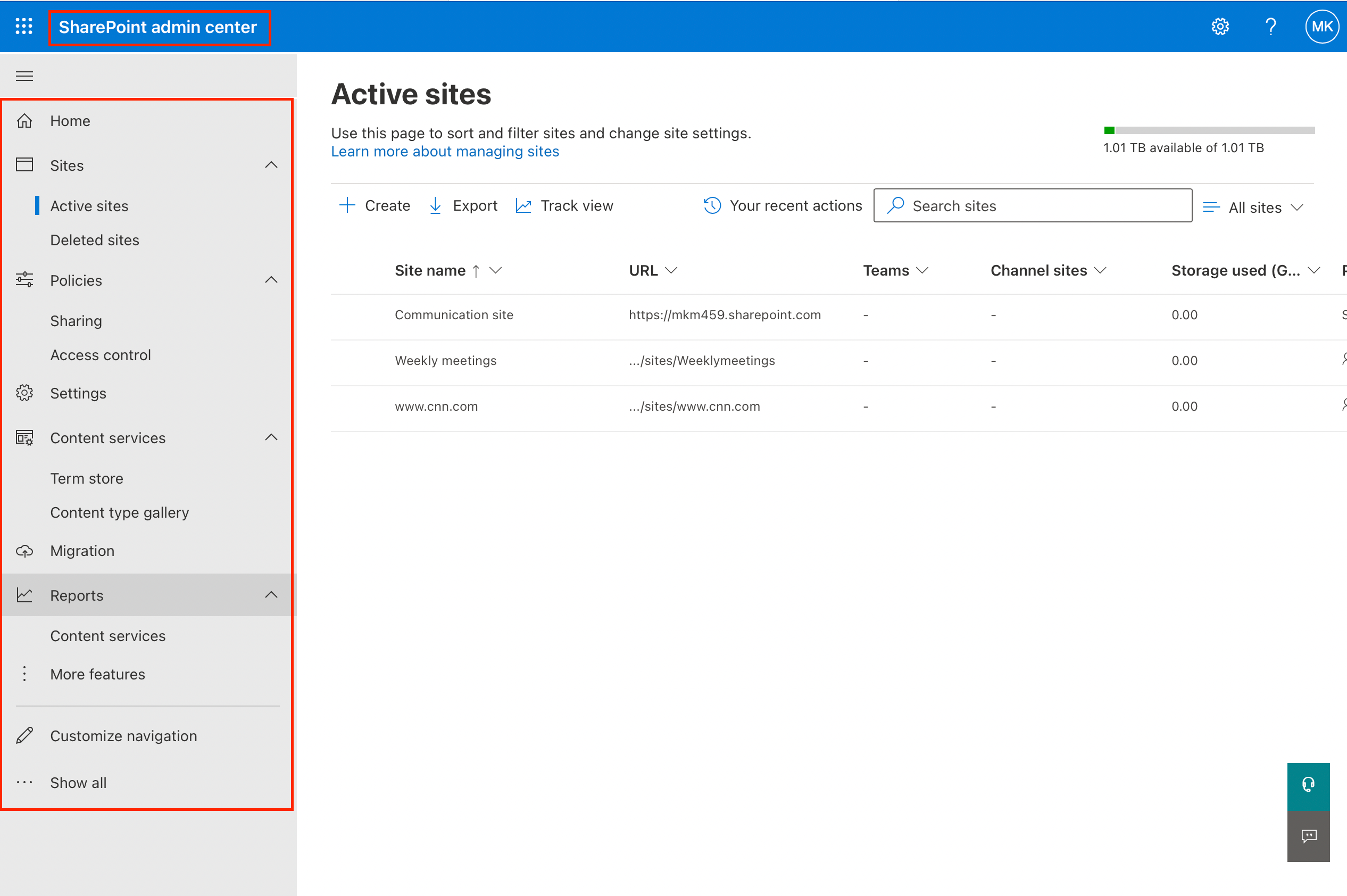
Authentication and access control are foundational components of SharePoint Online’s security framework, ensuring that only authorized users can access and interact with sensitive data and resources.
SharePoint Online leverages Azure Active Directory (Azure AD) to provide a range of authentication and access control features that empower organizations to enforce granular security policies.
Here are some of those features:
- User authentication with Azure AD: SharePoint Online relies on Azure AD for user authentication. When users attempt to access SharePoint sites, documents, or other resources, Azure AD validates their credentials, including usernames and passwords. This step helps ensure that SharePoint Online is granting access to only valid users with approved credentials.
- Role-based access control (RBAC): SharePoint Online implements RBAC through Azure AD, allowing administrators to assign specific roles and site permissions to users or groups. RBAC enables fine-grained control over who can access, edit, and share content within SharePoint sites. Common roles include Owners, Members, and Visitors, each with varying levels of access.
- Conditional access policies: These policies help you enforce certain criteria or conditions that must be met before users are granted access to SharePoint resources. This can include factors such as the user’s location, device type, or security group membership.
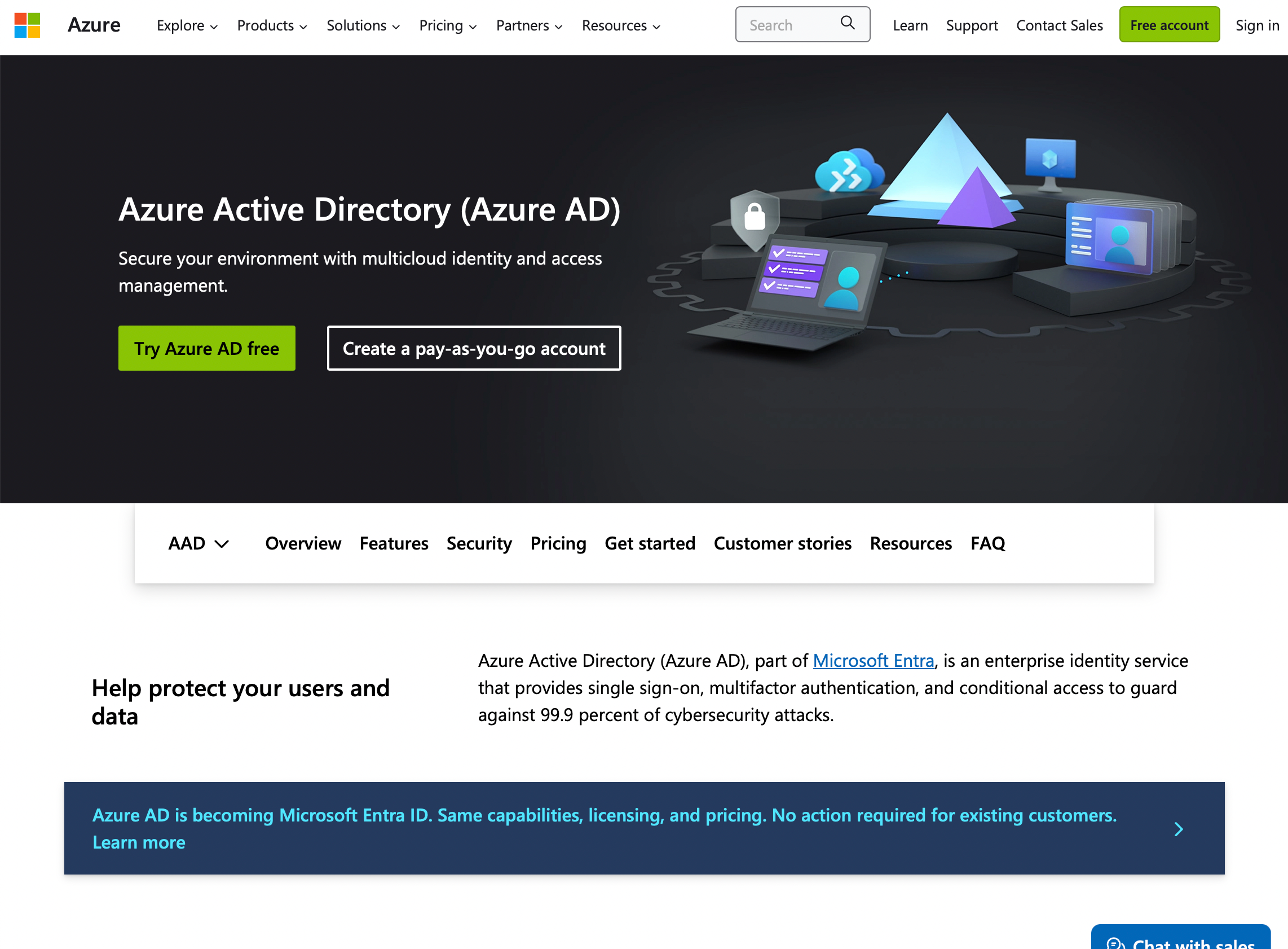
- Multi-factor authentication (MFA): SharePoint Online supports MFA through Azure AD, offering enhanced protection against unauthorized access. Organizations can require users to provide a second form of authentication, such as a text message code or biometric verification, in addition to their password. MFA significantly reduces the risk of account compromise.
- SAML passive sign-in mode: Security Assertion Markup Language (SAML) is an XML-based standard used for exchanging authentication and authorization data between parties. SharePoint supports SAML-based authentication, offering seamless integration with third-party identity providers.
- ASP.NET membership and role passive sign-in: This method allows users to authenticate via ASP.NET membership and role providers to gain access to the SharePoint environment.
By leveraging these capabilities, organizations can confidently manage and protect their sensitive data and resources in the cloud. Let’s talk more about SharePoint Online’s data protection and compliance.
2. Data Protection and Compliance
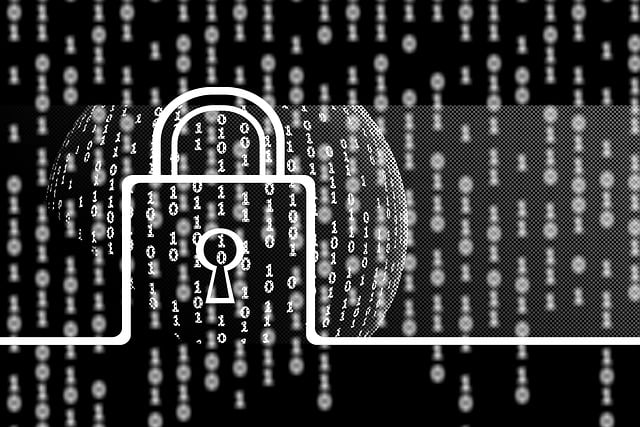
Data protection and compliance are paramount considerations for organizations when adopting cloud collaboration platforms like SharePoint Online.
SharePoint Online integrates a suite of features designed to safeguard sensitive data, adhere to industry regulations, and facilitate compliance with data protection standards.
These features include:
- Data encryption: SharePoint Online employs robust encryption mechanisms to protect data both when it’s stored in data centers (at rest) and when it’s being transmitted over the network (in transit).SharePoint Online supports:
- In-transit encryption: All data transferred between clients and servers is encrypted using Secure Socket Layer (SSL) or Transport Layer Security (TLS).
- At-rest encryption: Stored data is protected with Advanced Encryption Standard (AES) and unique encryption keys.
- Data loss prevention (DLP): Organizations can create DLP policies that automatically scan documents and emails for sensitive information, such as credit card numbers or Social Security numbers, and enforce actions to prevent unauthorized sharing.
- Customer key management: SharePoint Online offers organizations the option to manage their encryption keys through Azure Key Vault, a dedicated key management service. This feature allows organizations to retain control over their encryption keys, enhancing security and providing an additional layer of data protection.
- Sensitivity labels and policies: Sensitivity labels in SharePoint Online empower organizations to classify content based on its sensitivity level. Labels available include “confidential”, “internal use” or “public”. Labels can trigger specific actions, such as encryption or restricted sharing, to ensure that sensitive content is handled appropriately. This feature assists in complying with data protection regulations like GDPR.

- Insider risk management: Azure AD’s insider risk management capabilities help organizations identify and mitigate risks posed by employees who may unintentionally or maliciously mishandle sensitive data. The feature uses advanced analytics to detect unusual user behavior and potential data breaches.
- Compliance Center: The Security and Compliance Center provides a centralized dashboard for managing compliance-related activities. It allows administrators to track compliance scores, monitor data protection policies, and respond to alerts related to potential security risks or policy violations.
- Compliance standards: SharePoint Online and OneDrive for Business adhere to numerous international, regional, and industry-specific security and compliance standards including GDRP, HIPAA, and fedRAMP, among others.
Understanding the data protection and compliance features offered by SharePoint Online can help you ensure that your sensitive business information is secure and adheres to industry data privacy and security standards.
3. External Sharing Management

Collaboration with external partners, clients, and stakeholders is a common requirement for many organizations. To enable seamless collaboration while maintaining stringent control over data privacy and security, here is what you need to know.
1. How to Manage Sharing Settings
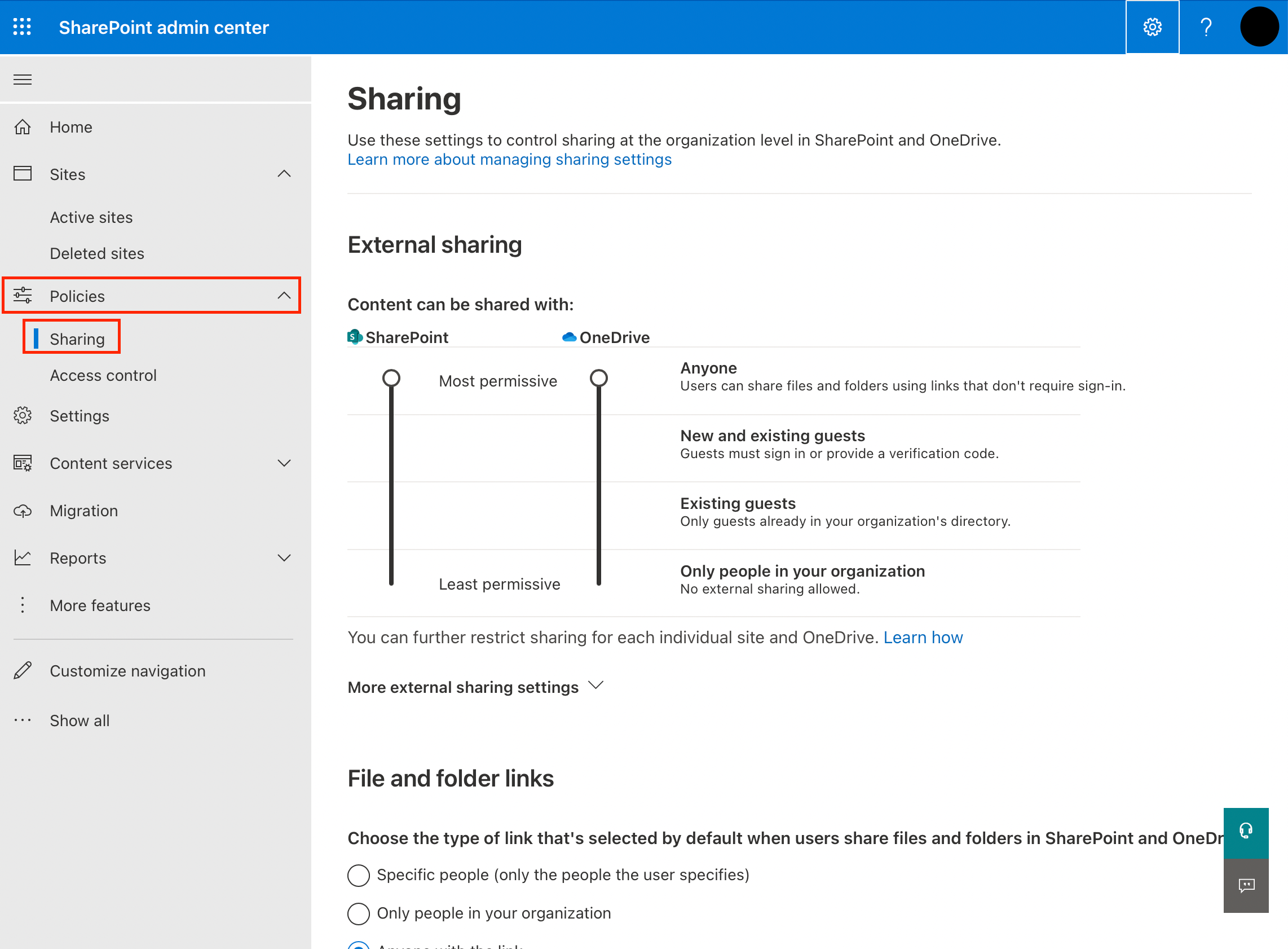
To manage external sharing in SharePoint Online, you need to configure the sharing settings and policies. To do this:
- Go to the SharePoint admin center and sign in with an account that has administrative permissions.
- Click on Policies.
- Click on Sharing.
Here, you can specify the sharing level for both SharePoint and OneDrive. Sharing levels can be set to:
- Anyone: External users can access content without signing in.
- New and existing guests: New external users need to authenticate using a one-time passcode.
- Existing guests only: Only external users who have previously been granted access can view the content.
- Only people in your organization: No external sharing is allowed.
The default setting for external sharing is Anyone.
2. How to Manage External Collaboration
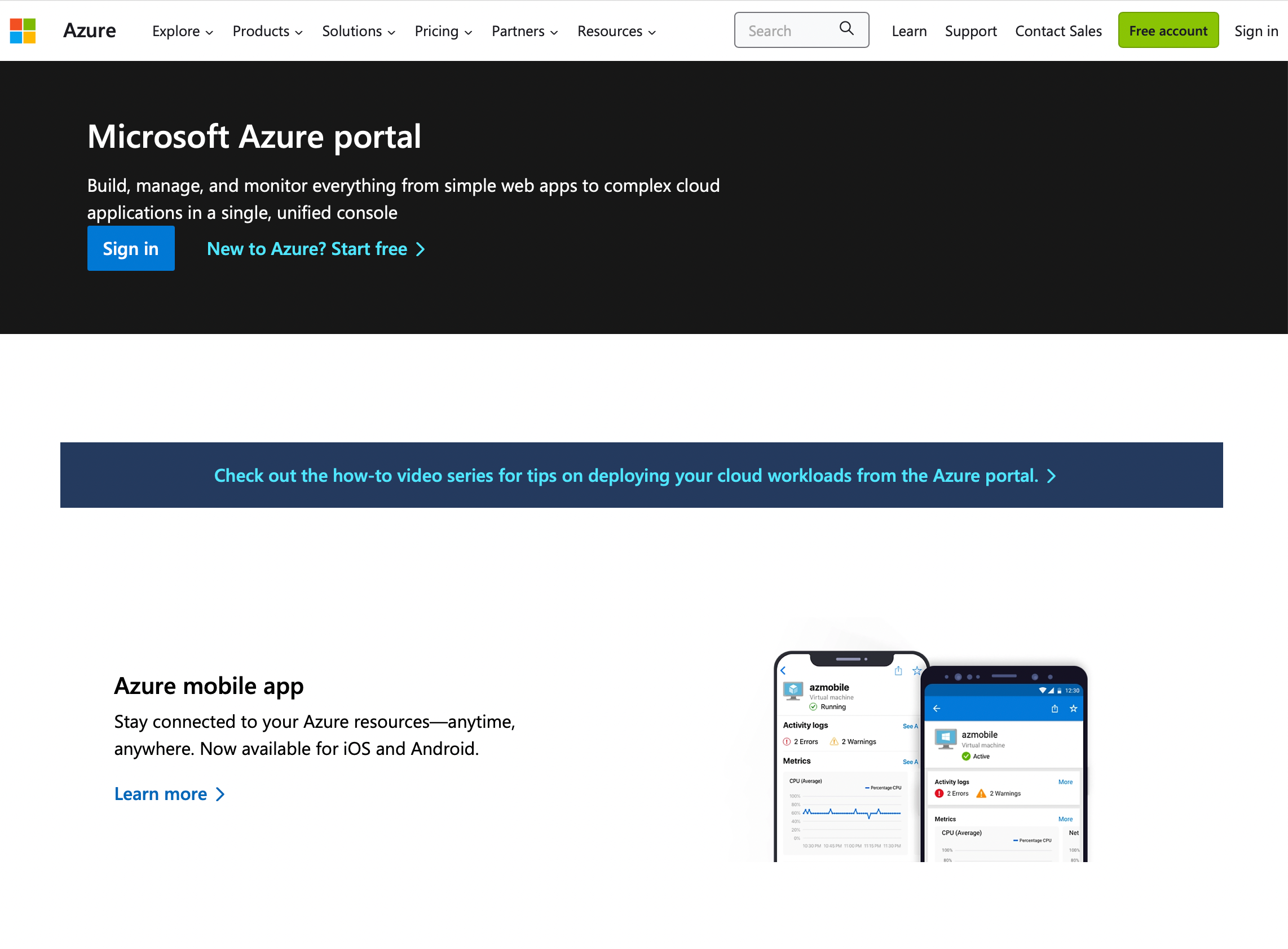
External collaboration in SharePoint Online allows you to securely work together with people outside your organization, such as vendors, partners, or customers.
These individuals are referred to as guests. Whether guests have a Microsoft account or not, they can still collaborate on documents and participate in discussions.
To control and manage guest-user access:
- Sign in to the Azure portal.
- Go to Azure Active Directory.
- Click on External Identities.
- Click on External collaboration settings.
Here, you can adjust options like limiting guest users’ access to properties and group memberships. To ensure safe collaboration, when sharing with “specific people,” a secure link is created, and email addresses of recipients outside your organization are secured or added to the link. This process ensures that only the intended recipients can access the shared content.
By staying informed and adjusting your settings and policies as needed, you can maintain a safe and productive SharePoint Online experience for both your internal and external collaborators.
4. SharePoint Online and Microsoft 365 Security Practices
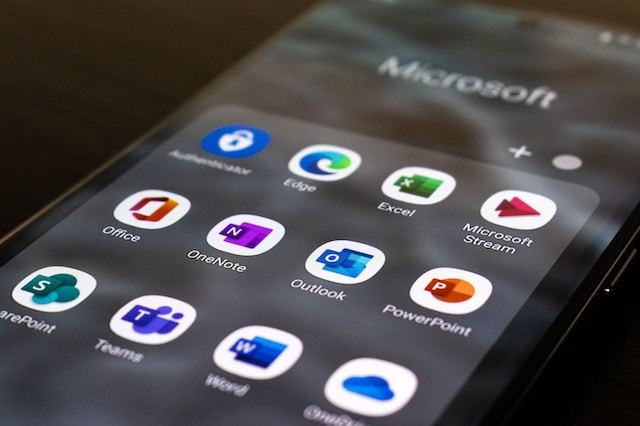
When it comes to security, SharePoint Online upholds the robust standards established across the entire Microsoft Office 365 suite.
Microsoft invests heavily in securing your data by implementing measures such as server backups, data encryption, and continuous monitoring against possible cyber threats.
As a result, you can confidently store and share information on SharePoint Online, knowing that it is protected by the same security practices followed by other Office 365 applications.
Tips for Enhancing SharePoint Online Security

SharePoint Online offers a robust set of security features, but it’s important for organizations to proactively implement best practices to enhance the security of their SharePoint environment.
Here are valuable tips to bolster your SharePoint Online security:
- Configure permissions wisely: Be cautious when granting permissions. Grant the minimal level of access necessary for users to perform their tasks. Use SharePoint groups to manage users, and avoid assigning permissions directly to individual users whenever possible.
- Limit external sharing: While sharing with external users can increase collaboration, it may also introduce potential security risks. You should navigate to the SharePoint Admin Center, under Policies, and select Sharing to control external sharing settings at the tenant level.
- Train your users: Educate your users on the importance of security. Make sure they are aware of potential threats, understand how to recognize them, and know how to respond appropriately.

- Leverage multi-factor authentication (MFA): MFA requires users to provide two or more forms of identification before accessing SharePoint Online. This significantly reduces the risk of unauthorized access to your data.
- Monitor user activity: Regularly review user activity logs to identify suspicious activity. SharePoint Online includes built-in tools for monitoring, such as auditing and alerts. Make use of these features to keep an eye on your data’s security.
- Implement a strong password policy: Strong password company policies are crucial for securing your organization’s environment. Encourage users to create complex passwords, and consider implementing a password expiration policy, requiring users to update their passwords frequently.
- Regularly update and patch: Stay up-to-date with the latest security updates and patches from Microsoft. This ensures that you’re taking advantage of the newest features and enhancements, and minimizes potential security vulnerabilities.
By implementing these best practices, you’ll be well on your way to enhancing your SharePoint Online security.
Keep in mind that maintaining a secure environment requires ongoing effort, so stay vigilant and continuously review and update your security measures as needed.
Final Thoughts

In a digital age where collaboration knows no bounds, SharePoint Online stands as a trusted ally, blending powerful security measures with the flexibility to drive innovation.
As you navigate the question “How secure is SharePoint Online?”, it’s clear that Microsoft’s commitment to safeguarding your data is evident in the platform’s comprehensive security toolkit.
From multi-factor authentication (MFA) to encryption, SharePoint Online prioritizes protection without compromising user experience. By embracing its security features and following best practices, you can harness the benefits of modern collaboration while keeping your organization’s data safe and sound.
Explore the security measures other Microsoft products like Power BI are employing to control their data:
Frequently Asked Questions

What security measures are in place for SharePoint Online?
SharePoint Online has several security measures to protect your data, such as server backups, data encryption, and protection against hackers and malware. Microsoft, the owner of Office 365 and SharePoint Online, is primarily responsible for ensuring the safety and integrity of your data.
How does SharePoint Online protect data in transit?
SharePoint Online safeguards your data while it’s in transit by using advanced encryption protocols. Your data is protected both while being transmitted between servers or data centers and when accessed by users on various devices.
What level of encryption does SharePoint Online provide?
SharePoint Online uses industry-standard encryption techniques to secure your data. Data stored in the platform is encrypted at rest, and data being transmitted is protected using advanced encryption protocols, ensuring the highest level of security possible.
How compliant is SharePoint Online with data protection regulations?
SharePoint Online is fully compliant with various data protection regulations, such as GDPR, HIPAA, and other industry-specific standards. Microsoft continually updates its platforms to stay in line with the latest regulations and security requirements.
What are the roles of SharePoint security groups?
SharePoint security groups play a crucial role in managing access to resources within SharePoint Online. They allow administrators to define specific permissions for various teams, departments, or individuals, ensuring that only authorized users can access, edit, or share confidential data.
How can I ensure my confidential data is safe in SharePoint Online?
To keep your confidential data safe in SharePoint Online, follow best practices for managing access controls, such as creating separate sites or folders for sensitive data, implementing strict sharing policies such as allowing only site owners to share sites, and regularly reviewing and updating user permissions.
These steps, along with SharePoint Online’s built-in security measures, will help protect your data from unauthorized access and potential threats.







