You’ll often need to include specific symbols in your worksheets to represent units of measurement like temperature and angles. If you want to enter degrees, it’s not immediately obvious how to do this in Microsoft Office applications.
There are 7 ways to insert the degree symbol (°) in Excel. Some of the most commonly used are:
- using ALT + 0176
- using CHAR(176)
- copy-paste directly into the formula bar or cell
- selecting the symbol from the symbol dialog box
- adding a custom number format
There are other methods that are more complicated but may suit your specific requirements. You’ll learn all 7 in this article, all you have to do is pick your favorite method!
Let’s dive in!
1. Use the Alt Key and Numeric Keypad
One of the most convenient ways to insert the degree symbol in Excel is through a keyboard shortcut. You can use the following steps:
- Select the cell where you want to insert a degree symbol.
- Press F2 to enter edit mode.
- Hold the ALT key and type 0176 using the numeric keypad.
This keyboard shortcut (ALT + 0176) allows you to quickly insert the degree symbol in Excel without needing to access menus or dialogs.

Quick Tips
If you find that the method doesn’t work for you, here are some tips:
- Always use the numeric keypad (not the numbers at the top of the keyboard).
- Ensure that the Num Lock setting is on.
- If your laptop doesn’t have a numeric keypad, an external USB keyboard may work.
2. Use CHAR(176) in a Formula
Excel offers the CHAR function to insert degree symbols using a formula. The syntax for this function is =CHAR(176), where 176 is the ASCII code for the symbol. Here are the steps:
- In your Excel worksheet, click the cell where you want to insert the degree sign.
- Type the formula =CHAR(176) and press Enter.
- The degree symbol will appear in the selected cell.
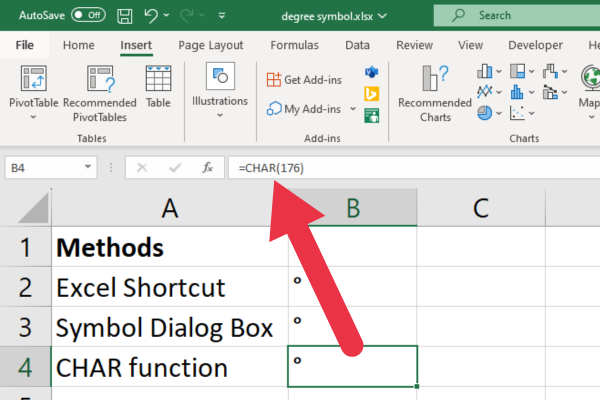
Adding Temperature Units
Using a formula like this provides flexibility if you need to add the symbol in multiple cells or combine it with other text. For example, you may want to append Celsius or Fahrenheit unit indicators to temperature data.
To concatenate the numeric value in cell A1 with the degree symbol and “C” for Celsius, use this formula:
=A1&CHAR(176)&”C”
Replace “C” with “F” for Fahrenheit temperature data.
If you’re not used to working with functions in an Excel sheet, check out our Excel formula cheat sheet.
3. Use the Symbol Dialog Box
Another method to insert the degree symbol in Excel is by utilizing the Symbol Dialog Box. Here are the step-by-step instructions:
- Click the cell, text box, or equation block where you want to insert the degree symbol.
- Double-click the cell if it contains other content.
- Click the Insert tab on the Ribbon.
- In the Symbols group, select Symbol.
- Search and select the degree symbol, then click Insert.
Instead of searching for the symbol in the “insert symbol dialog box,” you can enter the correct code into the “Character code” box. In the picture below, we’ve entered “00B0” into the input box. This jumps the pointer to the correct place.

4. Add a Custom Number Format
You can use the format cells dialog box to apply a custom number format with the degree symbol. Follow these steps:
- Select the cells where you want to apply the custom format.
- Press Ctrl + 1 to open the Format Cells dialog box.
- In the Number tab, click on “Custom” in the Category list.
- In the “Type” input field, type 0° for displaying integers, or 0.0° for displaying decimal values. You can add more decimal places if required.
- Click “OK” to apply the format.
This picture shows the actions:
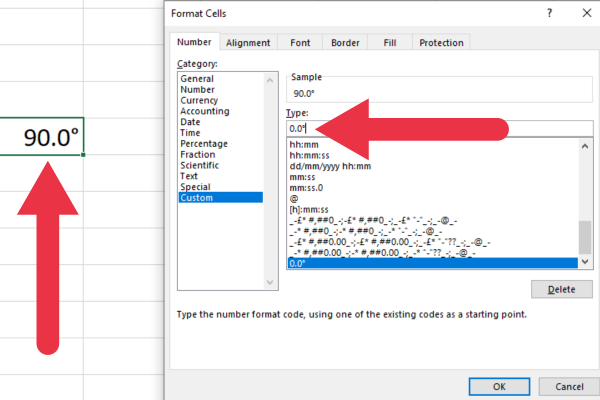
Now, when you enter numeric values in the formatted cells, it’ll insert degree symbol automatically and the cell will remain numeric, allowing you to perform calculations.
5. Create a VBA Macro
If you are comfortable with VBA, you can write a simple macro to insert a degree symbol. Follow these steps:
- Press ALT + F11 to open the VB Editor (or go to the Developer tab).
- Click on Insert in the menu, then select Module to create a new module.
- In the code window, paste the following VBA code:
Sub AddDegreeSymbol()
ActiveCell.Value = ActiveCell.Value & Chr(176)
End Sub
When you want to run the VBA code, follow these steps:
- Select a cell.
- Press ALT + F8 to open the Macro dialog box.
- Select AddDegreeSymbol.
- Click Run.
The degree symbol will be added to the currently selected cell.
If you need some helpful assistance when using VBA, you may want to try using ChatGPT as an Excel guide. This video discusses how to harness the power of AI to help you:
6. Add an Entry to the Autocorrect Feature
Excel’s AutoCorrect feature can be programmed to automatically replace a specific string of text with the degree symbol or other special characters.
Here’s how:
- Click on File > Options and select Proofing.
- Click on AutoCorrect Options.
- In the “Replace” text box, type an abbreviation such as “deg” (this is case-sensitive).
- In the “With” text box, enter the degree symbol (copy it from elsewhere).
- Click Add, then OK.
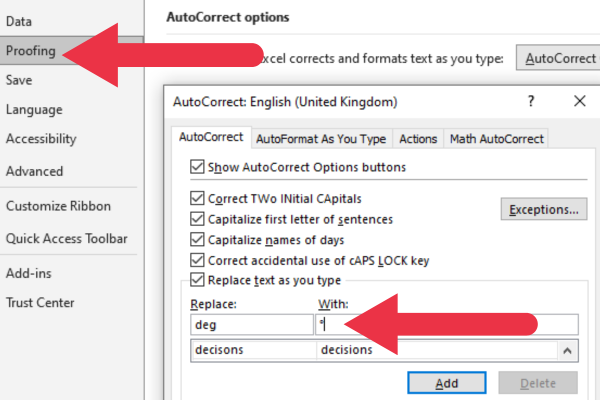
Now, when you type your chosen abbreviation in an Excel cell, it will auto-correct to the degree symbol.
7. Copy The Sign Into The Cell or Formula Bar
I’ve put this last but it’s probably the simplest method. However, you’ll have to find the symbol before you can copy and paste it.
A simple Google search for “degree symbol” will get you a result. Of course, you can also come back to this article and copy the specific symbol from the text: °
Once you have copied the symbol into the clipboard, you can insert it into a formula or string of text in the Formula Bar. You can also paste directly into the cell.
Final Thoughts
You have now learned numerous ways to insert the degree symbol in Excel. They ranged from the quick and straightforward keyboard shortcut method to the more advanced use of formulas or VBA.
It’s important to choose the method that best suits your comfort level and work style. Once you’ve settled on a method and have practiced using it a few times, it will soon become second nature in your workflow!
Frequently Asked Questions
What is the Degree Symbol Keyboard Shortcut?
The keyboard shortcut is ALT + 0176 on the numeric keypad of your keyboard.
What is the ASCII Character for the Degree Symbol?
The degree symbol has an ASCII code of 176. You can use the formula =CHAR(176) in a cell to display the symbol.
Can I Copy-Paste the Degree Symbol?
You can copy and paste the degree symbol from another source, such as a web page or another document. Simply paste it (Ctrl + V) to insert the degree symbol into the formula bar or the desired cell in Excel.
Where is the Degree Symbol on the Keyboard?
Don’t waste time hunting for a shortcut key for the symbol. It’s not directly available on most keyboards.
Instead, you can use one of the many methods in this article.







