Hey there, fellow Mac users! Have you ever wondered how you can level up your data management game with a versatile tool that does it all? Well, wonder no more because Excel is here to save the day!
Microsoft has designed Excel to take full advantage of the Mac’s powerful hardware and sophisticated operating system. Excel for Mac provides Mac users with a comprehensive suite of tools to create, edit, and share spreadsheets.
Whether you’re in finance, accounting, human resources, marketing, or project management, Excel is your go-to tool for tasks such as budgeting, expense tracking, and managing household inventories.
The possibilities are endless!
But wait, there’s more!
So there you have it! Excel is a must-have for Mac users looking to enhance their data management skills and stay ahead in the game.
Dive in as we unveil the secrets to upping your data game!
Understanding Why Mac Users Need Excel
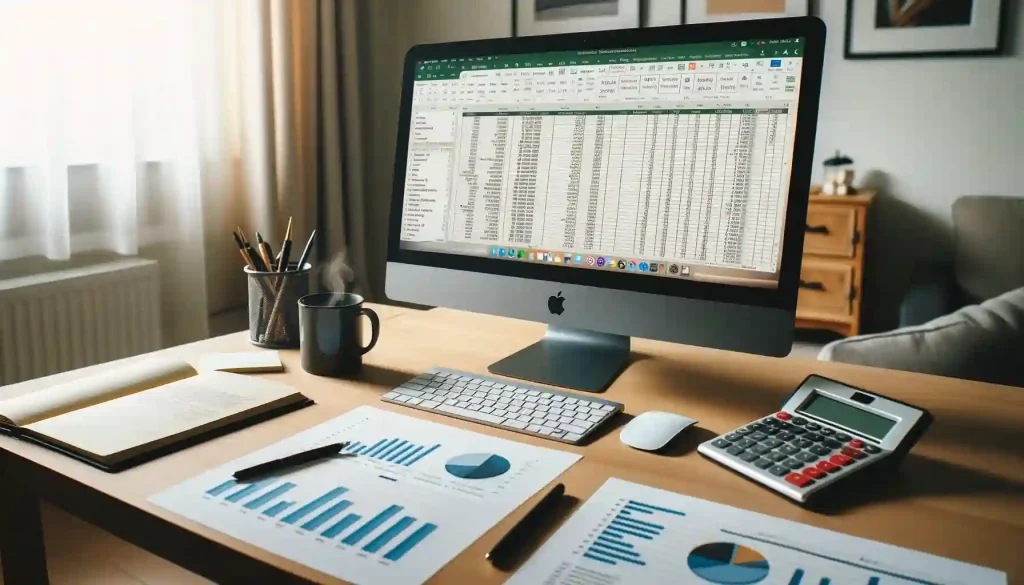
Mac users need Excel for multiple reasons.
Firstly, it provides them with a powerful tool for managing and analyzing data. Excel is particularly useful for tasks such as budgeting, expense tracking, and managing household inventories.
Then comes the professional aspect.
Excel for Professional Environments
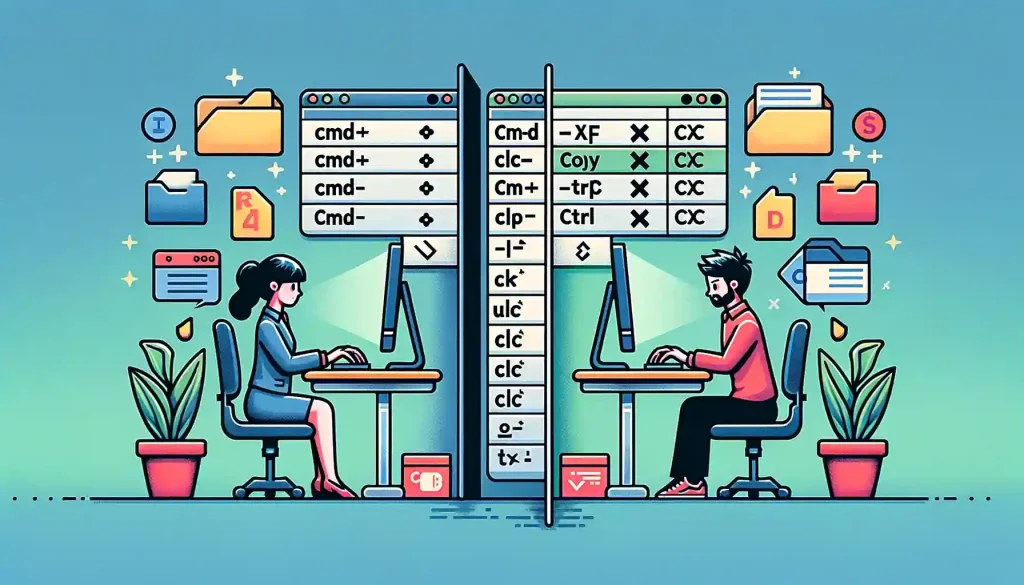
In professional environments, Excel is an indispensable tool for various industries, including finance, accounting, human resources, marketing, and project management.
Excel is used for tasks such as financial analysis, data analysis and reporting, inventory management, human resources management, and project management.
Performing Calculations With Visual Basic Editor
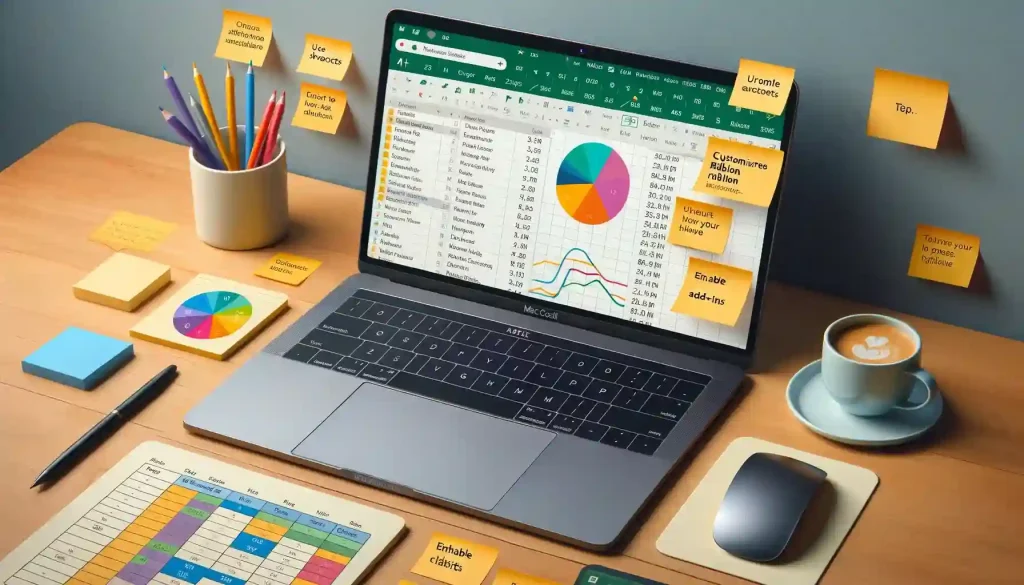
Excel enables users to perform various calculations, including simple arithmetic operations, complex statistical analysis, and even advanced financial modeling.
It supports a wide range of functionalities, such as data entry, formatting, charting, and programming using its built-in macro language (Visual Basic for Applications).
Standard For Businesses And Organizations

Excel is a standard software used in many businesses and organizations. Being proficient in Excel can be a valuable skill for professionals, as it can make them more productive and efficient in their work.
Knowledge of Excel can also make a candidate more attractive to potential employers.
Data Exchange and Integration with Different Software

Many other software applications and services rely on Excel for data exchange and integration. For example, it is common for businesses to export data from their accounting or CRM software into Excel for further analysis or reporting.
Therefore, having Excel on a Mac can facilitate seamless data exchange and collaboration with colleagues and business partners who use Excel on Windows or other platforms.
Yet, the magic truly unfolds when you elevate this collaboration to the cloud. Ready to discover how Excel on a Mac takes teamwork to new heights?
Real-Time Collaboration and Cloud-Based Sharing

Modern versions of Excel for Mac offer real-time collaboration features, allowing multiple users to work on the same worksheet simultaneously.
This fosters better team cooperation and efficiency, particularly when members are located in different geographical locations.
Additionally, with cloud-based sharing options such as OneDrive or SharePoint, users can easily access and edit Excel files from various devices, ensuring continuity in work processes and improved accessibility.
Overall, Excel is a highly useful and versatile spreadsheet software that offers Mac users a powerful tool for managing and analyzing data.
But, how well does Excel integrate with Mac’s unique OS environment?
Let’s find out!
How compatible is Excel with Mac operating systems?

A Mac user can easily create user forms, link heterogeneous data sources, and import millions of rows of data into Excel.
Whether you’re an advanced user or a power user, Excel for Mac provides a robust set of tools to meet your needs, including the ability to build user forms for data entry and analysis.
One advantage of using Excel on a Mac is its extended ASCII characters, allowing you to work with special characters and symbols effectively.
Additionally, Excel for Mac offers features like source pivot tables, creating relationships between data, and handling frames changing smoothly.
Excel for Mac is highly compatible with Mac operating systems, offering a feature-rich environment for both basic and advanced users.
Furthermore, Its integration with other Microsoft Office apps, cross-platform compatibility, and optimization for Mac hardware make it a strong choice for spreadsheet tasks on Mac devices, especially for advanced users and power users who need more features and capabilities.
Ever wondered how to get Microsoft Excel up and running on your Mac?
Dive in to find out!
How can Mac users install Microsoft Excel on their devices?
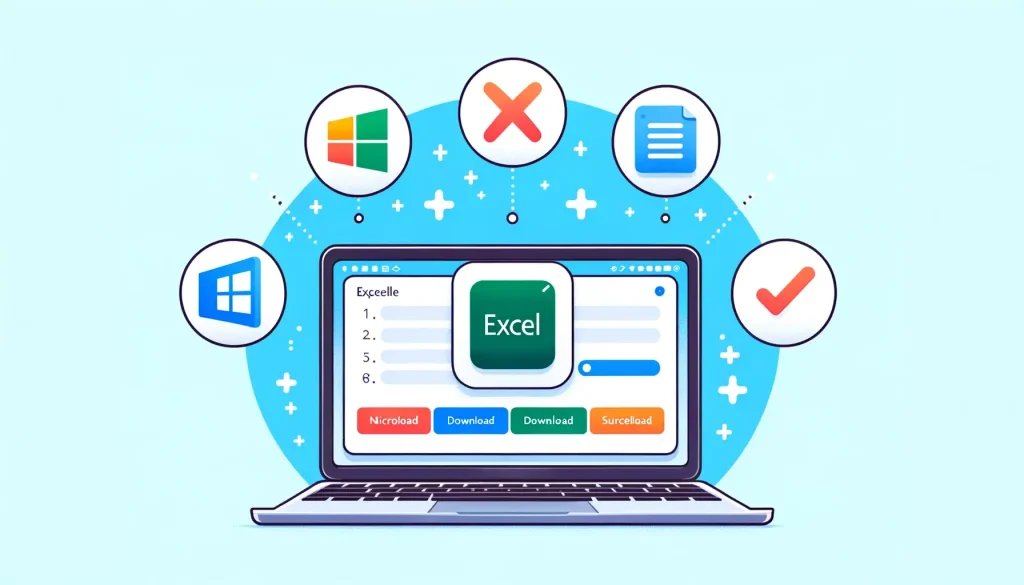
Mac users can install Excel on their devices by following these steps:
Determine the appropriate version of Excel for your Mac device. As mentioned earlier, there are several versions of Excel available for Mac users, including Excel for Mac, Office for Mac, and Office 365 for Mac.
Visit the Microsoft website or an authorized retailer to purchase the version of Excel that best suits your needs. Office 365 for Mac is typically available through a subscription model, while Excel for Mac and Office for Mac can be purchased as perpetual licenses.
Download the installer for the chosen version of Excel. Once the download is complete, locate the installer file in your downloads folder or on your desktop.
Double-click the installer file to begin the installation process. Follow the on-screen instructions to complete the installation. This may include accepting the license agreement, selecting installation options, and inputting your product key (if necessary).
Once the installation is complete, launch Excel by locating the application in your Applications folder or using Spotlight search.
Troubleshooting tips to consider

If you encounter any issues during the installation process, here are some troubleshooting tips to consider:
Ensure that your Mac version meets the system requirements for the chosen version of Excel. Compatibility issues may arise if your Mac does not meet these requirements.
Check for updates to your Mac operating system and Excel software. Outdated software or operating systems may cause compatibility issues or prevent proper functioning.
Make sure you have downloaded the correct installer for your version of macOS. Excel installers are available for both Intel-based and Apple Silicon (M1) Macs, so ensure you select the appropriate installer for your device.
If you are still experiencing issues, consult the Microsoft support website or reach out to their customer support team for assistance.
To maintain Excel’s performance on your Mac, it is essential to keep your software updated and ensure that your Mac operating system is running smoothly.
Regularly check for updates to Excel and other Office applications, and consider investing in a solid-state drive (SSD) or additional RAM to improve overall system performance.
Mac users, are you ready to take your Excel game to the next level? Let’s delve into the strategies to optimize your spreadsheet journey!
How can Mac users optimize their Excel experience?

Mac users can optimize their Excel experience by following these tips and tricks:
Familiarize yourself with Excel’s interface and menu structure. Mac versions of Excel may feature some subtle differences in terms of layout and design when compared to their Windows counterparts.
Utilize keyboard shortcuts and customize your toolbar settings to optimize your workflow and increase your overall efficiency when working with Excel on your Mac.
Take advantage of Excel’s built-in macro language (Visual Basic for Applications) to automate repetitive tasks and create custom solutions for your specific needs.
Explore the various file management options available within Excel, such as sorting, and filtering, to help you quickly locate and access the specific data and information you require.
Stay informed about the latest updates, features, and enhancements introduced in each new version of Excel to ensure that you are always using the most up-to-date tools and techniques to optimize your overall Excel experience on your Mac device.
By following these best practices and staying updated with the latest developments in Microsoft Excel, you can maximize your overall Excel experience and benefit from the full range of features and capabilities offered by this popular spreadsheet software.
Are you encountering bumps on your Excel journey?
Let’s dive into solutions to these common problems.
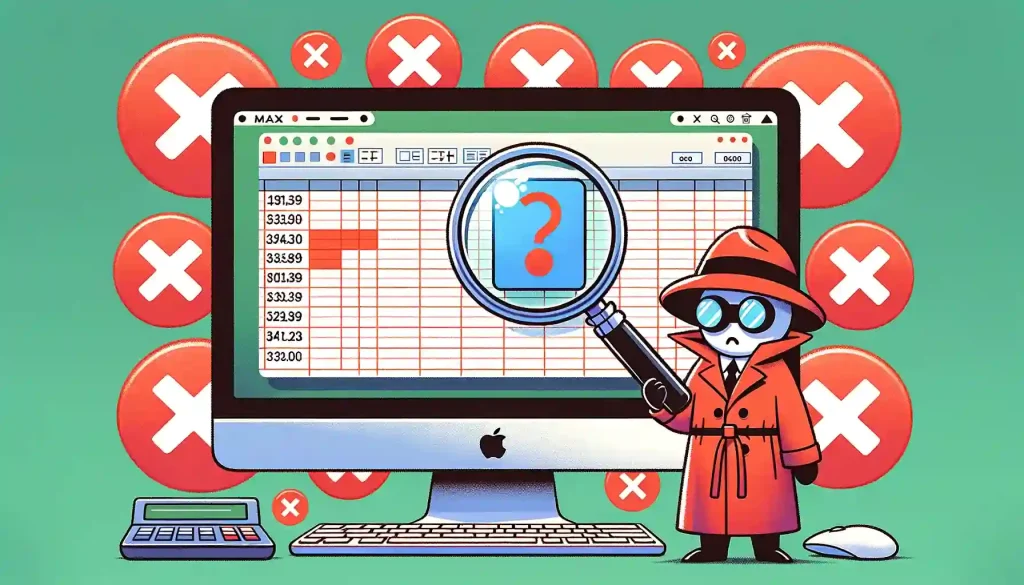
Mac users can troubleshoot common Excel issues by following these steps:
Check for updates: Ensure that your Mac operating system and Excel software are up-to-date, as outdated software or operating systems may cause compatibility issues or prevent proper functioning.
Verify system requirements: Confirm that your Mac meets the system requirements for the specific version of Excel you are using. Compatibility issues may arise if your Mac does not meet these requirements.
Restart your Mac: Sometimes, a simple restart can resolve minor software glitches or issues. Close all open applications and restart your Mac before attempting to troubleshoot any issues.
Close and reopen the Excel file: If you are experiencing problems with a specific Excel file, try closing and reopening the file to see if the issue persists.
Repair or recover the Excel file: If your Excel file appears corrupted or contains unexpected errors, try using the “Repair” or “Recover Text Only” options available in the “File” menu to fix any issues with the file structure or content.
Check for conflicts with other software: Some third-party applications or hardware devices may cause compatibility issues with MS Excel. Disable any non-essential software or hardware and check if the issue persists.
Seek assistance from Microsoft Support: If you are still experiencing issues after trying the above troubleshooting steps, consult the Microsoft support website or reach out to their customer support team for assistance.
By following these troubleshooting tips and seeking additional help when necessary, you can effectively resolve the common Excel issues and ensure optimal performance of the software on their devices.
Ever pondered the nuances between using Excel on a Mac and a PC?
Let’s delve into the distinctions that set them apart!
What are the differences between Excel on a Mac and a PC?

While Microsoft Excel is designed to provide a similar experience across various platforms, there are some differences between using Excel on a Mac and a PC, including keyboard shortcuts and file management.
Keyboard shortcuts: Excel on a Mac uses Command (?) keys instead of Ctrl keys for shortcuts, while Excel on a PC uses Ctrl keys. For example, to save a file in Excel on a Mac, you would use the shortcut Command + S, whereas, on a PC, you would use the shortcut Ctrl + S. Users need to familiarize themselves with the appropriate shortcuts for their specific platform to optimize their workflow and increase efficiency.
File management: Mac users may find that certain file management features in Excel are slightly different than those found in the Windows version. For example, Mac users can quickly access and organize their files using the Finder, while Windows users utilize the File Explorer. Additionally, Mac users can take advantage of features like Time Machine for backup and recovery, while Windows users rely on built-in Windows Backup tools.
Integration with other applications: Excel on a Mac may offer slightly different levels of integration with other Apple applications and services compared to the Windows version. For example, Mac users can seamlessly integrate Excel with other iWork applications like Pages and Keynote, while Windows users can integrate with Microsoft Office applications like Word and PowerPoint.
While there are some differences between using Excel on a Mac and a PC, the overall experience and capabilities of the software remain largely consistent across both platforms.
Users can still take full advantage of Excel’s powerful features and functions, regardless of their preferred operating system.
Considering Excel on a Mac? Let’s dive deep into the benefits and drawbacks that come with it, helping you make an informed choice!
What are the advantages and disadvantages of using Excel on a Mac?

Using Excel on a Mac offers several advantages and disadvantages, catering to the needs and preferences of Mac users.
Advantages:
Data Connections: Excel for Mac allows users to establish data connections, enabling them to fetch real-time data from external sources and databases.
Compatibility for Mac Users: Excel versions designed for Mac ensure a seamless user experience, with interface and functionality optimized for Mac operating systems.
Cross-Platform Compatibility: Mac users can easily share Excel files with Windows users, ensuring smooth collaboration across different platforms.
Access to Alternative Software: Mac users can choose from various spreadsheet software options, such as Apple Numbers or Google Sheets, to suit their preferences.
Latest Features: Excel for Mac keeps pace with the latest version of Microsoft Excel, offering access to cutting-edge features and improvements.
Disadvantages:
Learning Curve for Mac Users: Mac users transitioning from Windows may need some time to adapt to differences in keyboard shortcuts and other aspects of Excel on a Mac.
Limited Support for Advanced Features: Some advanced features available in the Windows version of MS Excel may not be fully supported in the Mac version, which can be a drawback for users relying heavily on these features.
Potential Compatibility Issues: Although Excel is generally compatible with Mac OS, there can be occasional compatibility issues or challenges with specific features.
Cost: Purchasing Excel for Mac can be more expensive than using free alternatives like Apple Numbers or Google Sheets, which may be a consideration for budget-conscious users.
Overall, Excel on a Mac offers compatibility, cross-platform support, and access to advanced features, but users should be aware of potential compatibility issues.
Are you eager to harness the latest in Excel?
Join us as we explore how to stay in sync with Excel’s ever-changing landscape!
How can Mac users stay updated with the latest developments and changes in Excel?
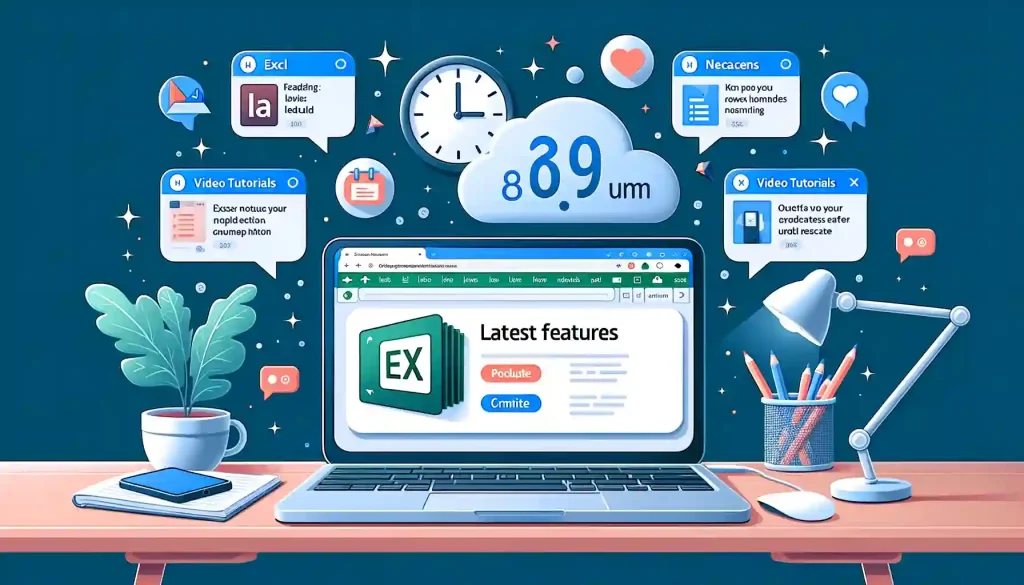
To stay updated with the latest developments and changes in Excel, Mac users can follow these steps:
Regularly visit the Microsoft Office website to stay informed about new features, updates, and improvements to Excel.
Microsoft maintains several blogs and newsletters dedicated to providing information and updates about Office products, including Excel. By subscribing to these resources, Mac users can stay informed about the latest news and trends in the world of Excel.
Participate in online forums and discussion boards dedicated to Excel, such as the Microsoft Office Support forum or the MacRumors Excel forum. These platforms can provide valuable insights and information about new Excel features, updates, and best practices.
Enroll in Excel workshops, courses, or webinars to learn about the latest developments and changes in the software. These events can offer valuable guidance and resources for Mac users looking to stay up-to-date with the world of Excel.
Seek out expert opinions, tutorials, and resources related to Excel to stay informed about the latest advancements and trends in the software. Websites like YouTube, Udemy, and LinkedIn Learning can provide a wealth of information and guidance for Mac users looking to stay updated with Excel.
By staying informed and engaged with the Excel community, you can ensure that you are always using the most up-to-date tools and features.
As we wrap up our exploration, let’s take a moment to revisit the key insights and ponder the road ahead.
Final Thoughts
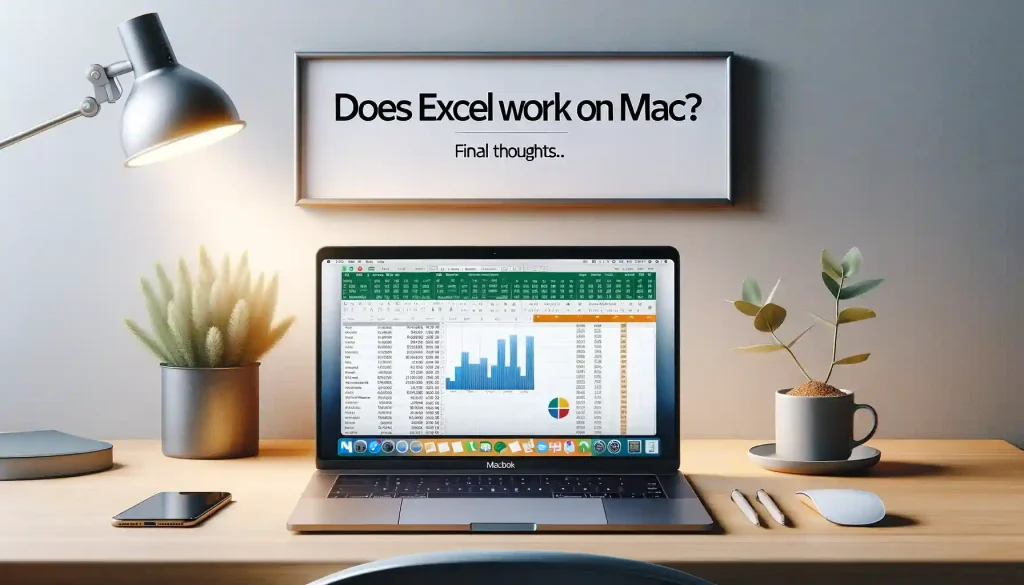
Microsoft Excel is a versatile spreadsheet software that many associates primarily with Windows users, but does Excel work on Mac? Absolutely. Mac users, numbering 34/2–4, have been provided with a version of Microsoft Excel tailored to their needs.
While Windows Excel offers certain unique features, Mac Excel brings its own set of capabilities to the table. For those who have worked with both versions, the Excel experience on Mac is seamless, especially with the integration of tools like the Quick Access Toolbar.
Mac users, especially those on MacBook Air, will appreciate the software’s efficiency, given the device’s emphasis on battery life.
Furthermore, diverse data can be managed with ease and features like ODBC SQL and Power Pivot allow users to source pivot tables and create relationships between vast amounts of data.
It’s worth noting that if Mac users ever feel the need to access features exclusive to Windows, they can always install Windows on their Mac using Boot Camp. In terms of compatibility, even Microsoft Word, a close relative of Excel in the Microsoft suite, works impeccably on Mac.
So, whether you’re analyzing data or working on visualizing data, Excel on Mac is compatible, optimized, and ready to handle your needs.
Need to generate some Excel code using AI? Checkout the EnterpriseDNA Youtube channel:
Frequently Asked Questions
Can I use Microsoft Office, including Excel, on a Mac, like a MacBook Air?
Yes, Microsoft Office is available for Mac users. Ensure you have a compatible macOS version for a smooth experience. Office 2019 is tailored for compatibility with the three most recent macOS versions.
What are some key differences between Excel on Mac and Windows OS?
While Excel on Mac and Windows offers many of the same features, there are slight differences. Excel for Windows comes with exclusive functions such as Power Pivot and extended VBA functionality, enhancing data visualization and business intelligence for power users.
Is it possible to manipulate multiple data sources in a single Excel workbook on a Mac?
Yes, Mac users can manage multiple data sources within a single Excel workbook. However, for operations like linking heterogeneous data or ODBC SQL connections, there might be some differences compared to the Windows version.
How does one enhance their Excel skills on Mac, particularly in creating user forms or handling VBA animation?
Mac Excel users can delve into advanced features like user forms and VBA animation. However, the Visual Basic Editor on Mac may have some disparities, such as differences in building multi-column list boxes and user forms compared to the Windows version.
Can I access and run macros, use the quick access toolbar, and customize right-click context menus in Excel on Mac?
Excel on Mac allows quick access macro functionalities and customization like the quick access toolbar. Still, some nuances like right-click context menus and macro keyboard shortcuts may have slight variations from the Windows version.
How can I leverage Power Pivot, pivot tables, and pivot charts on Excel for Mac?
Power Pivot exclusive functions are predominantly a Windows Excel offer. On Mac, while you can create pivot tables and pivot charts, some advanced features, like creating relationships or sourcing pivot tables from external data, may not be as refined as in Windows.
Are there any significant differences in handling frames, list boxes, and column widths in Excel between Mac and Windows?
Minor differences exist like frame surround adjustments or break view functionalities in managing frames and list boxes. These slight discrepancies between Mac and Windows versions cater to varied user experiences.
For advanced or power users, are there any tools or features that Excel on Mac doesn’t offer compared to the Windows version?
Some functionalities like managing heterogeneous data, using Microsoft Query, or applying Power Pivot exclusive features might be more streamlined in Windows, making it a slightly more valuable tool for advanced or power users.
Where can I download Excel for Mac, and is it available for Apple devices on the Apple store?
Excel for Mac can be downloaded directly from the Microsoft Office website or purchased from the Apple Store. Office 365 subscriptions or standalone versions are available for a comprehensive Excel experience on Apple devices.
Is there an educational offer for Excel on Mac for students and educators?
Microsoft generously offers the latest version of Office 365 free, including Excel, to eligible students and educators, enhancing the educational experience with a robust tool for data management and analysis.








