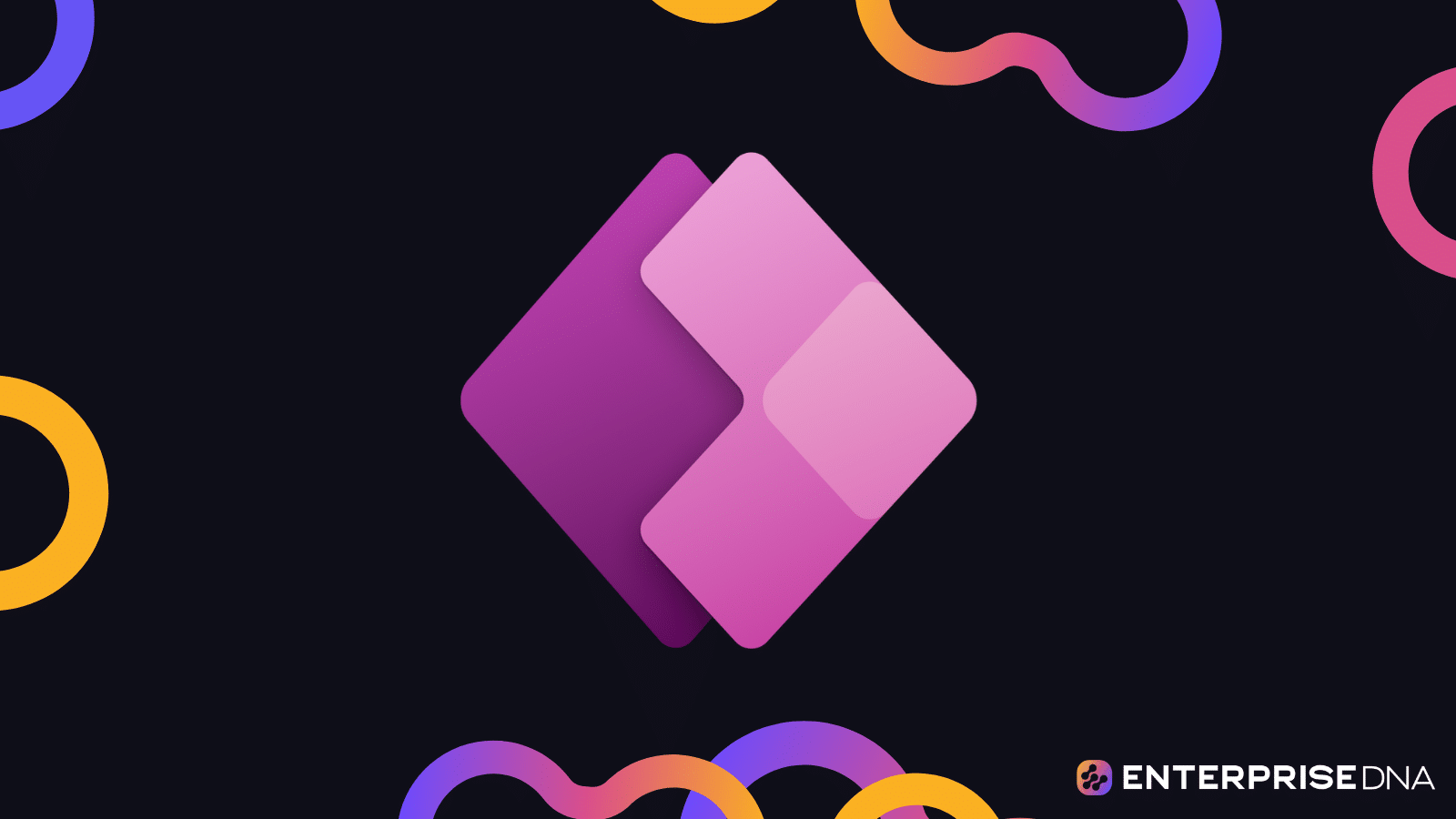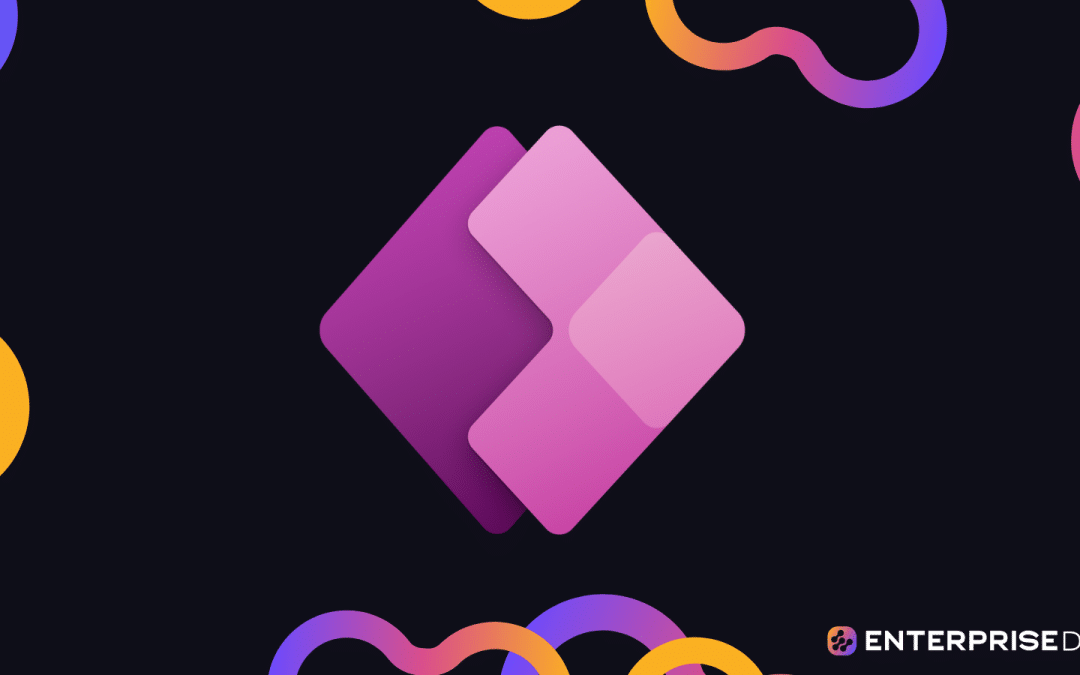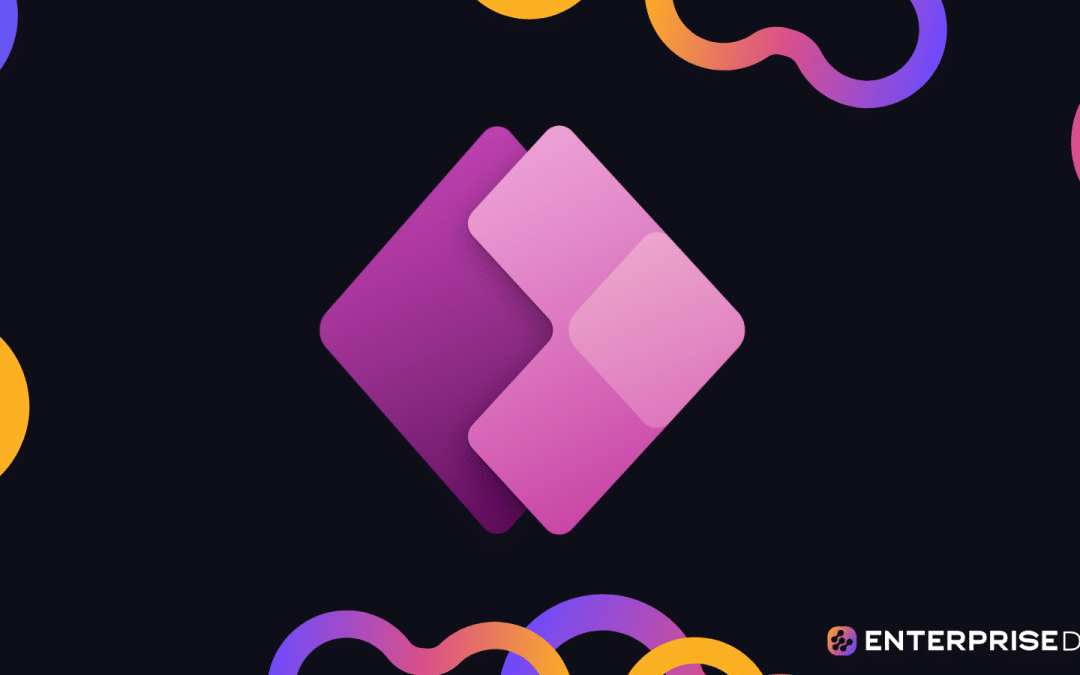If you want to enhance your PowerApps expertise, ChatGPT is a great tool that can help! With its API, ChatGPT can help optimize your code, understand intricate formulas, and respond to forum inquiries.
To use ChatGPT with PowerApps, go to the PowerApps portal and click on “More” and then “Discover all.” Under “Data,” click on “Custom connectors” and follow the steps outlined to create your custom connector with ChatGPT’s API. Once set up, you can use natural language to generate ChatGPT responses in your PowerApps.
In this article, we will explore how to use ChatGPT with PowerApps. With ChatGPT, the possibilities are endless! Whether you’re looking to streamline your code or improve your app’s functionality, ChatGPT’s API can help take your PowerApps expertise to the next level.
Let’s go!
What is ChatGPT?
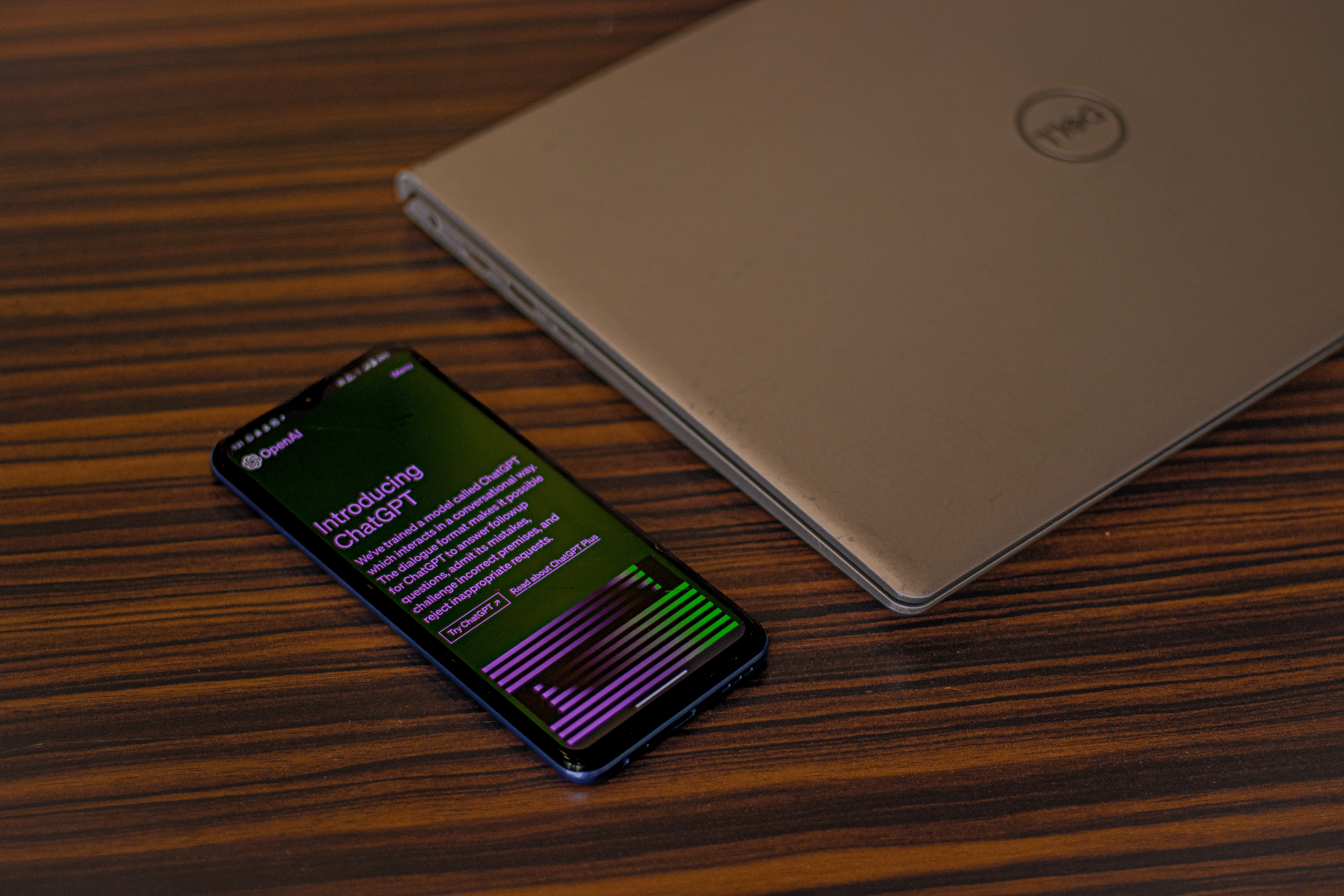
ChatGPT is an advanced natural language processing tool developed by OpenAI. It’s an AI chatbot that uses GPT (Generative Pre-trained Transformer) technology to generate human-like responses.
By using the ChatGPT API, developers can build applications that can understand natural language and respond accordingly. This means that once you add ChatGPT to PowerApps, users can interact with it using natural language, making PowerApps easier to use and more intuitive.
Next, we’ll go over what is PowerApps.
What is PowerApps?
PowerApps is a high-productivity development platform from Microsoft that enables you to build applications without the need to write code (or very minimal code).
It’s part of Microsoft’s Power Platform, which also includes Power BI, Power Automate, and Power Virtual Agents.
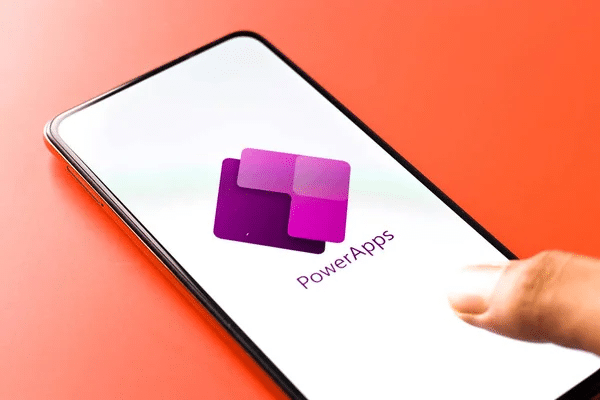
In a nutshell, PowerApps allows users to easily create custom business apps that connect to your business data stored either in the underlying Dataflex Pro platform (formerly known as Common Data Service) or in various online and on-premises data sources (like SharePoint, Excel, Office 365, Dynamics 365, SQL Server, Azure, and so on).
From a simple power app that can capture form data to more complex solutions, PowerApps is versatile enough to handle various business scenarios. For example, you can create an app to track inventory in a warehouse, an app for internal employee engagement, or even a robust customer service portal.
The beauty of PowerApps lies in its user-friendly interface, making app development accessible to users with different skill levels — from tech-savvy business analysts to professional programmers.
It truly democratizes the app development process, allowing everyone in an organization to create the tools they need to do their best work. So whether you’re a code guru or a code newbie, PowerApps can help you transform your business processes by enabling you to create the custom apps you need.
Now that you’re familiar with the basics, let’s talk about how to connect ChatGPT with PowerApps in the next section.
How to Connect ChatGPT With PowerApps
PowerApps is a great platform for building custom business applications, and integrating it with ChatGPT can add a conversational interface to your apps.
Here are the steps involved in connecting ChatGPT with PowerApps:
1. Creating an OpenAI API Key
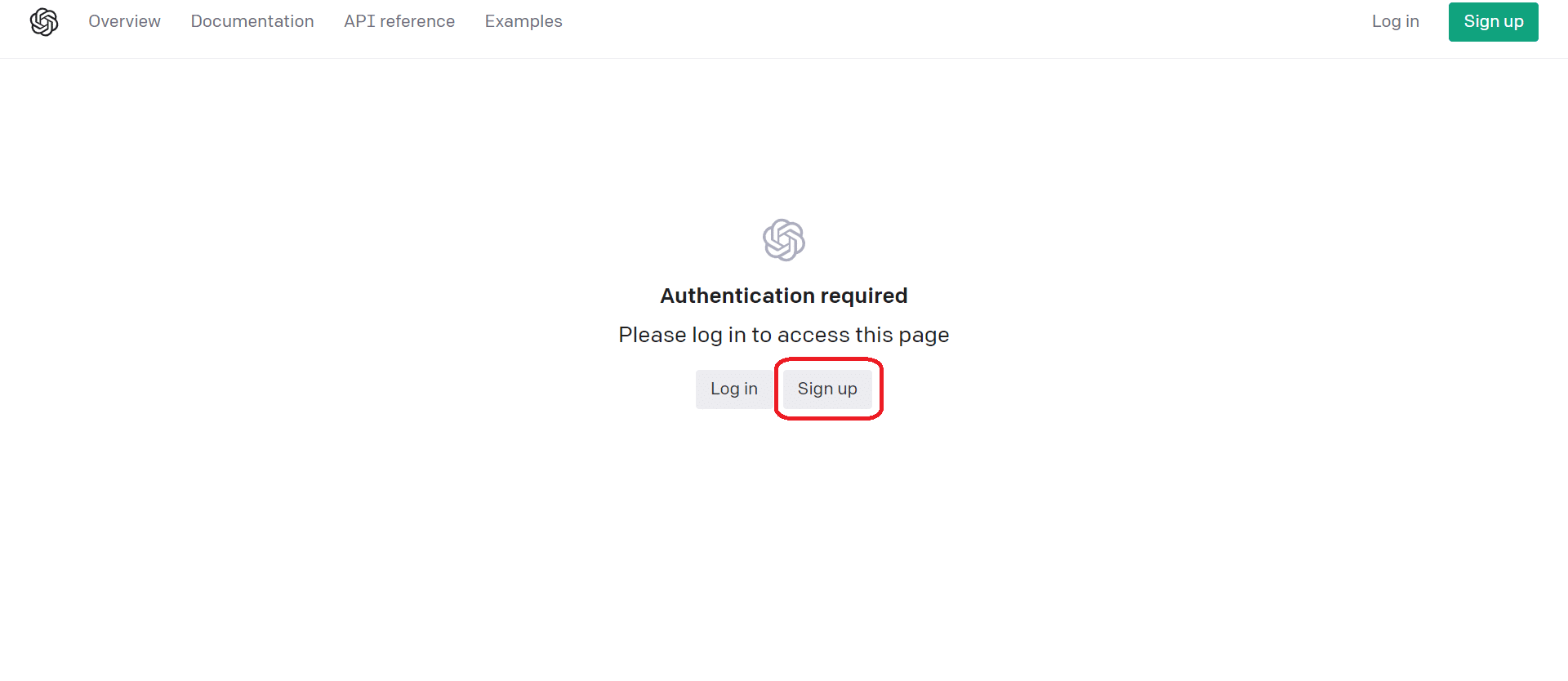
The first step is to create an OpenAI API key. This will allow you to access the ChatGPT API and use it within your PowerApps. To create an OpenAI API key, you will need to sign up for an account on the OpenAI website and follow the instructions provided.
2. Login Into Your PowerApps Account
If you don’t have a PowerApps account, click on the “Start free” button to sign up for a new account.
You may need to provide additional information, such as your email address, phone number, and company name.
If you already have a PowerApps account, click on the “Sign in” button and enter your Microsoft account credentials. Once you are signed in, you will be taken to the PowerApps homepage.
3. Creating a Web Service in PowerApps
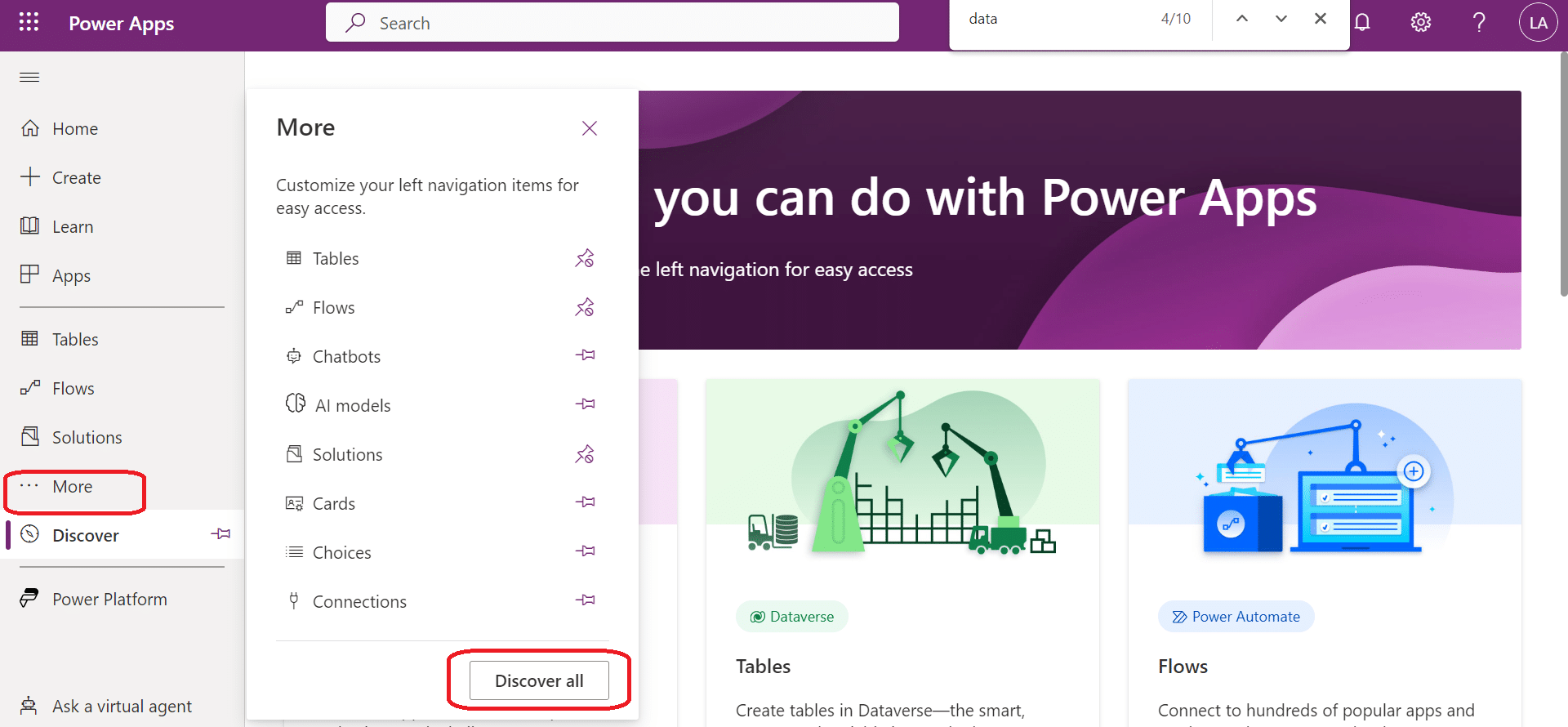
Once you have your API key, you can create a web service in PowerApps that will allow you to use the ChatGPT API.
Go to the PowerApps portal, click More -> Discover all -> and under data click on the Custom connectors.
From there, you can create a new custom connector and enter the necessary information, including your OpenAI API key.
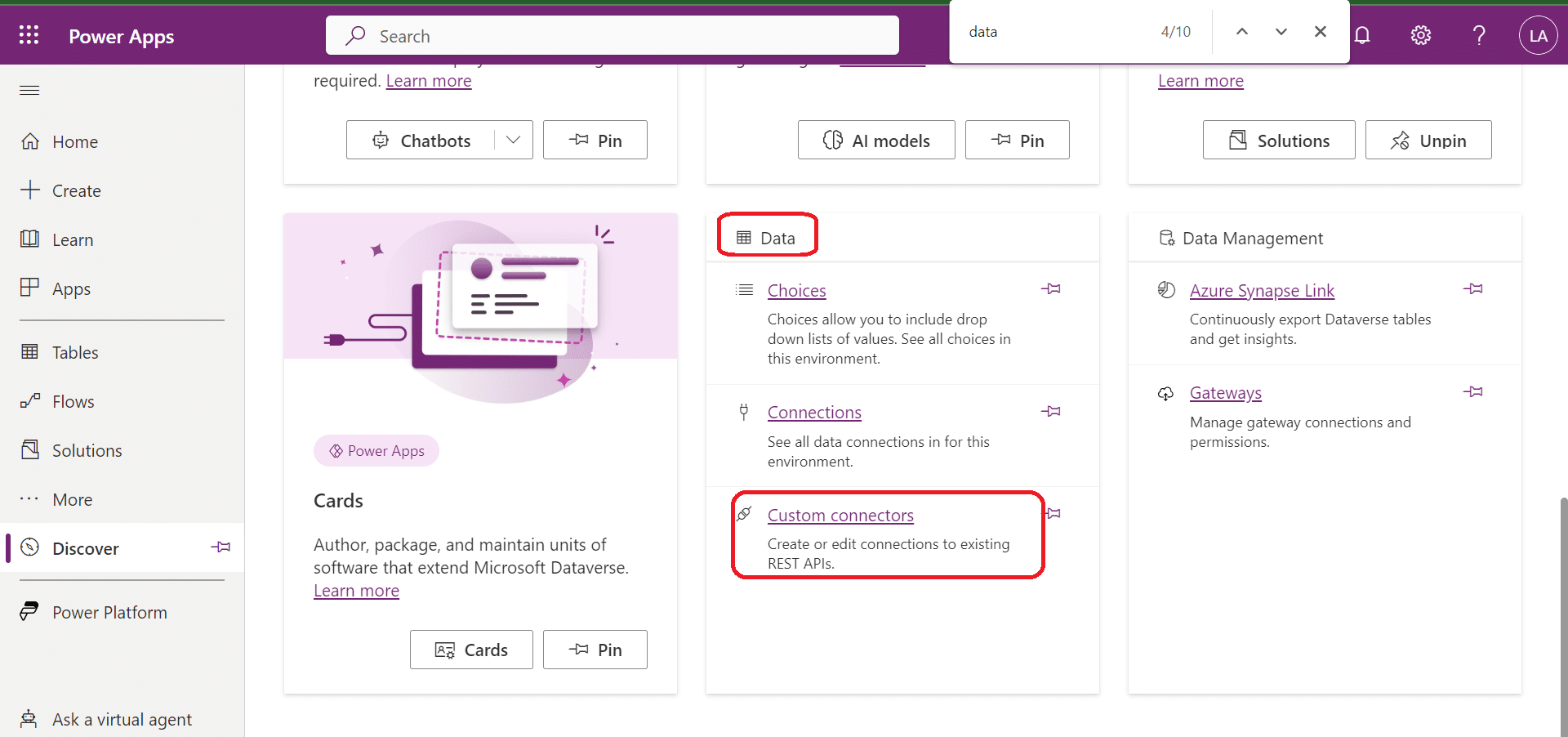
4. Using ChatGPT API in PowerApps
With your web service created, you can now use the ChatGPT API in PowerApps. To get started, you have to use the PowerApps formula language and the OnSelect property of a button or other control.
You can then use the ChatGPT API to generate text based on user input, respond to forum inquiries, and more.
5. Creating a Canvas App with ChatGPT
If you want to create a canvas app with ChatGPT, you’ll need to add a data source for your custom connector and create a new screen.
From there, you can add a text input control and a button control. You can then use the OnSelect property of the button control to call the ChatGPT API and display the generated text in a label control.
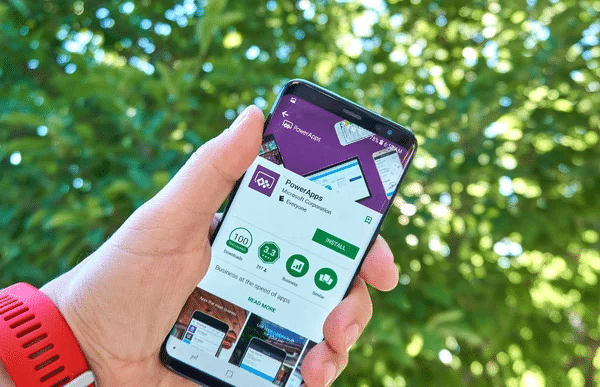
6. Testing ChatGPT in PowerApps
To test ChatGPT in PowerApps, you can use the “Test” feature in the PowerApps portal. This feature allows you to enter test data and see the results of your ChatGPT API calls.
Overall, using ChatGPT with PowerApps can greatly simplify the process of building AI-powered apps and improve their efficiency.
By following the steps outlined above, you can easily connect and integrate ChatGPT with PowerApps and take advantage of its powerful natural language processing.
How Connecting ChatGPT to PowerApps Helps
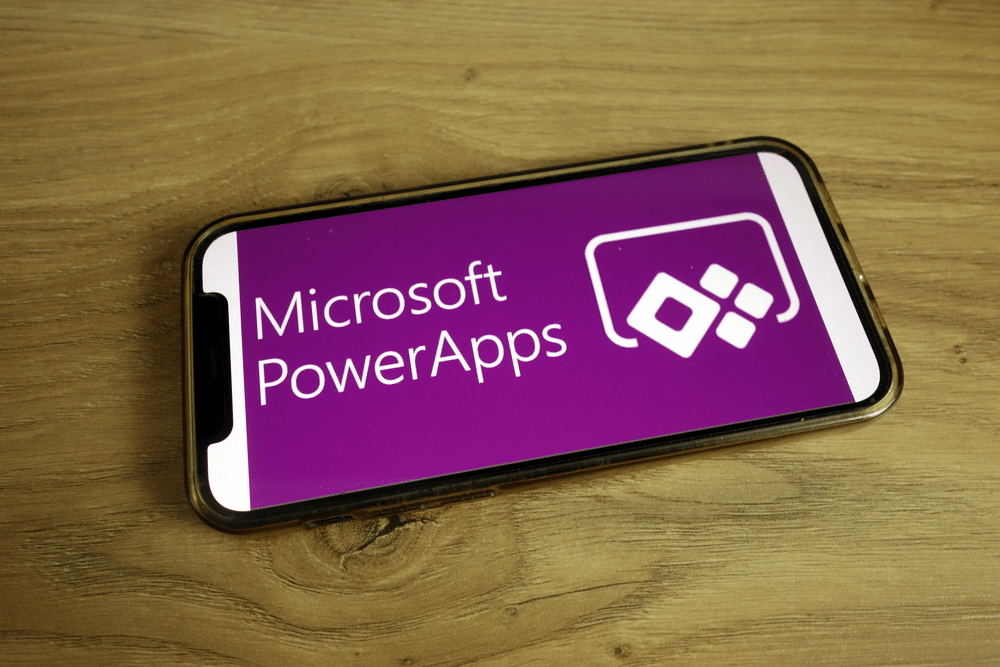
Now that we’ve covered the basics, let’s dive into the benefits of leveraging ChatGPT in PowerApps to create more dynamic, interactive, and intelligent applications.
Connecting ChatGPT with PowerApps can provide several benefits:
1. Natural Language Conversation
ChatGPT allows you to create conversational experiences within your PowerApps application. Users can interact with the app using natural language inputs, making it more intuitive and user-friendly.
2. Intelligent Responses
By integrating ChatGPT, you can leverage its language understanding and generation capabilities to provide intelligent responses to user queries. It can understand context, provide informative answers, and assist users in navigating through the app.
[wpforms id=”211279″]
3. Virtual Assistant Functionality
ChatGPT can act as a virtual assistant within your PowerApps app, helping users with various tasks, answering questions, and providing guidance. It can assist users in completing forms, performing searches, retrieving information, and more.
4. Personalized User Experience
ChatGPT can be trained and customized to align with your specific application domain and user needs. This allows you to tailor the conversational experience to your audience and provide personalized assistance.
5. Improved Engagement and Satisfaction
By offering a conversational interface powered by ChatGPT, you can enhance user engagement and satisfaction. Users may find it more enjoyable and convenient to interact with your app through natural language conversations, resulting in a better overall experience.
6. Automation and Efficiency
ChatGPT can automate certain tasks and streamline workflows within your PowerApps app. It can handle routine inquiries, provide self-service support, and automate processes, reducing the need for manual intervention.
7. Scalability and Availability
As an AI-powered assistant, ChatGPT can handle multiple concurrent interactions, enabling scalability. Users can access assistance whenever they need it, without the limitations of human availability.
8. Learning and Improvement
ChatGPT can learn from user interactions and improve over time. By analyzing user queries, feedback, and patterns, you can refine the assistant’s responses and make it answer questions in a more accurate and effective way.
Integrating ChatGPT with PowerApps empowers your application with conversational capabilities, enabling your user community to interact naturally and receive intelligent assistance. It enhances the user experience, improves efficiency, and provides a more engaging and satisfying app interaction.
Final Thoughts

And there you have it – a comprehensive guide to integrating the powerful AI capabilities of ChatGPT with Microsoft PowerApps!
By fusing the state-of-the-art language model with the high-productivity software platform, you’re opening up a world of possibilities to optimize your business processes, enhance user engagement, save time, and bring a level of automation and intelligence that can revolutionize how you operate.
As we look ahead, we can expect further advancements and more seamless integration possibilities between AI models like ChatGPT and platforms like PowerApps. It’s an exciting time to be involved in the world of tech, and we can’t wait to see how these tools continue to evolve and transform the way we work.
So go forth and start building! Whether it’s a simple FAQ bot or a complex assistant for your PowerApps application, we’re sure you’ll create something amazing!
If you want to learn more about Power BI, check out the video below: