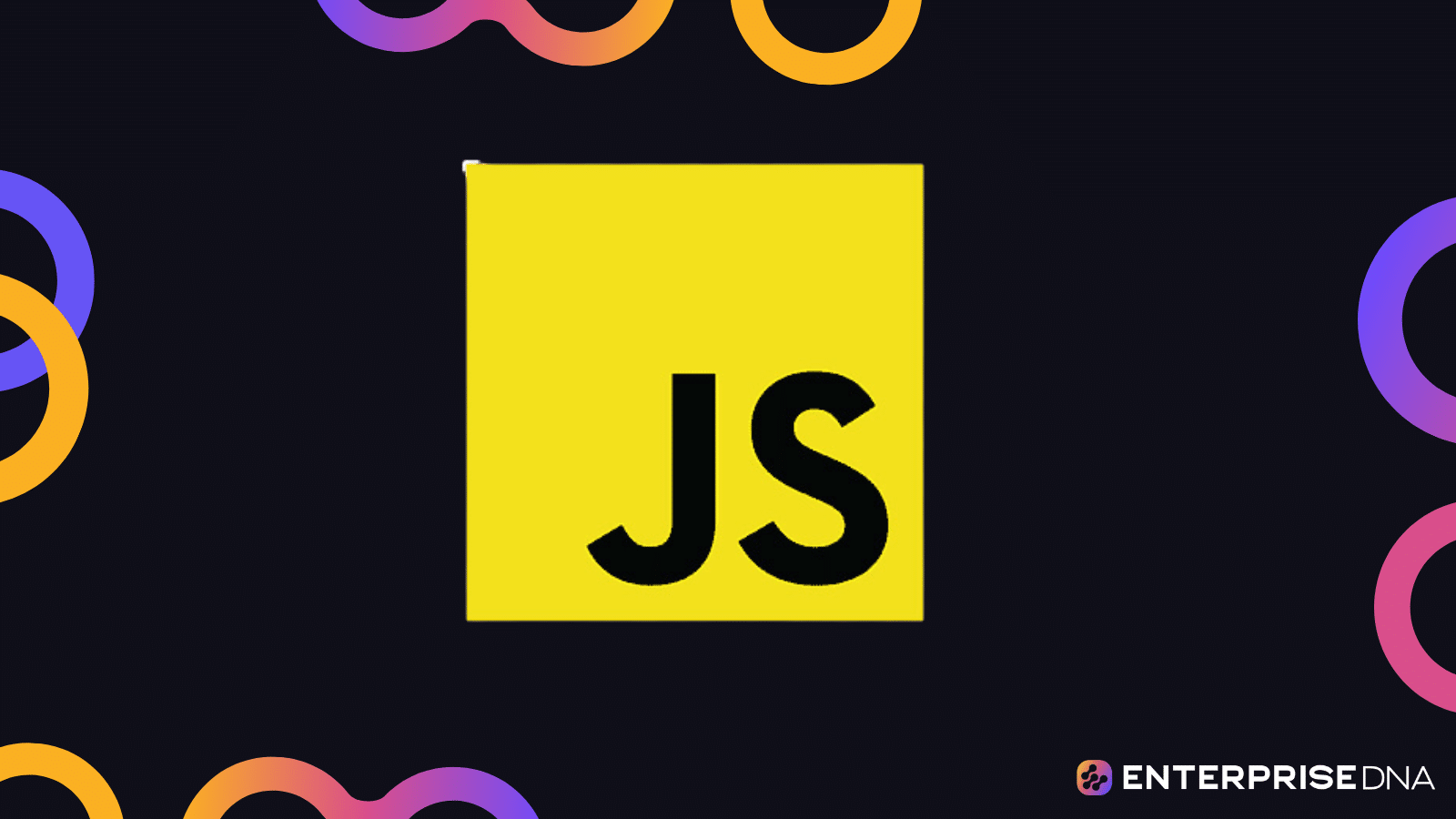As a vital aspect of web browsing, JavaScript improves the interactive features of web pages. However, it can also pose risks associated with tracking and potential security vulnerabilities. So, disabling JavaScript in the Tor browser is a crucial step in enhancing your online privacy and security.
You can disable JavaScript in Tor by changing the security level in the Privacy and Security settings tab to “Safest”. You can also disable JavaScript in the Tor browser by editing the browser configuration via your URL bar. Alternatively, you can use the NoScript Extension available in the Tor Browser.
In this article, we will guide you through 3 easy methods to disable JavaScript in the Tor browser.
By following the simple steps, you can boost your anonymity and reduce the chances of being tracked or exposed to JavaScript attacks.
So, read on to ensure you are equipped to optimize your Tor browser settings for maximum security and privacy!
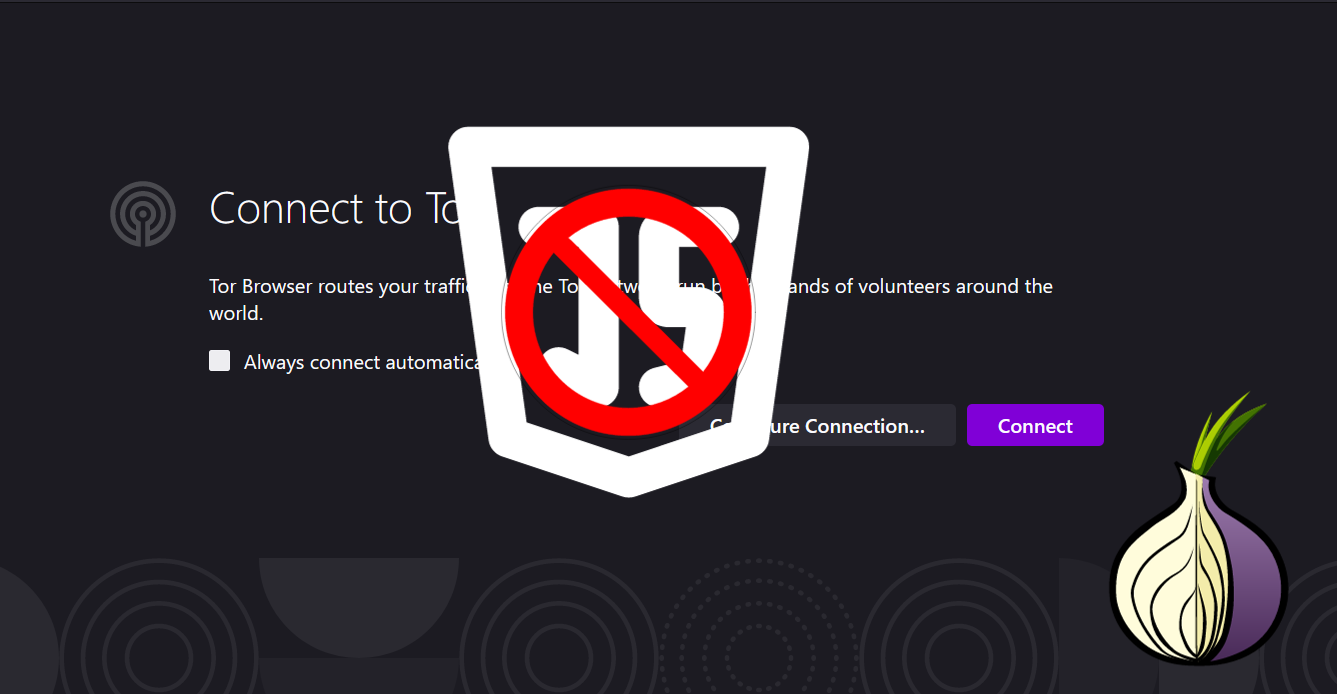
Understanding JavaScript and Tor
Tor, an open-source software maintained by The Tor Project, promotes anonymity by passing users’ internet traffic through a series of nodes to obfuscate their source.
Tor Browser is built on top of the Mozilla Firefox browser with added security features to protect your privacy.
On the other hand, JavaScript is a popular programming language used to make websites interactive and enhance user experience.
However, despite its capabilities, JavaScript may pose some privacy risks by collecting information about your browsing habits or exploiting vulnerabilities in the code.
Why Disable JavaScript In Tor
When you use Tor for online anonymity, your internet traffic passes through a series of encrypted relays, forming an onion router. This helps conceal your true IP address and location from third parties and also grants you access to the deep web.
However, with JavaScript enabled, certain functions and scripts might reveal identifying information about you or exploit vulnerabilities in your browser. Disabling JavaScript can reduce the attack surface, making it harder for websites to track or identify you when using the Tor network.
By default, the Tor Browser allows JavaScript to run, but you have the option to disable it to enhance your privacy and security. However, keep in mind that disabling JavaScript may impact the functionality and user experience of some websites, as many rely on it for certain features.
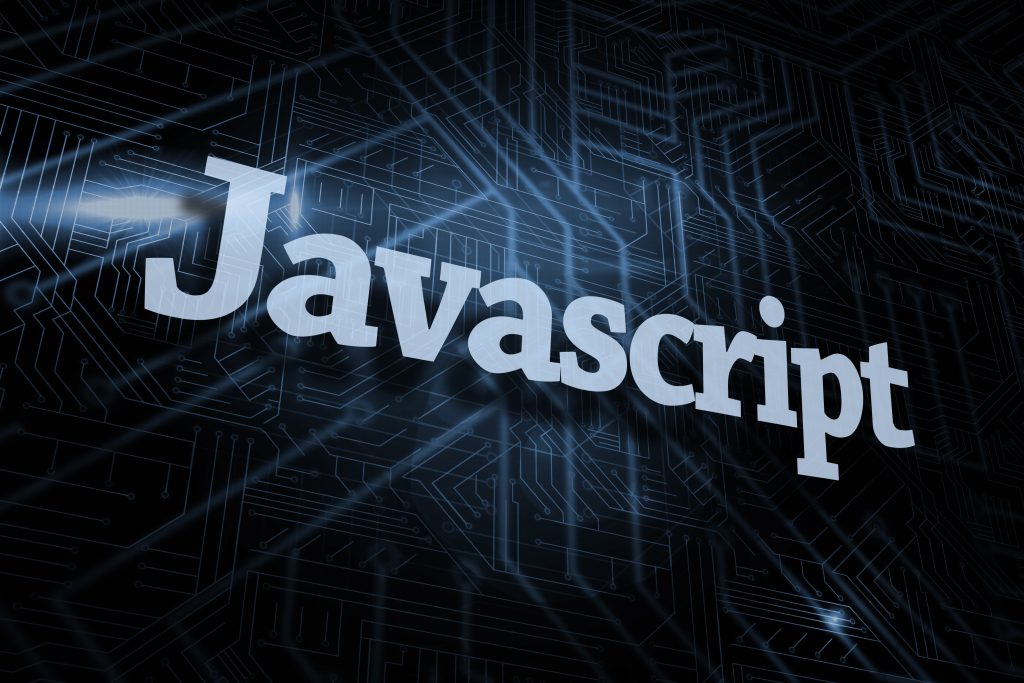
How to Disable JavaScript in Tor
You can disable JavaScript in the Tor browser using 3 easy methods.
These methods include:
- Changing the Security Level
- Editing the browser configuration
- Using the NoScript Extension
Let’s take a look at these in more detail.
1. Changing the Security Level
You can disable JavaScript in Tor by changing the browser’s Security Level on the settings page. Once you change the security level to Safest, it will automatically stop all JavaScript scripts from running on all web pages.
Let’s look at how you can achieve this.
- Launch the Tor browser on your PC.
- Click on the three lines at the top right of your screen to open the Applications Menu.
- Once the menu opens, click on Settings. This will open the settings page.
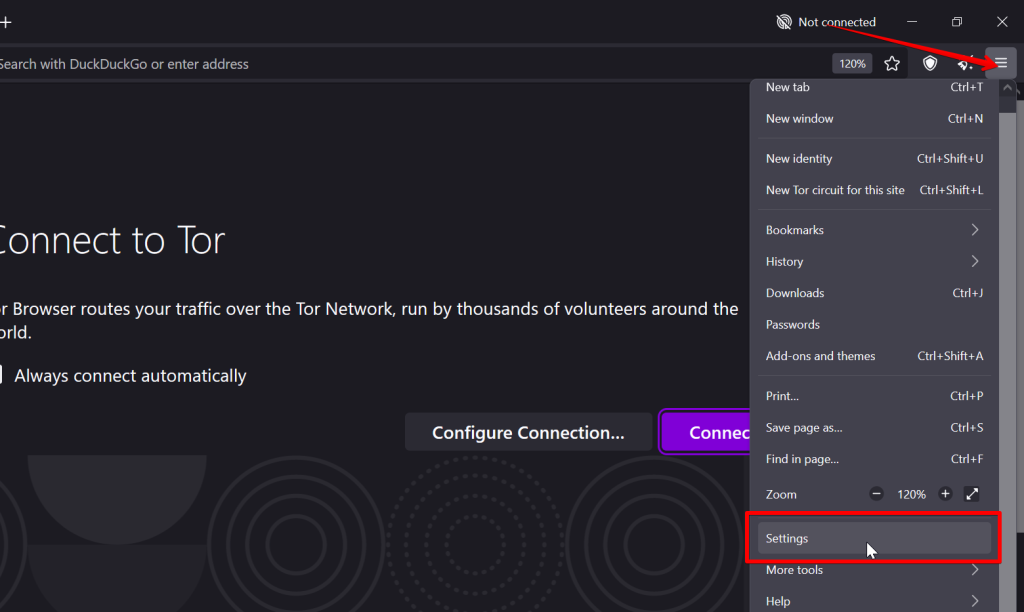
- Under settings, navigate to the Privacy and Security tab.
- On the tab, scroll down till you get to the Security section.
- Under there, select the Safest option
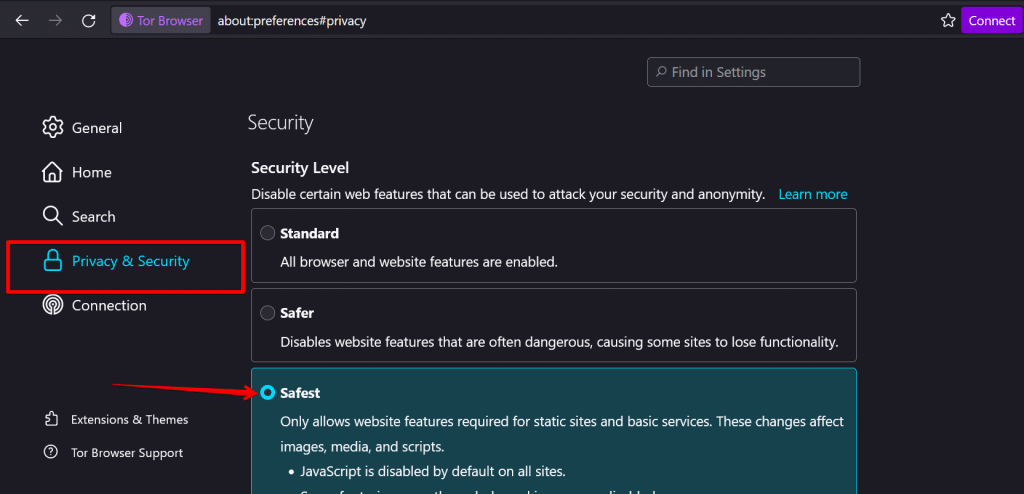
This option will disable JS and stop it from loading in your Tor browser.
Also, audio and video won’t autoplay again, you’ll have to click them for them to load.
We’ll talk more about these different security levels in the next section.
2. Editing the Browser Configuration
You can turn off JavaScript in Tor by editing the browser config settings.
To do this, follow the steps below:
- Launch the Tor Browser on your device.
- In the Tor browser URL bar, type about:config and press Enter.
- You’ll see a warning message, click on the blue button to proceed.
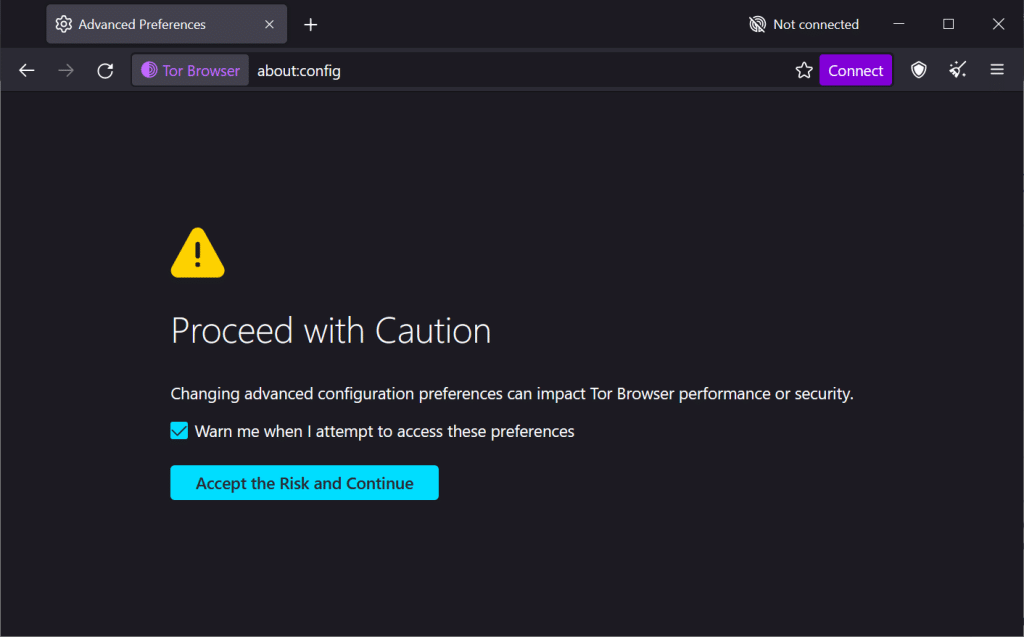
- On the search bar, type javascript.enabled. The setting will appear on the list.
- Make sure the box saying Show only modified preferences is not ticked.
- Double-click on the True value displayed next to javascript.enabled. It will change to False, indicating that JavaScript is now disabled in your Tor Browser.
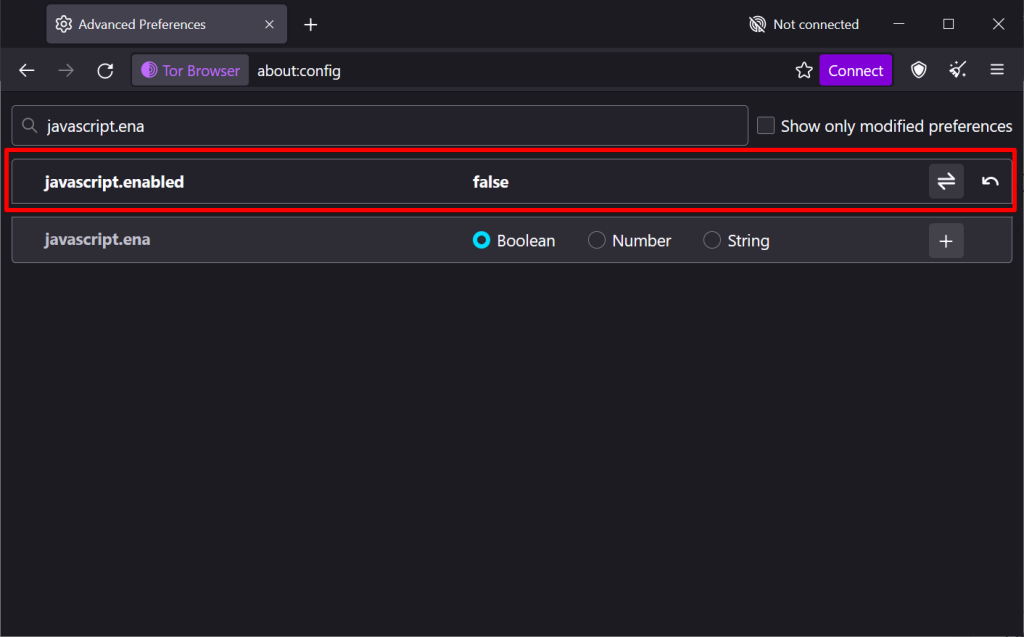
To re-enable JavaScript in your Tor browser, follow the same steps and double-click the False setting.
It will change to True, meaning JavaScript can now run on your browser.
3. Using the NoScript Extension
As an alternative, you can also use the NoScript extension available in the Tor Browser, which allows you to selectively block or allow JavaScript on specific websites:
- Open your Tor Browser.
- Use the Ctrl+Shift+A shortcut or the Application menu to open the Addons and Themes tab.
- Once the tab opens, click on the three dots on top of the NoScript extension and select Options.
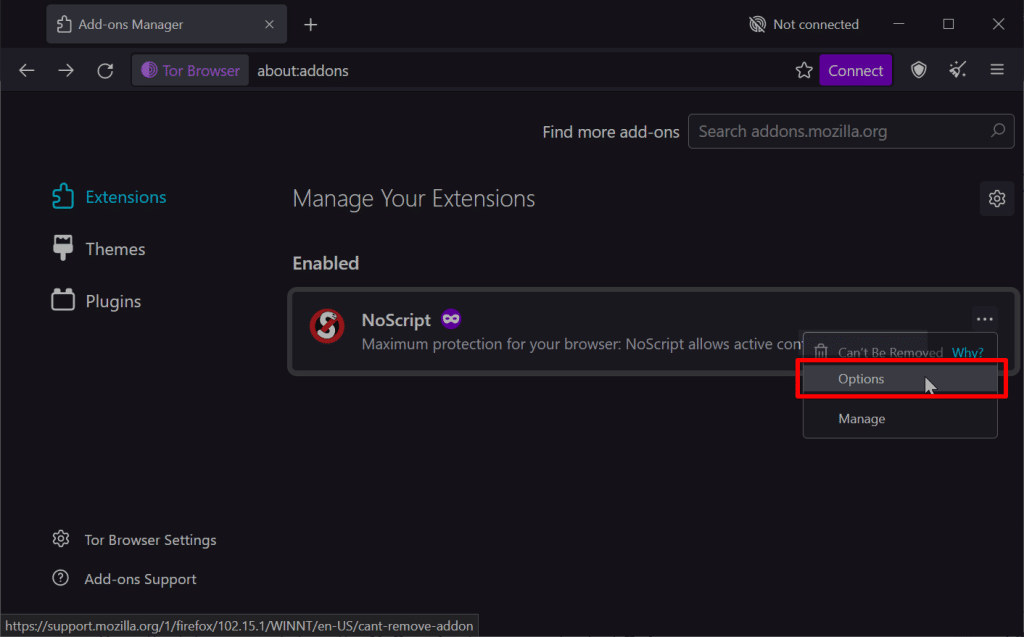
- A new window will open with several options.
- To turn off JavaScript, make sure the script box is unchecked.
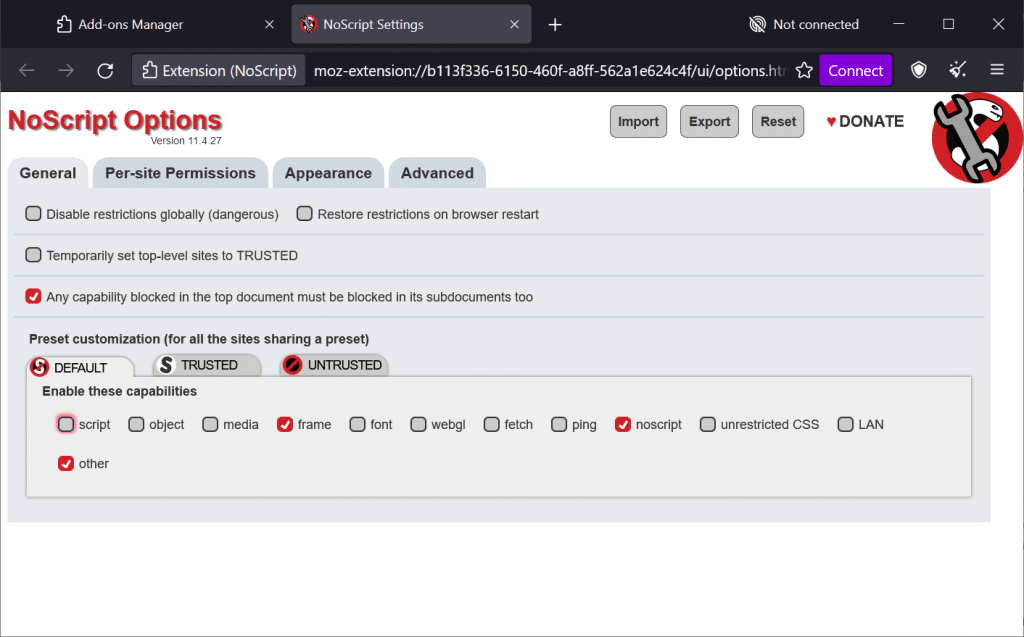
- Once you’re done, close this window.
Most users prefer this method because it offers additional flexibility.
For example, you can choose to disable JavaScript globally or set custom rules for specific websites by adding their HTTPS addresses to the whitelist or blacklist.
You can also find this extension in browsers like Google Chrome and Microsoft Edge.
By using any of these methods, you can successfully turn off JavaScript in your Tor Browser and enhance the security of your online activities.
What are the Security Levels in Tor?
The Tor browser offers three main security levels in its Privacy and Security tab. They are Standard, Safer and Safest mode.
Let’s take a quick look at each of them and how they affect browsing and JavaScript in Tor.
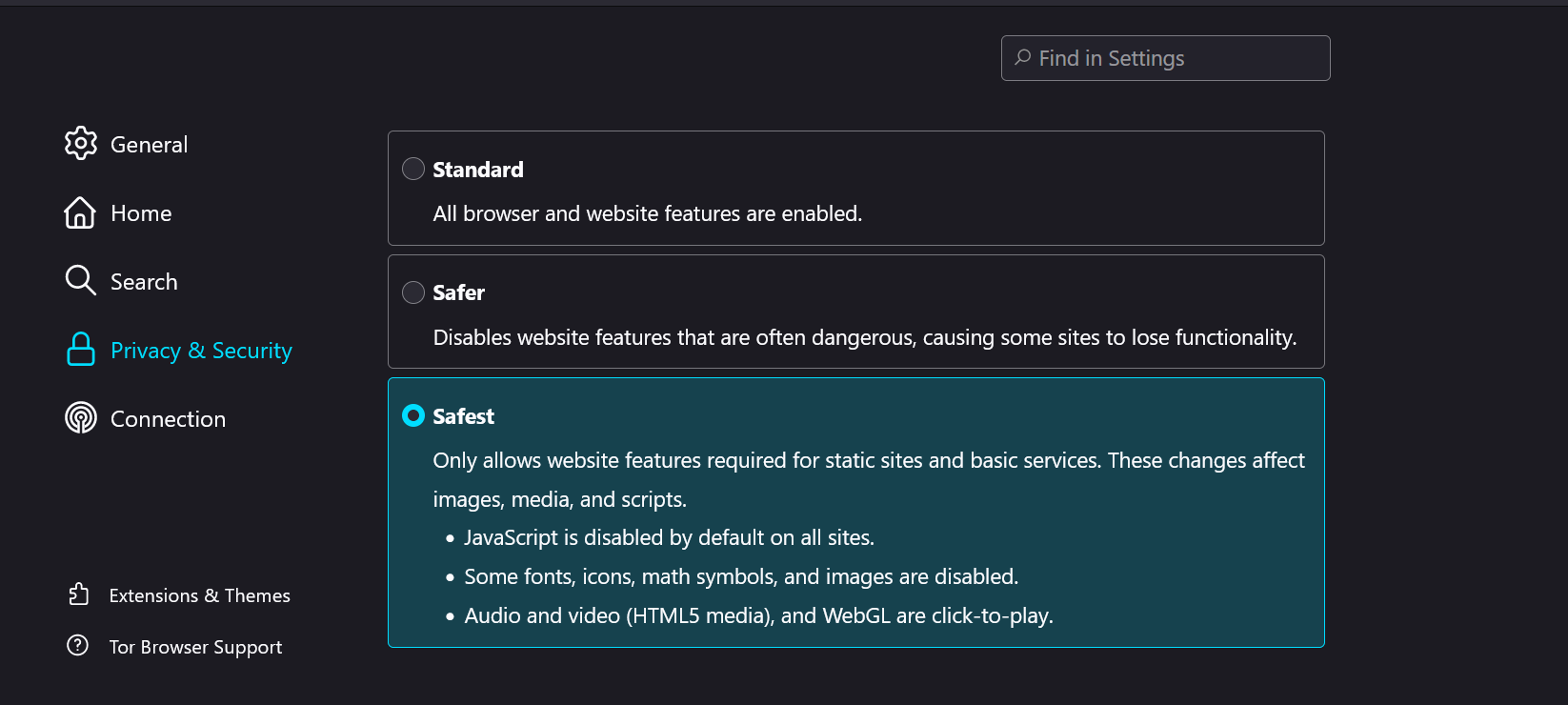
Standard Security Level
At the Standard Security Level, all Tor Browser and website features are enabled. This level provides a balance between user experience and security, allowing you to browse the internet seamlessly while still benefiting from the enhanced privacy and anonymity offered by the Tor network.
Keep in mind, however, that while this level provides a good foundation for secure browsing, it doesn’t offer the highest level of protection against potential threats.
Safer Security Level
When you choose the Safer Security Level, certain website features that are often deemed risky are disabled. Specifically, JavaScript is disabled on non-HTTPS sites, some fonts and math symbols are disabled, and audio and video (HTML5 media) elements are set to click-to-play.
By making these adjustments, this level provides a more secure browsing experience, but it may also cause some websites to lose functionality. This level is recommended when navigating potentially dangerous sites or when you want to enhance your security without significant trade-offs in usability.
Safest Security Level
The Safest Security Level offers the highest level of protection against potential online threats. This level achieves maximum security by disabling JavaScript on all websites, regardless of whether they use HTTPS, as well as disallowing certain fonts and math symbols.
Additionally, all audio and video (HTML5 media) elements are click-to-play. As a result, many websites may lose much of their functionality, but your browsing experience will be as secure as possible.
This level is recommended for users who prioritize security and anonymity above all else, even if it leads to limited website functionality.
What are the Consequences of Disabling JavaScript in Tor?
When you decide to disable JavaScript in Tor, it’s essential to understand the potential effects on your browsing experience.
By disabling JavaScript, you are limiting the functionality of websites that rely on JavaScript for interactivity and performance.
Many modern websites rely on JavaScript to deliver an interactive experience, such as handling user input, parsing forms, and loading content dynamically. Without JavaScript, these features become unavailable, which can result in reduced interactivity and degraded performance.
As you browse with JavaScript disabled, you might encounter websites that appear broken or don’t provide expected functionalities.
For instance, you may find that certain buttons, forms, or dropdown menus on your web page are unresponsive, as these elements often rely on JavaScript for their interactive nature.
Another consequence of disabling JavaScript in Tor is the limited use of animations and transitions. Numerous websites today use link JavaScript with HTML to create animations that produce a smooth and visually appealing user experience.
However, without JavaScript, these animations won’t function as intended, leading to a static and less engaging browsing experience.
Additional Security Measures for Tor Users
In addition to disabling JavaScript in the Tor Browser, there are several other measures you can take to enhance your privacy and security while using Tor.
Update Your Tor Browser
Before you proceed with disabling JavaScript in your Tor browser, it’s essential to verify that you are using the latest version of the software. Using an outdated browser can increase your security risks and affect the browser’s overall performance.
To verify and update your Tor browser, follow the steps below:
- Open the Tor browser on your computer.
- Click on the three horizontal lines in the top-right corner to open the Application Menu.
- Select “Help” from the dropdown menu.
- Click on “About Tor Browser“.
- You’ll see a prompt that will display a Checking for Update message.
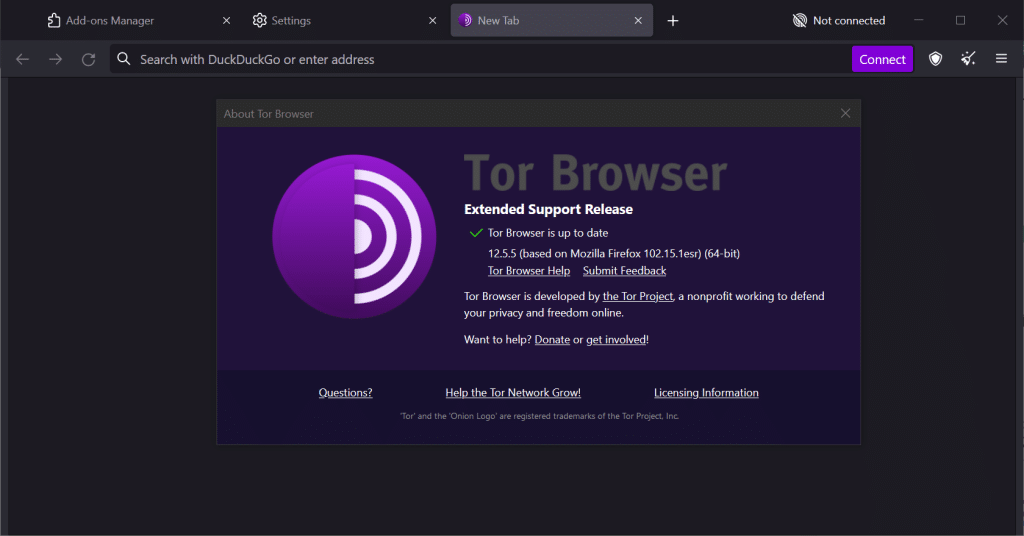
- This will check for updates and if any update is available, it will provide a prompt telling you to install it.
Set Up a Firewall
Setting up a firewall is a good idea to protect your computer and network.
A firewall acts as a barrier between your device and the internet, monitoring incoming and outgoing connections. It can block potentially malicious traffic and help prevent unauthorized access to your system.
Use a VPN
Using a Virtual Private Network (VPN) can add an extra layer of protection to your browsing experience.
A VPN encrypts your internet connection, which guarantees that all web traffic goes through a secure tunnel.
This step can help prevent your internet service provider or other parties from tracking your online activities.
Install Anti-Malware Software
Anti-Malware Measures (AMM) are vital to safeguard your device. Installing anti-malware software will protect you against various types of malicious content you might encounter while browsing the Tor network.
Regularly updating this software will ensure it remains effective against the latest threats.
In conclusion, by implementing these additional measures, such as using a firewall, VPN, AMM, and updating your Tor Browser Bundle regularly, you can significantly enhance your privacy and security while using the Tor network.
Final Thoughts
To sum it up, disabling JavaScript in Tor is a proactive approach to safeguarding your online anonymity. By adhering to the steps discussed above, you can enjoy a more secure and anonymous browsing experience, making it harder for websites and other prying eyes to track your activities!
Do you want to boost your productivity with AI? Check out our ChatGPT Cheat Sheet with Awesome Tips, Tricks & Prompts!
You can also watch this video on how you can use Open AI’s Code interpreter in your Analytics workflow.
Frequently Asked Questions
Can I turn off JavaScript for specific websites in Tor?
Yes, you can. Using the NoScript extension, you can allow JavaScript to run on a few trusted websites while disabling it for all other sites.
To do this, follow these steps:
- Go to the Options tab in the NoScript extension.
- Under General, click on the Trusted tab. Make sure the script box is ticked.
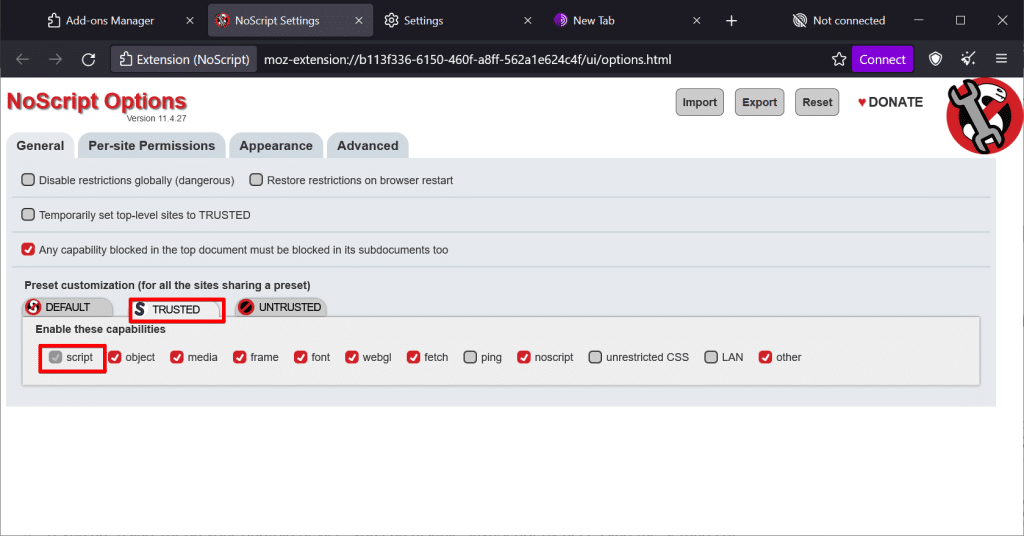
- Next, go to the Per Site permissions tab and type in the name of the website you want to whitelist. After typing, press the + button to add it to the list.
- After typing in your website, click on its left and make sure it is in the Trusted category.
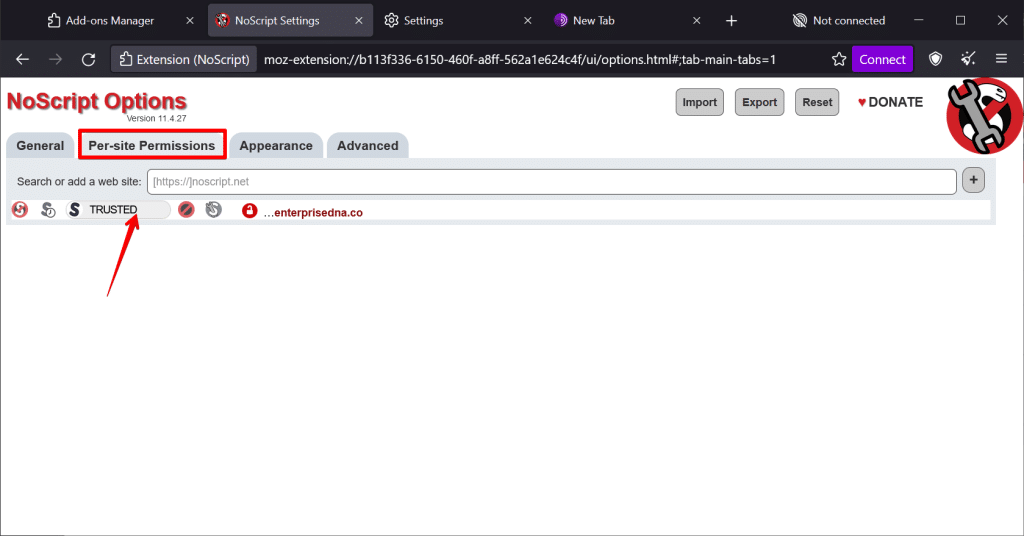
Now, JavaScript will be able to run on that website while being blocked for all other websites.
What are the steps to disable JavaScript on Android devices with Tor?
If you are using Tor on your Android device, you can disable JavaScript by accessing the settings of your Tor Browser.
Look for the Security section, and click on the “Enable JavaScript” button to toggle it off. This will effectively disable JavaScript for all the sites you visit, protecting your privacy.
How can I deactivate JavaScript on an iPhone while using Tor?
Unfortunately, Tor Browser is not available on iOS devices. You cannot directly disable JavaScript while using Tor on an iPhone. You may explore using alternative privacy-focused browsers with JavaScript-disabling features such as Onion Browser or Brave.