Welcome to the world of Microsoft Excel, the Swiss Army knife of spreadsheet tools used for an endless array of data tasks.
Clicking the plus sign in Excel refers to the action of hitting the ‘+’ key on your keyboard while working within an Excel spreadsheet.
In Excel, the plus sign (+) has multiple uses:
Initiating addition formulas (e.g., =+A1+B1).
Inserting cells, rows, or columns by right-clicking headers and clicking the plus icon.
Expanding hidden groups or outlines.
Representing the AutoSum feature with the sigma (?) symbol, which sums a selected range.
Starting an addition formula by typing a plus sign directly into a cell followed by a cell reference (e.g., +A1).
Quickly summing a range with the AutoSum (?) button.
In this article, we’ll explore the various ways in which the plus sign is utilized in Excel and its impact on data manipulation and analysis.
Wanna learn more about the plus sign in Excel?
Let’s get started.
The Basics of Addition with the Plus Sign in Excel

To begin understanding the plus sign’s function within Excel, it is essential to grasp how it operates in relation to formulas. Every Excel formula commences with the equal sign (=) which initiates the start of a calculation.
To begin, let’s examine the fundamental application of the plus sign.
Starting with the Plus Sign
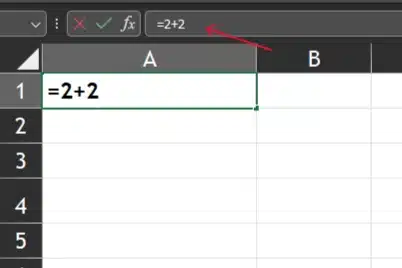
In this process, the user is prompted to enter the necessary values or cell references, separated by symbols like the plus sign, which indicates an arithmetic operation.
For instance, inputting =2+2 into the formula bar directs Excel to compute the sum of these figures, yielding the result of 4.
Now, let’s explore an example involving multiple cells.
Powering Excel Summations with Cell References
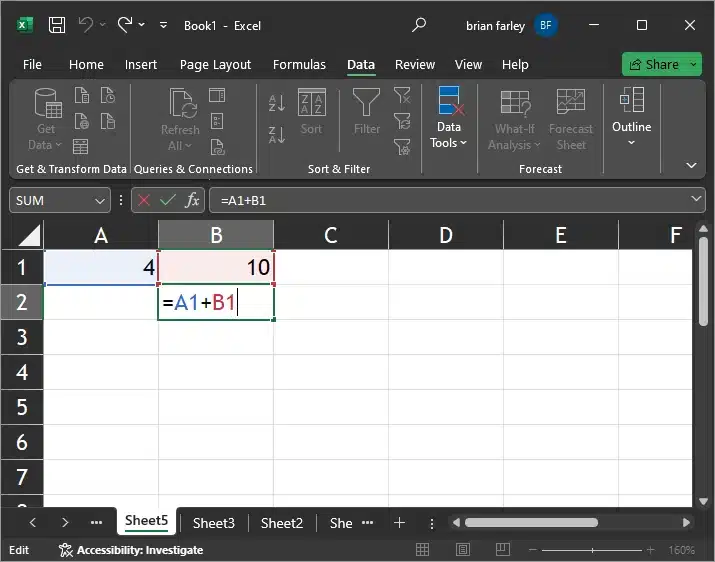
The true power of the plus sign lies in its ability to interlink cell references, enabling users to create intricate formulas that dynamically compute sums across numerous cells.
As an example, let’s consider a formula like =A1+B1, which instructs Excel to add the values stored in cells A1 and B1 and display the result within the chosen cell.
This technique is invaluable for establishing a network of interconnected data within your spreadsheet, which can be incredibly helpful for a myriad of tasks.
Now, let’s delve further into the process of employing custom formats with the plus sign.
Custom Formats and Cell Content

Beyond computation, the plus sign influences the presentation of data in Excel through custom formats. Inserting a plus sign before a numerical value does not affect the actual number; instead, it alters the cell’s appearance.
This feature is particularly useful in financial modeling, where indicating the positivity of a figure can enhance the interpretability of a financial statement.
Alright, now let’s take a look at an example of using custom formats.
Custom Formats with the Plus Sign
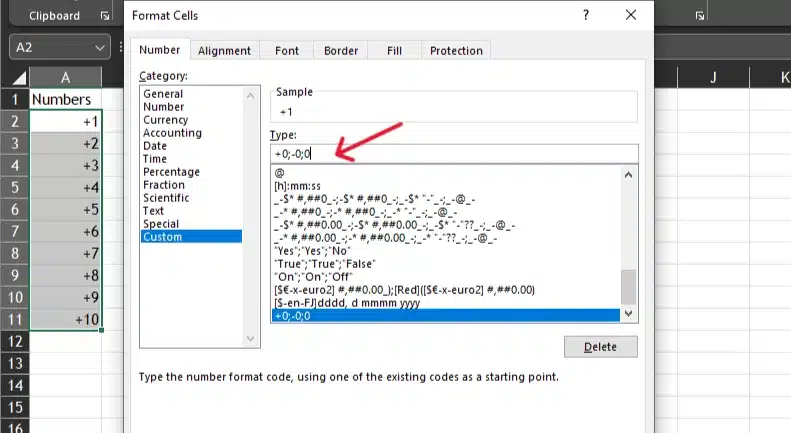
To apply a custom format, you can right-click a cell, choose ‘Format Cells,’ and under the ‘Number’ tab, create a format that includes a plus sign “+0;-0;0” for positive numbers.
This granular control over cell content presentation allows users to express information with heightened precision and context.
Now, let’s explore how the plus sign can be utilized in conjunction with other mathematical formulas.
The Plus Sign with Other Mathematical Operations

Excel’s mathematical capabilities extend well beyond addition. The plus sign allies with other operators such as the minus sign (-), asterisk (* for multiplication), and forward slash (/ for division), enabling users to construct diverse formulas that mirror the complexity of a calculator.
Okay, let’s take a look at an example of using the plus sign with other operators.
Integrating the Plus Sign with Other Operators in Excel
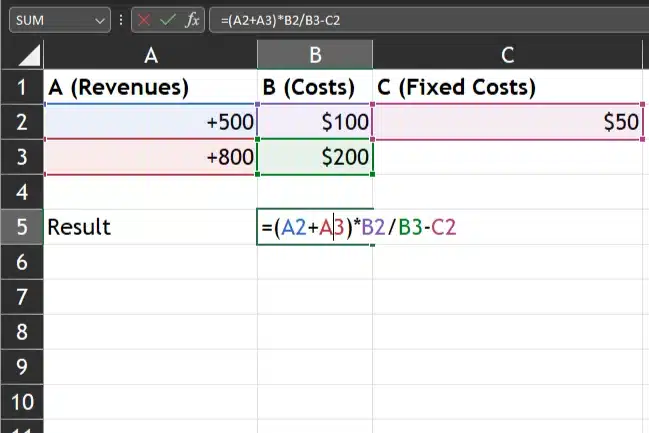
y combining these symbols, users can create formulas that encompass the entirety of basic arithmetic operations within a solitary cell.
For example, =(A1+A2)*B1/B2-C1 is a legitimate Excel formula that sequentially adds, multiplies, divides, and subtracts to derive a result, illustrating the harmonious synthesis of the plus sign with other mathematical operators.
Next, let’s see how the plus sign is used in navigation and grouping.
Navigating Cells and Sheets with the Plus Sign

In Excel, the plus sign is not only a mathematical symbol but also a functional asset for organizing and managing spreadsheets.
Let’s take a look at grouping.
The Plus Sign in Grouping
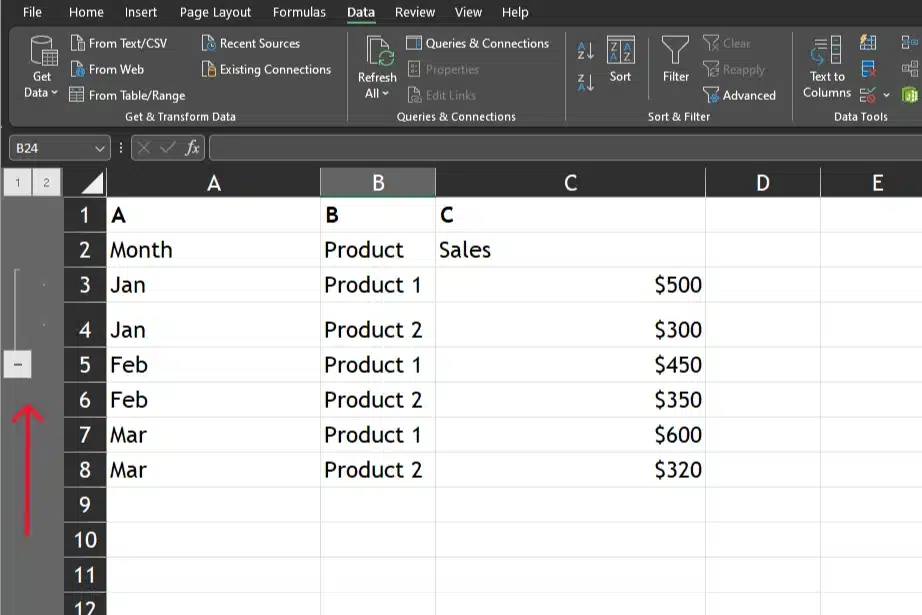
For instance, using the plus sign when grouping cells helps to expand or collapse grouped rows or columns, enhancing the user’s interaction with the data.
Next, let’s check out adding a spreadsheet with the plus symbol.
Adding A Spreadsheet with the Plus Sign
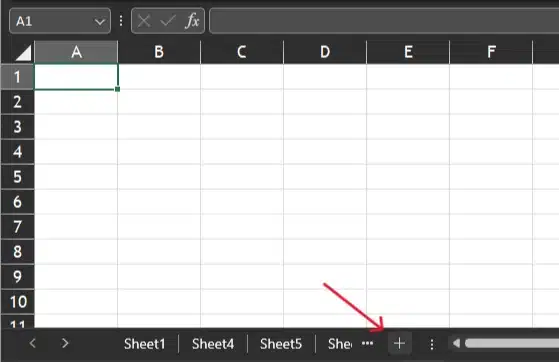
Another useful application of the plus sign in Excel is adding a new spreadsheet. By utilizing the plus sign, users can easily create additional sheets within the workbook, enabling them to organize and store their data more efficiently.
Now, let’s reflect on the various uses for the plus symbol in Excel.
Final Thoughts
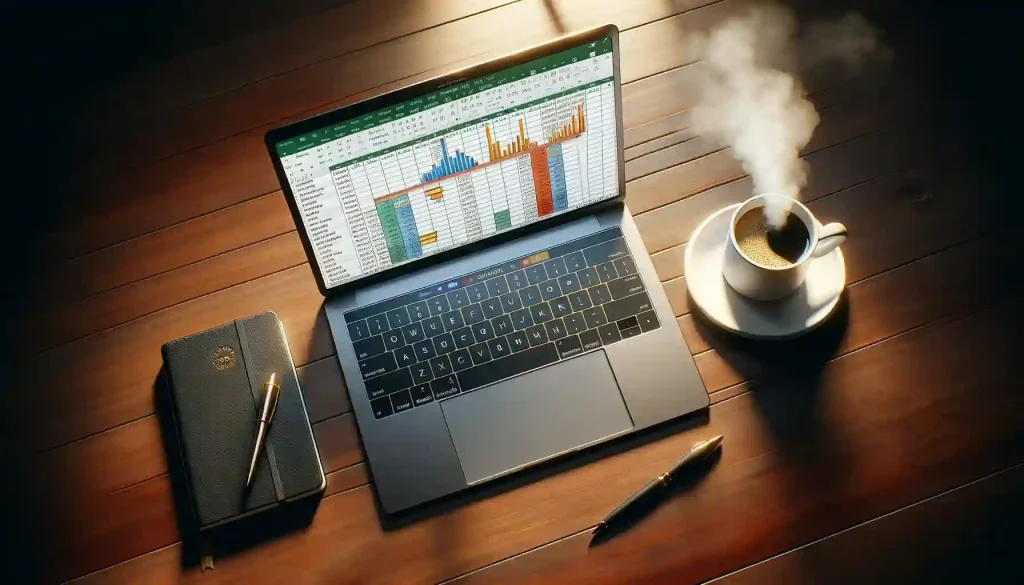
Using the plus sign in Excel is easy and essential for working with data. This simple symbol helps you create formulas that can handle complex relationships between your data.
The plus sign, while primarily used for addition, also has broader applications in Excel. It allows users to create formulas that can handle complex data relationships, making it a versatile tool in data organization and analysis.
In conclusion, the humble plus sign in Excel opens up a world of opportunities, allowing users to leverage raw data and convert it into meaningful insights. As you delve deeper into Excel’s syntax, it’s vital to distinguish between text and formulas, with the plus sign serving as the dividing line.
So, the next time you’re working in Excel, don’t underestimate the importance of the humble plus sign. It’s a key player in transforming your data into a dynamic canvas where your insights truly come alive.
Wanna learn more Excel and the new way of using it, check out the video below!
Frequently Asked Questions
How do I create simple formulas using the plus sign in Excel?
To create a simple formula, you begin by typing an equal sign, followed by the numbers you wish to add together, separated by a plus sign.
For instance, =3+2 in a cell will calculate the sum of 3 and 2 when you press Enter. Remember, Excel sees this as a calculation request and will display the answer in the cell where you wrote the formula.
Does Excel see the plus sign differently in older versions of the software?
The functionality of the plus sign hasn’t changed, even if you’re using an older version of Excel.
While the user interface, like the formula bar, might have a different appearance in the older version, the way Excel interprets the plus sign remains consistent.
How can I ensure my formula is correct when adding numbers?
To ensure your formula is accurate, double-check that you’ve included the correct cell references and used the plus sign to add numbers as intended.
If there’s a mistake, Excel will help by displaying an error message. For complex formulas, carefully inspect each part of the code you’re writing.
Is there a note or reference point for using the plus sign with cell references?
Indeed. It’s crucial to use the plus sign correctly with cell references to calculate the intended sum. For example, =A1+B1 will add the values of adjacent cells A1 and B1.
If you’re just beginning to learn Excel, watch for this in tutorials to grasp the method of referencing other cells.
Can I use the plus sign in a combination with other mathematical operations to multiply and divide?
Yes, Excel allows the plus sign to be used in combination with other operators like the asterisk () to multiply, and the forward slash (/) to divide within a single formula.
How does Excel treat negative numbers when using the plus sign to subtract?
Excel can subtract numbers by using the plus sign with a negative number. For example, writing =10+(-2) will subtract 2 from 10. Excel displays the calculated difference in the cell.
What role does the plus sign play in Excel tutorials?
In tutorials, the plus sign is frequently used to show how to create basic formulas and to demonstrate Excel’s ability to carry out arithmetic operations.
Can I use the plus sign to add up a whole column or row?
Absolutely. To add numbers across a column or a row, you can use the SUM function, which is represented by the Greek letter sigma.
For example, typing =SUM(A1:A10) adds up all numbers from cells A1 to A10. You just need to press Enter to calculate the total and have it displayed in the worksheet.
Will my data be treated as plain text if I start a cell with a plus sign?
In earlier spreadsheet programs like Lotus 1-2-3, starting a cell with a plus sign was a common method to begin writing a formula.








