In this tutorial, I’m going to highlight how seamless Power BI integration in Microsoft Teams is and how it can change the way you and your team operate on a daily basis. This is the process we’re currently implementing in Enterprise DNA and I want to discuss the advantages of doing the same for your organization. You can watch the full video of this tutorial at the bottom of this blog.
If you use Office 365 and have Microsoft Teams, you can embed Power BI directly into Microsoft Teams. It’s easy to access data before with the online service but this makes it even more immersive.
Advantages of Power BI Integration in MS Teams
By using Microsoft Teams with Power BI integration, you’ll have this chat application for team chats and meetings.
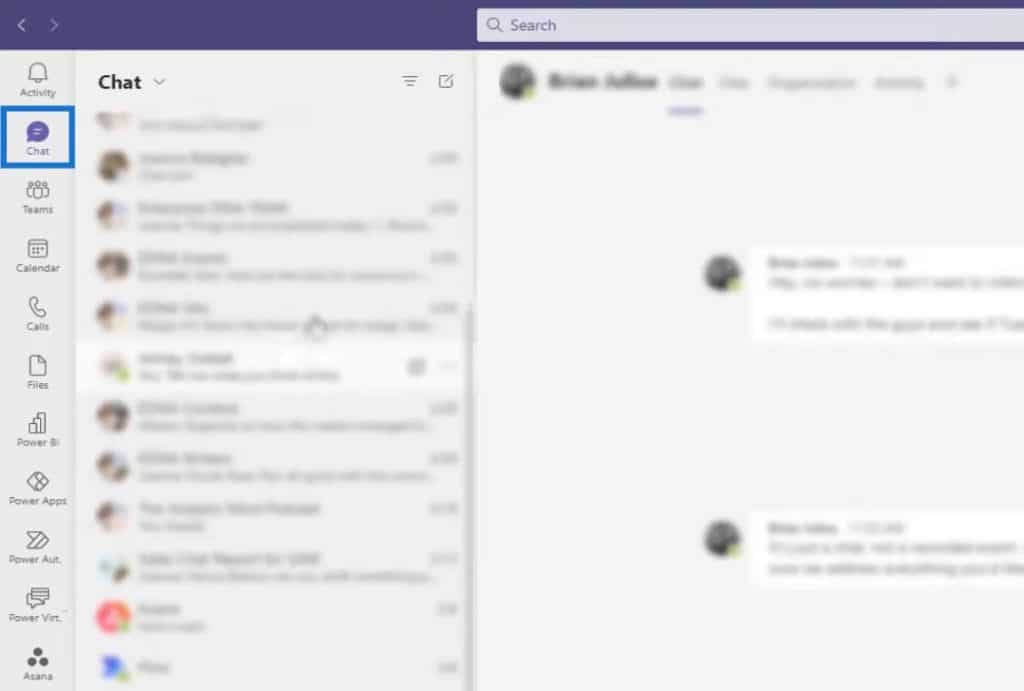
Aside from that, you now have the ability to look at all your data and quickly check all the insights that are relevant to your organization just by clicking the Power BI option.
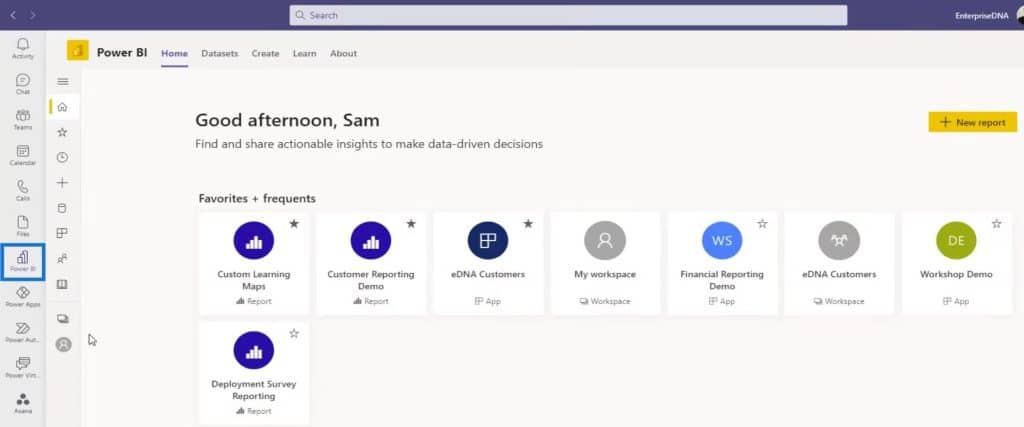
Then, you can also click the Workspaces icon here.
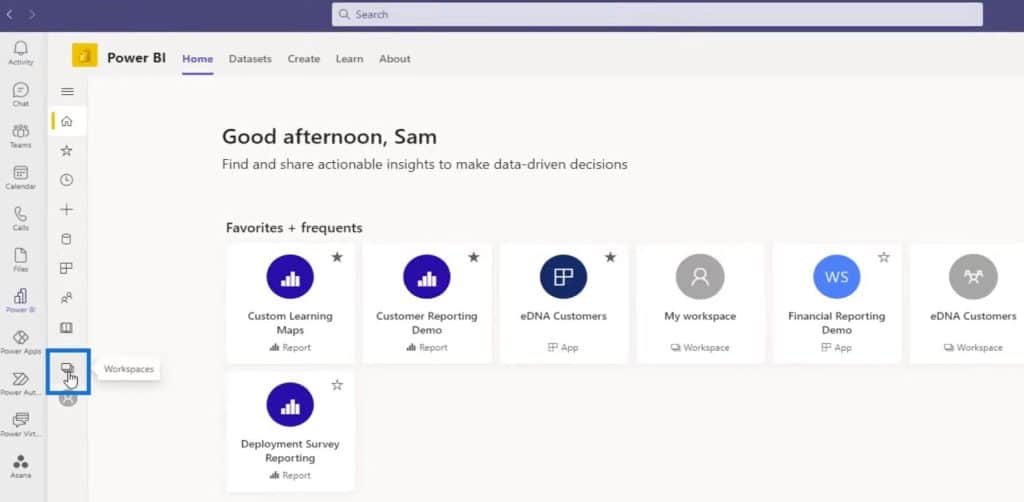
If you set up your online service area correctly, you can easily check everything that is important to you and get any data that you need. Indeed, with Microsoft Teams, you can fully utilize all the various aspects of the Power BI online service.
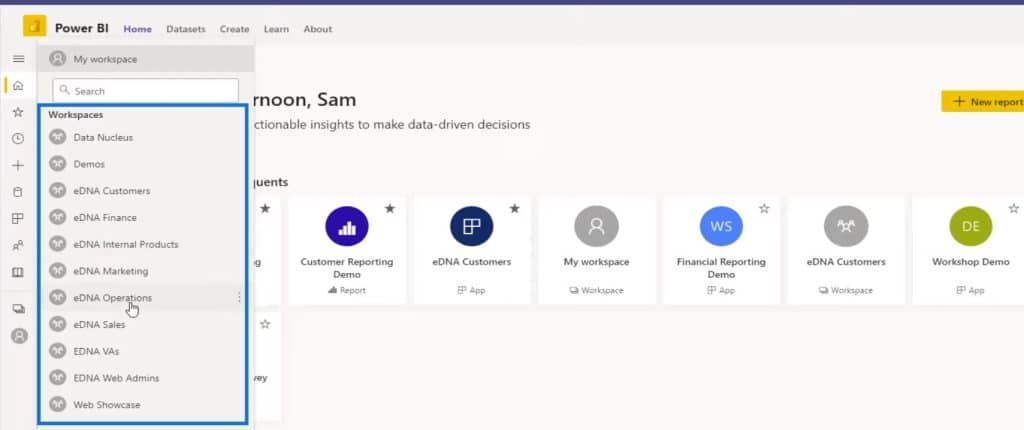
As an example, I’m going to show you our own team’s environment.
Sample MS Teams Environment With Power BI Integration
Here, we have a range of different workspaces set up. Then, I’ll click the eDNA Internal Products to show you some of our products.
This is where we’re developing some of our internal products. One of them is the Custom Learning Maps. I can just quickly click on this particular product.

I can now utilize this comprehensive report that we have developed. These are basically web applications at your fingertips.
Additionally, the Share and Export options are available for this part. You can also take screenshots if you want.
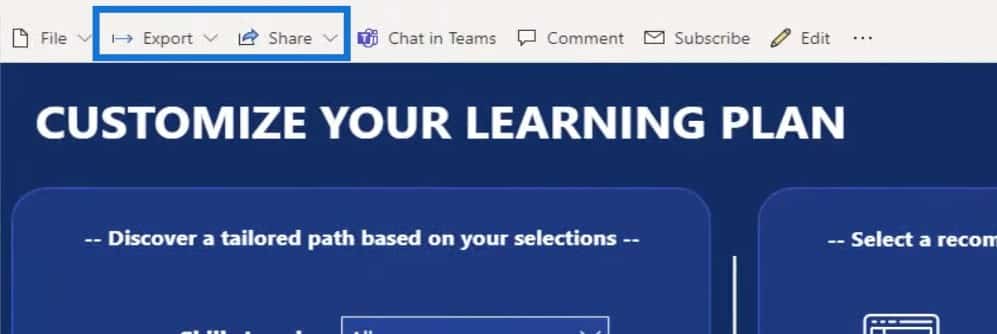
This is certainly a drastic change from previous behaviors, workflows, and organizations. For example, when you’re doing an ad hoc analysis in Excel, you’re only able to get a little data. Despite that, you’ll be doing a lot of manual processing and transformation that you need to transfer into PowerPoint. After that, you’ll be sending that updated PowerPoint to your manager or maybe you’re reporting it once a month.
However, by using Microsoft Teams with Power BI integration, you can now have real-time immersion and information available to you every single day. It’s truly improving the workflows a lot.
Then, it really comes down to how well you build your Power BI reports. With Power BI, you can build these amazing web-based applications and analytical solutions that show enormous amounts of information.
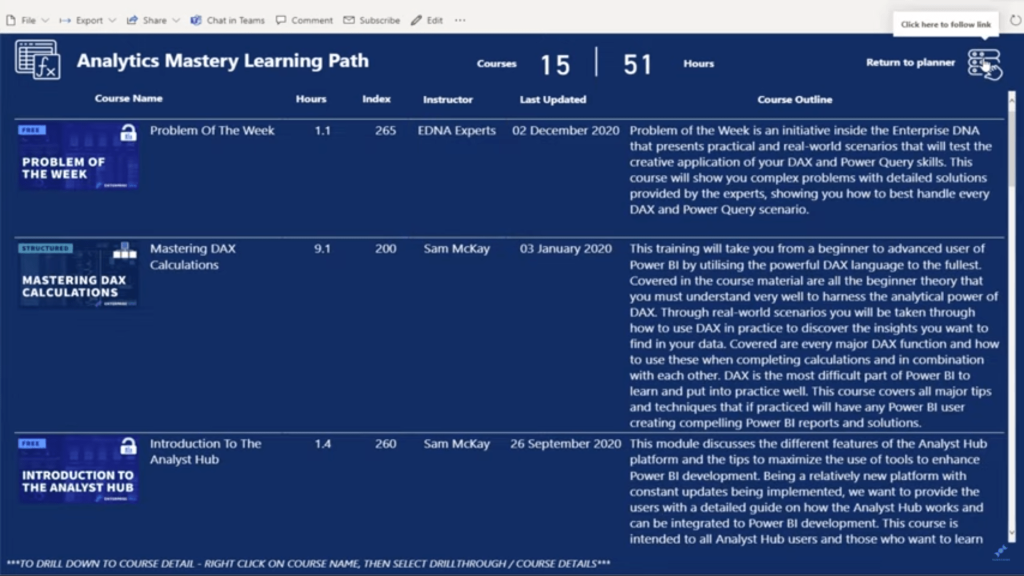
Power BI Setup In MS Teams
You also have all the different ways that you can set up your Power BI in MS Teams. For example, you can just click the Apps option and set up your apps.
Moreover, you may collaborate on your datasets by clicking the Datasets option.
Within Power BI, you can create reports on the online service. You can also do that here by clicking the Create option.
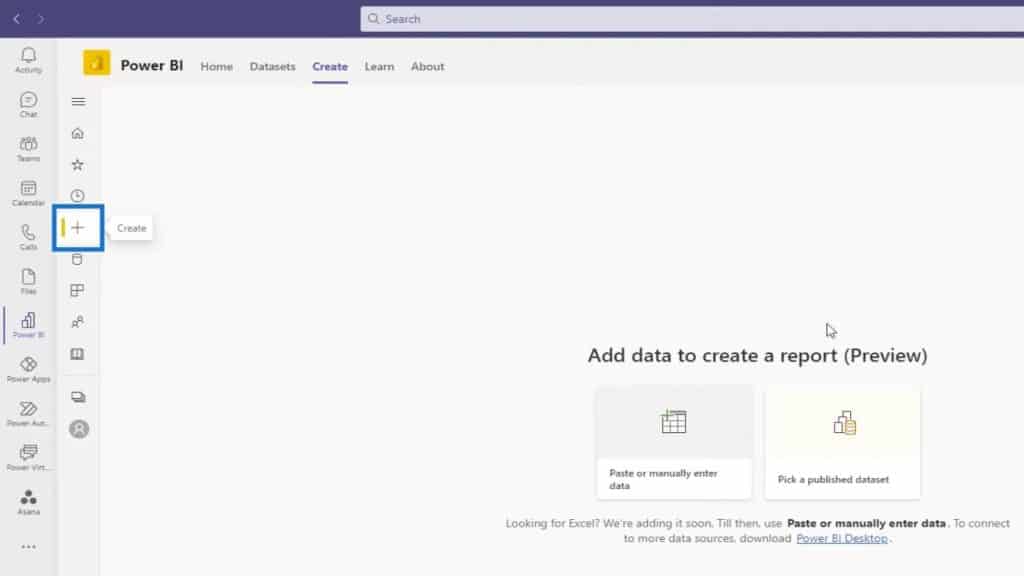
Power BI’s Recent Features In MS Teams
The other thing that Power BI has recently released within Microsoft Teams are the Power Apps, Power Automate, and Power Virtual Agents options.
It also has this tool called Asana that we use internally in our team.
The fact that you can access all of these so quickly within one area is an amazing evolution of Power BI. It’s really going to change how organizations work.
Then, once you start combining all these different applications, you can create Enterprise Applications that can combine Power Applications. Those can be used to grab data or record things that are internally going on.
Power BI is your analytical tool and Power Automate is the automation tool that can help you streamline repetitive tasks by automating business processes.
You can easily integrate these applications by clicking the Apps option.
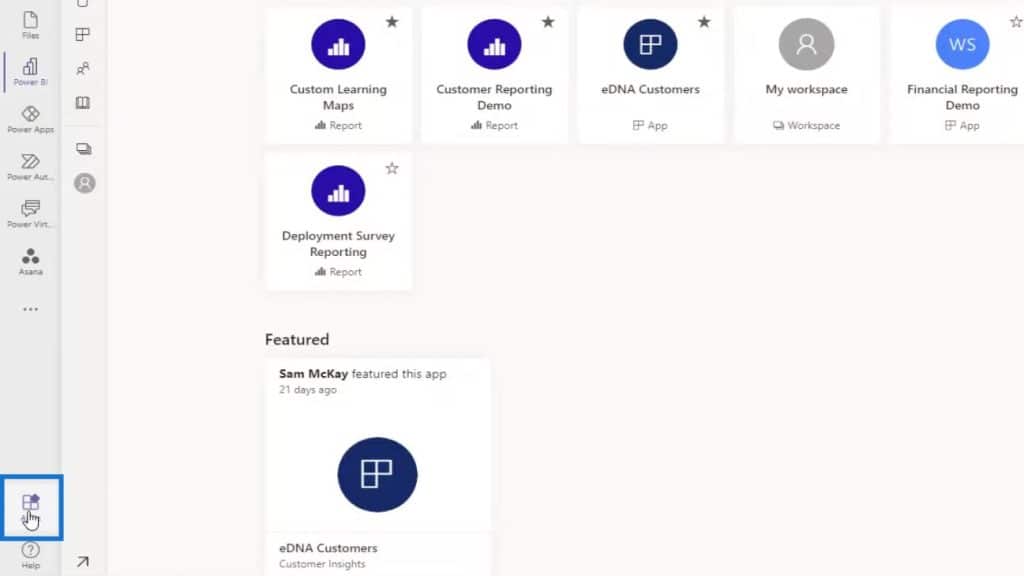
Next is to type the name of the application that you want to integrate. In this example, let’s type Power BI. The corresponding app that you were searching for will be displayed and you can then integrate that into your MS Teams environment.
You can also do the same for Power Apps, Power Automate, and other available apps that you can integrate.
***** Related Links *****
Why Power BI Is Very Quickly Going To Get Huge!
Best Tips In Using The Apps In Power BI Online Service
EDNA Learning Map: Updated To Allow Learning Plan Customization
Conclusion
That’s all I wanted to discuss in this tutorial. I just want to make you aware of the Power BI integration within Microsoft Teams. This is also what we’re doing internally at Enterprise DNA, and I highly recommend that you do the same.
Check out the links below for more examples and related content.
All the best,
Sam







