Today, we’ll talk about Power Apps. Enterprise DNA has been always been about Power BI because to us, it is still the most important tool in the entire Microsoft suite. But we feel that other areas of the Power Platform like Power Apps and Power Automate have matured to a place where they can make a big difference in combination with Power BI. And so we are getting into Power Apps, Power Automate, and the entire Power Platform. You can watch the full video of this tutorial at the bottom of this blog.
In this particular tutorial, I would like to show you how easy it is to get started with this revolutionary tool. The fact that you can capture data, create some insights out of it with Power BI, and then create automation off the back of it is as game-changing as when Power BI first entered the scene.
Microsoft has made it so easy to get started. I think there’s probably still some hesitation on Power Apps because it feels so unfamiliar, but it is not hard to get started.
Getting Started On Power Apps
Obviously, there’s a reasonable amount of learning required to get to the point where you can use this in your own environment. But getting your hands dirty and familiar with the platform is super easy.
Below you can see all the apps. The value that you can generate from these apps is crazy.
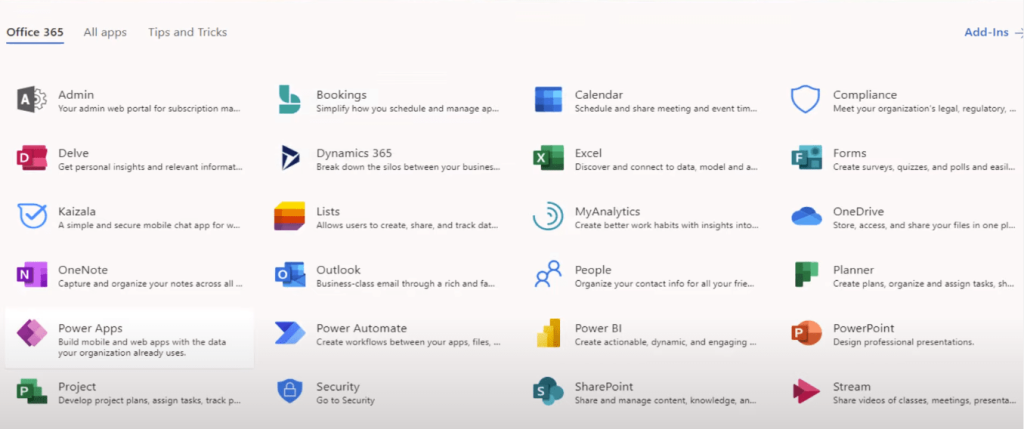
In this blog post, I want to dive into these apps that actually template that you can utilize to speed up your report development so you don’t have to build things from scratch. These apps give you the ability to leverage off templates, which have already been created and are ready to use.
There are a lot of scenarios captured here that you can start off with and then rework, like Help Desk, Budget Tracking, Site Inspection, Service Desk, Leave Request, Fundraiser, and many more. You can create a range of different analysis off the back of these templates.
These templates are amazing ways to capture data, and this is what Power Apps are all about.
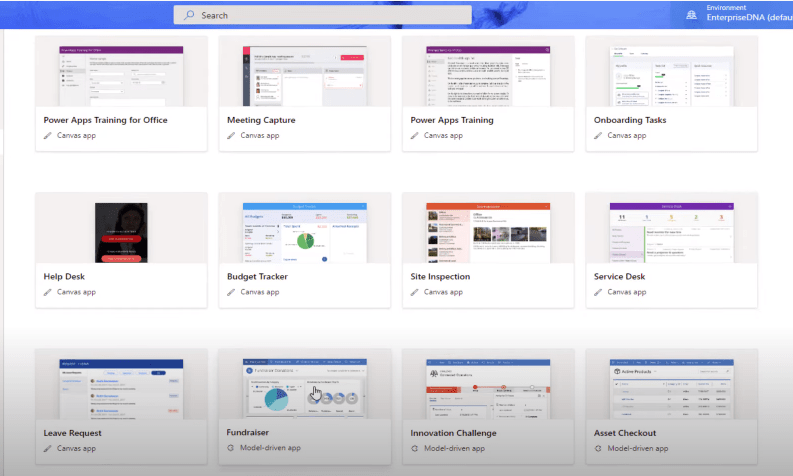
Let’s select the Interview Tool.
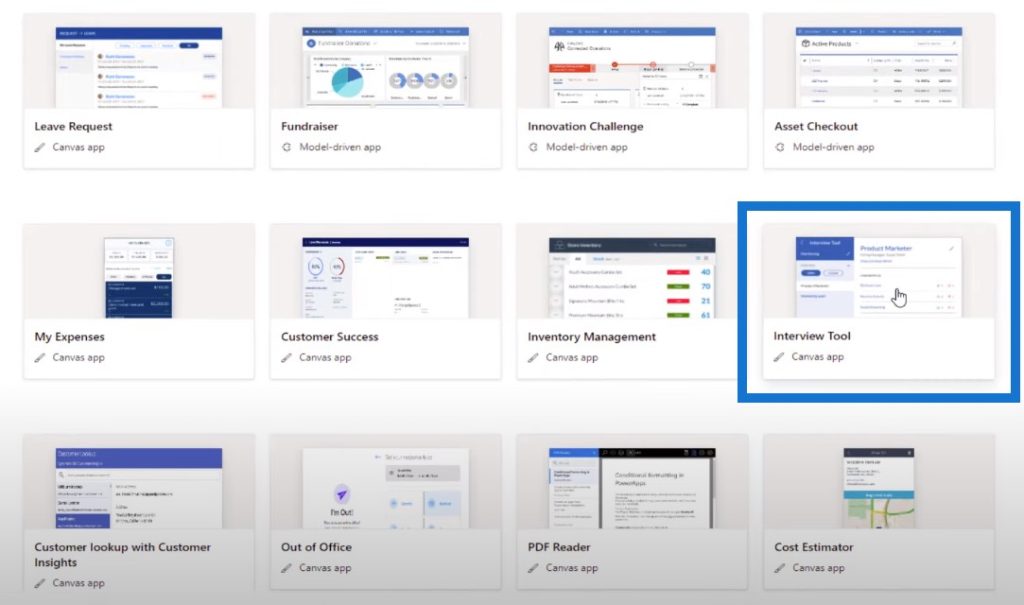
Then we’ll select Create, which will open up the Power Apps environment. You can have a play around to see how the navigation experience is and to get more familiar with how things work.
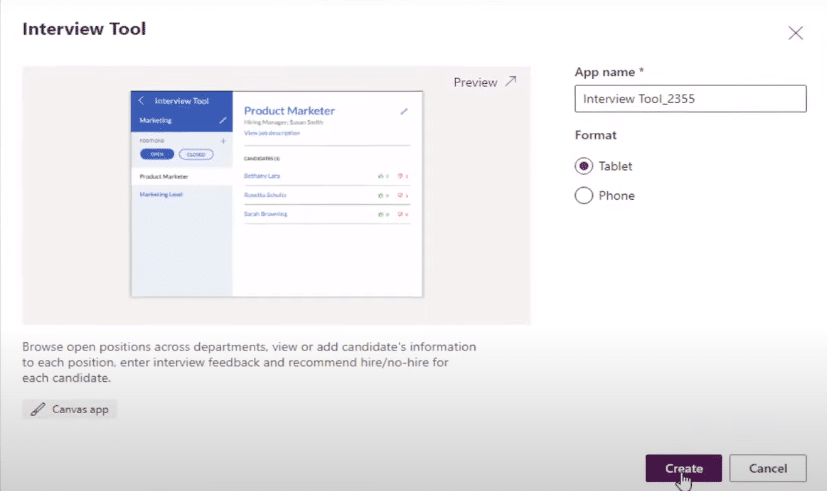
On the left-hand side is your Tree view. This is where you can understand all of the different elements or the different parts of the app. You can quickly click through here to see how they’re built within the application.
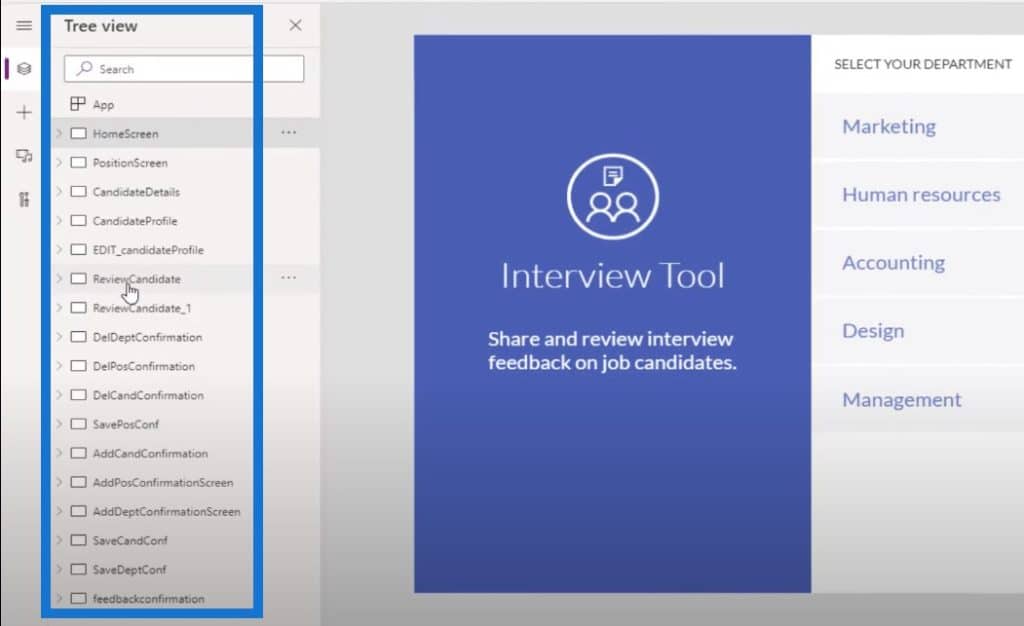
But what I recommend you do is to click on this Play button early on so you can get a feel for how the app actually works.
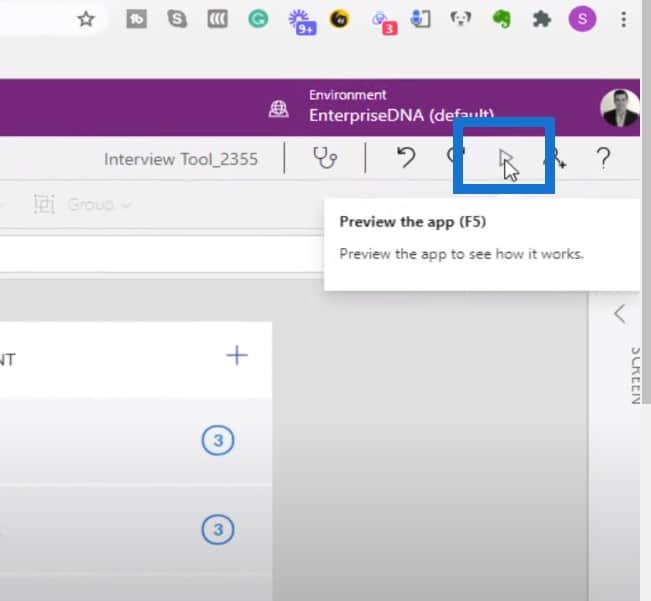
Then let’s click on Design.

You’ll see an internal tool that can be totally customized however you like. I can click on any of the positions and have a look at all the candidates that are being interviewed.
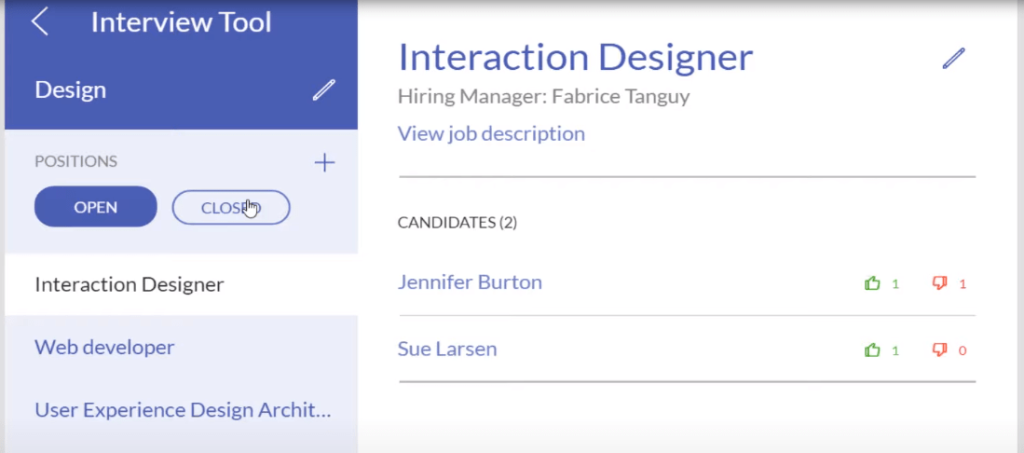
As you can see, you can customize it any way you like. Obviously, you can customize in Power BI too. But you can capture data in PowerApps. This is a new way to capture data. After this, you can then send it to Power BI for some analysis.
Integration With Microsoft Teams
And the fact is that this can all be done inside Microsoft Teams. If you’re using Microsoft, you obviously have Power BI, but you can also have all of your Power Apps set up inside of Microsoft Teams.
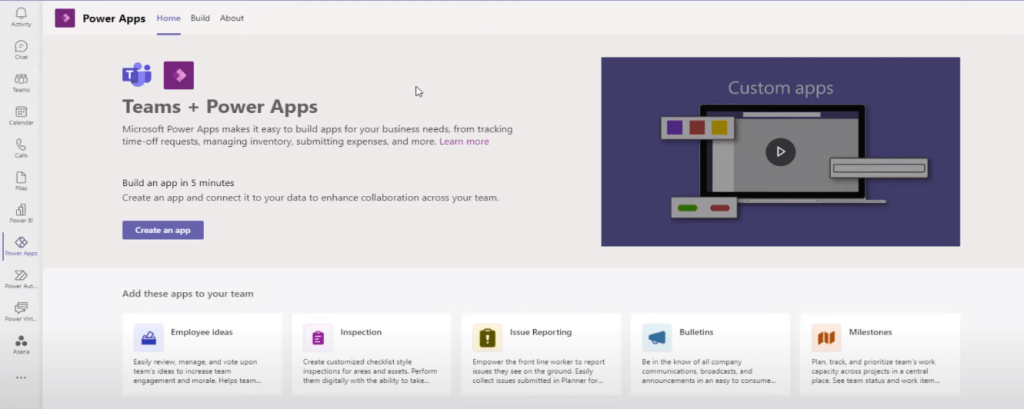
If you click through a template, you can use what has already been created and just change the different elements to make it suitable for your organization.
You can also make small changes. You don’t need to do anything too fancy if it already solves your problems.
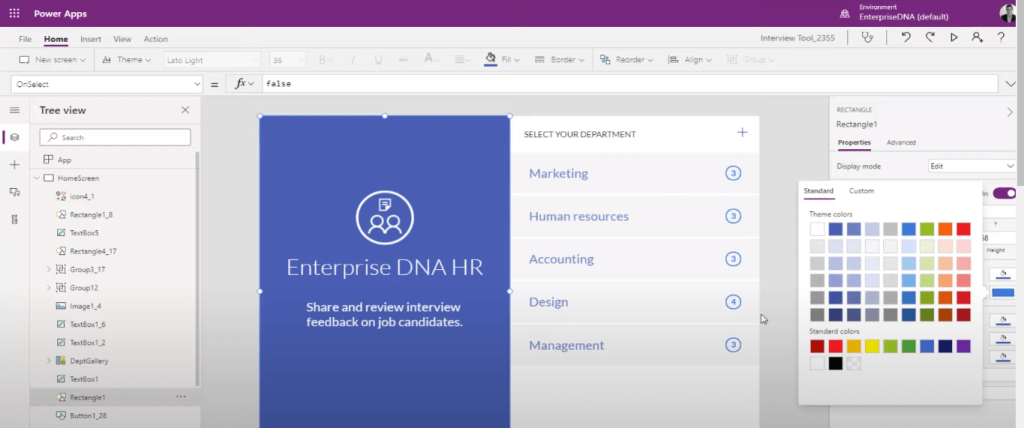
Power Apps As A No-Code Tool
What I really like about this is how there are many different templates to choose from. This used to be pretty sparse and you didn’t have these opportunities to leverage off comprehensively built templates.
Power Apps is a no-code tool. In my view, this is the best no-code tool out there because it’s integrated into everything we’re already doing. You don’t need to go off and use some other tool. It’s in the Microsoft suite and part of your subscription.
Microsoft Teams is becoming the central hub for basically everything that you’re doing in your organization. All you have to do is embed different apps into your hub based on your day-to-day tasks. It could be analysis, decision-making, process automation, or just general business processes that you’re involved with on a day-to-day basis. It’s practically endless what can be done with this no-code tool.
There is a learning curve here, but the point of this post is to show how you can get started by just using the simplest app. Maybe you need to showcase what is possible with Power Apps internally in your organization. You can use these templates to get started. Don’t try to do anything too fancy or complicated. Leverage off one of these templates and change the names and information that goes into them.
***** Related Links *****
Power BI Integration In MS Teams
Best Tips In Using The Apps In Power BI Online Service
Power BI Applications & Brilliant Navigation Ideas
Conclusion
One of the things I want to highlight is that you can learn not only about Power BI but also about Power Apps and Power Automate at Enterprise DNA – we’re going big into enterprise applications. We already have an unmatched offering of everything that has to do with Power BI, and we’re extending it.
The difference that you can make across the Power Platform is pretty incredible when it comes to what you can achieve. You can leverage off all our showcases and resources to easily become one of the most valuable people within your organization.
This is pretty easy stuff, and there’s nothing too difficult here. Just get your hands dirty and dive into it. That’s how I’ve kickstarted my own learning and within half an hour to an hour, I was able to get my head around how this actually works; and I have no doubt that you can too.
Best of luck,
Sam
[youtube https://www.youtube.com/watch?v=fBn85h56Qck&t=1s?rel=0&w=784&h=441]







