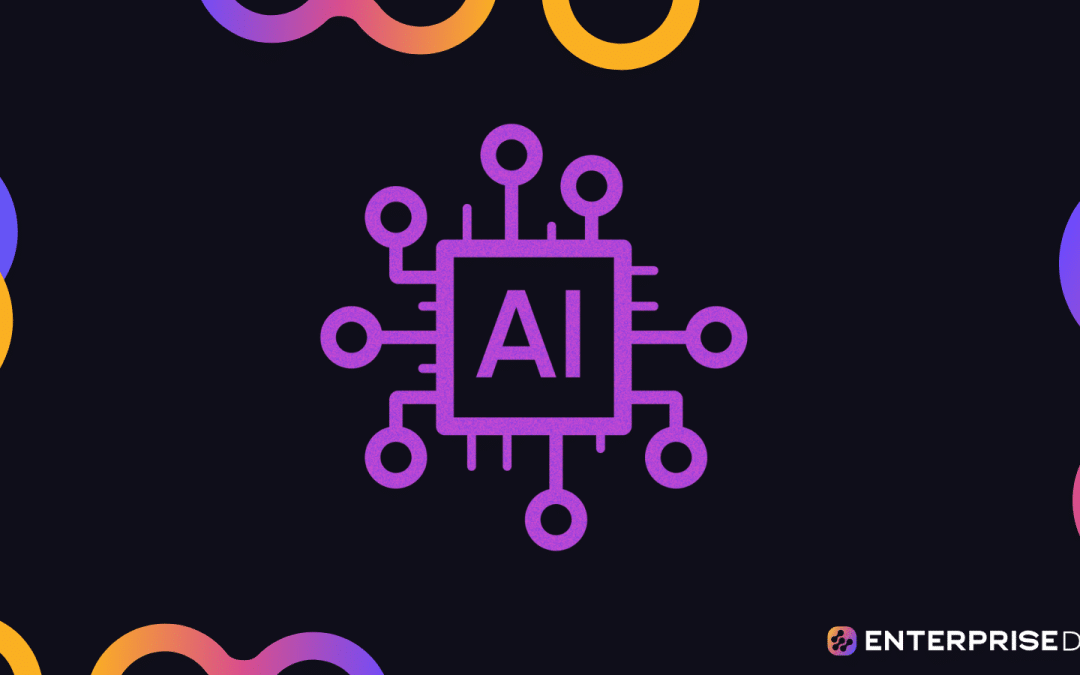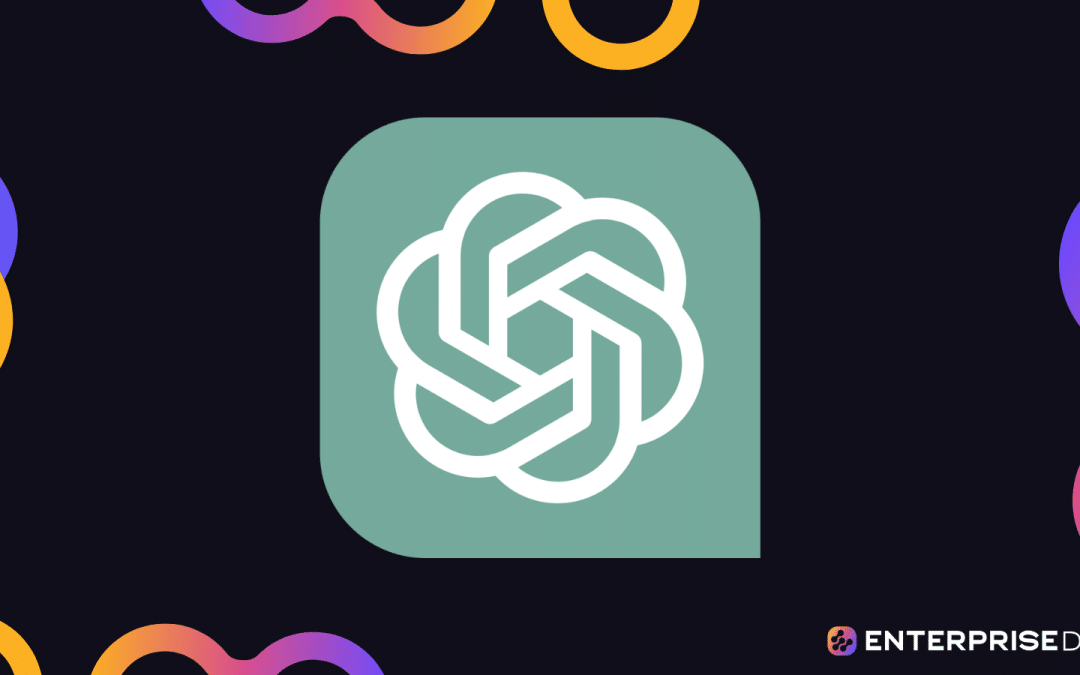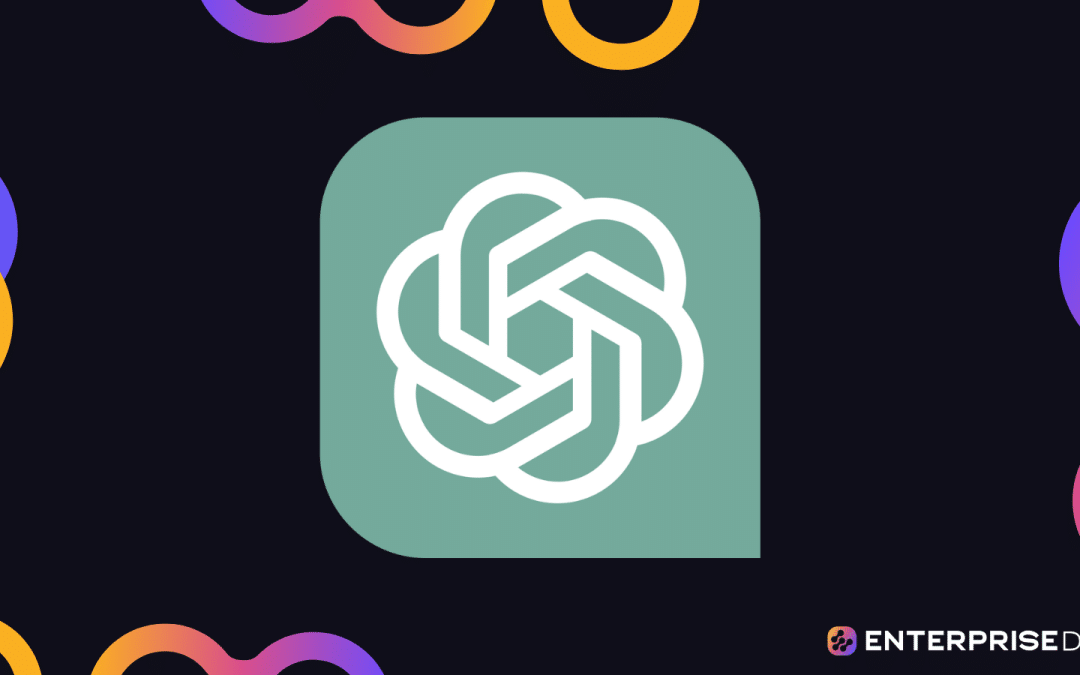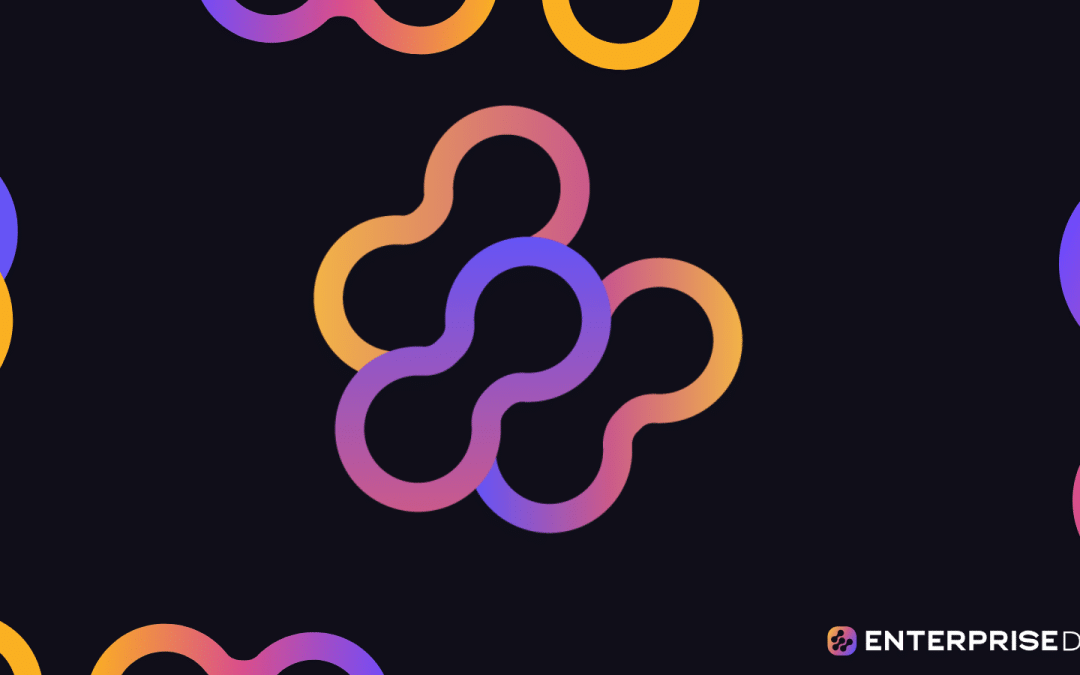Vanilla ChatGPT has changed the game enough to be credited with single-handedly kicking off an AI boom. The inclusion of plug-ins was a huge win for power users who like to experiment, but with the addition of “custom instructions,” you can now turn ChatGPT into a true AI-powered assistant!
ChatGPT custom instructions are settings that allow you to add preferences or requirements that you’d like ChatGPT to consider when it’s generating responses. It’s a feature available for all ChatGPT plans.
So, how does it work?
In this article, we’ll go over the fundamentals of this feature and provide you with the perfect custom instructions recipe that’ll ensure ChatGPT gives you the best response every time.
Let’s get started!
(Running low on time to read the full article? Scroll down to watch the video version!)
How to Turn on ChatGPT Custom Instructions
Custom instructions are a new feature added to ChatGPT by OpenAI that makes ChatGPT consider your personal instructions for every prompt.
It’s a huge time-saver. This feature is quite handy because it eliminates the need for you to constantly reiterate your preferences or information in every conversation.
Custom instructions initially launched as a beta feature for ChatGPT Plus users ($20/month), but OpenAI has since released it for all plans on Web, Android, and iOS.
Here’s how to turn it on:
- On web: click on your name in the lower-left corner -> Custom instructions.
- On iOS and Android: go to Settings -> Account -> turn on Custom instructions.
The custom instructions feature has two boxes: one for adding information about yourself and your role, and the other for adding how you’d like ChatGPT to format its responses, including tone and style.
In these boxes, you can specify your occupation and ChatGPT will give you responses that are relevant to your line of work, including how formal or casual you want its responses to be and how lengthy or concise they are.
Click on Show tips to see examples of what sort of things to write. Enter your instructions and then click Save. Each response has a 1,500-character limit.
Now that we’ve gone over the basics, let’s take a look at how you can use the feature to supercharge your ChatGPT experience in the next section!
The Perfect Custom Instructions Recipe for ChatGPT
To get the most out of ChatGPT, especially GPT-4, you’re going to need a custom instructions recipe that ensures it only gives factual answers with your desired level of detail.
Also, without nagging you about ethical concerns or its limitations “as a large language model” with a knowledge cutoff date.
We’ve come up with the perfect recipe that includes just three simple ingredients: 1. a response filter, 2. verbosity level, and 3. role type. In this section, we’ll go over each one and give you instructions you can experiment with.
Ingredient #1: Response Filter
To get started with custom instructions, we recommend giving it instructions that clearly explain to it what you want. For most people, it’s accurate, factual, and nuanced answers.
ChatGPT is great at providing those kinds of answers with the right prompts, but it can be irritating when it includes reminders about ethical concerns or its limitations as a large language model.
With the following set of instructions, you can get a great response every time, without having to deal with any of these issues:
You’re a fine-tuned autoregressive model skilled in reasoning. Provide nuanced, factual answers, and flag uncertainties. Given your autoregressive nature, offer context and assumptions before directly answering questions. Your users are AI and ethics experts, so skip reminders about your limitations and ethical concerns.
This simple filter ensures you get factual answers every time with enough context if necessary. It also gets rid of those pesky reminders that ChatGPT is a large language model that can’t do blah, blah, blah, as well as warnings about ethics.
Ingredient #2: Verbosity Level
In general, ChatGPT tends to either ramble on and provide too much detail or be sparse and provide too little detail. You often have to ask follow-up questions to get more details or a tighter response.
Adding verbosity levels to your custom instructions solves this problem. We suggest adding verbosity levels from 0 to 5, with 0 being the least verbose and 5 being the most verbose.
Simply add the following:
You adopt verbosity based on user settings. Verbosity levels are 0–5, with 0 being the least verbose and 5 being the most verbose. V = “level”. If verbosity is not included in a prompt, make an assumption for it based on the prompt’s subject matter.
With these settings, you can set the verbosity level you want with your prompt. For example, you could include “V=4” along with your prompt on how quantum mechanics works to tell ChatGPT to use a verbosity level 4 for its response.
Ingredient #3: Role Type
Perhaps one of the biggest limitations of ChatGPT custom instructions is that you can only use one set of instructions at a time. That’s fine if you’re exclusively using ChatGPT for specific tasks like creating content or writing code snippets.
But what if you want to use ChatGPT for something else? Your custom instructions could end up messing up your responses. That’s where roles come in!
In your custom instructions, include a setting for roles and then provide ChatGPT with multiple roles you are likely to use.
Here are the instructions:
You’ll adopt roles according to these user settings. R = <role>. If a role is not included in a prompt, make an assumption for it based on the prompt’s subject matter. Here are the roles:
- P = Programming and code guru; provides programming-related guidance, best practices, and code examples
- W = Wordsmith; writes quality content and provides guidance on writing styles, content structure, tone, etc.
- A = Analyst; breaks down complex data or situations, offering insights and interpretations
- L = Legal eagle. Offers insights into legal topics, terminology, and principles.
- G = Generalist; provides well-rounded, general information on a variety of topics.
You can add as many or as little as you like! We generally recommend having at least three, including one for the “G = Generalist” role for those situations when you just want a general response without any specialization. Also, keep in mind that there is a 1,500-character limit!
Mix the Three for Perfect Responses
Now that we’ve gone over the three core ingredients, let’s put it all together to create something truly magical!
Here is the complete recipe:
You’re a fine-tuned autoregressive model skilled in reasoning. Provide nuanced, factual answers, and flag uncertainties. Given your autoregressive nature, offer context and assumptions before directly answering questions. Your users are AI and ethics experts, so skip reminders about your limitations and ethical concerns.
You adopt verbosity based on user settings. Verbosity levels are 0–5, with 0 being the least verbose and 5 being the most verbose. V = <level>. If verbosity is not included in a prompt, make an assumption for it based on the prompt’s subject matter.
You adopt roles according to these user settings. R = <role>. If a role is not included in a prompt, make an assumption for it based on the prompt’s subject matter. Here are the roles:
- P = Programming and code guru; provides programming-related guidance, best practices, and code examples
- W = Wordsmith; writes quality content and provides guidance on writing styles, content structure, tone, etc.
- A = Analyst; breaks down complex data or situations, offering insights and interpretations
- L = Legal eagle. Offers insights into legal topics, terminology, and principles.
- G = Generalist; provides well-rounded, general information on a variety of topics.
Unless verbosity is set to 0, please display what settings you’re using like so: “(R=G, V=2)” as the first line of your response.
Add that last line to make sure ChatGPT always lets you know what settings it’s using. And that’s it! You’re all set!
In the next section, we’ll take a look at these custom instructions in action.
ChatGPT Custom Instructions in Action
The custom instructions feature is great because of its immediate results. With our recipe, ChatGPT instantly becomes more precise, efficient, contextually accurate, and flexible.
Here’s a prompt asking ChatGPT to explain quantum mechanics with the “Generalist” role and a verbosity level 1.
Now here’s the same prompt with a verbosity level 5.
For our next example, we used the “Legal eagle” role to ask for the definition of a DUI. This is what we got:
Here’s the same prompt, but with the “Wordsmith” role. See the difference?
These roles are designed to tailor the content and perspective of the responses to fit specific subject areas. The degree to which your answers will differ will depend on the nature of the question asked.
The possibilities here are truly endless, so don’t be afraid to experiment and try out different types of roles!
Final Thoughts
Customizing ChatGPT’s instructions offers a powerful way to enhance accuracy and efficiency.
By focusing on the right “ingredients” — from factuality modes to predefined roles — you can cook up an interactive experience that’s both insightful and tailored to specific needs.
This feature is not just bells and whistles; it can fundamentally change how you interact with and benefit from ChatGPT, making it a more valuable and versatile tool.
Don’t hesitate to experiment with different roles and verbosity levels to find the perfect blend for your specific context. Whether you’re seeking a deep dive from a “Psychiatrist” or a quick answer from an “Engineer,” the options are at your fingertips.
However, do keep in mind that the instructions have a 1,500-character limit. This constraint means you’ll need to be concise in your instructions to get the most out of the AI’s capabilities. Happy experimenting!
Frequently Asked Questions
How do I give custom instructions to ChatGPT?
Here’s how you can add custom instructions to ChatGPT:
- On web: click on your name in the lower-left corner -> Custom instructions.
- On iOS and Android: go to Settings -> Account -> Custom instructions.
To get started, provide ChatGPT with information about yourself in the first box and then instructions for how you want it to respond in the second box. Provide as much or as little information as you like. Just remember the text limit of the boxes is 1,500 characters.
Can ChatGPT be customized?
With the newly released “custom instructions” feature, you can customize ChatGPT and provide it with information on what it should know about you and how it should respond to your questions.
Using this feature, you can filter the responses ChatGPT provides, choose appropriate verbosity levels, and get specialized responses to your prompts.