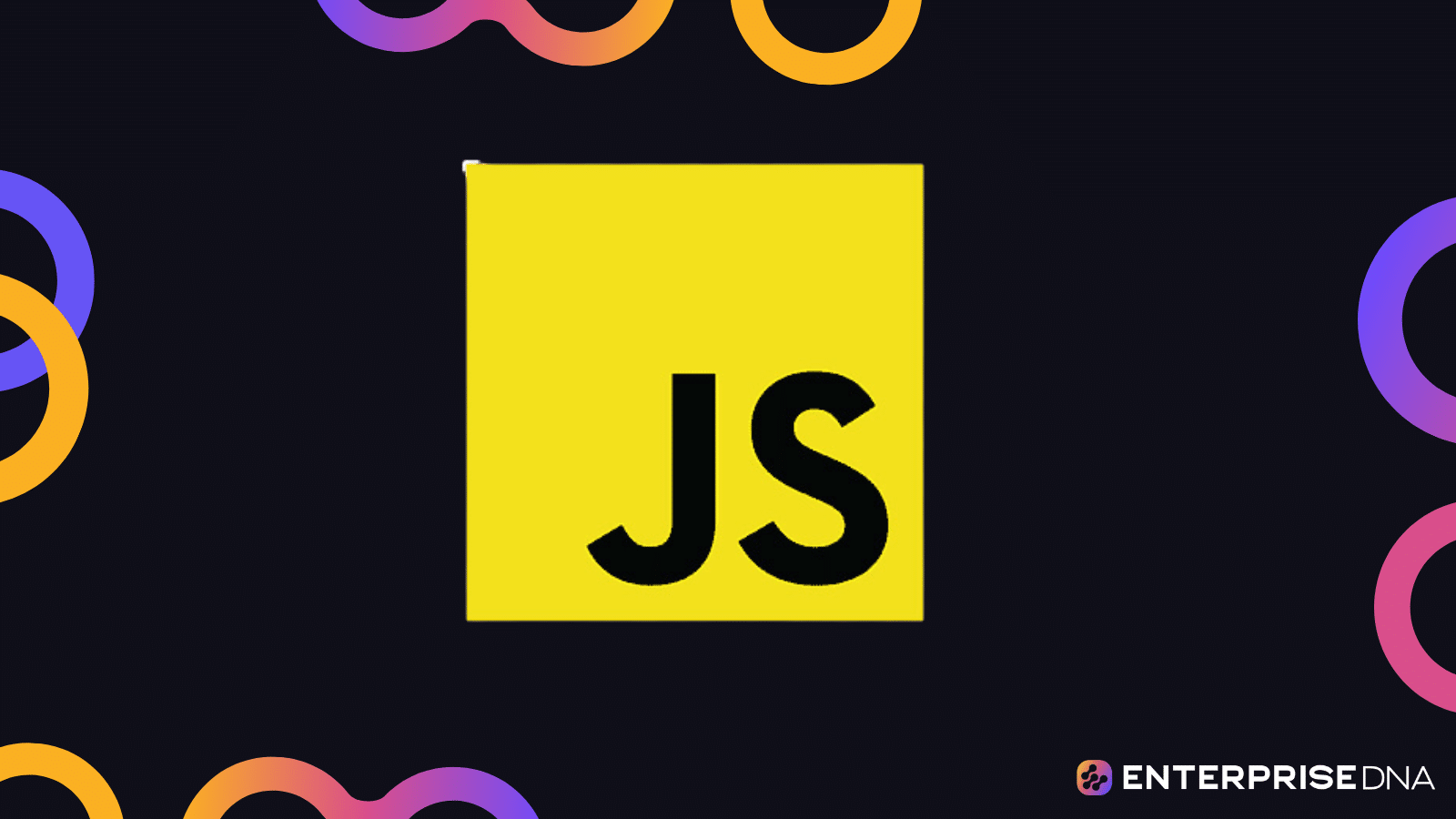Setting Up Your Development Environment for JavaScript Programming
Step 1: Install Node.js and npm
node -v
npm -v
Step 2: Setting Up a Code Editor
Option 1: VS Code
Option 2: Sublime Text
Step 3: Create a Project Directory
mkdir my_js_project
cd my_js_project
Step 4: Initialize the Project
npm init -y
Step 5: Set Up a Starter File
index.html:
JavaScript Basics
Hello, JavaScript!
script.js:
console.log("Hello, JavaScript!");
Step 6: Run the Project
index.html file in your browser by dragging and dropping it into the browser window.script.js.Step 7: Git Setup (Optional)
git init
git add .
git commit -m "Initial commit"
You’re now ready to start coding in JavaScript with your development environment set up!
Introduction to Variables and Data Types in JavaScript
Variables
Declaration
// Using var
var a;
// Using let
let b;
// Using const
const c = 5;
Initialization
// Initialize variables
var a = 10;
let b = 20;
Data Types
Number
let num = 100; // Integer
let price = 99.99; // Float
String
let firstName = "John";
let lastName = 'Doe';
// String concatenation
let fullName = firstName + ' ' + lastName;
Boolean
let isActive = true;
let hasFinished = false;
Array
let fruits = ["Apple", "Banana", "Cherry"];
// Access elements
let firstFruit = fruits[0];
// Modify elements
fruits[1] = "Blueberry";
Object
let person = {
firstName: "John",
lastName: "Doe",
age: 30,
};
// Access properties
let age = person.age;
// Modify properties
person.age = 31;
Null and Undefined
let emptyValue = null; // Explicitly set to null
let notAssigned; // Undefined
Symbol
let uniqueId = Symbol('id');
BigInt
let largeNumber = BigInt(1234567890123456789012345678901234567890n);
Practical Examples
Calculations with Numbers
let x = 5;
let y = 10;
let sum = x + y; // 15
let product = x * y; // 50
String Manipulation
let greeting = "Hello, " + fullName + "!";
let upperCaseGreeting = greeting.toUpperCase();
Conditional Statements
if (isActive) {
console.log("The process is active.");
} else {
console.log("The process is not active.");
}
Looping through Arrays
for (let i = 0; i < fruits.length; i++) {
console.log(fruits[i]);
}
Using Objects
let personBio = person.firstName + " " + person.lastName + " is " + person.age + " years old.";
console.log(personBio);
The above JavaScript code snippets demonstrate variable declaration and initialization for different data types, practical use cases, and basic operations on these data types. This can be used directly in your JavaScript files for practical learning and implementation.
Part 3: Basic Operators and Expressions in JavaScript
Arithmetic Operators
Addition
let a = 10;
let b = 5;
let sum = a + b; // 15
console.log(sum);
Subtraction
let difference = a - b; // 5
console.log(difference);
Multiplication
let product = a * b; // 50
console.log(product);
Division
let quotient = a / b; // 2
console.log(quotient);
Modulus (Remainder)
let remainder = a % b; // 0
console.log(remainder);
Comparison Operators
Equal to
let isEqual = (a == b); // false
console.log(isEqual);
Not Equal to
let isNotEqual = (a != b); // true
console.log(isNotEqual);
Greater than
let isGreater = (a > b); // true
console.log(isGreater);
Less than
let isLess = (a < b); // false
console.log(isLess);
Greater than or Equal to
let isGreaterOrEqual = (a >= b); // true
console.log(isGreaterOrEqual);
Less than or Equal to
let isLessOrEqual = (a <= b); // false
console.log(isLessOrEqual);
Logical Operators
AND
let andCondition = (a > 5 && b < 10); // true
console.log(andCondition);
OR
let orCondition = (a > 15 || b < 10); // true
console.log(orCondition);
NOT
let notCondition = !(a > 5); // false
console.log(notCondition);
Assignment Operators
Assignment
let x = 10;
console.log(x); // 10
Addition Assignment
x += 5; // x = x + 5
console.log(x); // 15
Subtraction Assignment
x -= 3; // x = x - 3
console.log(x); // 12
Multiplication Assignment
x *= 2; // x = x * 2
console.log(x); // 24
Division Assignment
x /= 4; // x = x / 4
console.log(x); // 6
Modulus Assignment
x %= 5; // x = x % 5
console.log(x); // 1
Conditional Statement
If-Else Condition
if (a > b) {
console.log("a is greater than b");
} else {
console.log("a is not greater than b");
}
Ternary Operator
let result = (a > b) ? "a is greater" : "a is not greater";
console.log(result); // "a is greater"
Summary
// #4 Control Structures: Conditionals and Loops
// 1. Conditionals
// Check if a number is positive, negative, or zero
function checkNumber(num) {
if (num > 0) {
console.log("The number is positive.");
} else if (num < 0) {
console.log("The number is negative.");
} else {
console.log("The number is zero.");
}
}
checkNumber(10); // Outputs: The number is positive.
checkNumber(-5); // Outputs: The number is negative.
checkNumber(0); // Outputs: The number is zero.
// 2. Switch Statement
// Determine the day of the week based on a number input (1 to 7)
function getWeekday(dayNum) {
switch (dayNum) {
case 1:
console.log("Monday");
break;
case 2:
console.log("Tuesday");
break;
case 3:
console.log("Wednesday");
break;
case 4:
console.log("Thursday");
break;
case 5:
console.log("Friday");
break;
case 6:
console.log("Saturday");
break;
case 7:
console.log("Sunday");
break;
default:
console.log("Invalid day number");
}
}
getWeekday(3); // Outputs: Wednesday
getWeekday(8); // Outputs: Invalid day number
// 3. For Loop
// Print numbers from 1 to 5
for (let i = 1; i 0) {
console.log(countDown);
countDown--;
}
// 5. Do-While Loop
// Print numbers from 1 to 5
let countUp = 1;
do {
console.log(countUp);
countUp++;
} while (countUp <= 5);
Functions and Scope in JavaScript
Task 1: Define and Invoke Simple Functions
// Function to add two numbers
function add(a, b) {
return a + b;
}
// Invoke the function and log the result
console.log(add(3, 4)); // Output: 7
Task 2: Function Expressions and Anonymous Functions
// Define a function using a function expression
const multiply = function(a, b) {
return a * b;
};
// Invoke the function and log the result
console.log(multiply(5, 6)); // Output: 30
Task 3: Arrow Functions
// Define a function using arrow syntax
const subtract = (a, b) => a - b;
// Invoke the function and log the result
console.log(subtract(10, 4)); // Output: 6
Task 4: Understanding Global Scope
let globalVar = "I am global";
function checkScope() {
console.log(globalVar); // Output: I am global
}
checkScope();
Task 5: Understanding Local Scope
function localScopeExample() {
let localVar = "I am local";
console.log(localVar); // Output: I am local
}
localScopeExample();
// The following line would cause an error because localVar is not accessible outside the function
// console.log(localVar);
Task 6: Parameters and Default Parameters
// Function with default parameters
function greet(name = 'Guest') {
console.log(`Hello, ${name}!`);
}
greet('Alice'); // Output: Hello, Alice!
greet(); // Output: Hello, Guest!
Task 7: Immediately Invoked Function Expressions (IIFE)
(function() {
console.log("This function runs immediately!");
})(); // Output: This function runs immediately!
Task 8: Nested Functions and Closures
function outerFunction() {
let outerVar = "I'm outside!";
function innerFunction() {
console.log(outerVar); // Output: I'm outside!
}
return innerFunction;
}
const closureExample = outerFunction();
closureExample();
Feel free to put this code directly in your .js files and test in the browser console or any JavaScript environment.
Working with Arrays and Objects in JavaScript
Arrays
Declaration and Initialization
// Declare an array
let fruits = ['Apple', 'Banana', 'Cherry', 'Date'];
// Empty array
let emptyArray = [];
Accessing Elements
// Access first element
console.log(fruits[0]); // Apple
// Access last element
console.log(fruits[fruits.length - 1]); // Date
Modifying Elements
// Change the second element to 'Blueberry'
fruits[1] = 'Blueberry';
Adding and Removing Elements
// Add element to end
fruits.push('Elderberry');
// Remove last element
fruits.pop();
// Add element to start
fruits.unshift('Apricot');
// Remove first element
fruits.shift();
Iterating Through Array
// Using `for` loop
for (let i = 0; i < fruits.length; i++) {
console.log(fruits[i]);
}
// Using `forEach` method
fruits.forEach(function(fruit) {
console.log(fruit);
});
Objects
Declaration and Initialization
// Declare an object
let person = {
firstName: 'John',
lastName: 'Doe',
age: 30,
address: {
city: 'New York',
state: 'NY'
}
};
Accessing Properties
// Dot notation
console.log(person.firstName); // John
// Bracket notation
console.log(person['lastName']); // Doe
// Nested properties
console.log(person.address.city); // New York
Modifying Properties
// Change age
person.age = 31;
// Add new property
person.email = 'john.doe@example.com';
Deleting Properties
// Delete email property
delete person.email;
Iterating Through Object Properties
// Using `for...in` loop
for (let key in person) {
if (person.hasOwnProperty(key)) {
console.log(key + ': ' + person[key]);
}
}
Combining Arrays and Objects
// Array of objects
let users = [
{ name: 'Alice', age: 28 },
{ name: 'Bob', age: 34 },
{ name: 'Carol', age: 23 }
];
// Accessing and modifying
users.forEach(function(user) {
console.log(user.name + ' is ' + user.age + ' years old.');
user.age += 1; // Increment age by 1
});
This covers practical use cases for working with arrays and objects in JavaScript. Use the code snippets as part of your project to demonstrate essential operations.
DOM Manipulation and Events
.highlight {
background-color: yellow;
}
Interactive List
Click on an item to highlight it!
- Item 1
- Item 2
- Item 3
const itemList = document.getElementById('item-list');
const addItemButton = document.getElementById('add-item');
// Event listener for list items
itemList.addEventListener('click', function(event) {
if (event.target.tagName === 'LI') {
event.target.classList.toggle('highlight');
}
});
// Event listener for the "Add Item" button
addItemButton.addEventListener('click', function() {
const newItem = document.createElement('li');
newItem.textContent = `Item ${itemList.children.length + 1}`;
itemList.appendChild(newItem);
});
A Step-by-Step Guide to Help Beginners Learn the Basics of JavaScript Through Practical Coding Tasks
Part #8: Basic Debugging and Error Handling
Debugging Using console.log
function add(a, b) {
console.log("Inputs:", a, b); // Log the inputs to the function
let result = a + b;
console.log("Result:", result); // Log the result before returning
return result;
}
// Example Usage
add(3, 5);
Using try...catch for Error Handling
function divide(a, b) {
try {
if (b === 0) {
throw new Error("Division by zero is not allowed");
}
let result = a / b;
console.log("Result:", result);
return result;
} catch (error) {
console.error("Error occurred:", error.message);
}
}
// Example Usage
divide(10, 2); // Should work
divide(10, 0); // Should trigger error
Handling and Logging Errors in Asynchronous Code
async function fetchData(url) {
try {
let response = await fetch(url);
if (!response.ok) {
throw new Error("Network response was not ok");
}
let data = await response.json();
console.log("Data received:", data);
} catch (error) {
console.error("Fetch error:", error.message);
}
}
// Example Usage
fetchData("https://api.example.com/data");
Using Custom Error Messages
function authenticateUser(username, password) {
try {
if (!username || !password) {
throw new Error("Username and password are required");
}
// Simulate authentication logic
if (username !== "admin" || password !== "1234") {
throw new Error("Invalid username or password");
}
console.log("User authenticated successfully");
} catch (error) {
console.error("Authentication error:", error.message);
}
}
// Example Usage
authenticateUser("admin", "1234"); // Success
authenticateUser("", "1234"); // Should trigger error
Debugging Using Breakpoints
This concludes the practical implementation for basic debugging and error handling in JavaScript.
Asynchronous JavaScript: Promises and Callbacks
Section 9: Practical Implementation of Promises and Callbacks
Callbacks
// Function that simulates an asynchronous operation using setTimeout
function fetchData(callback) {
setTimeout(() => {
const data = { userName: "John Doe", age: 25 };
callback(null, data); // First argument is for error, second is the data
}, 1000);
}
function logUserData(error, data) {
if (error) {
console.error("An error occurred:", error);
} else {
console.log("User Data:", data);
}
}
// Execute the asynchronous function with the callback
fetchData(logUserData);
Promises
// Function that returns a promise
function fetchData() {
return new Promise((resolve, reject) => {
setTimeout(() => {
const data = { userName: "John Doe", age: 25 };
resolve(data);
}, 1000);
});
}
// Using .then() and .catch() for promise-based handling
fetchData()
.then(data => {
console.log("User Data:", data);
})
.catch(error => {
console.error("An error occurred:", error);
});
Combining Promises with Async/Await
// Function that returns a promise
function fetchData() {
return new Promise((resolve, reject) => {
setTimeout(() => {
const data = { userName: "John Doe", age: 25 };
resolve(data);
}, 1000);
});
}
// Async function that uses await to handle the promise
async function displayUserData() {
try {
const data = await fetchData();
console.log("User Data:", data);
} catch (error) {
console.error("An error occurred:", error);
}
}
// Execute the async function
displayUserData();
Now you can incorporate these examples of callbacks, promises, and async/await into your JavaScript projects for handling asynchronous operations effectively.
Step-by-Step Guide to Building a Simple JavaScript Web Application
Part 10: Building a Simple Web Application
Step 1: Create the Project Structure
In your project directory, create the following structure:
my-web-app/
??? index.html
??? styles.css
??? script.js
Step 2: HTML Skeleton
Simple Web App
Welcome to My Simple Web App
Step 3: Basic CSS Styling
/* styles.css */
body {
font-family: Arial, sans-serif;
margin: 20px;
text-align: center;
}
#dataContainer {
margin-top: 20px;
}
Step 4: JavaScript for Fetching and Displaying Data
// script.js
document.getElementById('fetchDataBtn').addEventListener('click', fetchData);
function fetchData() {
fetch('https://jsonplaceholder.typicode.com/posts/1')
.then(response => response.json())
.then(data => {
displayData(data);
})
.catch(error => {
console.error('Error fetching data:', error);
});
}
function displayData(data) {
const dataContainer = document.getElementById('dataContainer');
dataContainer.innerHTML = `
${data.title}
${data.body}
`;
}
Step 5: Running the Application
http-server with Node.js.http-server in the project directory:
npx http-server
http://localhost:8080 in your browser to see your web app in action.This completes the practical implementation of building a simple web application using JavaScript.