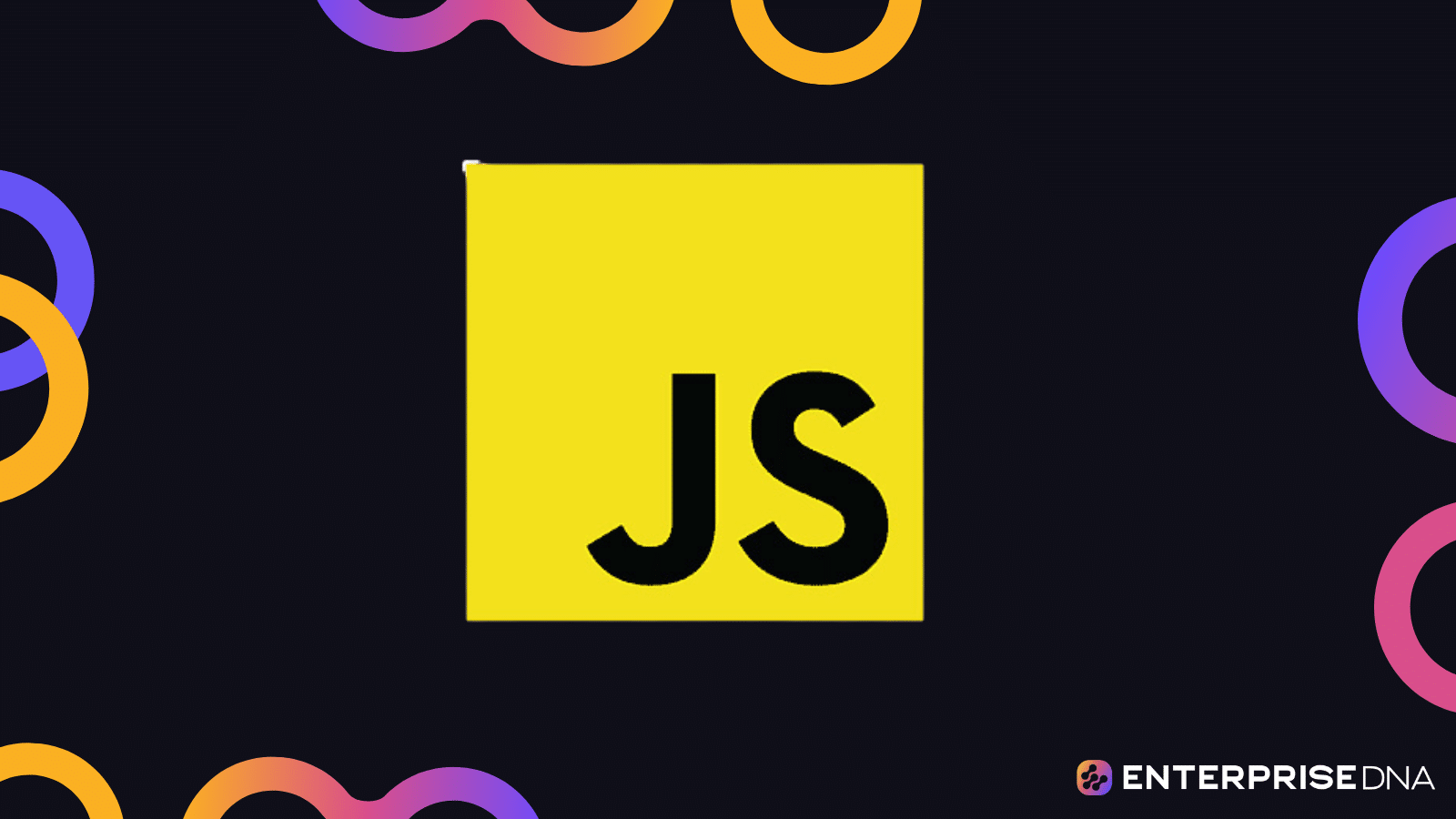Setting Up Your Development Environment for CSS
Step 1: Install a Code Editor
Download VSCode:
Install VSCode:
.exe installer and follow the prompts.Add to PATH is checked during installation..dmg file and drag the VSCode icon to the Applications folder.Step 2: Install Git (optional, but useful)
Download Git:
Install Git:
.exe file and follow the installation wizard.Step 3: Set Up Your Project Directory
Create Project Folder:
Initialize Git (optional):
Step 4: Set Up HTML and CSS Files
Step 5: Sample HTML and CSS Code
index.html:
styles.css:
Step 6: Live Server Extension (Optional for Live Preview)
Install Live Server Extension:
Ctrl+Shift+X).Live Server and install it.Launch Live Server:
index.html.Open with Live Server.Conclusion
Your development environment is now set up. You can begin learning and writing CSS in your web development projects.
Introduction to CSS and Basic Syntax
HTML Structure
CSS Syntax
External Stylesheet – styles.css
Instructions for Usage
index.html file.styles.css file.index.html in a browser to see your styled page.Applying CSS to HTML Elements
HTML File: index.html
CSS File: styles.css
Instructions
index.html.styles.css in the same directory.index.html in a web browser to see the applied styles.By following the above steps, you will see the heading, paragraph, and list styled according to the CSS rules provided.
Styling Text and Fonts in CSS
1. Set Font Family
2. Font Size
3. Font Weight
4. Font Style
5. Text Alignment
6. Line Height
7. Text Transformation
8. Text Shadow
9. Letter and Word Spacing
Example HTML with Styling
By organizing your CSS and HTML as shown, you can effectively style text and fonts, creating visually engaging and readable web pages.
Box Model Implementation in CSS
Below is the practical implementation of the CSS Box Model, which includes properties like margin, border, padding, and content.
HTML Structure
CSS Implementation
Explanation:
- Content (width, height): The dimensions of the element’s content.
- Padding: Space between the content and the border.
- Border: Line surrounding the padding and content.
- Margin: Space outside the border, separating the element from other elements.
Apply CSS Box Model
To see the Box Model in action, open the HTML file in a web browser. You will see a box with the specified padding, border, and margin settings.
This implementation showcases how each part of the Box Model (content, padding, border, margin) affects the positioning and spacing of an element in CSS. Adjust the values to see how they alter the box’s appearance and spacing.
7. Responsive Design and Media Queries
HTML Structure
CSS: styles.css
Explanation of Implementation
- HTML Structure: Defines a simple webpage layout with a header, main content section, sidebar, and footer.
- Base Styles: Initial CSS styles for layout, font, color, and spacing.
- Flexbox Layout: Utilizes flexbox for responsive layout management.
- Media Query: Applies specific styles when the viewport width is 768px or smaller. Moves the sidebar content above the main content and sets its width to take the full width.
Real-Life Usage
index.html file and paste the HTML code provided.styles.css file and paste the CSS code provided.index.html in a web browser and adjust the browser’s width to see the responsive behavior.This implementation provides a practical hands-on example of using responsive design and media queries in CSS.
Grid Layout Implementation in CSS
HTML Structure
CSS Styles (styles.css)
Applying and Testing
- Save the HTML and CSS code in their respective files (
index.htmlandstyles.css). - Include the CSS file in the HTML by ensuring correct path in the
tag. - Open the
index.htmlfile in a web browser to see the Grid Layout in action.
This implementation successfully establishes a grid layout in CSS that you can further customize or expand as needed.