Hey there, Excel enthusiasts! Today, we’re diving into something pretty cool and super useful—Excel Binary Workbooks.
You’ve probably dealt with the usual Excel formats, like .xlsx or .xls, but there’s this powerful format, .xlsb (Excel Binary Workbook), that brings a whole new level of efficiency to the table.
Excel Binary is a high-performance file format that makes working with hefty and complicated Excel files a breeze. When you’re dealing with massive datasets, and every second counts, saving and opening files in this format is way faster. It’s like giving your Excel a speed boost to make it run like the wind.
In this article, we’re going to get up close with the Excel Binary Workbook. We’ll dissect its features, show where it shines the brightest, and guide you on how to make the most of it.
Ready to turbocharge your Excel workbook skills?
Let’s get rolling and uncover the impressive Excel Binary Workbook!
Understanding the Excel Binary File Format
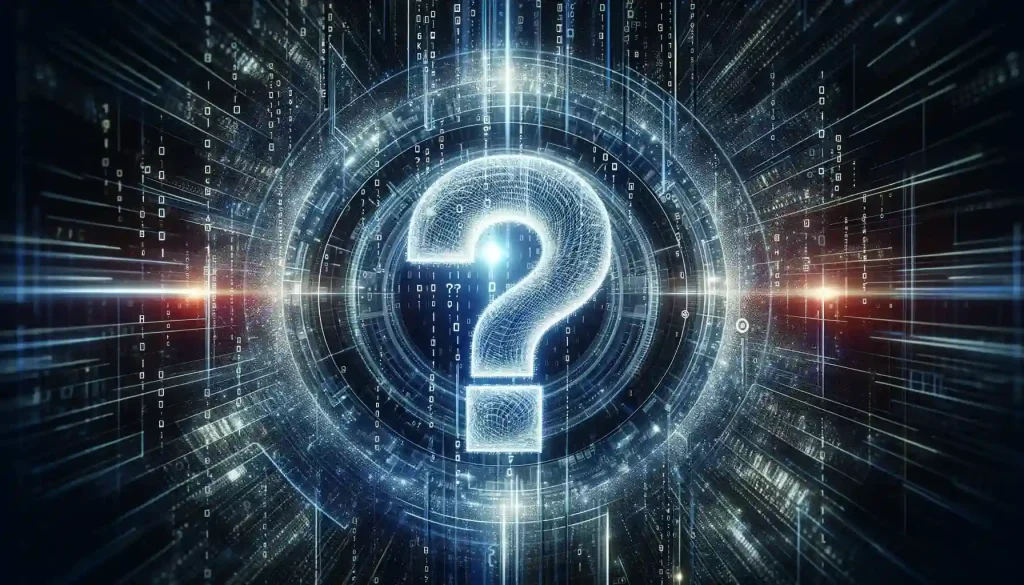
Binary workbooks, also known as xls binary workbooks, are a type of Excel file format that uses a binary file structure.
This format was introduced in Excel 97 and was the primary file format until the introduction of the Office Open XML (xlsx) format in Excel 2007.
Advantages of Using the Excel Binary File Format:
Large or Complex Spreadsheets: If you are dealing with particularly large or complex workbooks that are slow to open, calculate, or save in the standard .xlsx format, the binary format can improve performance.
Limited Storage Space: When storage space is a constraint, the smaller file size of binary workbooks can be a significant advantage.
Compatibility with Legacy Systems: Some older systems may require .xls files for integration or data processing tasks.
Macro-Intensive Files: Excel binary workbooks can store VBA macro code and are known to handle extensive macros more efficiently than .xlsx files.
Network Transfer: When files need to be transferred over a network and bandwidth is limited, binary files can be less burdensome due to their smaller size.
Privacy and Security: While not a feature exclusive to binary formats, some organizations may have legacy tools designed to work with the .xls format for security and privacy controls
Binary workbooks have some advantages, such as smaller file sizes and faster loading times, but they also have some limitations too.
Although minimal, they include compatibility issues with newer versions of Excel and a lack of support for some advanced features.
Now, let’s take a look at when and how to use the binary format.
Working With An Excel Binary Workbook
When working with large datasets, you might want to consider using an Excel Binary Workbook. This format, with the file extension .xlsb, stores data in binary format instead of the XML format used in .xlsx files.
Why bother?
Well, the binary format leads to faster read and write times, as well as smaller file sizes.
Here’s how to create one.
How to Create an Excel Binary Workbook
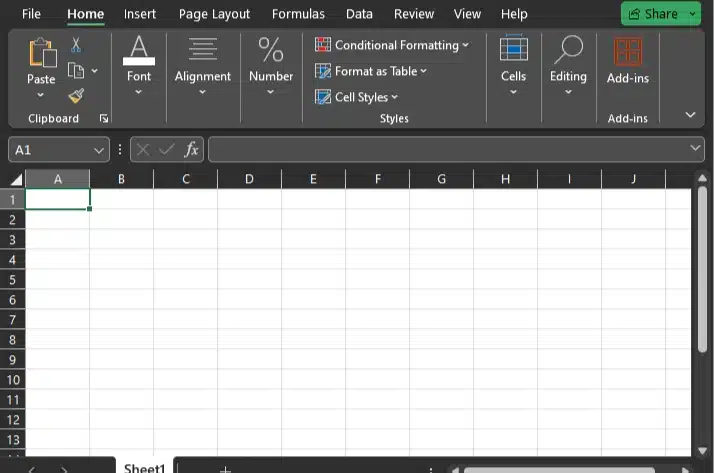
Creating a new Binary workbook is simple.
Follow These Steps to Create an Excel Binary Workbook
Open Microsoft Excel.
Go to the File menu and select New.
Click on Blank Workbook.
Now, to save the new workbook as an Excel Binary Workbook, continue to the next subsection.
Ahead, let’s discover how to save an Excel Binary Workbook.
Saving as Excel Binary Workbook
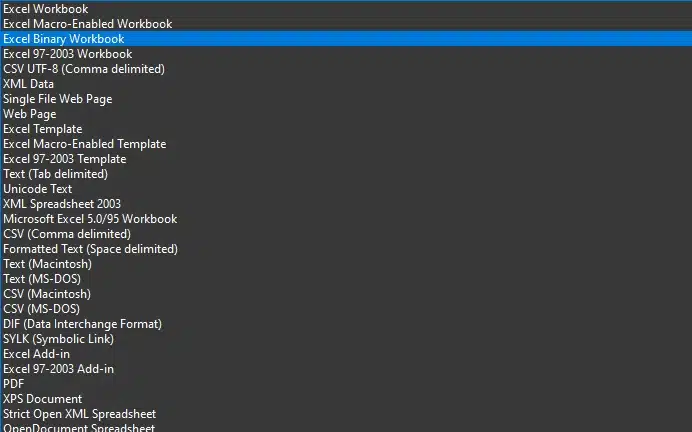
Saving a binary notebook is just as easy as saving a normal one. You just need to select the format at the end.
Follow These Steps to Save an Excel Binary Workbook
Go to the File menu and select Save As.
Choose the location where you want to save the workbook.
In the Save as type dropdown, select Excel Binary Workbook (*.xlsb).
Click Save.
Your workbook is now stored in the binary file format, ensuring faster performance and reduced file sizes.
Below, we’ll explore how to open a Binary Workbook.
Opening an Excel Binary Workbook
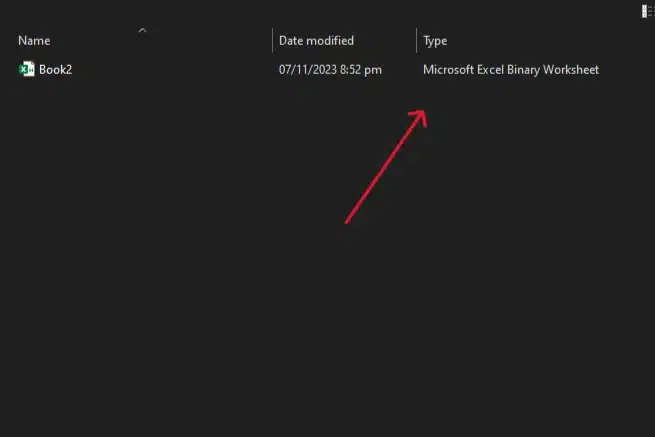
Opening an Excel Binary Workbook is similar to opening any other Excel file.
Follow These Steps to Open A Binary Workbook
Launch Microsoft Excel.
Go to the File menu and select Open.
Browse to the location where the Excel Binary Workbook is saved.
Click on the .xlsb file to select it.
Click Open.
Now, let’s navigate the process of converting spreadsheets into the Excel Binary Workbook format.
How to Convert an Excel file to Binary Workbook

If you have an existing Excel file in .xlsx or .xlsm formats and want to convert it to an Excel Binary it’s as simple as opening and saving in the new format.
Follow These Steps To Convert to an Excel Binary Workbook
Open the Excel file in Microsoft Excel.
Go to the File menu and select Save As.
Choose the location where you want to save the converted workbook.
In the Save as type dropdown, select Excel Binary Workbook (*.xlsb).
Click Save.
Your existing file is now converted and saved as an Excel Binary Workbook. Remember that while the binary format offers better performance, it may come with other issues.
Finally, let’s sum up the key takeaways.
Final Thoughts

Throughout this article, we’ve explored the ins and outs of Excel Binary Workbooks, delving into their features, benefits, and limitations. As we’ve seen, this powerful format can greatly enhance your productivity and efficiency when working with large datasets and complex calculations.
By understanding when to use an Excel Binary Workbook, mastering its tips and tricks, and leveraging advanced techniques, you can take full advantage of this format and optimize your Excel workflow.
Whether you’re working on data analysis, financial modeling, or simply managing large datasets, the Excel Binary Workbook format can help you tackle even the most challenging tasks with confidence.
So, go ahead and embrace the power of Excel Binary Workbooks—and watch your productivity soar to new heights!
If you’re looking to totally turbo charge your Excel skills, check out our latest clip below:
Frequently Asked Questions
What are the distinctive characteristics of the XLSB file format?
XLSB files are binary data workbooks, a proprietary format of Microsoft Office Excel, distinctively differing from XLSX and XLSM file formats which utilize open XML files.
What benefits do XLSB files offer in handling data files?
XLSB files work well when managing large Excel files or handling extensive large files in Excel workbooks. This is attributed to their enhanced performance in reading and writing processes, owing to their condensed binary structure.
How does one create and edit XLSB files?
Creating an XLSB file is conveniently done through Microsoft Office Excel, opting for the ‘Excel Binary Workbook’ in the ‘Save As’ dialog, seamlessly integrated within the Excel ribbon menu.
What should one consider when choosing between XLSX, XLSM, and XLSB formats?
Evaluation between Excel workbook formats such as XLSX, XLSM, and XLSB necessitates a focus on the data files’ size. For larger files, the XLSB format pros include smaller file sizes and optimized performance.
How do you open XLSB files, and can they be converted to other formats?
Opening xlsb files can be done by simply double-clicking the file, and Excel will automatically open it. For converting an XLSB file, you can use the ‘Save As’ option in Excel and choose the desired format, ensuring you won’t lose any data or formatting when switching between binary and XML-based formats.
What strategies can help in managing and maintaining XLSB files efficiently?
Effective management strategies for XLSB files include regular maintenance like cleaning unused cells and strategic file location placements for accessibility.







