Python is a versatile and widely-used programming language that provides extensive libraries and functions for various tasks. One such library is requests, an elegant, simple, and user-friendly HTTP library that can send POST requests, which are crucial in sharing data with servers and processing it accordingly.
A Python POST request is a method used to send data to a server. This is typically used when you need to submit form data or upload a file to the server. In Python, you can execute POST requests through the Requests library’s post() method, which allows you to send data to a specified URL. You can share data in various formats, including dictionaries, lists of tuples, bytes, or file objects.
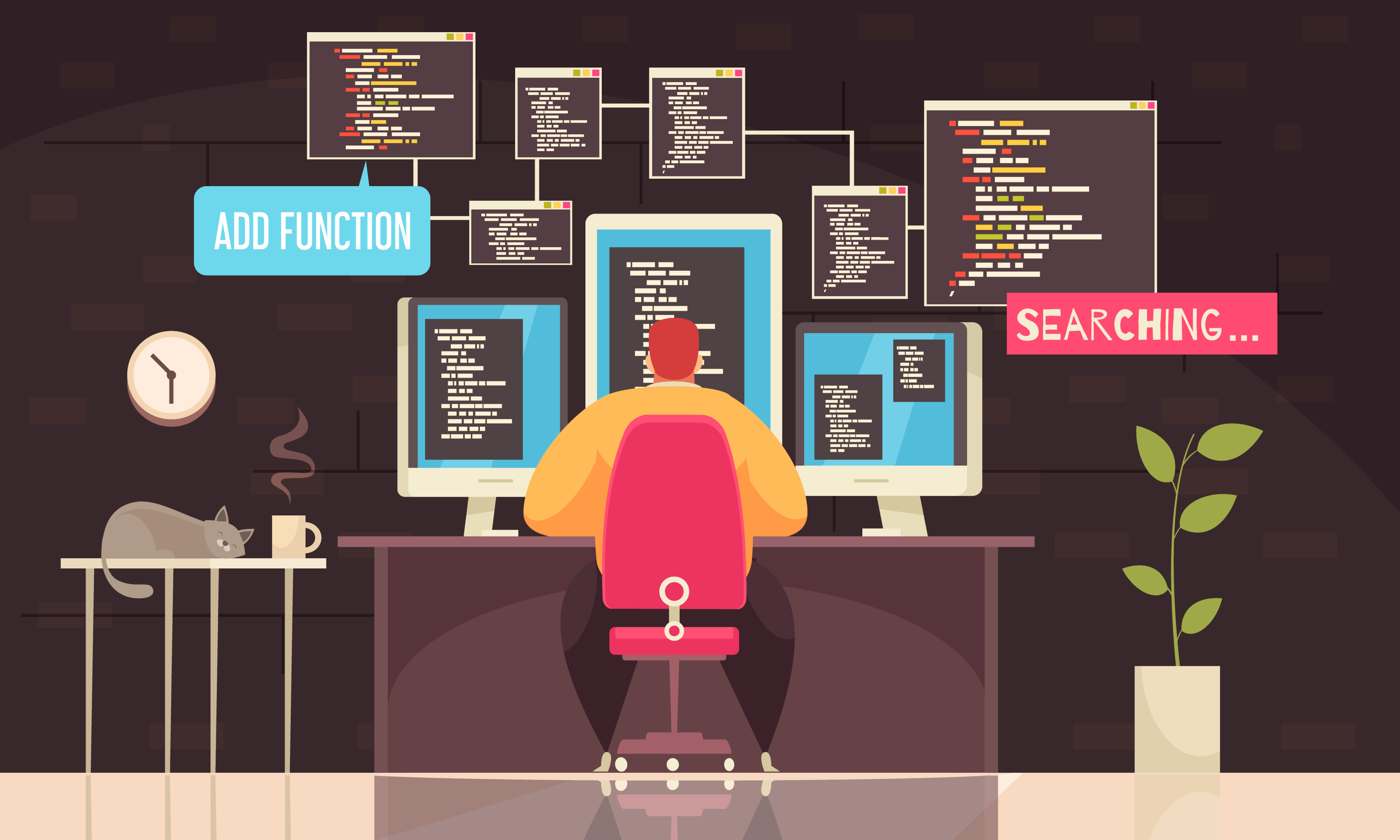
Understanding Python POST requests is fundamental if you’re a web developer or programmer working with web APIs (application programming interfaces). By learning how to send data using the Requests library, you can maximize the potential of Python while simplifying and streamlining the code.
This article is a comprehensive guide for developers looking to master the use of POST requests in Python. We’ll start with the basics, exploring what a POST request is and how it interacts with servers or APIs. We’ll then take a deep dive into practical applications, discussing how to correctly implement POST requests using Python’s Requests library.
Let’s dive in!
Understanding Python POST Requests
Before writing the code for Python post requests module, let’s quickly go over the protocols that you should be aware of when working with Python POST and requests package.

What are HTTP Request Protocol and Methods?
HTTP (Hypertext Transfer Protocol) is a set of protocols that enables communication between clients and servers.
Two common HTTP methods are GET and POST requests.
- HTTP GET Request: Used for retrieving data from a server. Example: Fetching a webpage.
- HTTP POST Request: Used for sending data to a server. Example: Submitting a form.
How to Use the Requests Library in Python
In Python, the Requests library is used for making HTTP requests. It abstracts the complexities of making requests behind a simple API, allowing you to focus on interacting with services and consuming data in your application.
To install the Requests library, use the following command in your terminal:
pip install requestsOnce installed, you can use the library to make POST requests. Here’s a simple example:
import requests
url = 'https://example.com/api/submit-data'
data = {'key': 'value'}
headers = {'Content-type': 'application/json'}
response = requests.post(url, json=data, headers=headers)
print(response.status_code)
print(response.json())
In this example, we import the requests library, define the url we want to make the POST request to, and create a data dictionary to send as the request body.
We also define a custom headers dictionary to set the content-type to JSON. Finally, we make the request using the requests.post() method, passing the url, json, and headers. We then print the response status code and JSON content.
When working with POST requests in Python, you need to consider the following aspects before writing your response code:
- HTTP methods (POST, GET)
- URLs and endpoints
- Constructing request data (e.g., dictionaries, JSON)
- Custom headers and connection settings
- Working with response data (e.g., status codes, content)
Once you have your features defined, you can then go ahead and use the request library to send or retrieve data.
How to Send a Basic POST Request in Python
To send a POST request using the Request library, you’ll first need to import the requests module.

You can do this using the following code:
import requestsOnce you have imported the requests library, you can use the requests.post method to send a POST request.
The method accepts various parameters, such as the URL and the data you want the browser to send. Here’s an example of using the requests.post method:
url = "https://example.com/api/v1/resource"
data = {"key": "value"}
response = requests.post(url, data=data)
In this example, we’re sending a POST request to the specified url with the data as our payload.
The requests.post method returns a response object containing information about the server’s response to our request.
How to Handle Response Objects
When working with the response object, you might want to check for the status code, headers, and the content of the response.

You can access these properties using the following attributes:
- response.status_code: This attribute provides the HTTP status code returned by the server.
- response.headers: This attribute provides a dictionary containing the HTTP headers sent by the server.
- response.text or response.content: These attributes provide the content of the response, either as a text string or as binary data, respectively.
Here’s an example of how to access these attributes for the response object:
print("Status code:", response.status_code)
print("Headers:", response.headers)
print("Content:", response.text)In addition, the response object also provides useful methods for handling JSON responses, such as the response.json() method, which parses the JSON content and returns a Python object.
For example:
if response.headers["Content-Type"] == "application/json":
print("JSON data:", response.json())This will return a Python object and print it to the console.
How to Work With Data and Parameters When Making POST Requests
In this section, we’ll discuss how to work with data and parameters when making POST requests using Python’s Requests library.

Specifically, we’ll discuss the following:
- JSON Data and Dictionaries
- URL Encoded Form Data
- Multi-part File Uploads
Let’s get into it!
1. How to Work With JSON Data and Dictionaries
When making a POST request with JSON data, you can use the json parameter to pass a Python dictionary object.
Requests will automatically encode the dictionary as JSON and set the correct Content-Type header.
For example:
import requests
url = "https://example.com/api/post"
data = {
"key1": "value1",
"key2": "value2"
}
response = requests.post(url, json=data)
If you need to send JSON data as a string, you can use json.dumps along with the data= parameter and set the Content-Type header manually.
For example:
import requests
import json
url = "https://example.com/api/post"
data = {
"key1": "value1",
"key2": "value2"
}
headers = {"Content-Type": "application/json"}
response = requests.post(url, data=json.dumps(data), headers=headers)
This Python script sends a POST request to the URL “https://example.com/api/post”. The request includes a JSON payload (specified by data) and a header that indicates the payload is in JSON format. The server’s response is stored in the variable response.
2. How to Work With URL Encoded Form Data
When sending data as application/x-www-form-urlencoded, you can pass a dictionary, a list of tuples, or bytes using the data= parameter.
Requests will encode the data and set the correct Content-Type header to get request. For example:
import requests
url = "https://example.com/api/post"
data = {
"key1": "value1",
"key2": "value2"
}
response = requests.post(url, data=data)
Alternatively, you can pass a list of tuples as well:
data = [("key1", "value1"), ("key2", "value2")]
response = requests.post(url, data=data)3. Multi-Part File Uploads
To upload files using a multi-part POST request, pass a dictionary of file objects or file paths using the files= parameter.
Requests will set the appropriate Content-Type header.
For example:
import requests
url = "https://example.com/api/upload"
files = {"file": ("filename.txt", open("filename.txt", "rb"))}
response = requests.post(url, files=files)
If you need to send additional data along with the file, you use the data= parameter:
data = {
"key1": "value1",
"key2": "value2"
}
response = requests.post(url, data=data, files=files)
Advanced POST Request Features in Python
In this section, we’ll delve into some of the advanced features of Python’s requests library when making POST requests.

These features improve the efficiency and flexibility of HTTP requests in various scenarios, such as handling timeouts and redirections, as well as working with proxies and certificates.
1. How to Handle Timeouts and Redirections
When making a POST request, you may need to set a timeout value, which determines how long the request should wait before giving up.
To set a timeout, you can use the timeout argument with the desired number of seconds:
import requests
url = "https://httpbin.org/post"
data = {"key": "value"}
response = requests.post(url, data=data, timeout=5)
In the example above, the request will timeout if it takes longer than 5 seconds to complete. If the timeout is not set, the request might hang indefinitely, causing issues in your application.
Redirections, on the other hand, occur when the server directs the client to a new URL. By default, requests follows redirections for all request types. However, you can disable this by setting the allow_redirects parameter to False:
response = requests.post(url, data=data, allow_redirects=False)2. How to Work With Proxies and Certificates
If your application needs to make requests via a proxy server, you can specify the proxy using the proxies parameter as shown below:
proxies = {"https": "https://proxy-url.example.com:8080"}
response = requests.post(url, data=data, proxies=proxies)In the example above, the proxies parameter contains a dictionary specifying the proxy URL for HTTPS requests.
Additionally, you may need to verify the server’s TLS certificate to ensure a secure connection. Requests verifies the server’s certificate by default.
However, you can disable this verification by setting the verify parameter to False like the following:
response = requests.post(url, data=data, verify=False)Disabling certificate verification is not recommended, as it may expose your application to security risks.
Instead, if you have a self-signed or custom certificate, you can specify the certificate file using the cert parameter like the following:
tls_certificate = "path/to/certificate.pem"
response = requests.post(url, data=data, cert=tls_certificate)
In this example, the cert parameter contains the path to the TLS certificate file. The requests library will use this certificate when verifying the server’s identity.
How to Perform Error Handling and Debugging
In the previous section, you learned how to make a POST request in Python. However, when making POST request, it’s common to run into errors.
Therefore, in this section, we’ll go over some common errors that you might encounter when performing POST requests using Python.
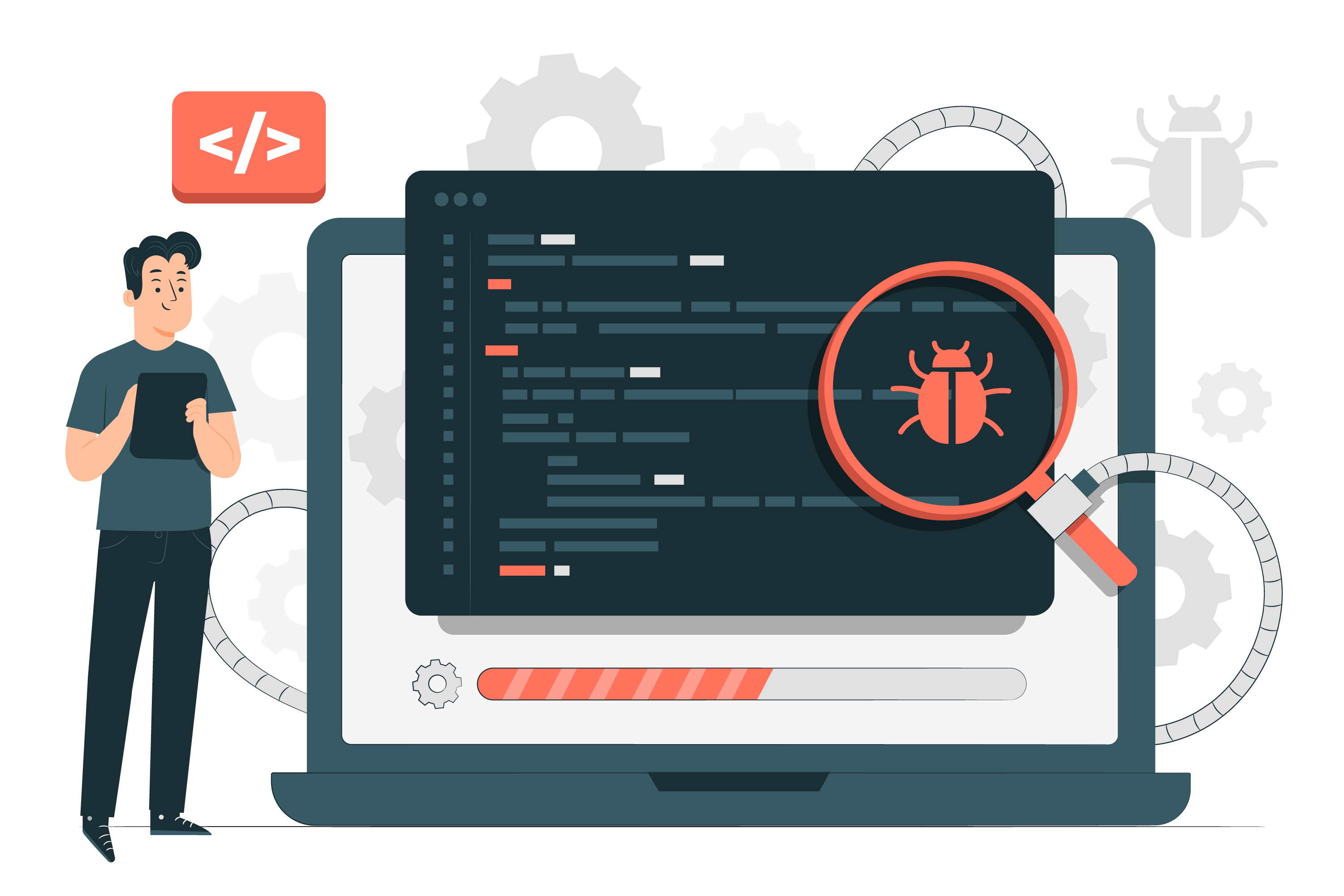
1. Working With Response Status Codes
When working with the Python requests library, it’s important that you handle errors and debug your application. One of the key aspects to consider is working with response status codes.
Whenever a request is made to a server, it returns a status code that indicates the success or failure of the request.
The requests library provides an attribute called .status_code that allows you to access the status code of a response.
For example:
import requests
response = requests.post('https://example.com/api/data', data={'key': 'value'})
print(response.status_code)
The above code will print the status code to the console.
To ensure the application handles errors appropriately, you can check the success of a request using the if statement and .ok attribute.
This attribute returns a boolean value, where True indicates a successful request and False indicates a failed one.
The code below lets you handle the status code:
if response.ok:
print("Request was successful")
else:
print("Request failed")
It is good practice to handle specific status codes using conditional statements or defining custom exceptions in your application.
2. How to Inspect Request and Response Objects
To debug issues in your application, it’s helpful to inspect the request and response objects returned by the Python requests library.
You can use various attributes and methods to get more information about the request and response objects.
Following are some of the attributes of Python POST request and response objects that you should be familiar with:
Request object:
- request.headers: Provides a dictionary of request headers.
- request.url: Returns the URL of the request.
- request.method: Indicates the HTTP method used for the request (e.g., ‘POST’).
Response object:
- response.headers: Returns a dictionary of response headers.
- response.content: Provides the response content as bytes.
- response.text: Returns the response content as a string.
The following example demonstrates how you can inspect request and response objects:
import requests
response = requests.post('https://example.com/api/data', data={'key': 'value'})
# Inspect request object
print("Request headers:", response.request.headers)
print("Request URL:", response.request.url)
print("Request method:", response.request.method)
# Inspect response object
print("Response headers:", response.headers)
print("Response content:", response.content)
print("Response text:", response.text)
By inspecting the request and response objects, you can debug and handle errors in your application using the Python requests library.
To learn more about handling errors in Python, check the following video out:
Final Thoughts
Mastering the use of POST requests in Python opens up a world of possibilities. As you dive deeper into the realm of web development, data science, or automation, you’ll realize that POST requests are an essential tool in your toolkit.
This is because POST requests allow you to interact with a web page and services in a meaningful way. They allow you to create new data on the server, whether that’s uploading a file, submitting a form, or even just sending a simple message.
Mastering POST requests not only equips you to interact with web data more effectively but also forms a crucial foundation for many more advanced web development and data science tasks.
Continue practicing, experimenting, and refining your skills, and don’t be afraid to delve deeper and explore the vast capabilities that Python has to offer in the realm of web interactions. Happy coding!








