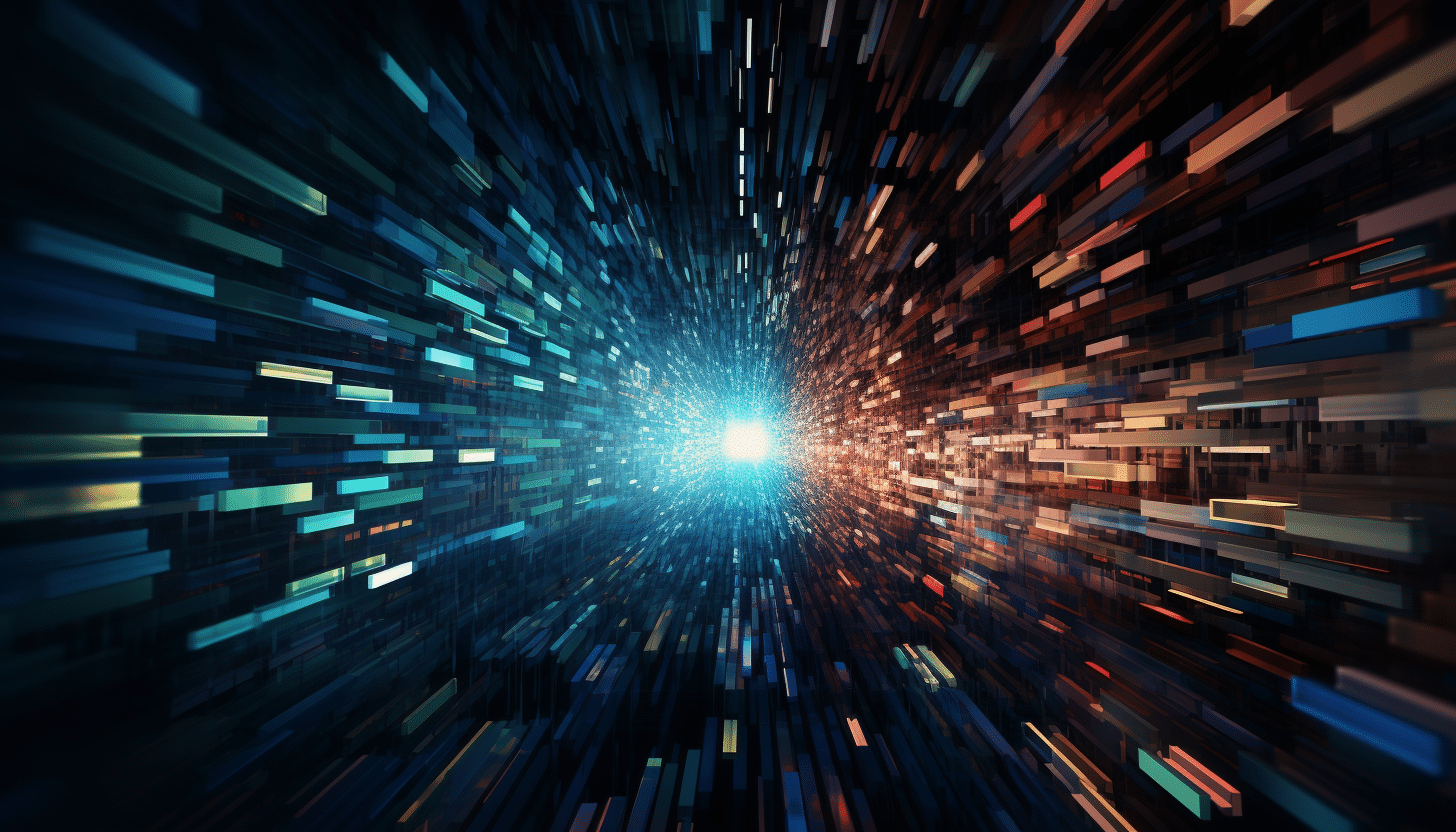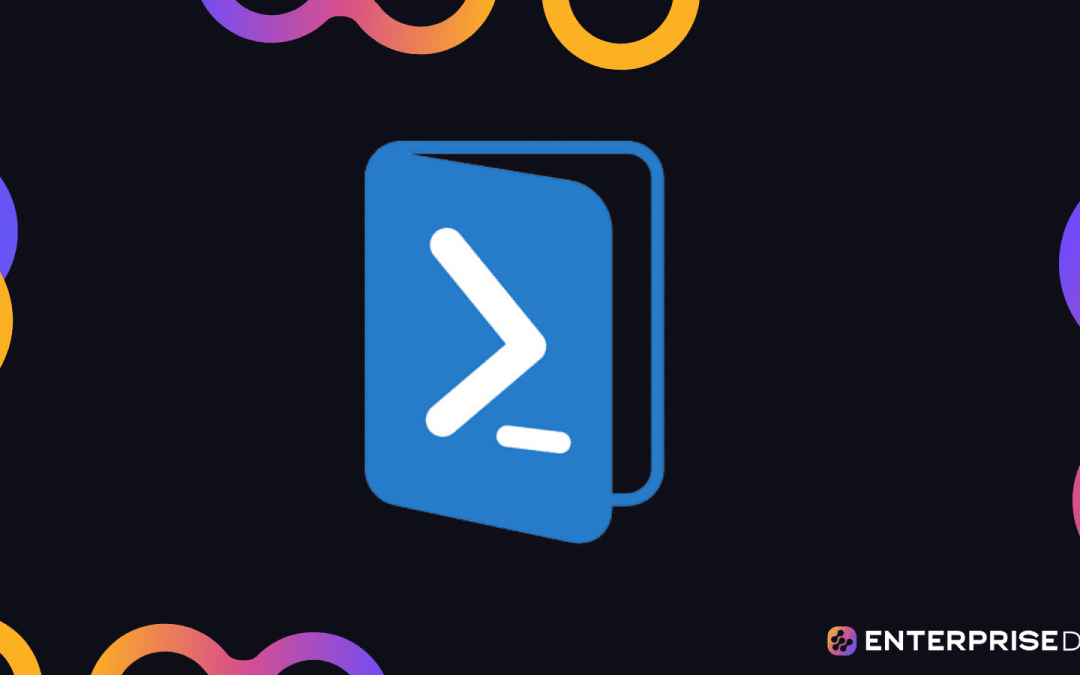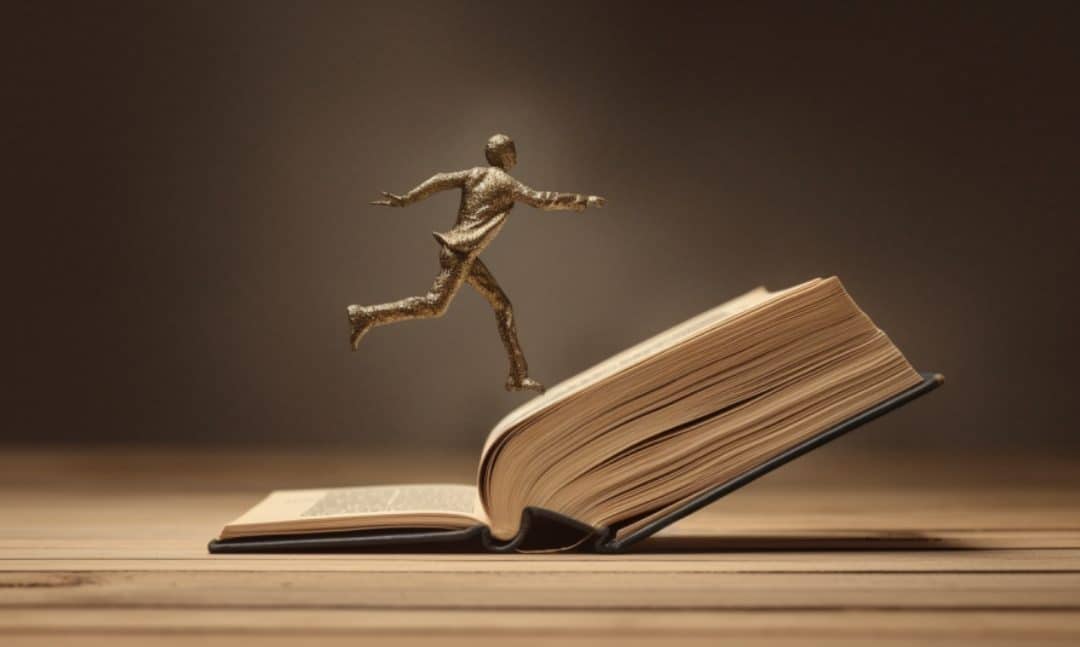PowerShell is one of the most versatile scripting programming languages, offering a variety of features to help automate tasks and manage systems. One such feature is the ArrayList, a dynamic and flexible data structure used to store collections of items. Unlike fixed-size arrays, ArrayLists can grow and shrink in size, making them particularly useful when working with unknown or changing data set sizes.
An ArrayList in PowerShell provides a convenient way to store various data types, offering more flexibility compared to standard arrays which are strongly typed and can only store specific types of elements. To create and work with an ArrayList in PowerShell, you can use the New-Object command or call the constructor of the System.Collections.ArrayList class.

With an ArrayList in hand, adding and removing elements becomes a seamless process, and the various methods and properties available make it a powerful tool for managing data and creating effective scripts.
In this article, we’re going to deep-dive into this fantastic data structure, demonstrating its power and versatility and ability to perform complex scripting tasks and streamlining the script development process.
Ready to become a pro at handling dynamic arrays? Let’s do this!
Understanding PowerShell ArrayList
Before we start implementing ArrayList in PowerShell, let’s take a quick review of what they are in PowerShell.

What is a PowerShell ArrayList?
A PowerShell ArrayList is a resizable and ordered data structure that can store a collection of objects.
Unlike regular arrays, ArrayLists have dynamic size and can grow or shrink in size as needed. They provide a flexible way of managing data in PowerShell scripts by supporting various methods for adding, removing, and modifying elements.
ArrayList vs Array
The key difference between an ArrayList and a regular array is that an ArrayList is a dynamic data structure, whereas an array is a static data structure.
We have listed some notable differences between the two below:
- Size: Arrays have a fixed size, whereas ArrayLists can grow or shrink dynamically as items are added or removed.
- Performance: ArrayLists typically have better performance for insertion and deletion, while arrays perform better for indexed access.
- Methods: ArrayLists offer a wider range of methods for manipulating data, including methods for sorting, searching, and modifying elements.
.NET Framework and ArrayList
The PowerShell ArrayList is based on the System.Collections.ArrayList class in the .NET Framework, which provides functionality for working with collections of items.
As a result, when using an ArrayList in PowerShell, you can leverage many of the built-in methods and properties from the .NET class for even greater control over your data.
What is System.Collections Namespace?
The System.Collections namespace is a part of the .NET Framework that contains various classes, interfaces, and methods helpful for working with collections of objects. The System.Collections.ArrayList class is one such class within this namespace.
By utilizing PowerShell ArrayLists and the classes available in the System.Collections namespace, you gain access to a powerful set of tools for organizing, processing, and manipulating data in your scripts.
How to Create a PowerShell ArrayList
Now that we’ve reviewed the basics of PowerShell ArrayList, let’s dive into how you can create an ArrayList in PowerShell.

To create a PowerShell ArrayList, you can use the New-Object cmdlet with the System.Collections.ArrayList type. This creates an empty ArrayList that you can use to store a collection of objects.
The following code demonstrates how you can create a PowerShell ArrayList:
$myArrayList = New-Object System.Collections.ArrayListThis script will create an empty array in PowerShell.
How to Manage a PowerShell ArrayList
Powershell offers flexibility in terms of managing and optimizing an ArrayList object.
In this section, we will cover the following methods of managing a PowerShell ArrayList:
- Constructor Parameters
- Adding Items to an ArrayList
- Removing Items from an ArrayList
- Accessing Elements by Index
1. Constructor Parameters
The ArrayList constructor accepts an optional integer parameter, which specifies its initial capacity.
This can be useful when you know the expected number of items you’ll store in the ArrayList.
For example:
$myArrayList = New-Object System.Collections.ArrayList(10)This will create a new empty array with an initial size of 10.
2. Adding Items to an ArrayList
To add items to an ArrayList, you can use the Add() method. This method returns the index at which the item was added.
The following code demonstrates this use case:
$index = $myArrayList.Add("NewItem")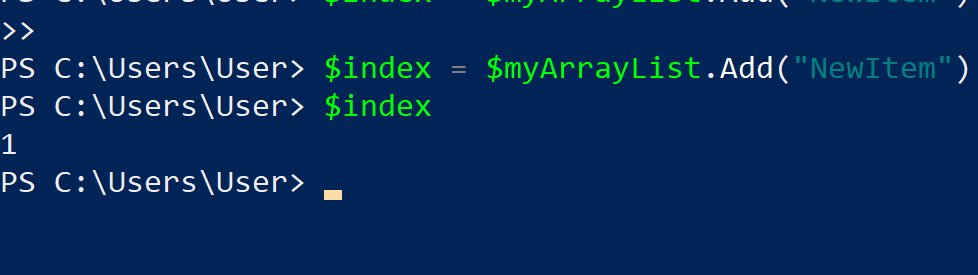
You can also add multiple items to an ArrayList using the AddRange() method, which accepts an object array.
The code below demonstrates this use case:
$myArray = @(1, 2, 3)
$myArrayList.AddRange($myArray)The above code will add multiple data elements to the ArrayList at once.
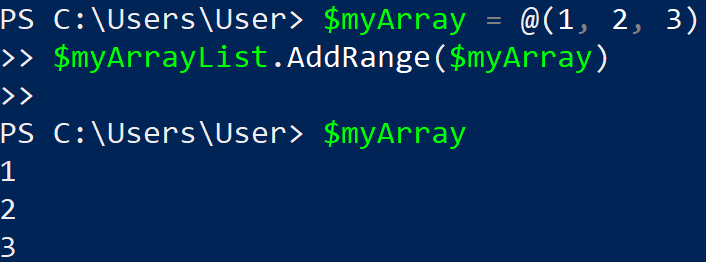
3. Removing Items from an ArrayList
To remove items from an ArrayList, you can:
- Use the Remove() method to remove a specific item by its value:
$myArrayList.Remove("ItemToRemove") - Use the RemoveAt() method to remove an item by its index:
$myArrayList.RemoveAt(3) - Use the Clear() method to remove all items from the ArrayList:
$myArrayList.Clear()
4. Accessing Elements by Index
You can access elements in an ArrayList by their index directly using the square bracket notation.
This returns the value of the element at the specified index.
$item = $myArrayList[2]This will retrieve the element at index 2 of the ArrayList.
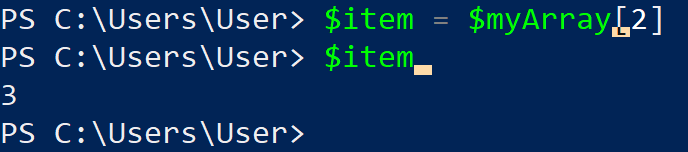
To retrieve the number of elements in an ArrayList, you can use the Count property:
$totalItems = $myArrayList.Count
How to Manipulate PowerShell ArrayLists
In this section, we’ll explore how to manipulate PowerShell ArrayLists, including looping through items, sorting, filtering, joining, and working with multidimensional arrays.
1. Looping Through an ArrayList
To loop through an ArrayList, you can use the foreach statement or the ForEach-Object cmdlet.
The following code demonstrates looping through an ArrayList in PowerShell:
$arrayList = [System.Collections.ArrayList]@(1, 2, 3)
foreach ($item in $arrayList) {
Write-Host $item
}
# Or using ForEach-Object
$arrayList | ForEach-Object {
Write-Host $_
}In this code, we first create a new array and then loop through it to display all the elements of the new array. The code will return all the values till the last element of the array.
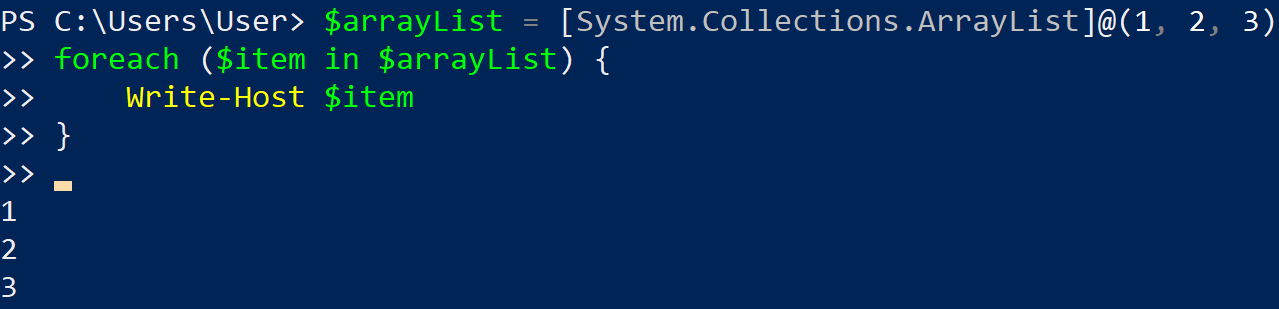
2. Sorting ArrayLists
To sort an ArrayList, you can use the Sort-Object cmdlet.
The following example demonstrates sorting a normal array:
$sortedArrayList = $arrayList | Sort-Object3. Filtering ArrayLists
You can filter an ArrayList by using the Where-Object cmdlet.
The following example demonstrates filtering ArrayList in PowerShell:
$evenNumbers = $arrayList | Where-Object { $_ % 2 -eq 0 }Where-Object allows you to apply custom filters by using script blocks or comparison statements.
The above code will return only even numbers in $arrayList by storing them in a new array.

4. Joining ArrayLists
You can join two ArrayLists by using the AddRange() method.
The example below demonstrates this use case:
$arrayList1 = [System.Collections.ArrayList]@(1, 2, 3)
$arrayList2 = [System.Collections.ArrayList]@(4, 5, 6)
$arrayList1.AddRange($arrayList2)
We first create arrays and then join the second existing array to the first one.
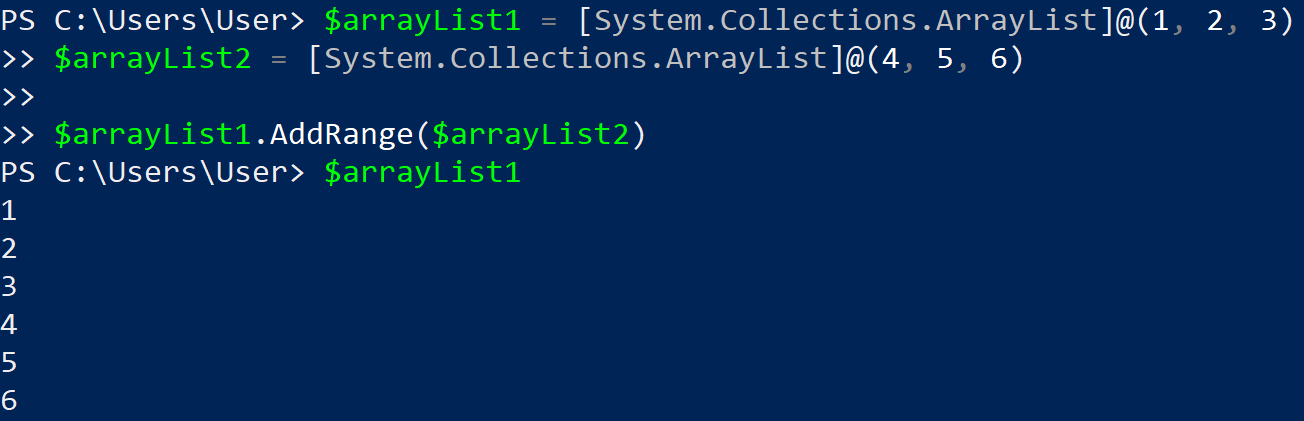
5. Working With Multidimensional Arrays
The syntax for creating arrays that are multidimensional is given below:
$multiArray = @(@(1, 2, 3), @(4, 5, 6), @(7, 8, 9))To access the elements of a multi-dimensional array, you can use the row and column indices:
$value = $multiArray[1][2] # Retrieves the value 6To enumerate a multidimensional array, you can use nested foreach loops:
foreach ($row in $multiArray) {
foreach ($item in $row) {
Write-Host $item
}
}This code runs through each row and then each item within the row, printing the values of the custom object.
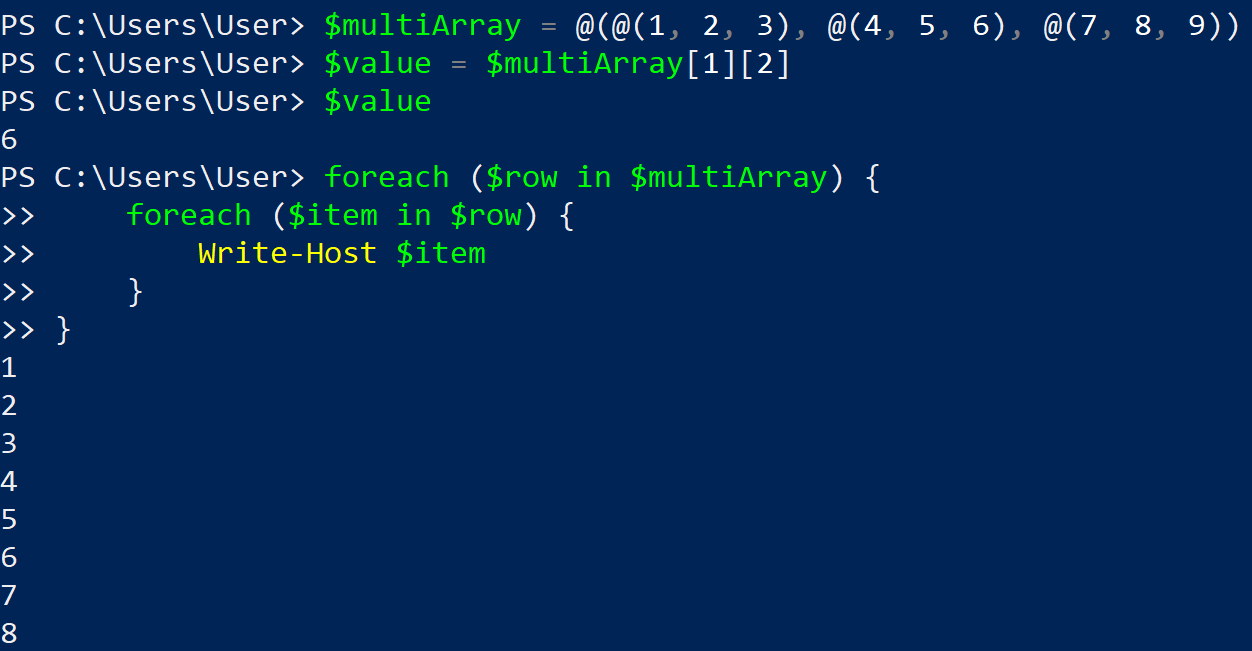
Types and Conversions in PowerShell ArrayLists
You can also make conversions in a PowerShell ArrayList from one type to another.

In this section, we’ll go over making conversions in a PowerShell ArrayList.
1. Strongly Typed ArrayLists
In PowerShell, an ArrayList is a flexible alternative to a standard Array.
While a standard array is a strongly typed array, meaning it can only store elements of the same data type, ArrayLists can store elements of any data type.
2. Conversion Between Array and ArrayList
When working with Arrays, you might find the need to convert them to ArrayLists for easier management and manipulation. Conversion between Arrays and ArrayLists can be done as follows:
Converting an Array to an ArrayList:
$Array = 1, 2, 3, 4, 5
$ArrayList = New-Object System.Collections.ArrayList
$ArrayList.AddRange($Array)Converting an ArrayList back to an Array:
$Array = $ArrayList.ToArray()3. Working With .GetType() Method
When using ArrayLists, it is essential to understand the data types of the items stored within them.
You can use the GetType() method in PowerShell to retrieve the data type of an object or element stored in the ArrayList.
The syntax for .GetType() is given below:
$ItemType = $ArrayList[0].GetType()This example retrieves the data type of the first element in the ArrayList.
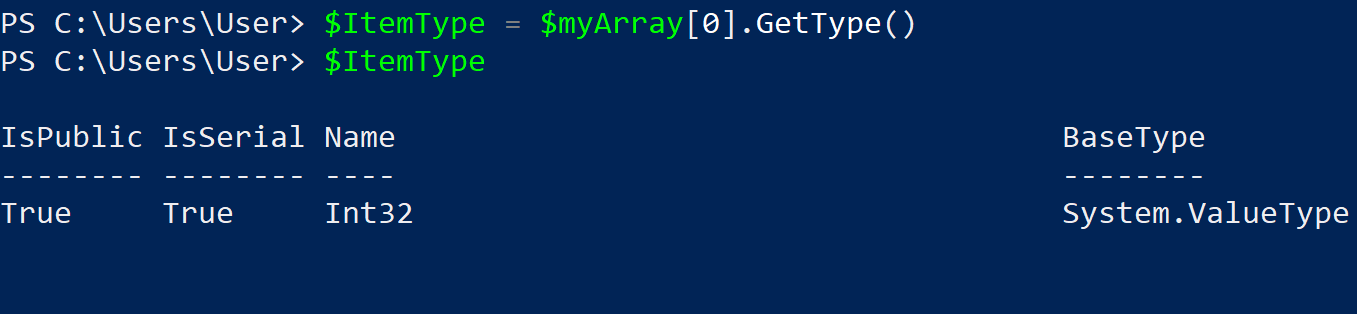
Advanced PowerShell ArrayList Features
In this section, we will explore some advanced features of PowerShell ArrayList, including IList, ICloneable, and IEnumerable interfaces, array properties and methods, range operator and sub-expression operator, and handling duplicate elements and shallow copy.
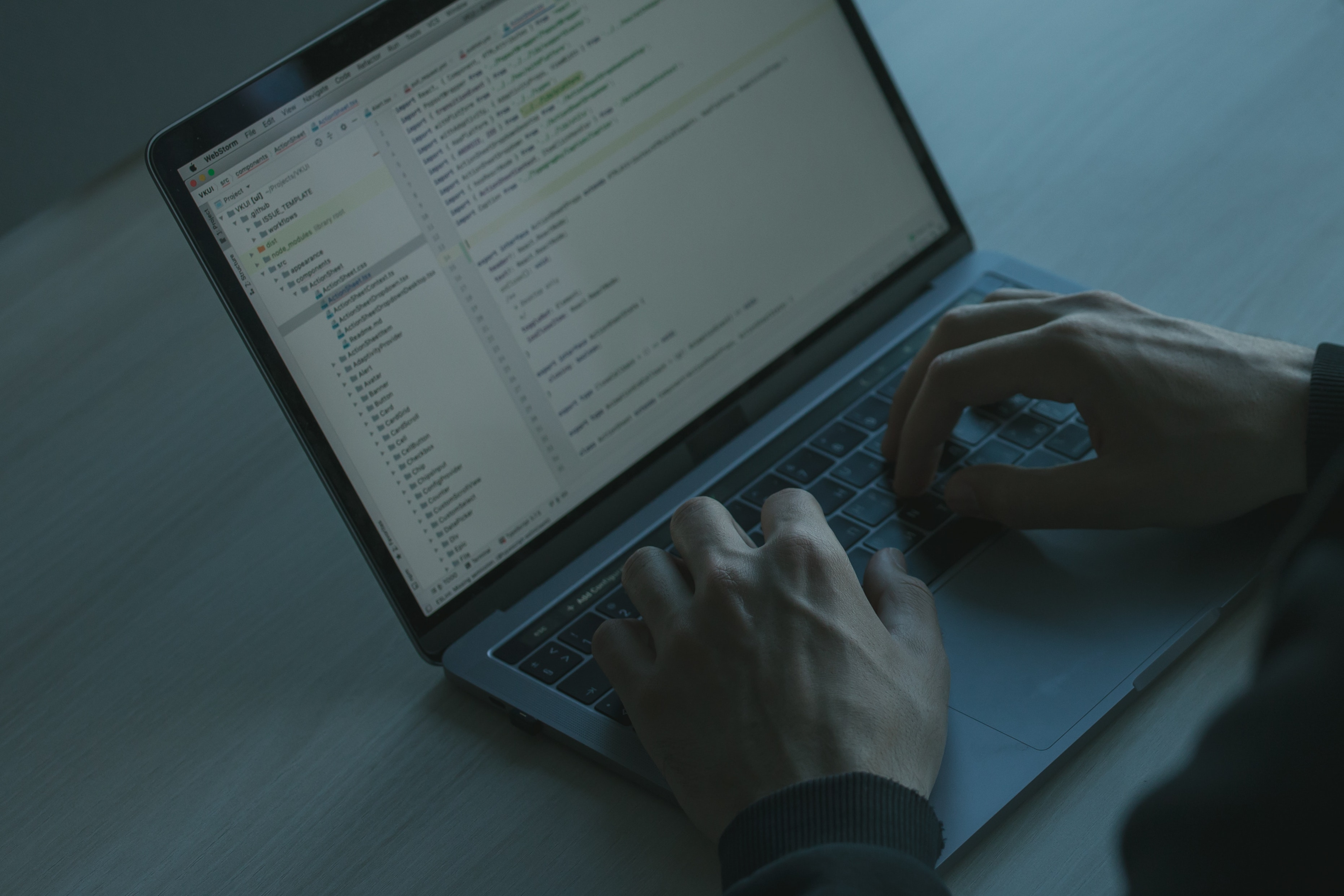
1. IList, ICloneable, and IEnumerable Interfaces
An ArrayList is a dynamic array that implements the IList, ICloneable, and IEnumerable interfaces, providing greater flexibility for various data manipulation tasks.
The following key aspects make ArrayList a versatile PowerShell data structure:
- IList: This enables adding, removing, and resizing array elements, as well as accessing the elements using an index.
- ICloneable: Allows making a duplicate of the ArrayList, thereby creating a new object with the same elements. Note that this creates only a shallow copy of the ArrayList.
- IEnumerable: Offers an easy way to iterate through the array elements using a foreach loop.
2. Array Properties and Methods
A PowerShell ArrayList offers numerous properties and methods to manage the data effectively:
- Capacity: The current size of the underlying data structure. It increases automatically as elements are added.
- Count: The total number of elements in the ArrayList. Can be accessed using the Count property.
- Add(): This method allows adding a new element to the end of the ArrayList, increasing the Count by one.
- Remove(): Helps in removing an element from the ArrayList, specified by its value.
3. Range Operator and Sub-Expression Operator
PowerShell supports various operators for working with ArrayLists:
- Range operator (..): This enables creating an array containing a range of numbers by specifying the start and end values. For example, 1..10 would create an array of numbers from 1 to 10.
- Sub-expression operator ($()): It is used for including expressions within strings, enabling manipulation of array elements within strings. For example, ‘Today is $($(Get-Date).DayOfWeek)’ would display the day of the week.
4. Duplicate Elements and Shallow Copy
ArrayList allows storing elements of reference types, leading to some important considerations:
- Duplicate elements: Unlike a hashtable, an ArrayList can store duplicate values, making it suitable for situations where duplicate entries are necessary.
- Shallow copy: When an ArrayList is cloned using the ICloneable interface, it creates a shallow copy, which refers to a new ArrayList object containing references to the same elements as the original. Keep this in mind when working with reference types, as changing the original elements will also affect the cloned ArrayList.
Final Thoughts
Mastering the PowerShell ArrayList allows for efficient and flexible data management. It empowers you to handle and manipulate vast quantities of data effortlessly, something a data-driven world increasingly requires.
An understanding of ArrayLists will streamline your work and enhance your problem-solving capabilities. It’ll give you an edge by automating repetitive tasks. The ArrayList is your friend, ready to help you manage your data with grace and flexibility. And with all the tips and tricks we’ve shared today, you’re well-equipped to start using ArrayLists in your scripts like a boss.
Knowing the basics of PowerShell will add to your resume and will give you an advantage over many others in the field. So, whether you’re managing a spaceship or just trying to automate some tasks on your PC, don’t forget your new pal, the PowerShell ArrayList.
Now go out there, get scripting, and show those arrays who’s boss!
If you’d like to learn more about PowerShell and its commands, check out the following video:
Frequently Asked Questions
In this section, you’ll find some frequently asked questions that you may have when working with ArrayList in Powershell.
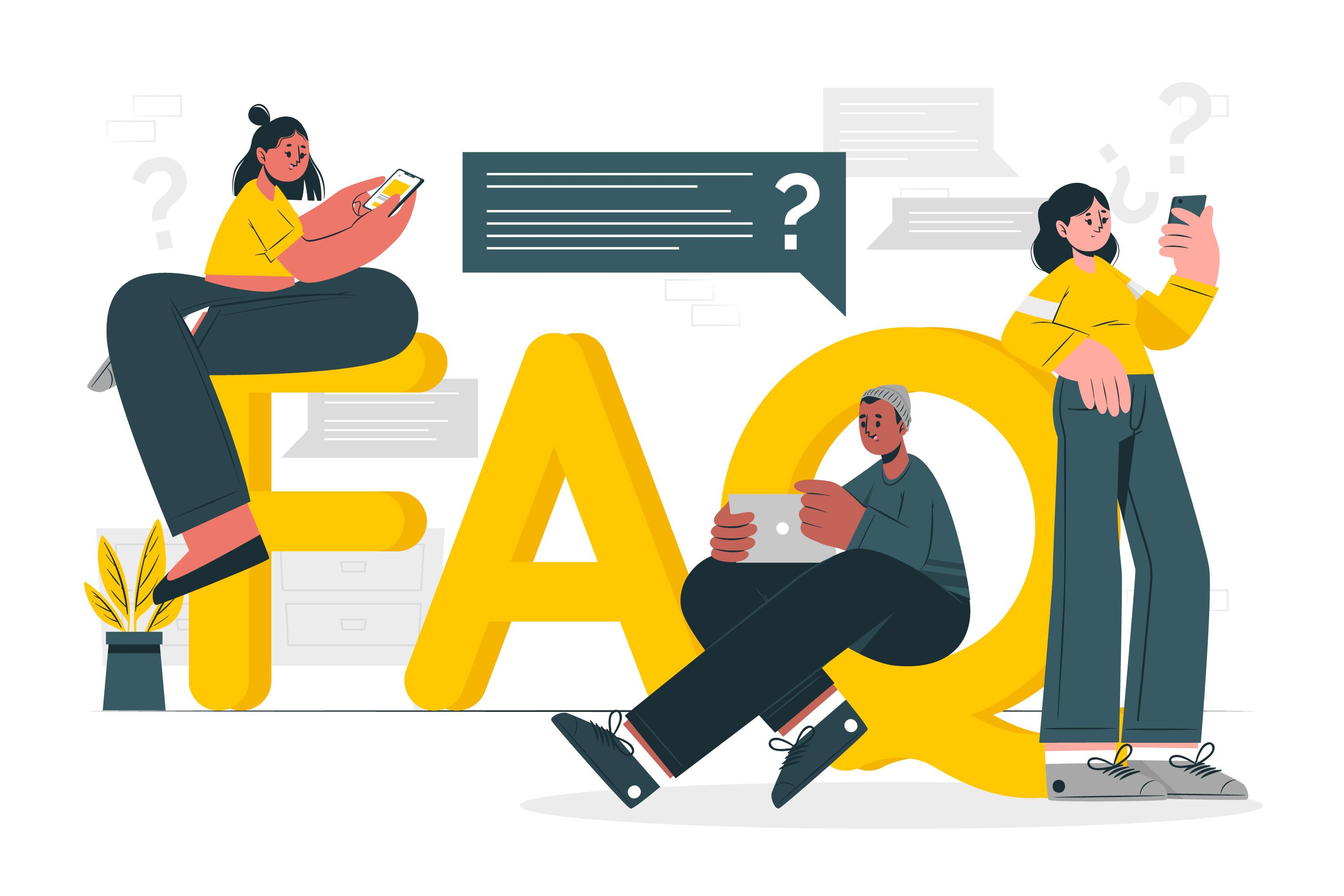
How to create an ArrayList in PowerShell?
To create an ArrayList in PowerShell, you need to use the New-Object cmdlet along with the System.Collections.ArrayList type. Here’s an example:
$myArrayList = New-Object -TypeName System.Collections.ArrayListHow to add values to an ArrayList in PowerShell?
You can add values to an ArrayList by using the Add() method. Here’s an example:
$myArrayList.Add("New item")How to remove items from an ArrayList in PowerShell?
To remove an item from an ArrayList, you can use the Remove() method with the item you want to remove as its argument:
$myArrayList.Remove("Item to remove")Alternatively, you can use the RemoveAt() method to remove an item at a specific index:
$myArrayList.RemoveAt(2) # Removes item at the 3rd positionHow to access elements in a PowerShell ArrayList?
You can access elements of an ArrayList by using their index within square brackets:
$myArrayList[1] # Retrieves the element at the 2nd positionHow to sort an ArrayList in PowerShell?
To sort an ArrayList in PowerShell, use the Sort() method:
$myArrayList.Sort()You can also pass custom comparison functions to the Sort() method.