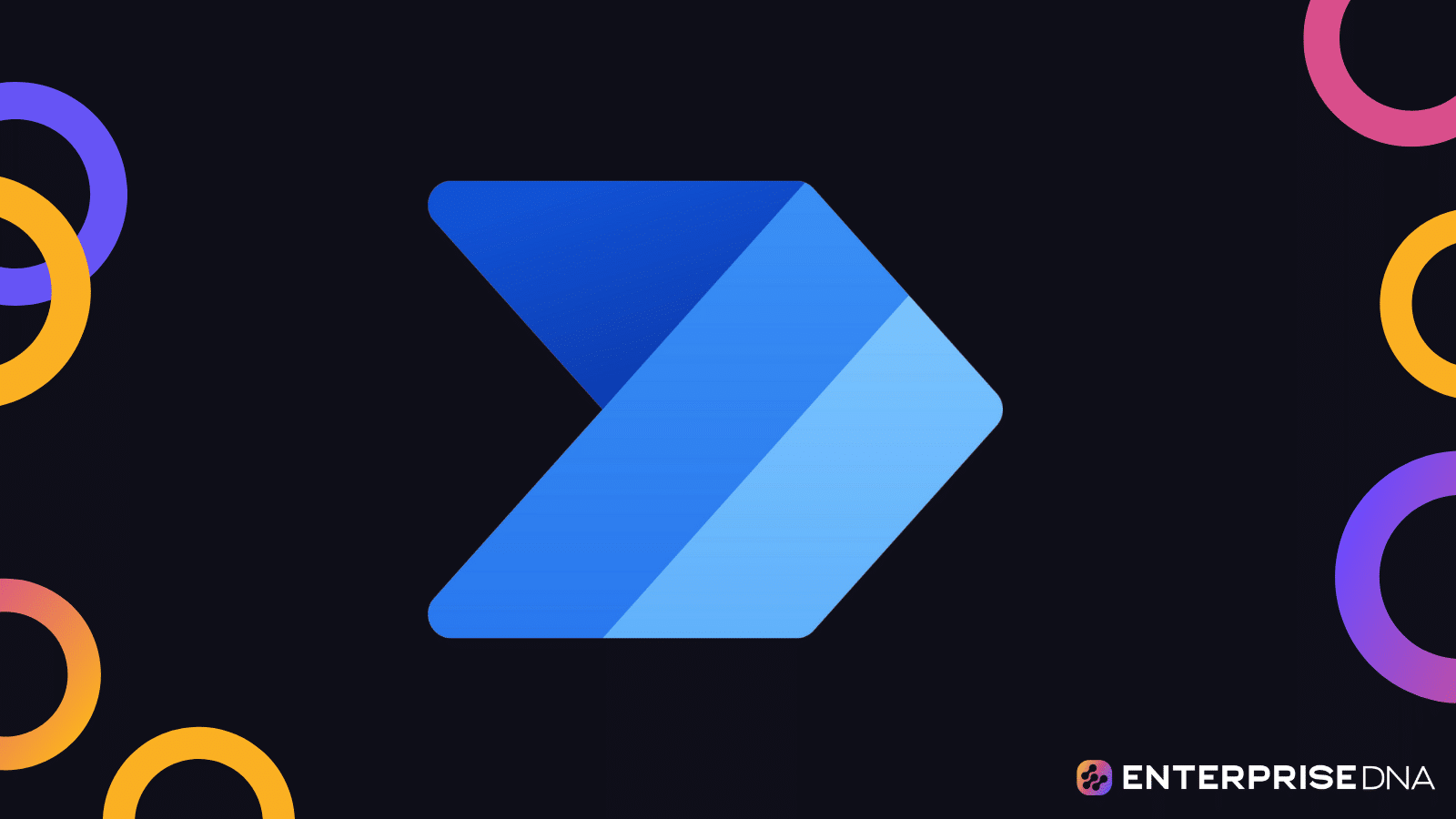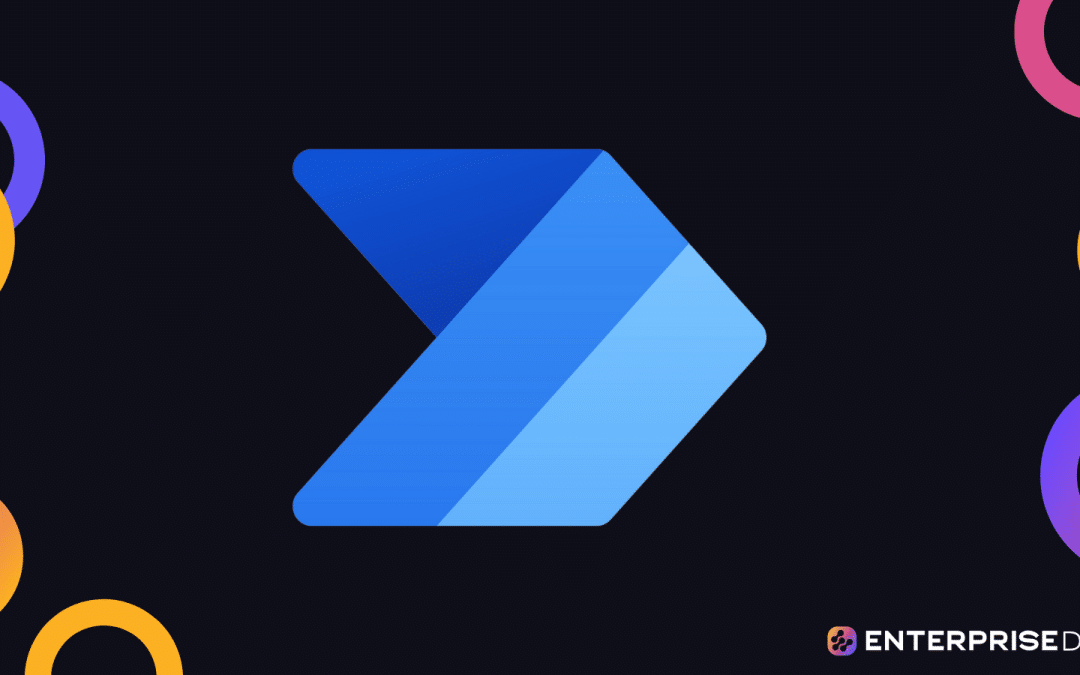When selecting a field in a step during a flow creation, you’ll usually see a dynamic content panel. In this tutorial, we’ll discuss the Power Automate Dynamic Content, which lets users select field references from previous steps and even write expressions.
Dynamic contents are variables produced by triggers and actions within a flow diagram.
Understanding How Dynamic Content In Power Automate Works
When we have this trigger, it searches tweets for the search term that we’ve set. After it finds the search term, it launches the flow, then captures dynamic content about that specific tweet.
After it goes through Twitter and finds a tweet with a “Power Automate” keyword, it will capture information such as who tweeted it, what their tweet was, the time of their tweet, the user ID of their tweet, and other data.
In case the trigger that we used is related to an email, then we can also get dynamic content about that email like the name of the sender, content of that email, subject line of that email, and many more.
If we click on the Body field, a popup will appear on the right side. This contains all the dynamic contents that are available.
As we can see, the available dynamic contents are related to our trigger. These dynamic contents could give us the tweet text, any URLs in the tweet, name of the user, location, username, user description, tweet ID, language code, and a lot more.
These dynamic contents are very important because it links the triggers and actions together. That’s important in almost all the flows that we’re creating.
Whatever flow we create, we need to create a link between the trigger that has been established and the action that we need to produce. This is evident not only in Twitter but also with other flows.
In this sample flow, the trigger that was used requires user inputs.
If we go over the action, we’ll see the dynamic contents that are related to emails such as the Email Subject and Email Body variables. These variables’ dynamic contents will come from the Subject and Body fields from the trigger.
In short, this trigger creates the dynamic contents which are the Email Subject and the Email Body that we can then use later in our actions.
Let’s try out other cool things with dynamic content. Firstly, let’s get the username. Type “User Name:”, and use the variable User name.
Then, click the Flow checker.
Make sure that it doesn’t have any warnings or errors.
If there’s none, click the Save button.
Testing The Flow Of A Power Automate Dynamic Content
Let’s now test it by clicking the Test option.
This is a new flow so it doesn’t have the option for “Using data from the previous runs”.
For this example, let’s select the “I’ll perform the trigger action” option, then click the Test button.
We’ll need to perform the trigger action first when testing the flow before we can use the second option where we can use the data from the previous runs to automate the process.
This flow will now search Twitter and look for a tweet that contains our search text “Power Automate”. I’ll open up my Twitter now and tweet something that has a “Power Automate” text on it. In a few moments, we’ll see that our flow is running.
Then, it will display a notification saying that our flow ran successfully.
After that, let’s check our email and open the new message that we received.
As we can see, the body of the email contains the information that we’ve set on our flow. We have the “Tweet Information” and the “User Name:” which are the static text that we’ve set. Beside the “User Name:” is the actual username that I’ve used in my Twitter which is our variable for the dynamic content.
As a result, it matches the information that we’ve set on our flow diagram.
For this example, it replaces the username variable that was created within the trigger with the actual text in the email.
***** Related Links *****
Power Automate Template | Creating And Running Flows
Microsoft Flows: Editing And Tracking In Power Automate
Why Using Power BI Variables Is A Better Way To Write DAX Measures
Conclusion
All in all, that’s how dynamic content works. It is a variable produced by triggers and actions within a flow diagram. It’s a very useful feature because it lets users select field references from previous steps or even write expressions.
Aside from customization, one great benefit of this feature is efficiency. By using dynamic content, you can set the value once, then reuse that variable whenever needed.
All the best,
Henry