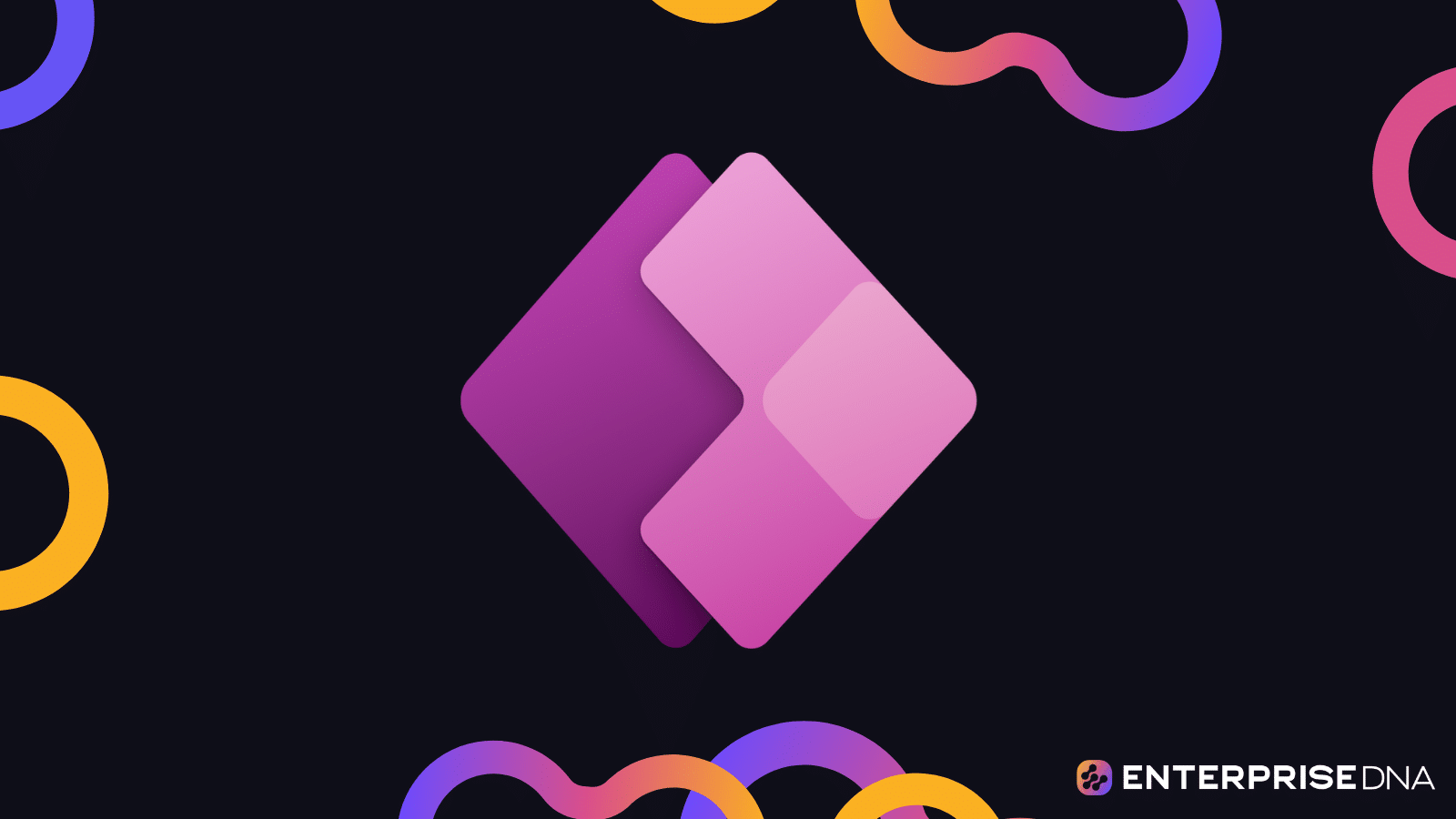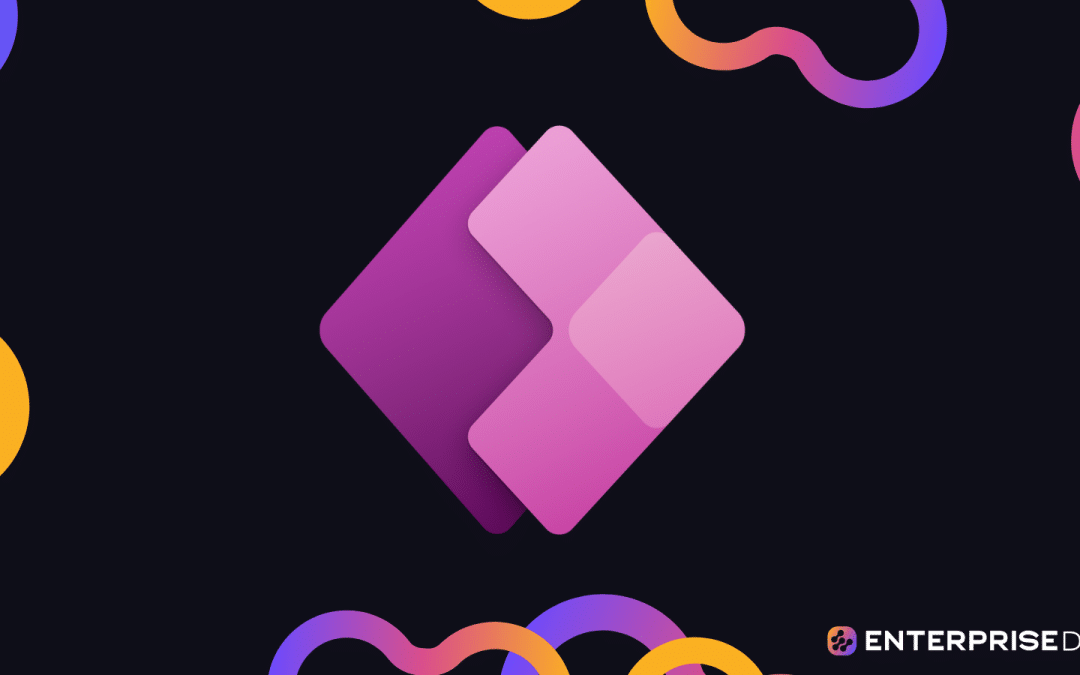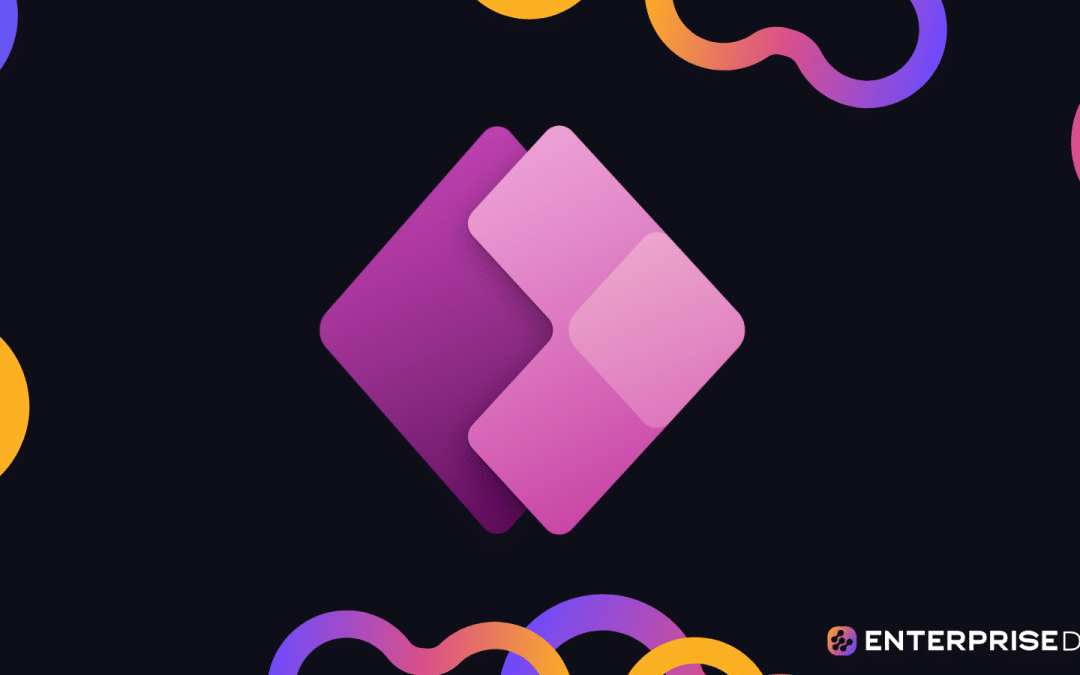In this tutorial, we’re going to learn about building a Power Apps business process flow for our model-driven app. Then, we’ll also take a peek at the Microsoft documentation about model-driven apps and how powerful this resource can be.
Business process flows ensure that every process follows the same steps depending on the end user’s action.
For example, you could create a unique business process flow for customers processing an order or submitting a report ticket.
Power Apps Business Process Flow
Every Power Apps business process flow can be customized based on the steps that you want end users to follow. You can create and edit business process flows within the site map.
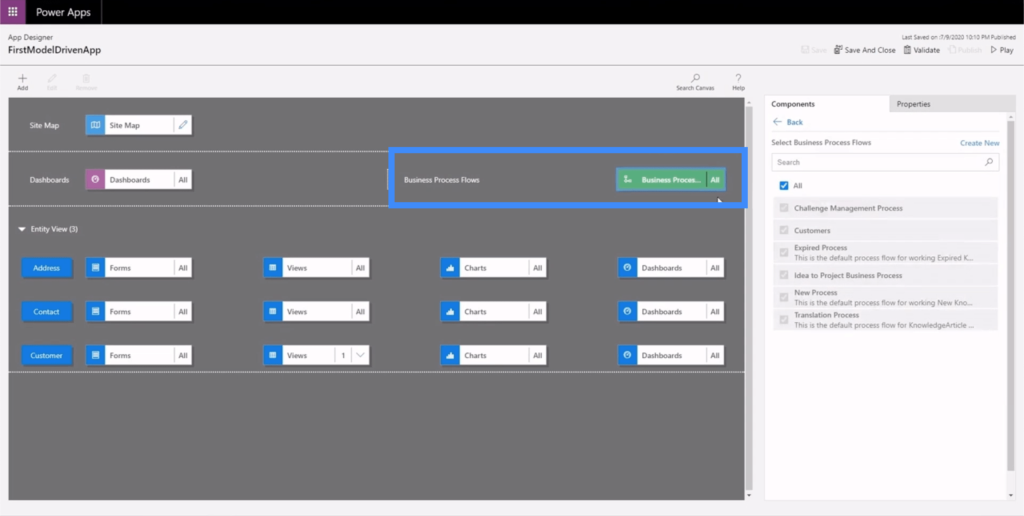
On the right pane, we have the existing business process flows we can use.
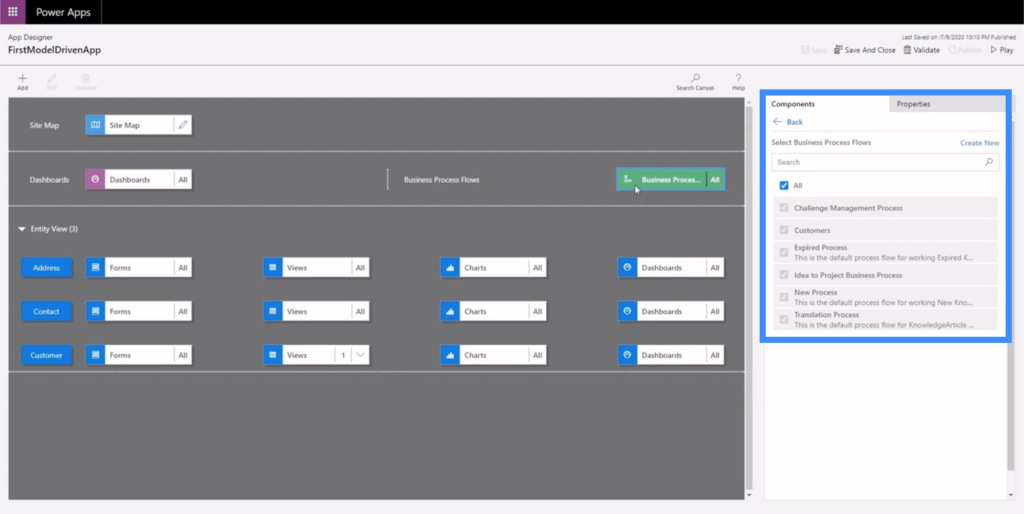
For this example, let’s look at Expired Process. We can look at the flow by clicking on the edit button or the pencil icon.
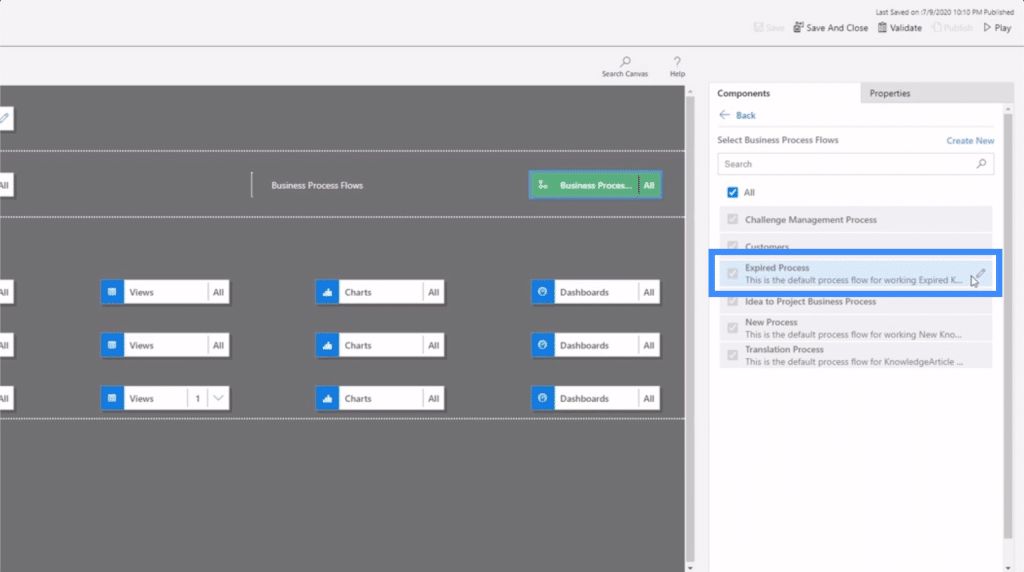
As you can see, this is very similar to our business rules, which we talked about in a previous tutorial. It shows a series of steps that the app will follow depending on how the user interacts with the app.
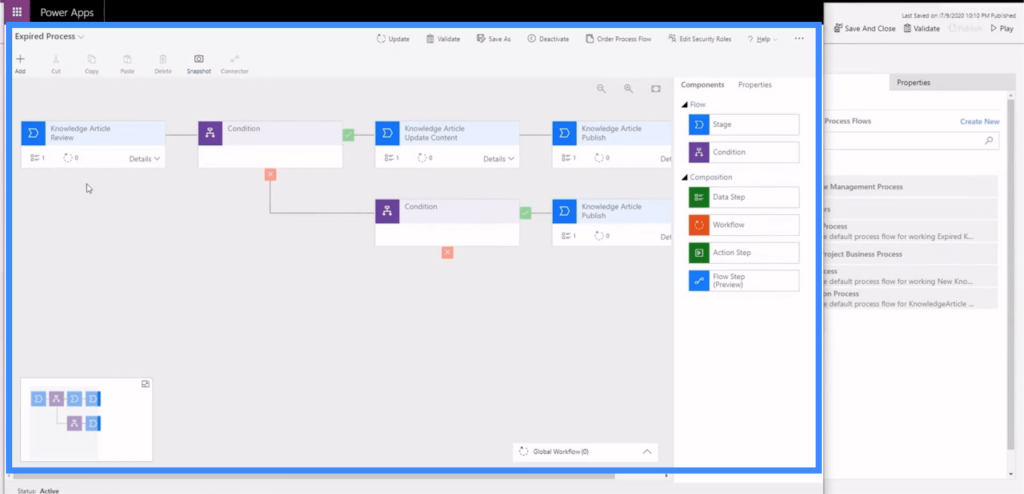
We can see the different components we can use on the right pane. This is where we can add things like data sets or conditions to our process flow.
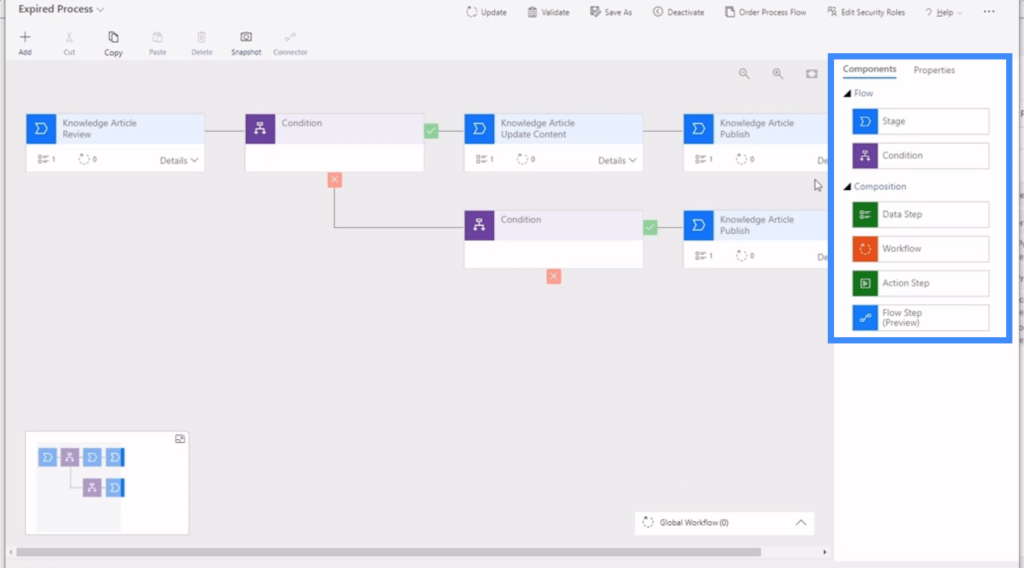
So the first thing that happens is a data step. In this data step, the data field that gets edited is Expired Review Options.
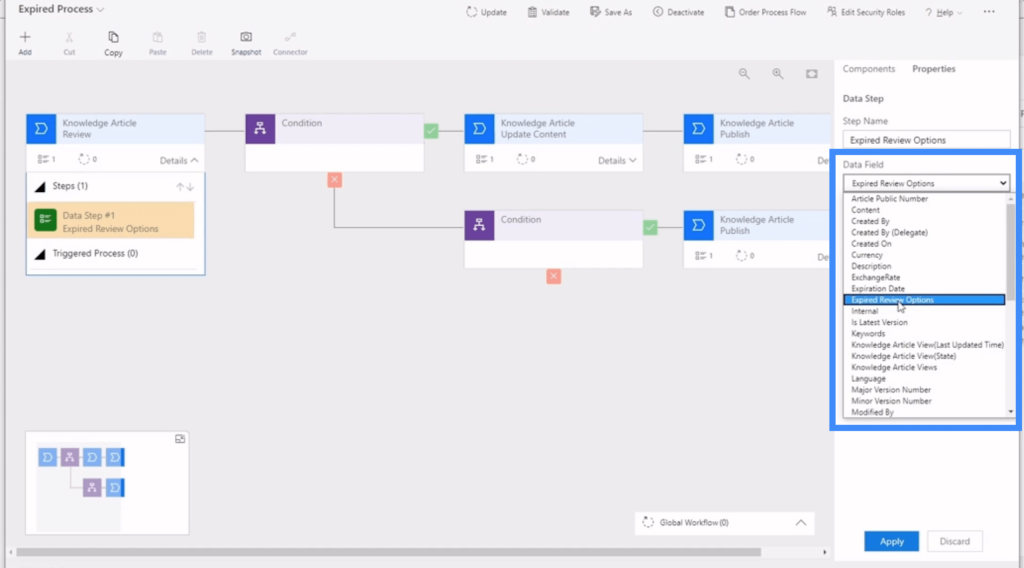
As for the sequence, it determines how many steps in the sequence could be taken. In this case, there’s only one step that follows.

Once that data step happens, a condition is applied next. In this condition, there are two possibilities — if the person selects “needs updating”, then it follows the green check mark to the right. If not, it follows the red x mark at the bottom.
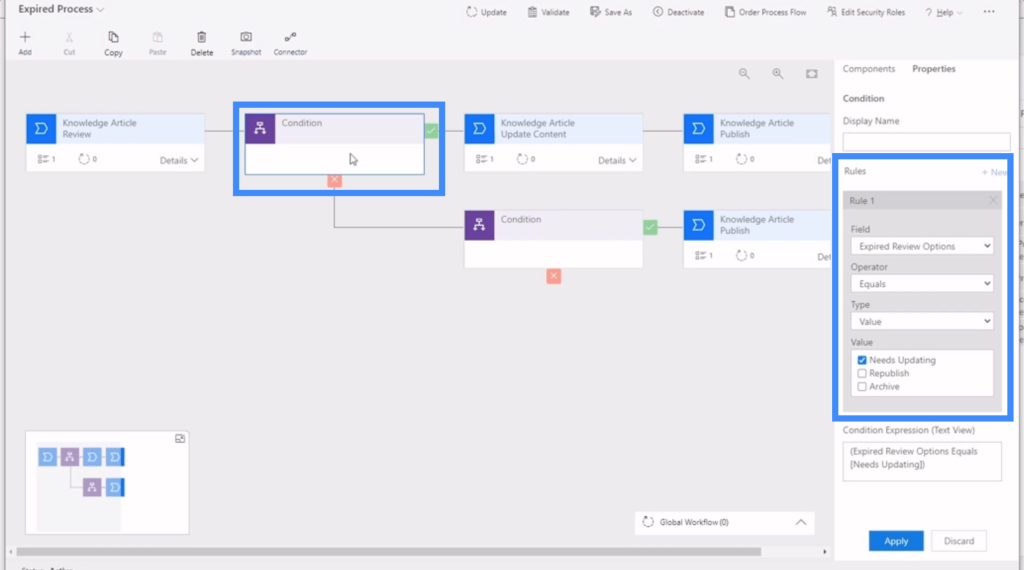
If it goes to the right, then it follows a data step that updates the content.
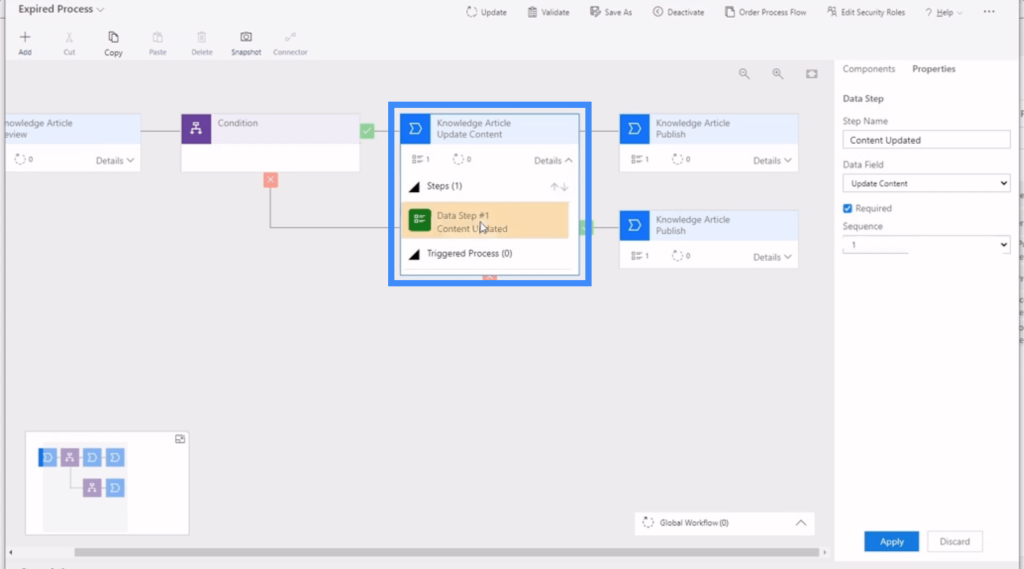
After that, it goes straight to the expiration data step.
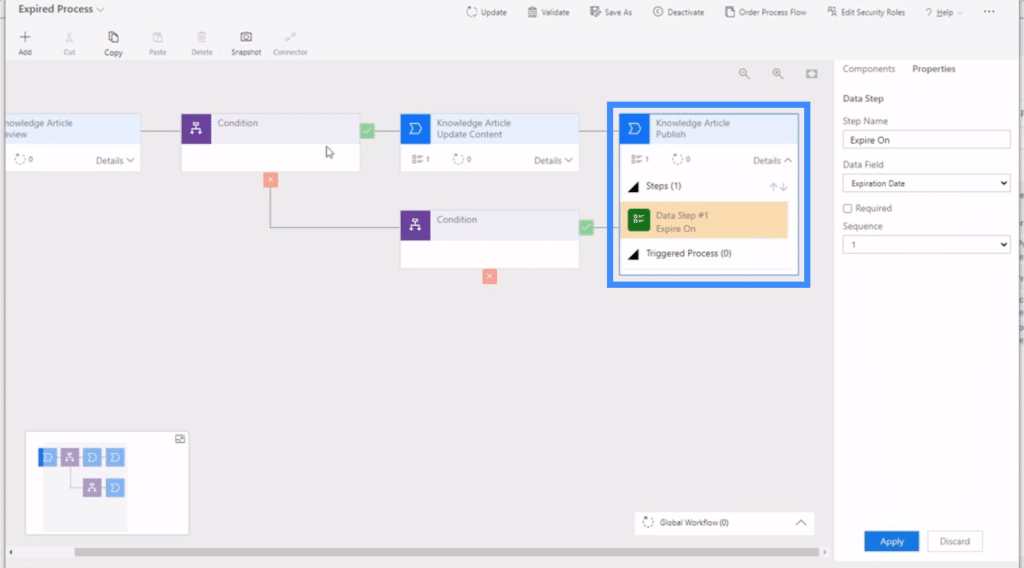
But what if the condition is false and follows the next step at the bottom? Basically, it continues to another condition that prompts the app to republish.
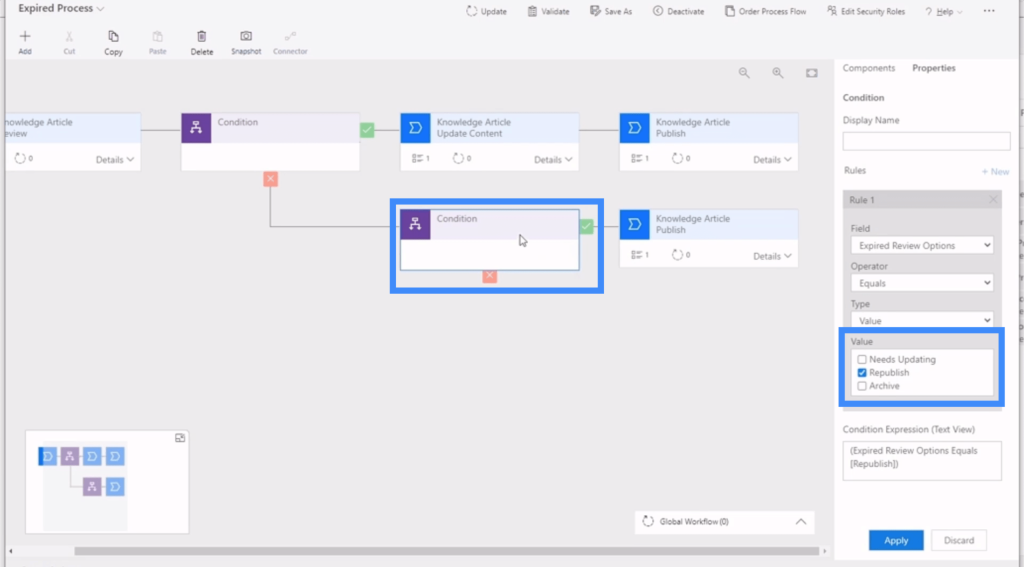
So after that second condition, the user is sent to the publishing data step.
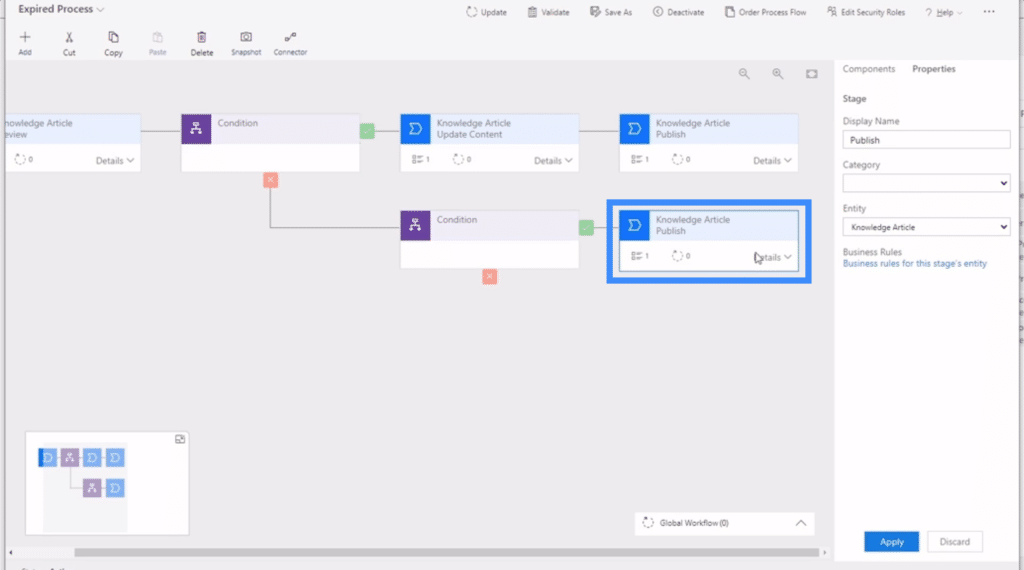
Model Driven Apps Microsoft Documentation
The example we used to show how a Power Apps business process flow works is just a simple sequence. But note that just like a canvas app, you can make your process flow as extensive as possible. The Microsoft documentation about this would be a good resource in this case.
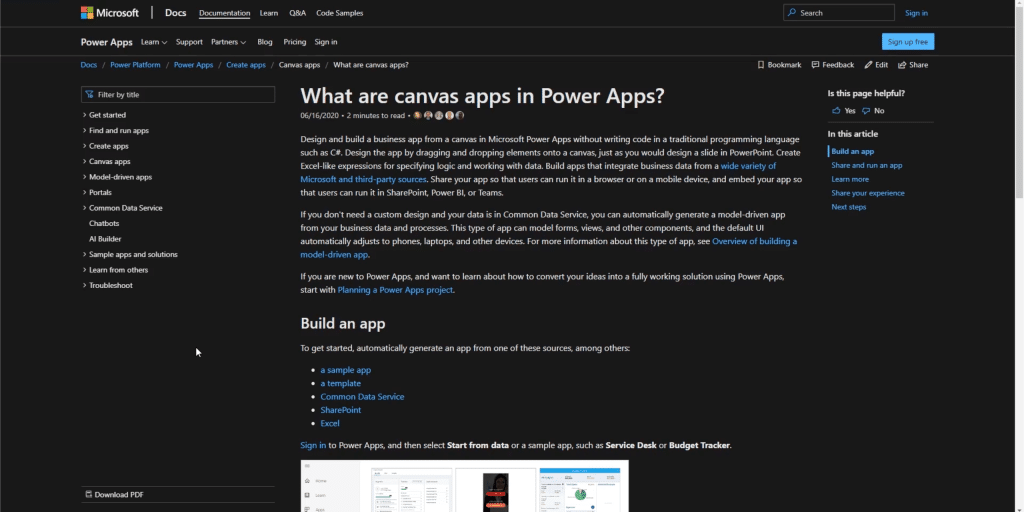
The great thing about MS docs like this is that every topic is broken down in great detail. This makes it easy to navigate.
One great way to check if you’re on the right path would be following the map here on top. As you can see, it goes from the Power Platform, then to Power Apps, and goes to Create Apps.
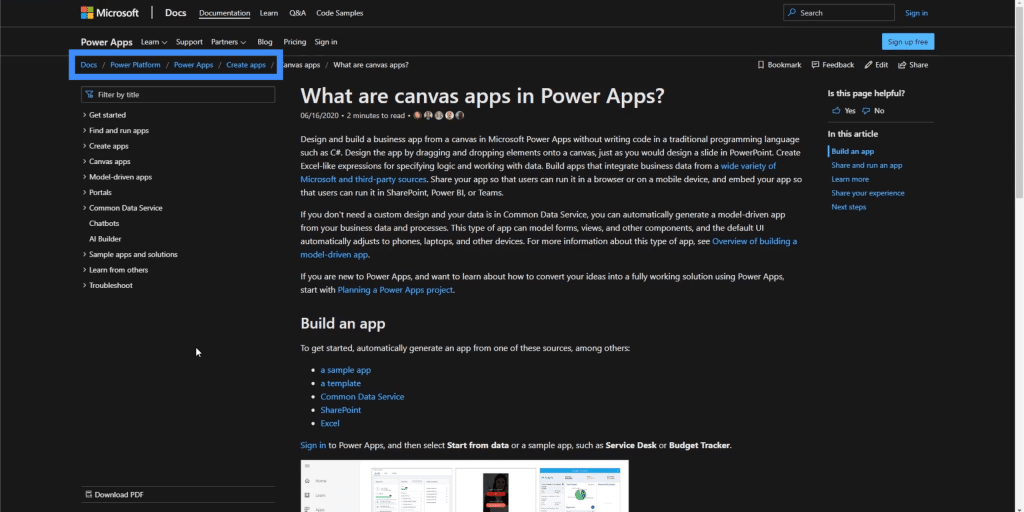
From there, it’s easy to pick a topic on the left pane. There’s an entire directory here of topics about model-driven apps that we can use.
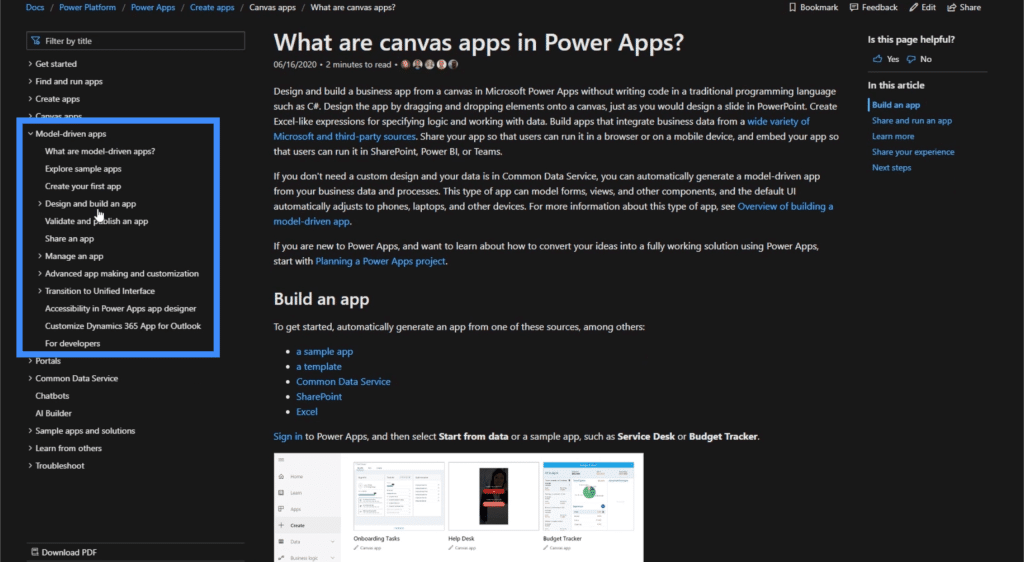
So if we’re looking at other things to consider when building an app, we can just click on “Design and build an app” and an entire host of sub-topics pop up under that.
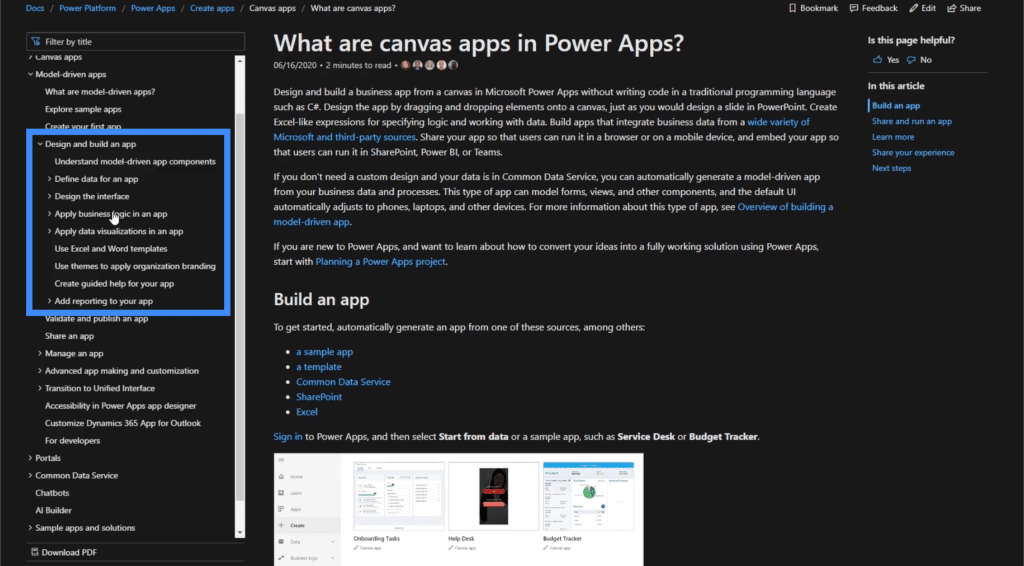
It shows different topics like applying business logic, designing the interface, working with views, creating and editing views, working with forms, using app designer, and other things we need if we want to build an app that covers more ground.
Once we pick a topic, we can just scroll up and down the main area in the middle. So if we want to learn how to create a site map, we just click on it and all of the information pops out in the middle.
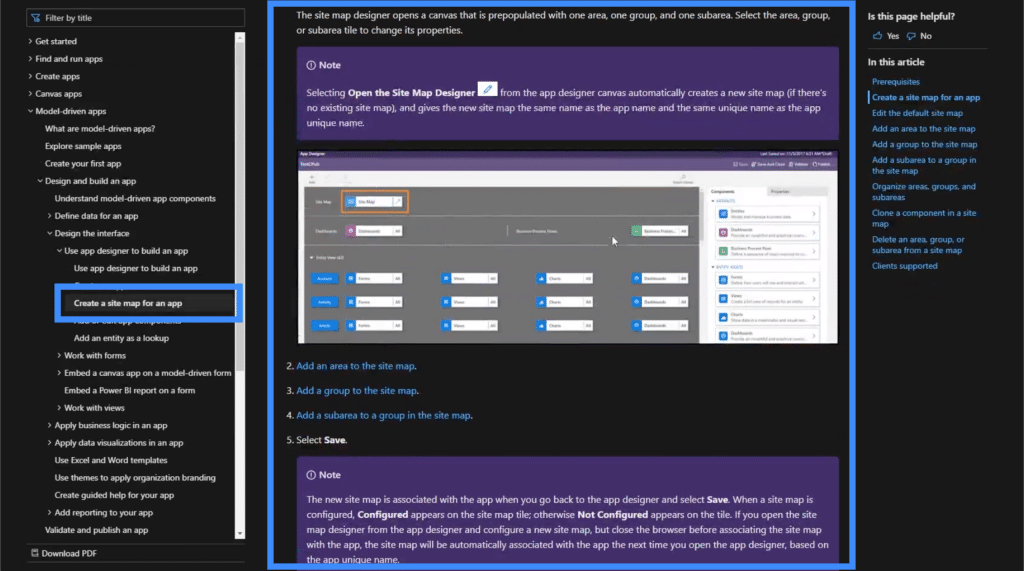
There are so many topics to explore here, so it’s great to read through it and find other ways to make the most out of the app you’re working on.
***** Related Links *****
Power Apps Introduction: Definition, Features, Functions And Importance
Power Apps Environments: Setting Up The App Elements Properly
PowerApps Functions and Formulas | An Introduction
Conclusion
We’ve seen in this quick tutorial how useful these business process flows could be. But the truth is, business process flows are more connected to Power Automate, which is an entirely different application.
But that’s also the best thing about these model driven apps. It’s a space where you can bring all of these things together to make your app and the use of your data even more powerful.
Now, if we compare canvas apps and model-driven apps, canvas apps is definitely more fun to use. But if you’re working with a good database system that you can set in common data services, then model driven apps would be the way to go.
All the best,
Henry