I want to talk about the three main benefits of SharePoint. We’ll talk about the three overarching benefits and go into detail as to what those benefits mean and how the features of SharePoint enable those benefits to occur. You can watch the full video of this tutorial at the bottom of this blog.

SharePoint Benefit 1: Content Management And Delivery
The first of the SharePoint benefits is what I like to call content management and delivery. This area has always been a key problem in workplaces all around the world.
It is estimated that about 30% of your time is spent sending, replying, and organizing emails and data. SharePoint can help your employees and yourself get some of that time back.
By the way, that’s about 2.6 to 3 hours a day that you could potentially get back with SharePoint. People use SharePoint to store documents similar to how they do it for OneDrive. But the benefit with storing your documents with SharePoint is you can attach metadata to each document.
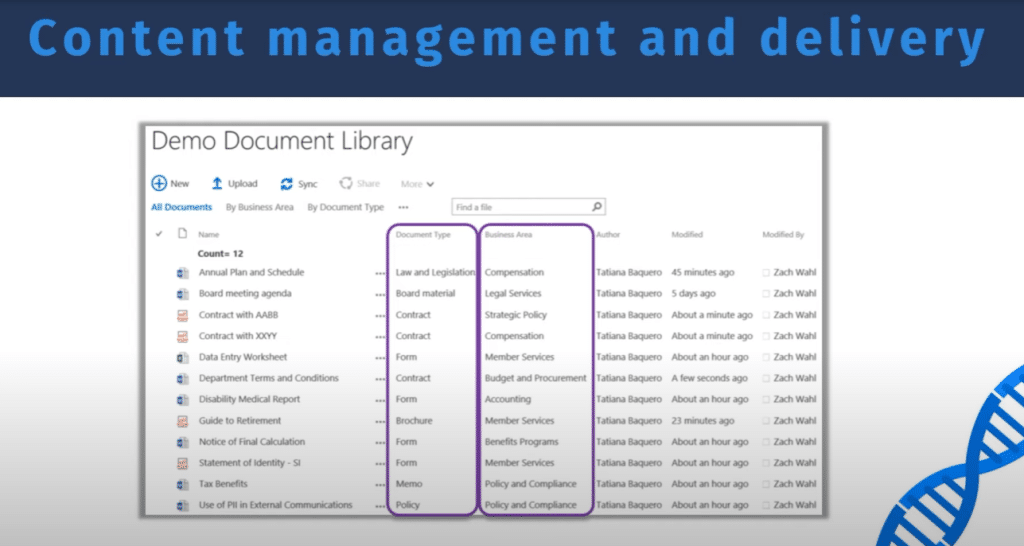
For example, let’s say you have an accounting folder where you have all your files separated by year first and then by the actual account itself.
To find the 2017 employee tax file, you’d have to click the 2017 folder first, then click employee taxes, and then find the actual individual person you want the taxes for.
Now that’s a very complicated system, especially if you want to see all the files for a certain person, right? All the files for a certain person, or all the tax files for every year are located in different folders so it’s hard to do that in a traditional OneDrive or desktop format.
Document Libraries
So what SharePoint has done is to create document libraries, where all of your files are in a list and you can attach metadata to your documents.
In our example, we have a metadata called Year, another metadata called Account Type, and another metadata called Person.
If you want to look at all of the files for a specific person, you can just go over to that metadata and filter to that person. You would see all of the files for all of the years. If you want to go back to the original way and just look at all the files for a certain year, then you would go over to that metadata and filter to that year.
Metadata is the next level of organization for your document library.
I’m so surprised that not more companies do this. When they do this, they see improved productivity in finding the documents that they need.
This is also very scalable. For example, you could have a document library for your contracts, another document library for your accounting, and another document library for your HR. They can be held separately so that someone in HR cannot review the documents in accounting.
SharePoint Lists
Another feature that allows for robust content management delivery is through SharePoint lists. In this example, we have a customized database that someone has created to hold the data that is relevant to them.
This is a list of event itineraries. Each record here is a specific event in that event itinerary. We have a Breakfast meet & greet Welcome & Introduction, and so on.
What this person has done is to create columns that are relevant to them. So for each session, they have a code, type, description, speakers, start time, and end time.
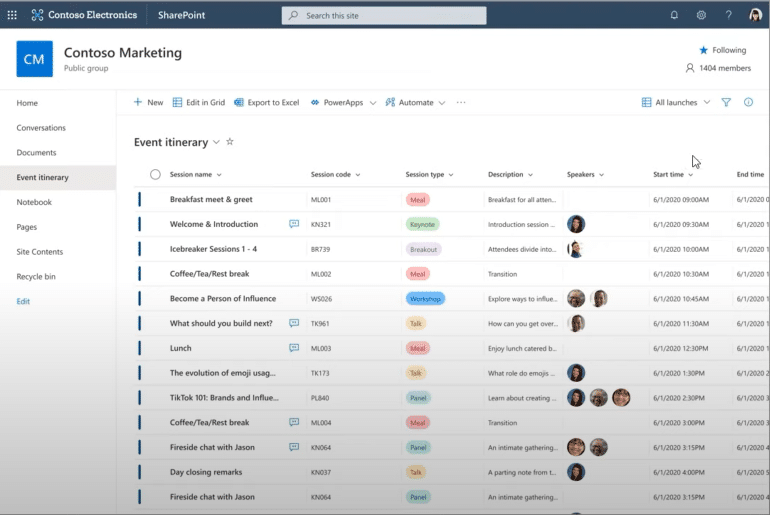
What’s powerful about SharePoint lists is that they give you the versatility of a robust database, and they are easy for a worker to actually employ. It’s very easy to create your own list and column types. You can have sophisticated column types like choice columns (eg. Session type) or user-based columns (eg. Speakers).
There are many things you can do once your SharePoint list has been created. It’s also scalable because you can create one for many things. You can create one for expenses instead of doing it in a random Excel file that’s very hard to access. Everyone can access and update it. If there are changes, you can require approvals for those changes and add tiny workflows.
These lists can be modified with attachments as well. For example, this is a list of blog articles where each one is an actual file. So this is a mix of document libraries and SharePoint lists, where someone’s created a document library with metadata and columns from a SharePoint list.
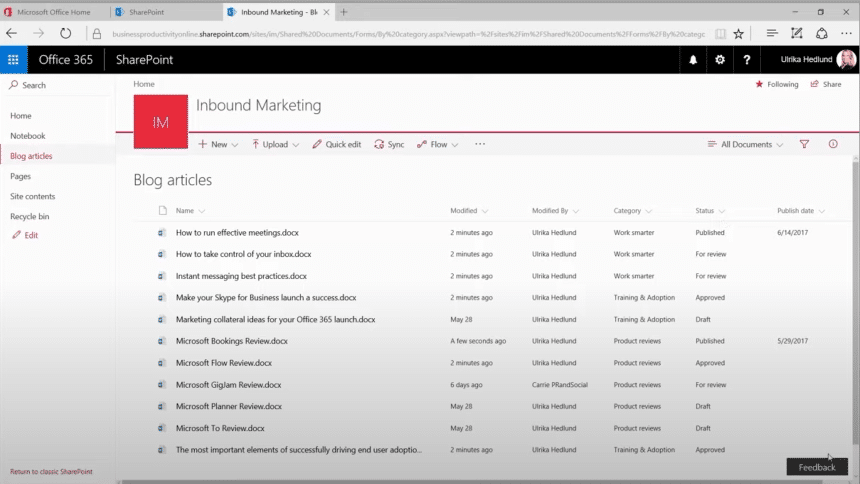
So you can do a lot of mix and match here too. This is much better than your data being in some random warehouse or OneDrive or emails.
SharePoint is an all-in-one place for all your data, whether it’s a document library or a SharePoint list.
Team Site
The final feature for SharePoint is that it is a team site. It’s an internal team site where all your employees can access the information they need. You can have a team site for your entire organization for things like news, blog posts, calendars, quick links, and external resources that your employees use.
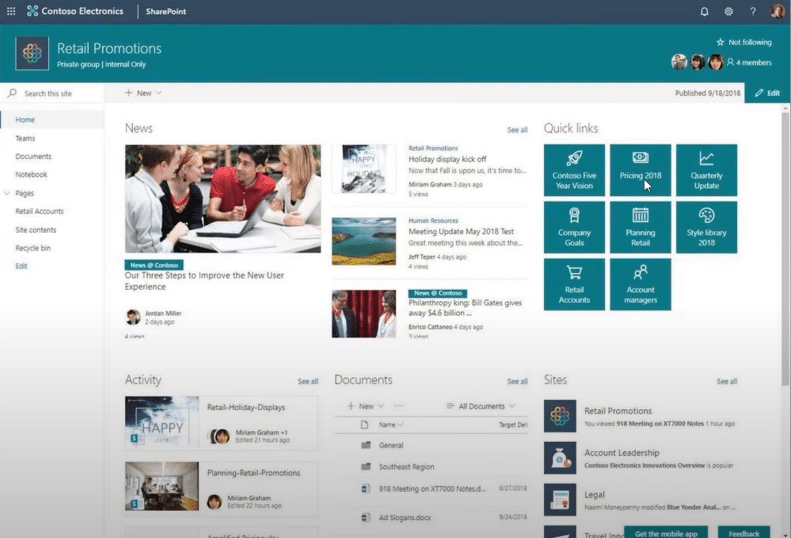
For example, if I want to find my HR policies, I don’t have to email the HR person. I can go to the team site and find the HR section to find all the documents that I need.
It’s also really relevant that when you have SharePoint, your organization’s team site is your homepage. So as soon as someone opens up Chrome or Explorer, they can see the latest company news and activities.
You can have group-specific team sites as well. You can have one team site for the entire organization and another team site that’s private for your team so that only information that’s relevant to the employee is given to them.
You can create your own SharePoint sites and SharePoint lists. It’s very easy for anyone to create it since there’s no coding involved and it’s all drag and drop.
SharePoint Benefit 2: Business Process Workflows
One of the important SharePoint benefits concerns business process workflows. This is an example of a very simple business process workflow for an organization.
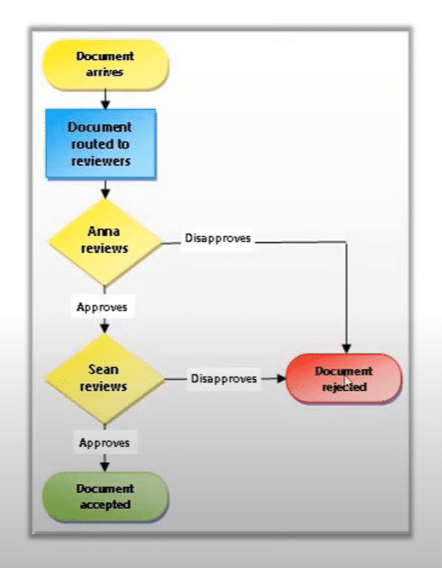
A piece of document arrives to an email inbox, which is rerouted to reviewers. It then goes through multiple stages of reviewers. If they approve, it’s accepted; if not, it’s rejected.
This process involves a couple of emails, right? You have an email arriving to the actual inbox. Then an email has to be sent to Anna and Sean to review. Anna and Sean will probably email each other to review it. And then finally another email to indicate approval or disapproval.
Now, if the data that is used is actually within SharePoint, this workflow can be automated. For example, we can create a SharePoint list that has all of these documents. The document arrives and it needs to be reviewed by either Sean or Anna before it’s accepted.
Instead of an email process, the person who wants the approval can upload it into a SharePoint list or a document library, which then automatically sends an email notification to Sean and Anna. This can be done through either Power Automate or SharePoint’s internal workflow system.
The email can also contain a link to the SharePoint document in the SharePoint document library, so Anna will receive an email that says a person has uploaded a new document. Anna then reviews the document and just clicks either Approve or disapprove.
The same goes for Sean; and if they both click Approve, another email gets sent out to the original sender that says Sean and Anna have both approved. Next, it automatically updates the status of that document to Approve, and all of that status tracking is done within SharePoint.
SharePoint and Power Automate
We’ve actually done an expense approval system on our YouTube series, where we talked about how to use Power Automate with SharePoint to automate that system.
Here’s a simple expense approval that I did for an organization, which previously used to take about 7 or 8 emails and had way too many pain points. Previously, the employee who submitted the expenses was kept out of the loop, and there was no way to organize everything afterwards.
SharePoint and a workflow system like Power Automate can really fix this. Once you have your data, processes, and SharePoint, it’s very easy for other apps to come in and improve that process.
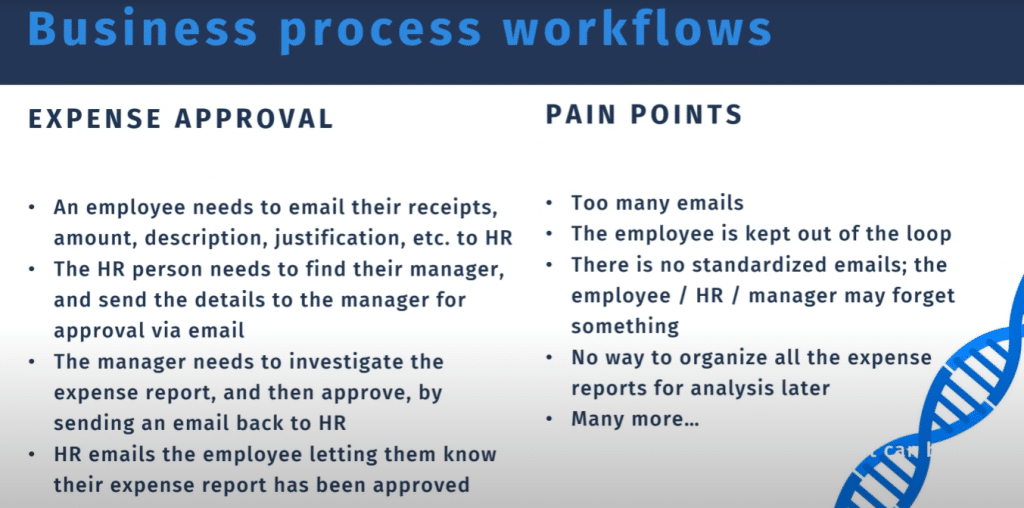
SharePoint and Power Apps
We’ve talked about how SharePoint and Power Automate can be used to automate business process workflows. But the same thing can be said with SharePoint and Power Apps. Let’s say you don’t want Sean and Anna to access SharePoint at all.
You can create an app for Sean and Anna where they can go on a website that shows them the contracts that they need to review one by one. They don’t get any emails, they just log onto the app. And again, the best thing about Power Apps is that it’s no code.
SharePoint and Power BI
SharePoint is also very powerful with Power BI. For example, let’s say you have your expense approval system in SharePoint. That also means you’re tracking all the data for that process. You’re tracking who submits expenses, how much they are, and how long it takes to review everything. One of the SharePoint benefits is that you can use the data to create a report and a dashboard on Power BI.
SharePoint enables workflows, but integrating it with other Power Platform apps really takes it to the next level.
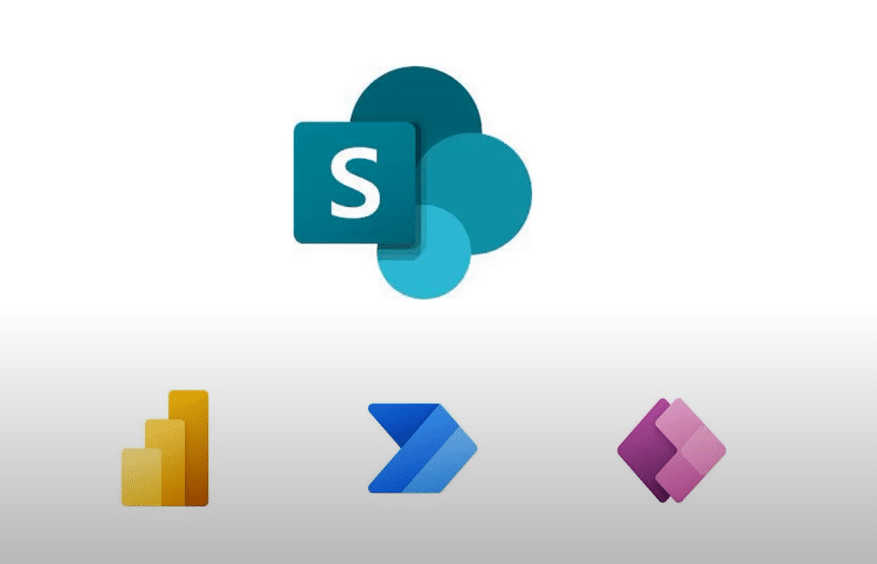
SharePoint Benefit 3: Collaboration
The third of the SharePoint benefits is collaboration. This is one of the reasons why most organizations justify purchasing SharePoint to improve their productivity. There are lots of SharePoint benefits and features that enable a collaborative environment. I’ll go through each one very quickly.
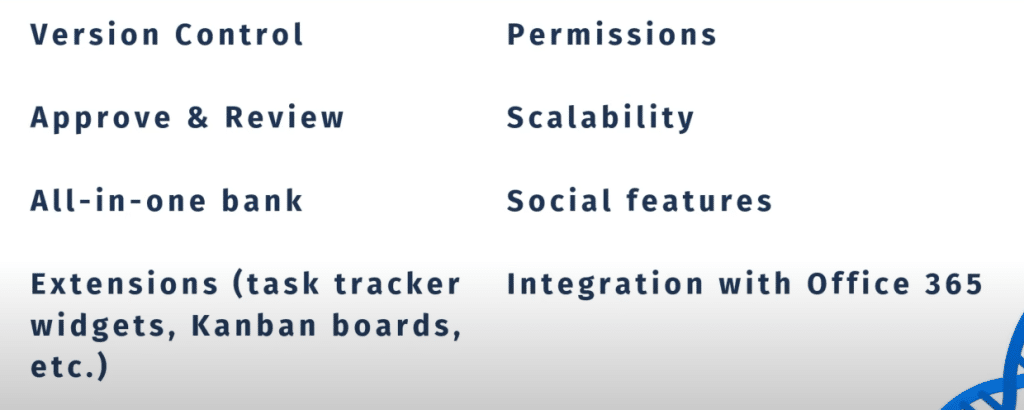
Version control allows you to make sure your documents are up to date and if there are any changes made to documents, you can always go back to the previous version.
Approve and review is like what we talked about in the business process workflows. You can have a document library system set up where someone submits a document and someone else needs to approve or reject that document.
All-in-one bank is a philosophy where all your organization’s information should be in one place. So it should not be repeatable and easily findable for anyone who needs to find it.
Extensions can be created within SharePoint and imported to improve your collaboration. Things like task tracker, widgets, and Kanban boards are something that’s heavily used within SharePoint pages to improve collaboration.
Permissions allow you to select certain groups of people to have access to information. Sometimes, companies suffer from information overload. You don’t want everyone to have access to everything, and if you have very sensitive data, you need to make sure that only the people you want to see it actually see it.
Scalability is another great benefit. If you don’t do SharePoint on-premises but you do SharePoint on the cloud, you can scale up from 10 people all the way to a million people in a Microsoft server. It’s very easy to employ and you only have to play a flat rate per person.
Social features are available as well through blog posts and pages. You can also comment, like, and share them. You can also share certain item lists if you have permission.
Strong integration with Office 365 is also there since it’s made by the same parent company, Microsoft. If you have files in Excel, Word, or PowerPoint, you can actually edit them online in SharePoint rather than downloading them and editing them.
***** Related Links *****
SharePoint Introduction and Advanced Concepts
Microsoft SharePoint | An Overview
MS SharePoint Tutorial: Account Creation
Conclusion
In this post, we discussed the three key SharePoint benefits. We talked about how SharePoint is very good at content management, business process workflows, and collaboration.
Henry









