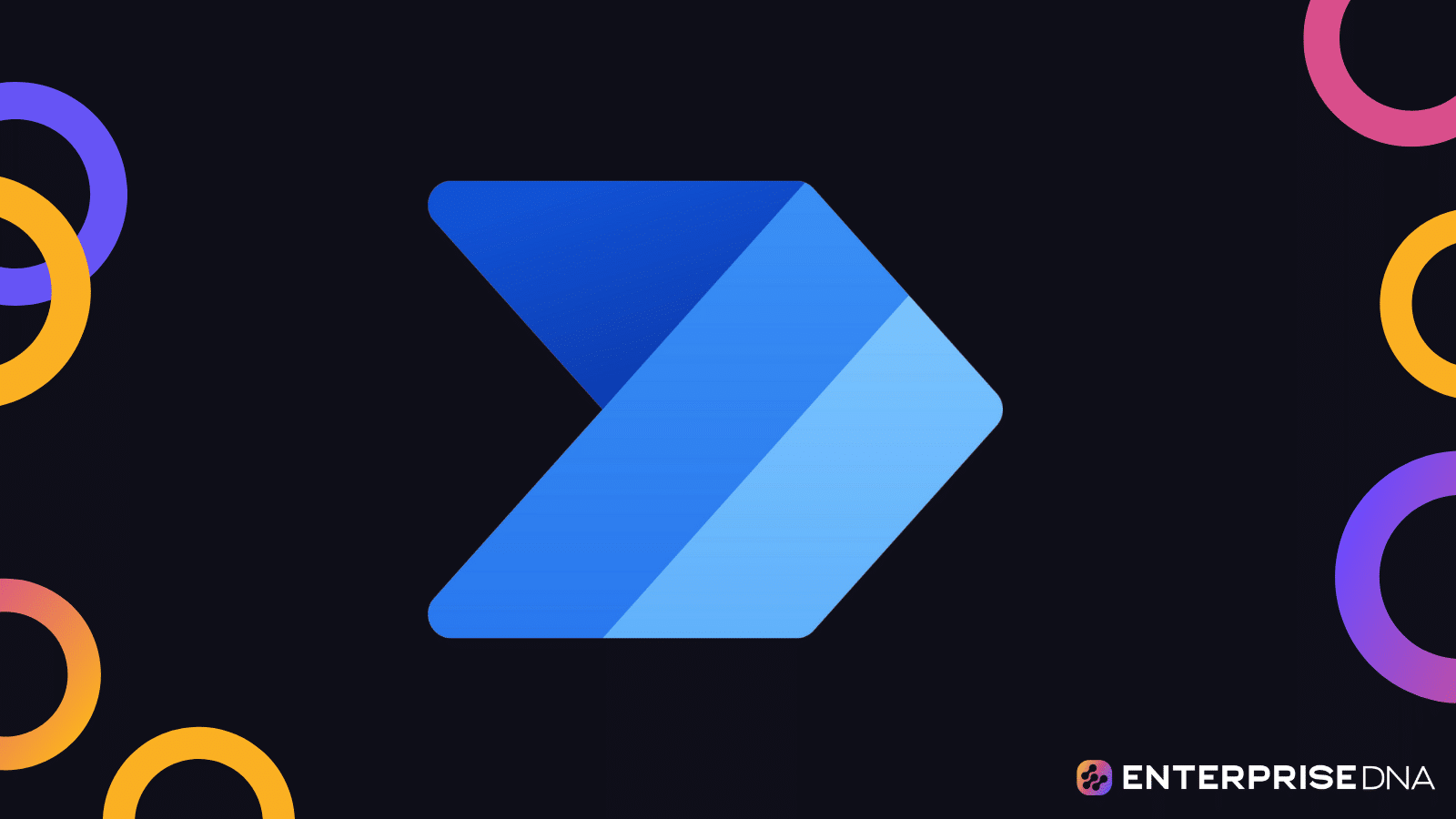In this tutorial, we’ll learn more about Power Automate flow and its uses. We’ll also talk about the different types of flow that we can use for various tasks and scenarios.
We know that Power Automate is used to make flows. But what exactly is a flow?
In simplest terms, a flow is a visual representation of any task. You can think about it as a storyboard as to what your task looks like.
Different Types Of Power Automate Flow
Let’s now talk about the types of flows that Power Automate allows you to make. For each flow, we’ll talk about the type (what’s the flow called), the trigger (what actually activates the flow), and the description (what the flow actually does).
The three basic types of a Power Automate Flow are the Instant flow, the Automated flow, and the Scheduled flow. They are all responsible for automating any repetitive tasks that you have. They also contain the same feature in the flow diagram. The only thing that’s different about these types of flow is their trigger.
An instant flow is activated through a click of a button, an automated flow is triggered by an event, and a scheduled flow is triggered by a time constraint.
1. Instant Flow
An example of an instant flow is when you create a task where every time you click a button, it sends an inspirational message via slack to your colleagues. That flow is triggered by a click of a button.
Let’s say you want to create or automate a task to commend your colleagues. Instead of sending a message saying “good job” to all your colleagues one by one, you can just create a flow where the trigger is a click of a button. So, you click a button and it sends a slack message (the action) to all your colleagues.
2. Automated Flow
An automated flow is based on an event that occurs outside your control. For instance, you can have a flow where the trigger is a tweet and the action is an email. The flow is automated because it’s triggered based on events and not on user intervention.
An example of this might be when you create a flow that sends an email to yourself every time someone tweets about your company. Therefore, the trigger itself is the tweet about your company, and the action is the email to yourself.
3. Scheduled Flow
Flows can also be based on time. The scheduled flow is based on a recurring time.
Let’s say you have a task that you run every 9:00 AM, where you move a file from location A to location B. Therefore, you can make a scheduled flow that gets triggered at 9:00 AM. The trigger here is not an automated event, like a tweet or a click of a button. It’s time-based (it’s based on 9:00 AM). The action is a desktop file movement.
4. UI Flow
Another type of flow is what we call UI flows. You can trigger this kind of flow by a button click, an event, or even a recurring time. But the main purpose of a UI flow is to automate any tasks that exist on your desktop or your website.
So if you have a task on your desktop where you move one file to another file, or if you open up a desktop application and do something on it, then you would use a UI flow and not one of the previously mentioned flows.
But again, a UI flow can be triggered by any of the three events. Hence, a UI flow can be an instant, automated, or scheduled flow. The only difference is that instead of using connector applications, the task actually happens on your desktop or on a particular website.
5. Business Process Flow
The final type of flow that we’ll discuss is the Business Process flow. The purpose of this flow is to guide a user through a business process.
Let’s say you have an invoicing system in your business and you want to guide the users to the types of invoices they should be redeeming and paying out. You can automate that with a flow where they fill out pieces of information. Based on that information, they’ll know the next steps in the process. It’s definitely a great help in guiding a user through an already established business process.
The Business Process flow is the most unlikely flow because instead of automating a task, it only helps people fill in an already established task by guiding them through the right pathway.
Features Of Flows
1. A Power Automate Flow Can Have Multiple Actions
Flows can obviously have multiple actions. You can have a flow that’s triggered by a tweet, and triggers different actions. It can send you an email and add it to your Trello card or list of to-dos. Then, it can send you a slack message as well.
2. A Power Automate Flow Can Have Conditions
Flows can also have very complex logic. You can have a flow wherein if it’s triggered by a tweet, it then checks if the tweet is something that you want to keep or not.
Let’s say the condition is if the tweet about your brand is either positive or negative. Action A is for you to retweet it if it’s positive. If it’s not positive, then Action B is for you to receive an email and store it away. You can even set a Trello card for yourself to reply to that person and ask them why they said negative things about your company.
3. A Power Automate Flow Can Have Loops
Flows can also have loops as well. This is a bit more complicated, but you can basically have flows that continuously loop through until a certain event occurs.
For example, let’s say you want to keep messaging someone on Slack every five seconds until they’ve sent you a file. You can definitely integrate that into your flow.
4. A Power Automate Flow Can Have Approvals
You can have an approval system wherein after an action, something gets sent to someone else. Then based on their response, varying things may occur. Hence, they can choose either of the actions that they want to occur.
***** Related Links *****
How To Create A Power Apps Account | Power BI Tutorial
Power Apps & Power Automate Masterclass Course Rollout
Enterprise DNA May Updates: New Masterclasses, Showcases, and More
Conclusion
In summary, flows are visual representations of tasks. All of them have a trigger component and an action component. They can be simple or very complex, depending on the tasks you are trying to automate.
We’ll talk more about these flows in our future tutorials. For this blog, I just want you to get a quick sense as to what each type of flow does and when you can possibly use them.
I hope you’ve enjoyed this one! All the best,
Henry