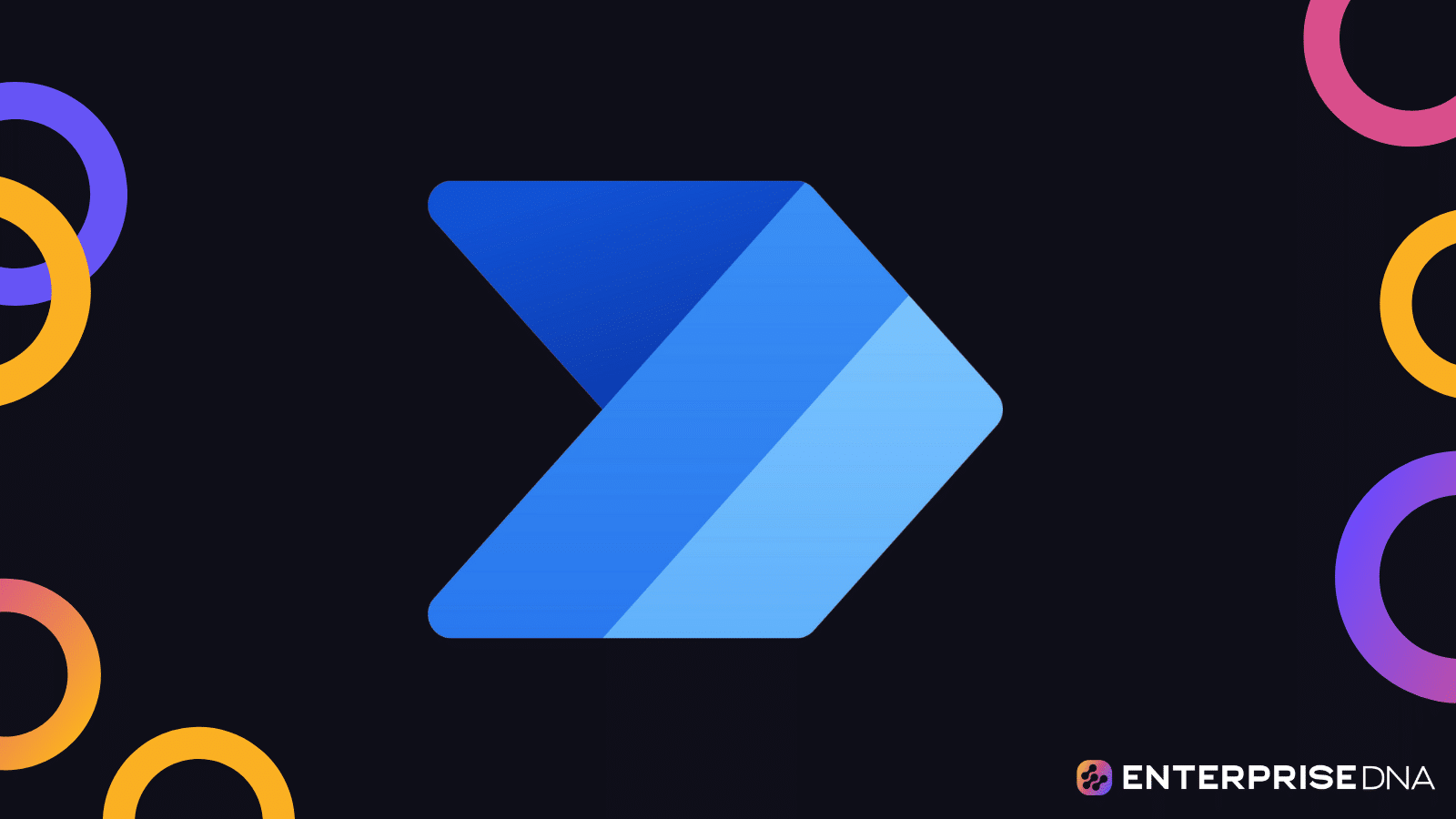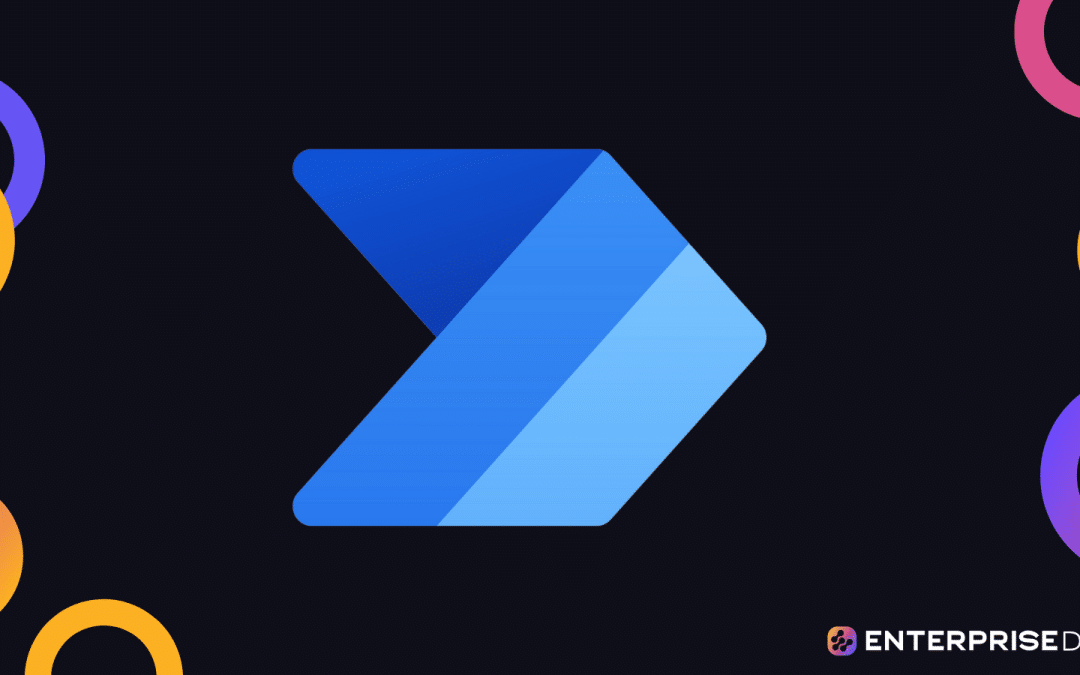Confused about Power Automate flow types? In this blog, we go through the similarities and differences between the different types of flow, and we determine when to use each flow. We go through a simple decision-making process that will help you decide. This is the first step you need to go through when creating a flow. You can watch the full video of this tutorial at the bottom of this blog.
Power Automate is part of the Power Platform. It is used to automate flows, which are just visual representations of tasks. Where I find with a lot of beginners use Power Automate is that they don’t know what flow to use for their situation.
There are 5 flows on the right-hand side, and when you first start out, Power Automate asks you what type of flow you want to create. You can select Business Process, Desktop, Automated Cloud, Instant Cloud, and Scheduled Cloud. That’s a lot for a beginner because depending on the task you have, you might choose Desktop flow or you might choose Scheduled Cloud.
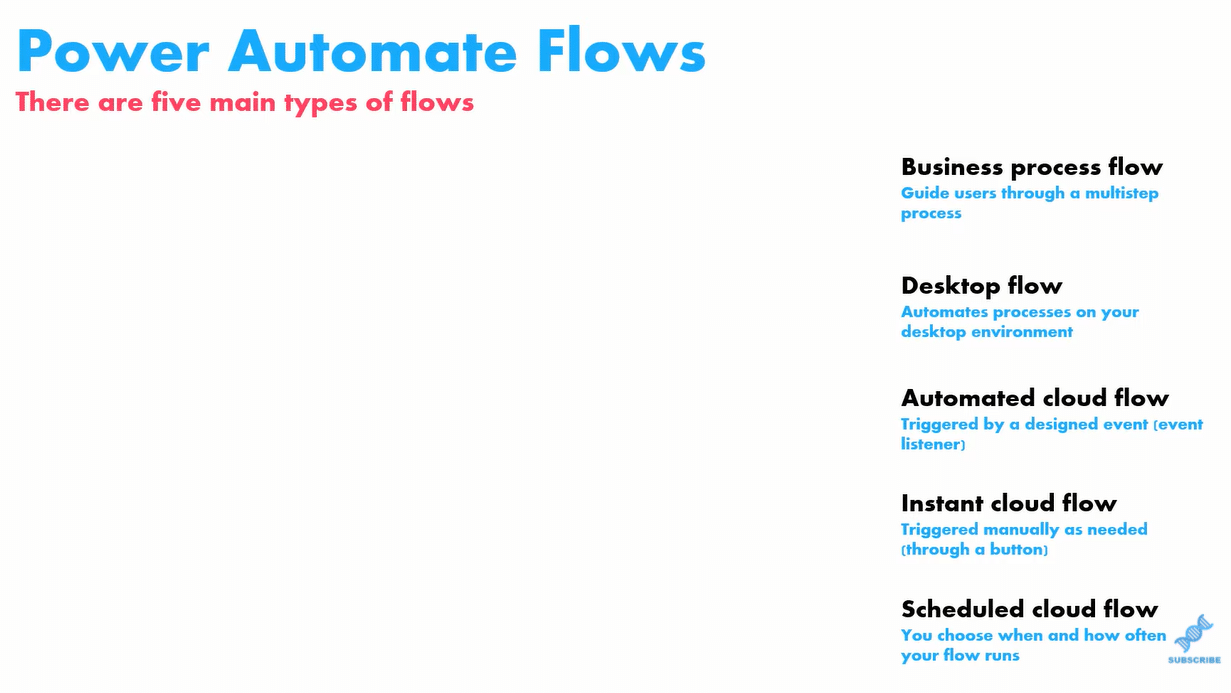
So, in this tutorial, I have simply drawn out a decision-making process or a diagram for you to go through with a task in mind that will always tell you what flow to use for your task.
So think of a task that you want to automate. It can be anything repeatable and non-creative that you do on a day-to-day basis or a week-to-week basis or a month-to-month basis. It doesn’t matter. With that in mind, you need to answer three questions.
How To Choose Which Power Automate Flow Types To Create
The first question is: Does the task require multiple complex touchpoints and is the data related to the task in a default table in Dataverse?
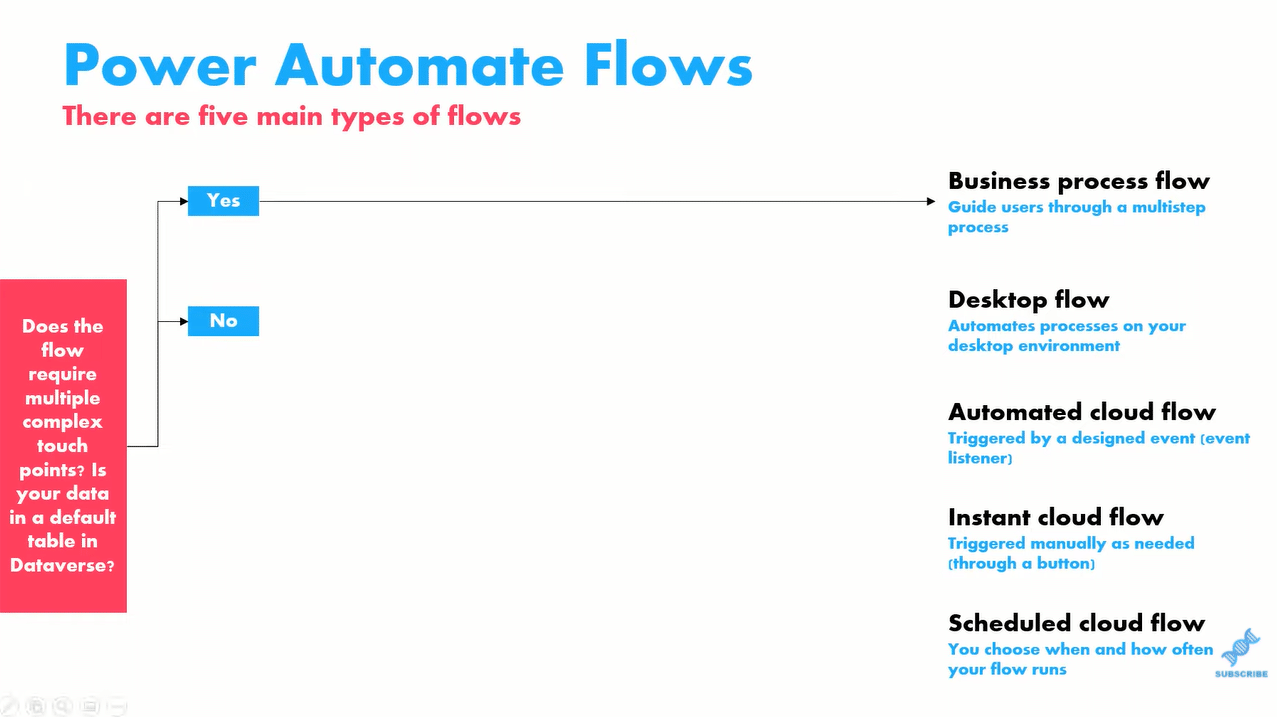
If you don’t know what Dataverse is, then you automatically go to the NO bracket, and you can move on. But if your company does use Dataverse and if the task that you want to automate is associated with one of the tables in Dataverse, then you can make automating across very easy by using a Business Process flow. Business Process flows are used in association with Dataverse tables to guide users through multi-step processes.
The next thing you need to ask, assuming that you’ve answered NO here, (which I feel like more than 99% of people probably will) is what kind of action do you want to automate.
There are two answers here. Either you just want to automate actions that are associated with Power Automate connectors, or you want to, in addition, also automate actions on your desktop or on the web.

What are Power Automate Connectors? They are simply third-party connectors that Power Automate uses to automate actions.
For example, a Power Automate Connector is outlook. The actions associated with the Outlook connector allow you to send an email. It allows you to create a group. It allows you to reply to an email, forward an email, uh, determine if an email has been received in your inbox or not.
So, all of those actions are part of the Outlook connector. If all your actions involve actions that are already with a Power Automate Connector, then you can go down this route and it’s much easier. However, if you have an action that is not a Power Automate Connector, then you have to choose Desktop flow because then it’ll be covered via desktop or web.
Power Automate has thousands of connectors that they’ve installed. These are things that people typically do. If there’s any action you want to do on a SQL server or on Twitter or on 12 Trello or on slack, for example, then there’s a Power Automate Connector already built for you.
More than 90% of tasks that you’d want to do, there’s a connector for you. You just have to find it. And the best way to do that is to go to this URL and just search connectors there.
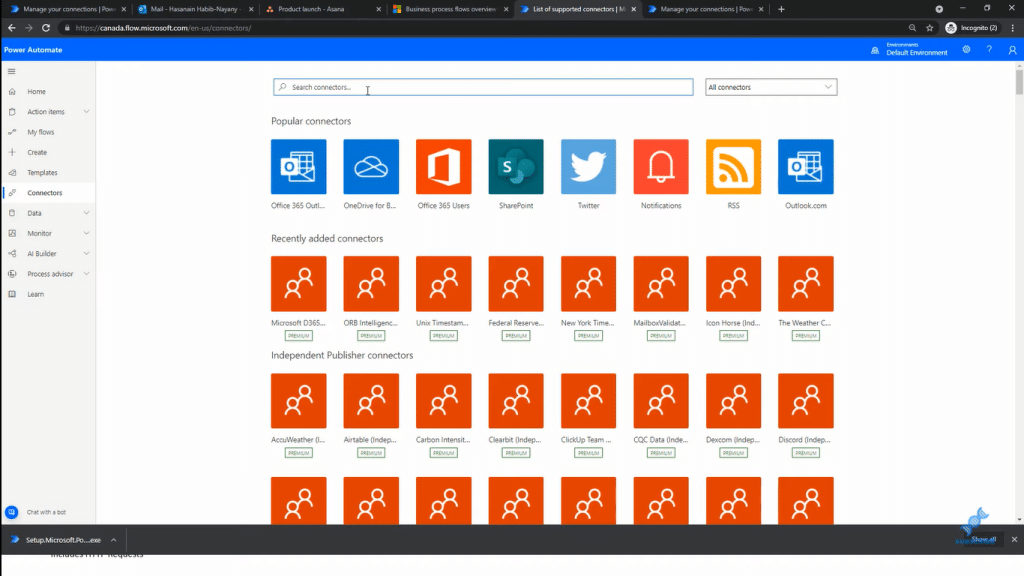
For example, you want to automate the movement of a folder from one file to the other on your computer. Or let’s say if you have some proprietary software on your computer that does not have a Power Automate Connector, then you need to use a Desktop flow for it.
The final question that you want to answer is: how do you actually trigger the flow? In other words, how do you know when the flow actually starts?
There are three different types: Event, Click, and Time.
The first one is the Event (Automated Cloud flow). Do you want the flow to be triggered based on an event happening? So let’s say if your task is to create a to-do action for yourself every time you get an email from your boss, that’s marked as high importance. Well, the actual action is setting the to-do right, but the trigger is event-based. It’s based on an event happening and the event is you getting that email. So, then you should choose Event.
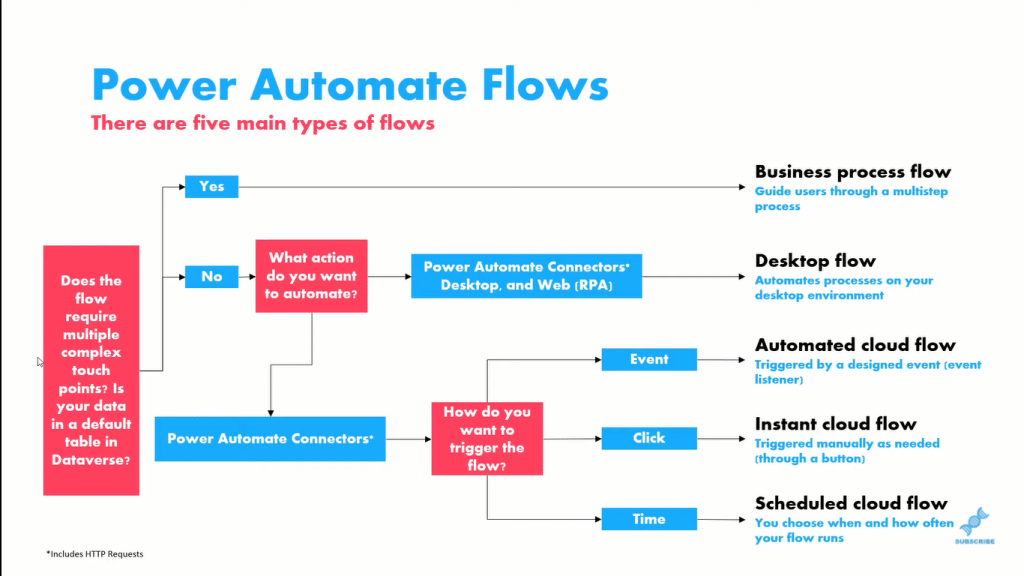
Then, we have Click (Instant Cloud flow), which means you want to trigger the action to happen whenever you want. So, if you click a button, the action actually happens. Some ways I’ve seen this used, for example, is let’s say if you want to create a flow in Slack that set sends a congratulations message to everyone after a big steering committee meeting that you’ve had.
Instead of going to Slack and messaging everyone individually and all that, you can create a flow that’s based on the click of a button. You can just go into Power Automate, click a button, and it just sends a congratulations message to everyone in your Slack group or everyone in your meeting or everyone that you specify. But the trigger is the click of a button that’s based on when you want to do it.
Finally, you can have flows based on Time (Scheduled Cloud flow). These are the types of flows that you want to run. For example, every week, every day, every hour, every month, twice a month, three times a month, four times in a year, quarterly, etc.
For example, you want to send an email at the end of every week that summarizes all the customers that you’ve onboarded for the past 10 days. So, you would use the email connector and you would also use a SharePoint connector because probably your data would be in SharePoint at that time.
Conclusion
So that’s how you determine what flow to use based on the task that you actually want to automate. Again, you ask yourself, does the flow require multiple complex touchpoints, or is your data in a default table? And Dataverse what action do you want to automate? And how do you want to trigger the flow?
Business Process flows are the hardest to create followed by Desktop flows, followed by the remaining three flows.
I hope that all made sense. If it didn’t please leave me a comment and ask me a question. Watch the full video below of this tutorial for more details
All the best!
Henry
***** Related Links *****
Business Process Flow Integration In Power Automate
Power Automate UI Flows: Creation And Setup
Power Automate Flow: Usage And Types Explained