Are you Looking to calculate year-over-year growth in Excel? Well, you’re in the right place.
Don’t worry, it’s easy.
To calculate the year-over-year growth in Excel, you can use the following formula:
Year-over-Year Growth Rate = ((New Value – Old Value) / Old Value) x 100
But wait, there’s more to this.
This formula will give you the percentage increase or decrease between two time periods. You can then format the result as a percentage to make it more readable.
In this article, we’ll discuss how to calculate year-over-year growth in Excel or Google Sheets using the formula method.
We’ll also, provide step-by-step instructions and examples to help you better understand the process.
Let’s get started!
How to Calculate Year-Over-Year Growth Rate
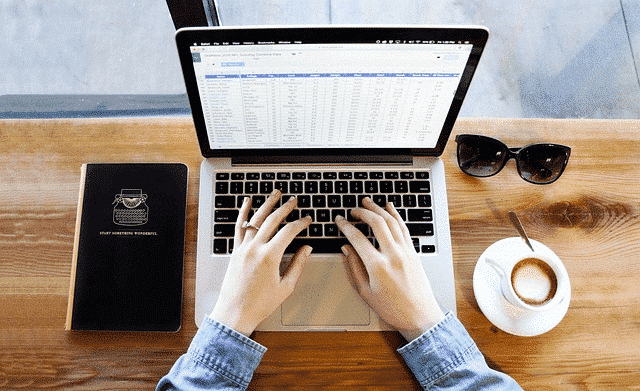
To calculate year-over-year (YoY) growth rate in Excel, you can use the following formula:
(New Value – Old Value) / Old Value
This formula is used to compare two consecutive periods in financial reports and determine the rate of change between the two periods.
Here’s a step-by-step guide to help you better understand the process:
Step 1: Organize Your Data
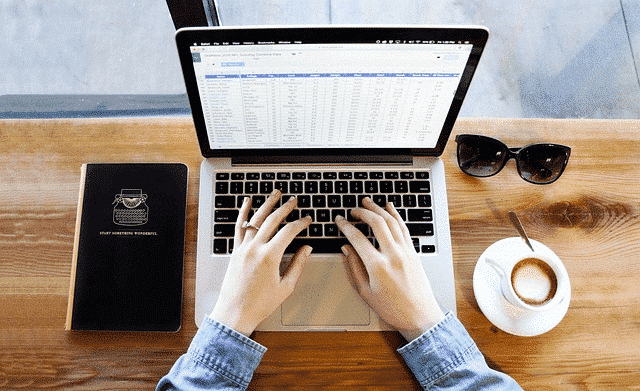
The first step in calculating year-over-year growth in Excel is to organize your data properly.
Make sure you have your values sorted by year in separate columns. This makes it easier to apply formulas and perform calculations.
Step 2: Calculate Year-Over-Year Growth
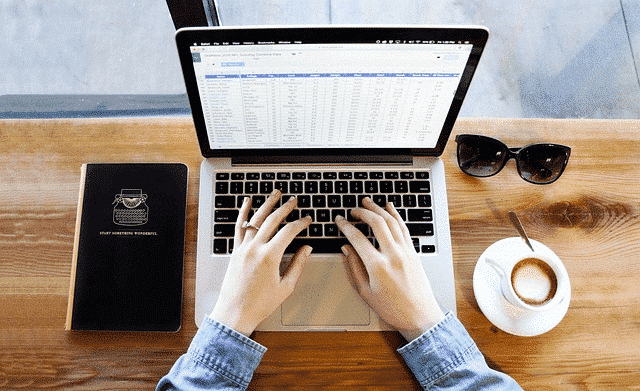
To calculate YoY growth, you can use the following formula:
=(New Value – Old Value) / Old Value
For example, let’s say you want to calculate the year-over-year growth from 2020 to the previous year, where the revenue was $27,000 in 2020 and $24,000 in 2019. The formula would be:
=(27,000 – 24,000) / 24,000
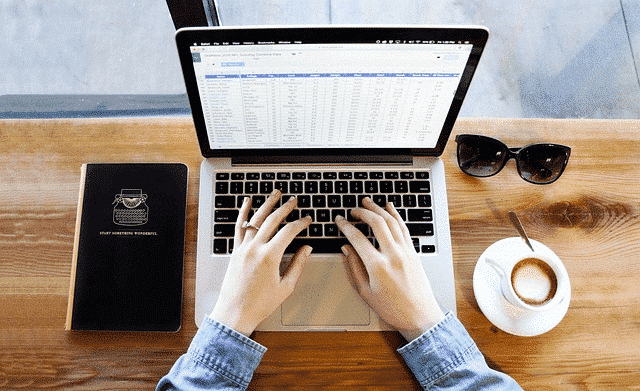
The default result is in currency. To display the growth values as percentages, you can format the cell as a percentage as follows:
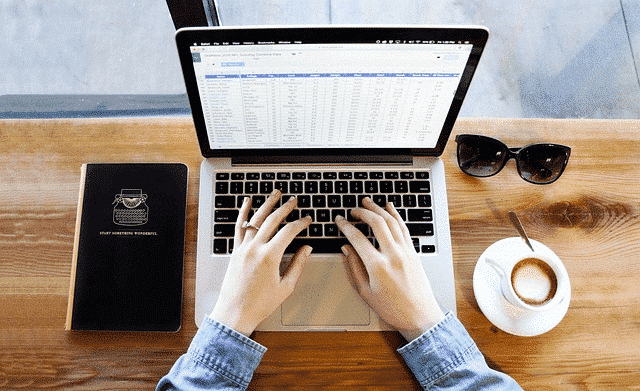
The result will change to 12.50%, which means sales increased by 12.50% from 2019 to 2020.
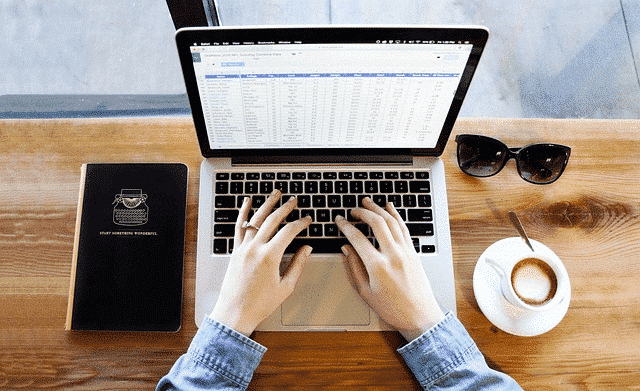
If you’re using Excel 2016 or later versions, include “%” to calculate the year-over-year growth as a percentage:
=(New Value – Old Value) / Old Value & “%”**
This formula simplifies the process by automatically converting the result to a percentage.
Step 3: Apply the Formula
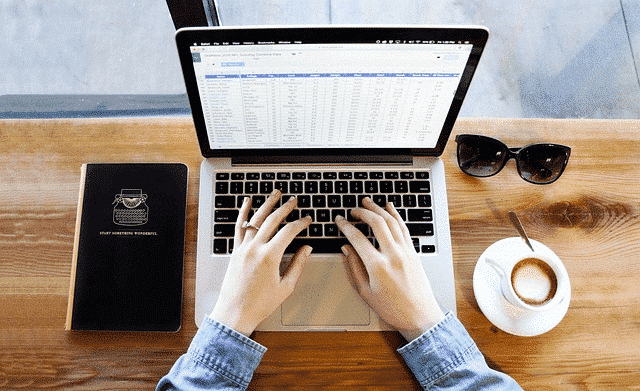
Now that you’ve created your formula, it’s time to apply it to your whole dataset.
Select the cell containing the formula and drag it downwards auto-fill the year-over-year growth percentage for the remaining years.
By following these steps, you can easily calculate year-over-year growth in Excel.
This allows you to compare values between two consecutive years and gain valuable insights into the performance of your data.
Final Thoughts
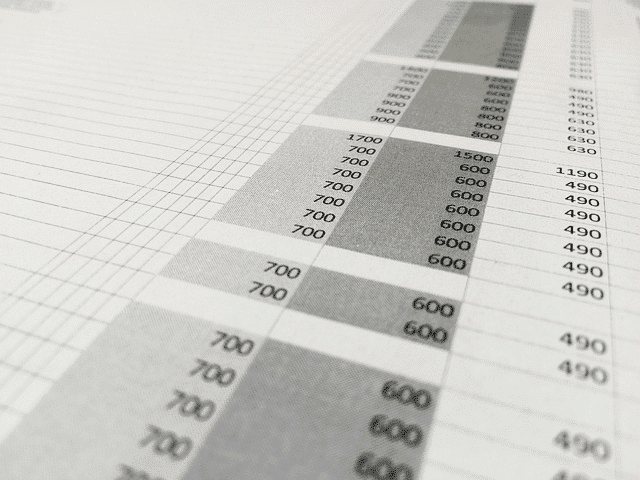
Learning how to calculate year-over-year growth in Excel can provide valuable insights for businesses and analysts alike. This simple yet powerful metric allows you to track changes over time and make informed decisions.
As you master the art of YOY growth calculations, you’ll find yourself equipped with a key tool for evaluating performance in financial statements, identifying trends, tracking increased spending or revenue, and setting realistic targets.
This, in turn, can lead to more effective planning and decision-making, which is crucial in today’s data-driven world.
So, whether you’re a financial analyst, a business owner, or simply someone who wants to understand how things change over time, the ability to calculate year-over-year growth is a skill that’s worth mastering.
To learn more about data analysis in Excel, check out the following video:
Frequently Asked Questions
How can I calculate annual growth rate in Excel?
To calculate the annual growth rate in Excel, use the RATE function. For example, if you have 3 years of data in cells A1 through A3, and want to calculate the annual growth rate in cell A4, you can use the formula:
=RATE(3,A1,,-A3)What is the formula for compound annual growth rate in Excel?
The formula for the compound annual growth rate in Excel is =((End Value/Start Value)^(1/Number of Years)) – 1. This will give you the CAGR as a decimal. To convert it to a percentage, multiply the formula by 100.
How to calculate the year over year percentage change in Excel?
To calculate the year-over-year percentage change in Excel, use the formula:
=((New Value – Old Value) / Old Value) * 100How can I calculate the growth rate in a pivot table?
To calculate the growth rate in a pivot table, add the desired value field to the pivot table, and then right-click on the field. Go to Show Values As > % of Difference From. Select the base field and base item, and click OK.
How to calculate year over year revenue growth in Excel?
To calculate the year-over-year revenue growth in Excel, use the formula:
=((New Revenue – Old Revenue) / Old Revenue) * 100How can I calculate the annual growth rate of a company in Excel?
To calculate the annual growth rate of a company in Excel, you can use the CAGR formula. For example, if you have 5 years of data in cells A1 through A5, and want to calculate the CAGR in cell A6, you can use the formula:
=((A5/A1)^(1/5)) – 1






