There are a plethora of tools that you can use in the Analyst Hub that will assist you during Power BI deployment. If you’re leading the analytics team or part of the Center of Excellence (CoE) team in your organization, the Power BI Analytics Planner tool will be of great assistance.
The Analytics Planner in the Analyst Hub is a tool that enables you to plan your analytics workload. You can use this tool to create master documentation of all the relevant data in your organization.
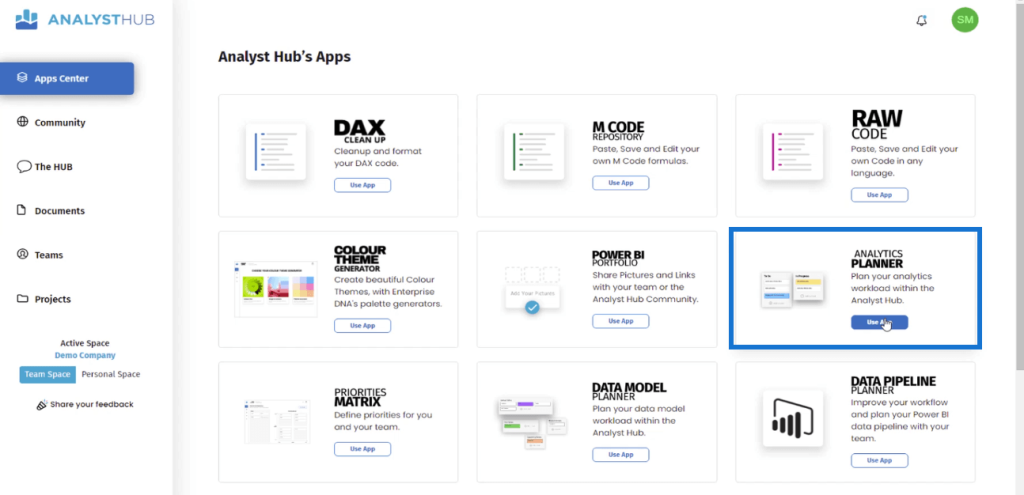
This tutorial will use a Master Data Pipelines Planning document as an example. In this case, it will contain the organization’s data pipelines documentation.
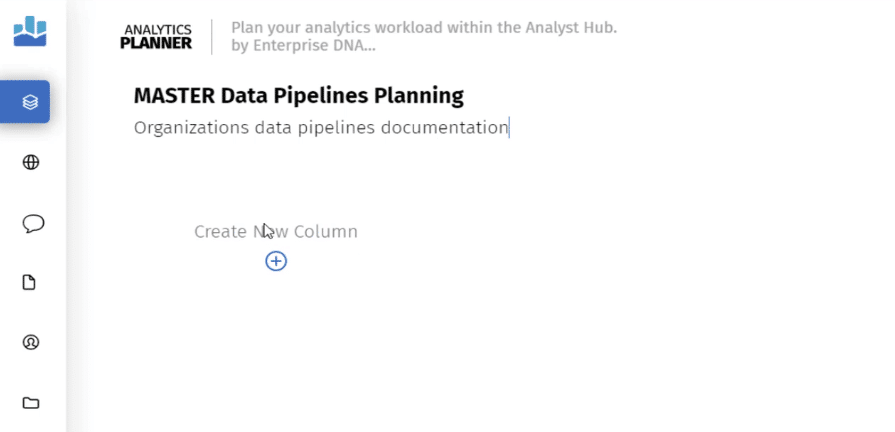
Creating A Power BI Analytics Planner
Click the Add column option. For each column, write the different segments in your organization. The key is to create this from an IT perspective and that everyone is made aware of the data that they can access.
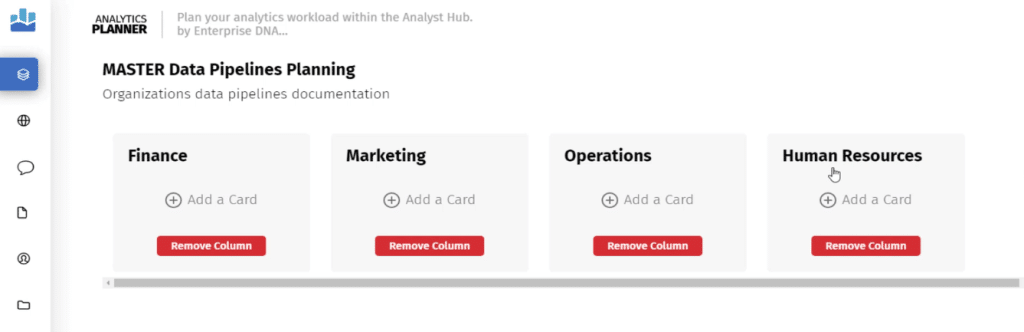
Next, click the Add a Card option. In each card, list out all the software and databases needed by each department.
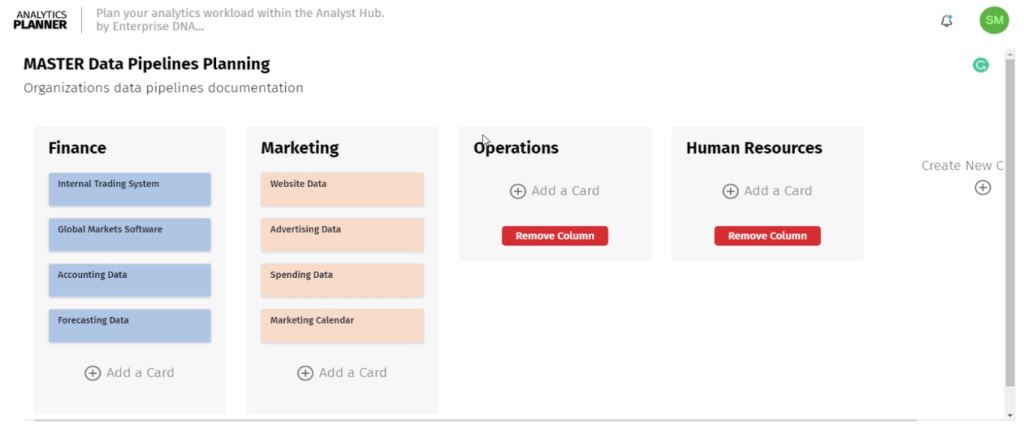
Within each card, you can add more details and even format the background color to apply a color-coding scheme. You can also place information on how to access the software or database by adding links to websites and other sources.
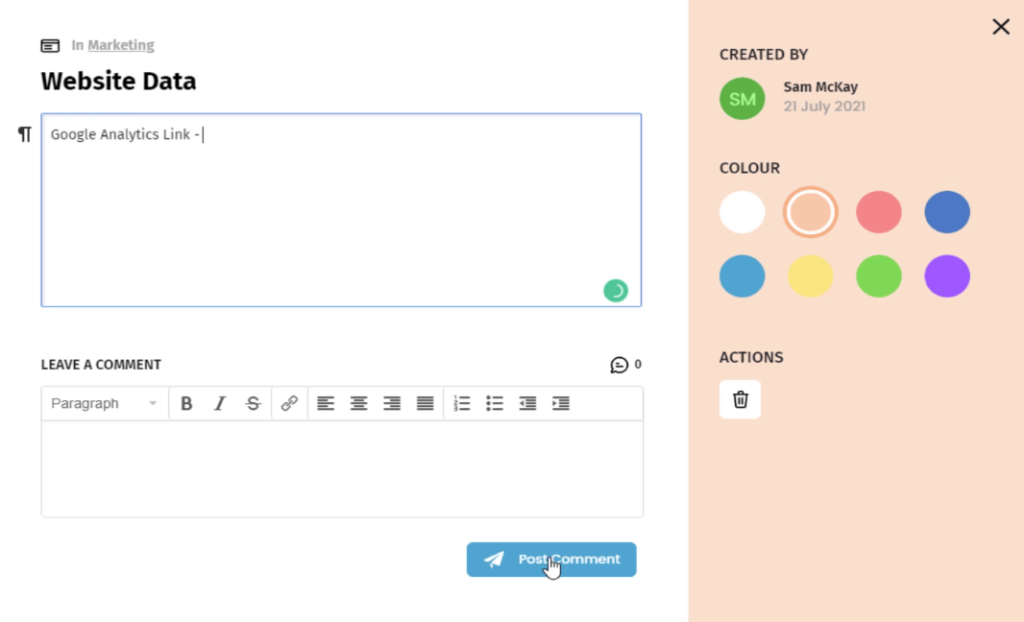
To allow other users to access the file, place this in the Team folder. Do this by scrolling to the bottom of the page and enabling the Team option.
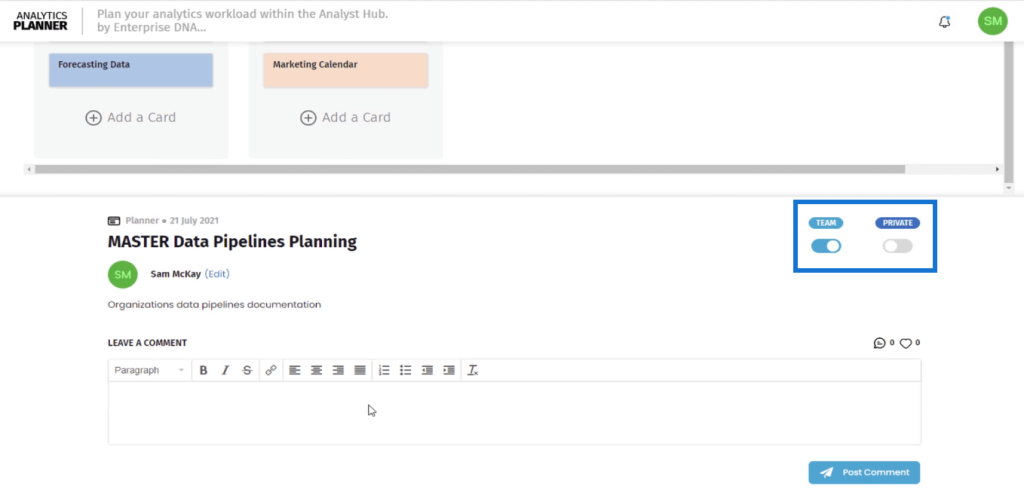
When you go to the Documents tab, you’ll then see that the Master Data Pipelines Planning document has been added to the Team folder.
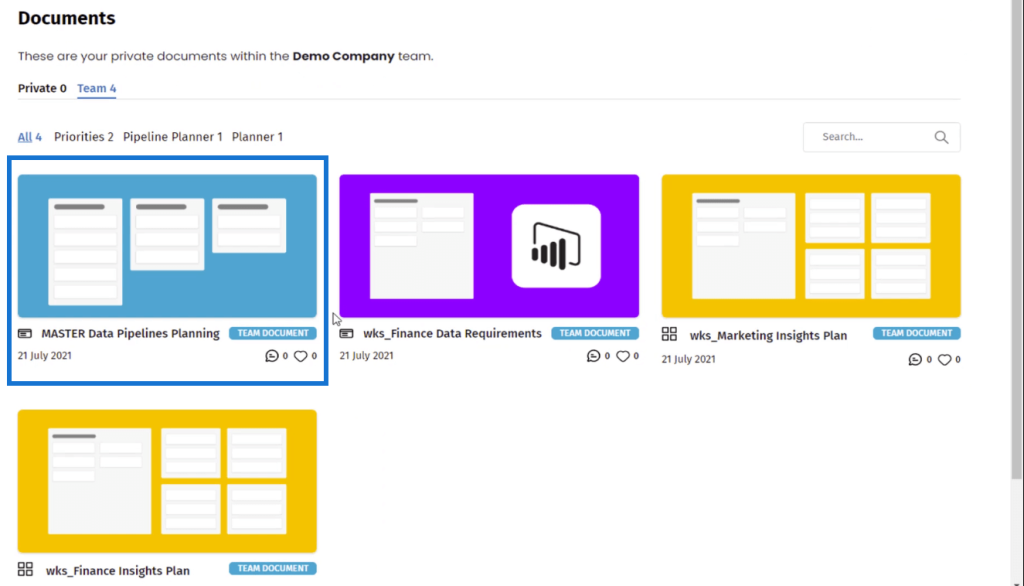
You can also place a document within a project. Go to the Project tab and select New Project.
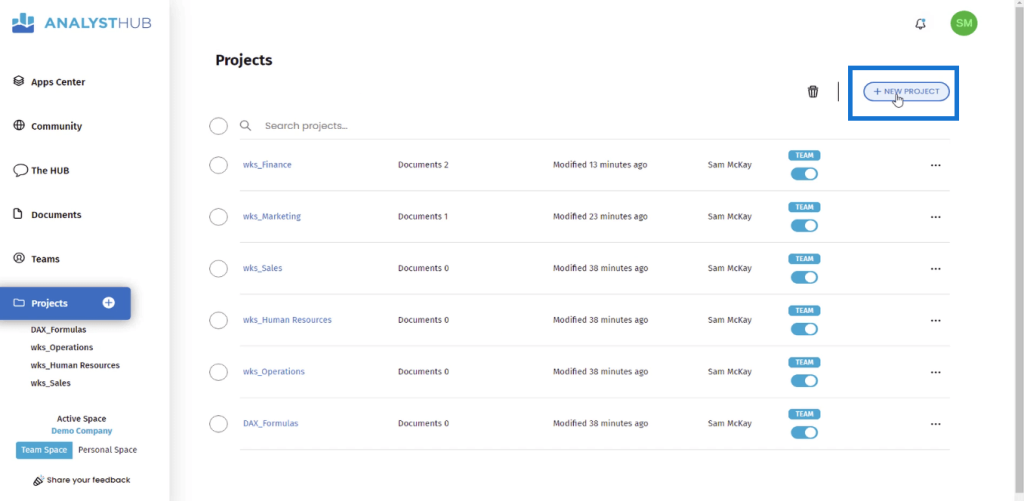
Then, write the project name and description.
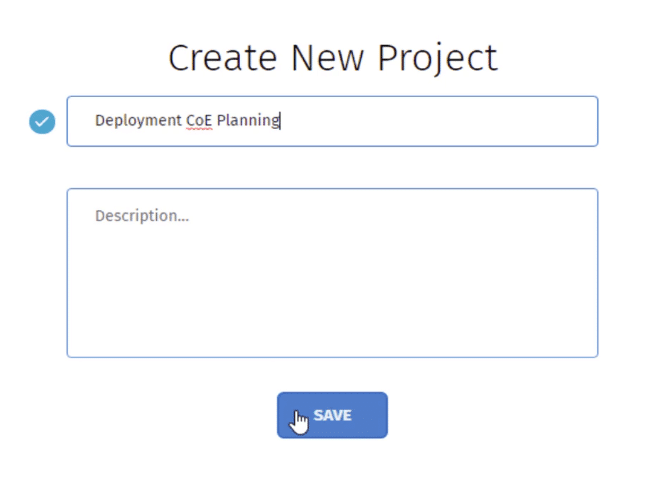
To place the document in a project, go to the Documents tab and click the folder icon of the document you want to move.
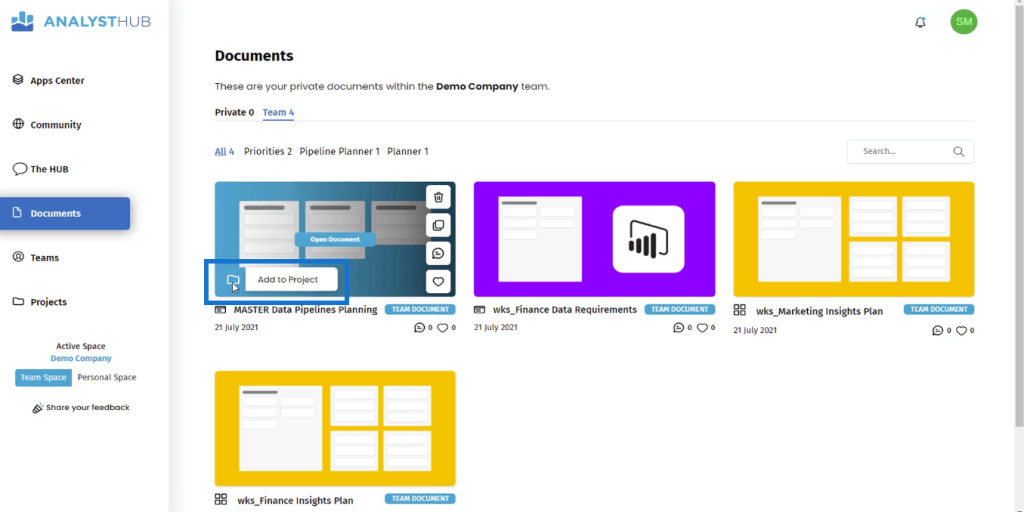
Choose the Project Name and then, click Add. By adding a document within a project, you’re able to organize files per department and workspace.
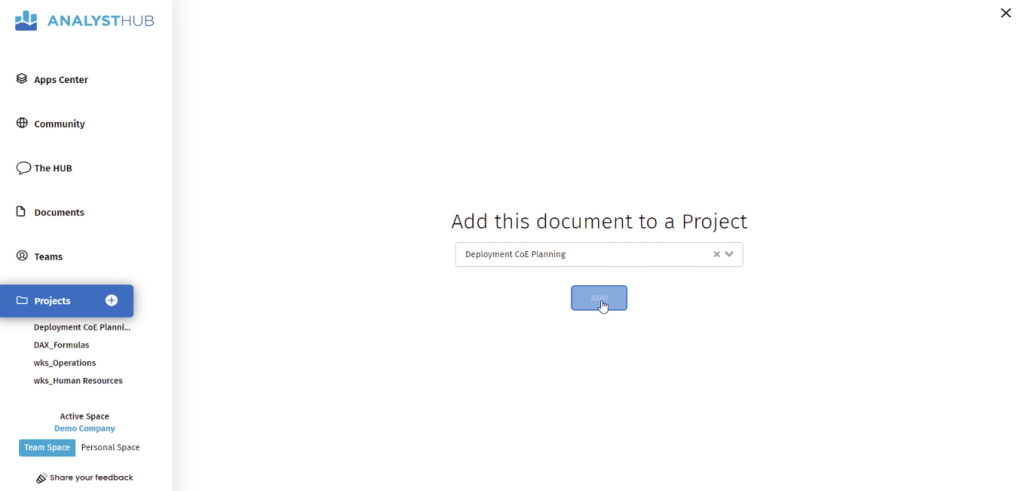
Communicating Through The Power BI Planner
Users can leave comments on each document if ever they have questions or want clarifications. Then, someone from the team can respond if they know the needed information.
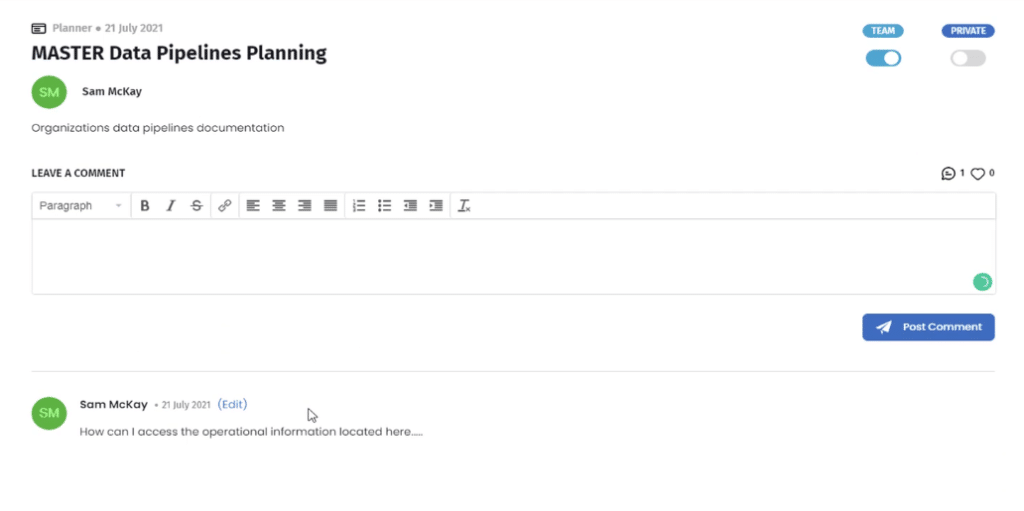
Another way to communicate in the Analyst Hub is through the HUB.
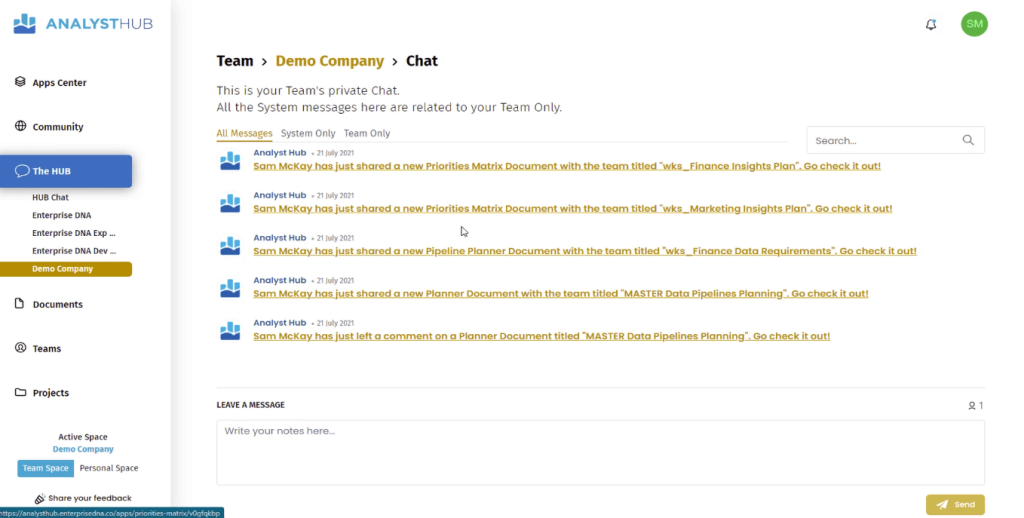
The HUB has a feature called the Hub Chat. This functions in a similar way to a community chat. There are also quasi-hubs for each team.
It’s a collaborative workspace where users can share and discuss data, analytics, and insights. This feature also allows users to see other team members who are working on a particular document. If you have an urgent inquiry, you can send a message to anyone in the team who can offer you help.
Additionally, the links in each quasi-hub work like a shortcut link. When you click on a link, you’ll be redirected to the document it is connected to. This allows you to work together on a document with someone else from your team.
Importance Of Using The Analytics Planner
When assigning databases in your organization, there’s a possibility of an overlap between different divisions. For example, the Finance and Marketing departments both need access to the business transaction data.
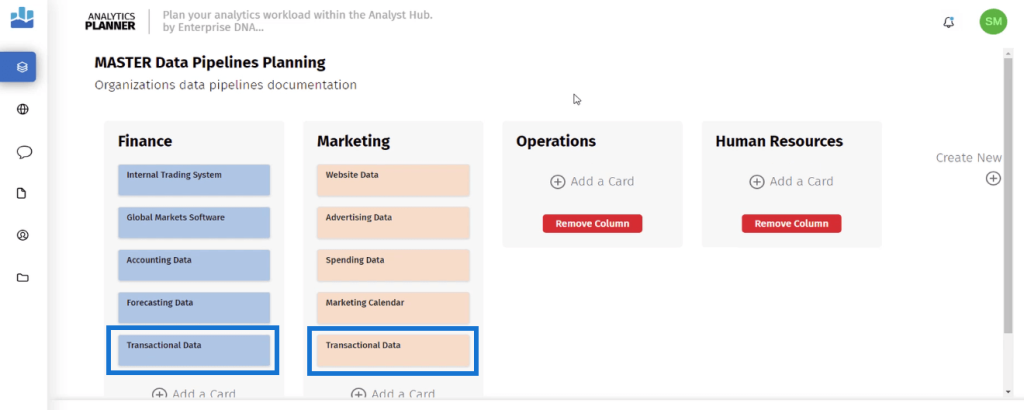
To prevent any errors or lapses in the system, you need to properly plan out the data flows and set up your workspaces efficiently.
Problems like these are often discovered during the later stages of Power BI deployment. This can cause a lot of issues if not addressed early on.
That’s why it’s important to list and plan all the workspaces and data sources you’ll need in your organization. The Analytics Planner is the perfect tool to help you with that.
***** Related Links *****
Power BI Project Planning: Discovery & Ingestion
Planning Power BI Projects
Creating A Power BI Data Pipeline Planner Using The Analyst Hub
Conclusion
The Data Analytics Planner in the Enterprise DNA Analyst Hub is a powerful tool that allows users to effectively plan and execute Power BI projects. Its user-friendly interface and wide range of features make it easy to navigate and customize to fit the specific needs of any organization.
It allows multiple users to work on the same project or analysis and make updates in real-time, while also providing a centralized location to store and access data. It’s a great tool to use during the planning stages of Power BI deployment.
All the best,
Sam McKay







