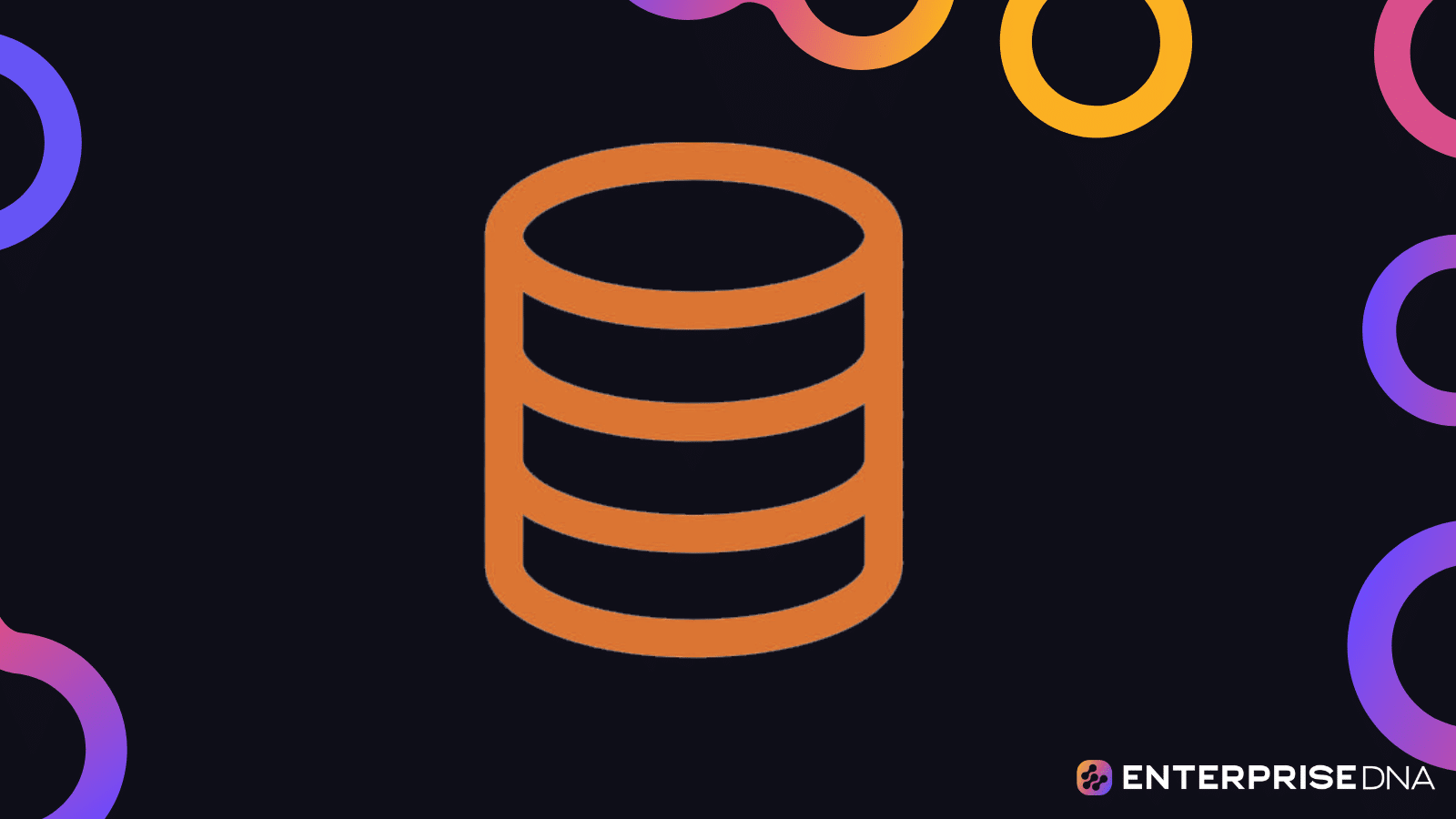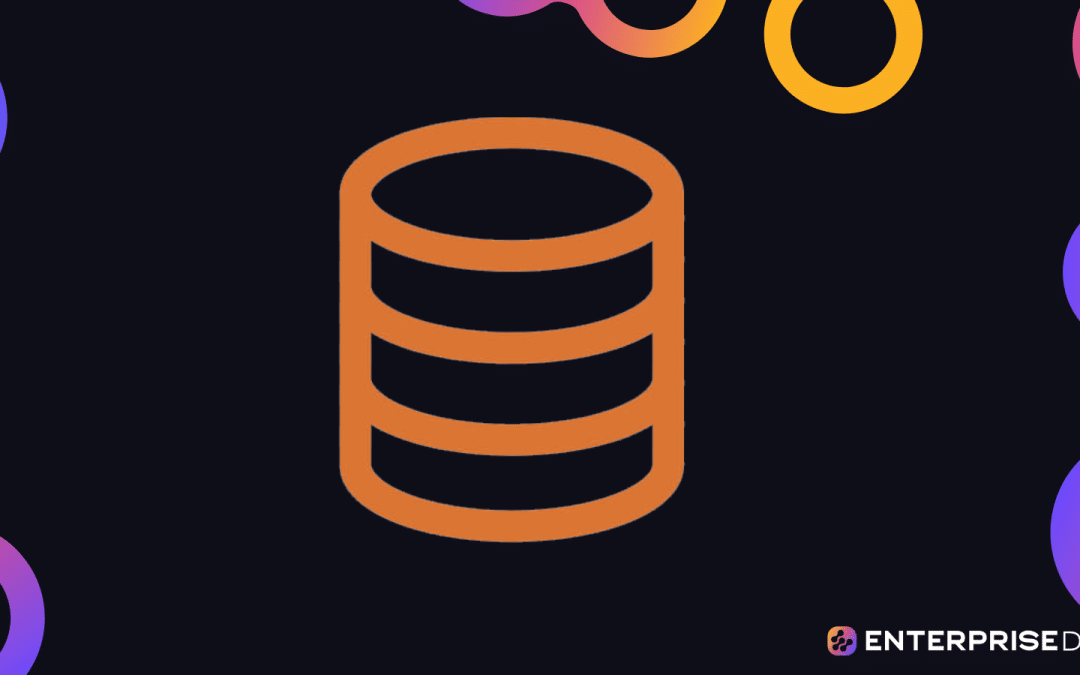Data management and manipulation, especially in the context of AI applications, is a critical skill in today’s technology-driven landscape. SQL Server Express, developed by Microsoft, is a robust database system that provides reliable data management solutions.
SQL Server Express is a powerful and reliable free database management system that caters to the needs of lightweight websites and desktop applications. Ideal for independent software vendors, developers, and hobbyists, this entry-level database system provides a rich and reliable data store that supports the development of client applications.
In this article, we’ll delve deep into SQL Express, a streamlined version of Microsoft’s SQL Server. Our focus will encompass its features, installation and configuration, and compare it to other versions of SQL Server.
Let’s get started!
What is SQL Server Express Edition?
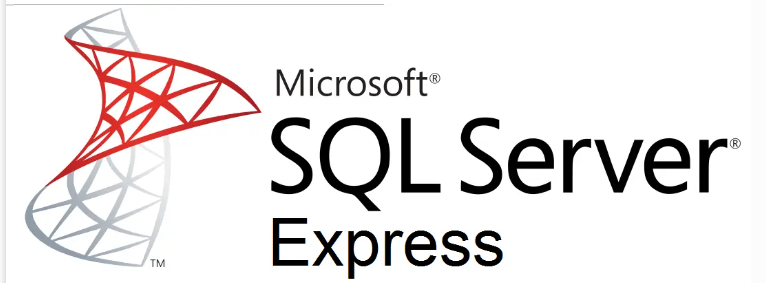
SQL Server Express is a powerful and reliable free data management system offered by Microsoft.
Designed for lightweight websites and desktop applications, it provides a subset of SQL Server’s capabilities, without incurring the full cost and complexity of the larger database system.
The SQL Server Express edition is built around the SQL Server Database Engine, which is the core component responsible for storing, processing, and protecting data.
This database engine enables developers to create robust and scalable solutions for various data storage needs.
One of the key advantages of SQL Server Express is its straightforward license terms, which allow for free distribution and use.
This makes it an attractive option for small businesses, startups, and individual developers who require a reliable data management system without the financial burden of a full-scale SQL Server deployment.
Developers can also benefit from some of Microsoft’s business intelligence features and reporting and data analysis services that are included in SQL Server Express.
However, it’s important to note that these features might be limited compared to the offerings available in other SQL Server editions.
To give you an idea of what to expect, let’s go over the core features of SQL Server Express in the next section.
Key Features of SQL Server Express
SQL Express may be a free and lightweight version of SQL Server, but it still offers a range of powerful features that make it a valuable tool for small-scale applications and learning purposes.
Let’s explore some of the key features that set SQL Express apart:
1. Size and Performance Capabilities
SQL Express can handle up to 10GB of data, providing ample storage capacity for small- to medium-sized applications. It efficiently manages data storage, retrieval, and manipulation, ensuring optimal performance within its size constraints.

Additionally, SQL Express utilizes memory efficiently by allowing a maximum of 1 GB of memory utilization for the buffer pool. This ensures that your database operations remain responsive and fast, even with limited system resources.
2. Programmability Features
Stored procedures are pre-compiled and stored in the database, providing improved performance and security.
They allow you to encapsulate complex logic and run it on demand, enhancing the efficiency and maintainability of your database operations.
MS SQL Server Express offers support for views, which are virtual tables derived from one or more underlying tables.
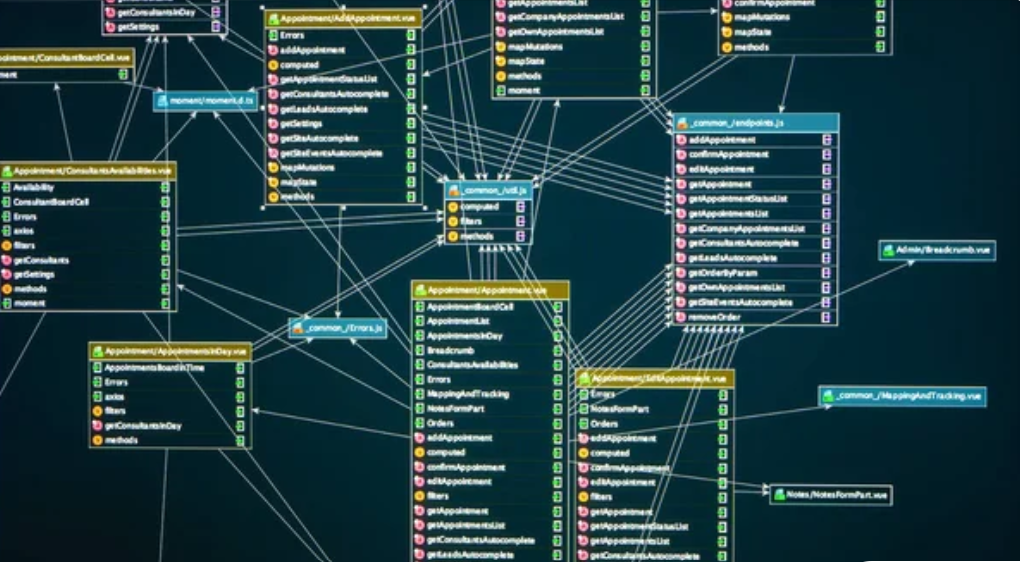
3. Security Features
Security is a vital aspect of any database system, and SQL Express includes robust authentication mechanisms, including support for Windows Authentication and SQL Server Authentication.
These methods allow you to control access to your database and ensure that only authorized users can interact with it.
SQL Express also offers granular permissions management, allowing you to define user roles and grant specific privileges to each role.
This ensures that users have the appropriate level of access and restricts unauthorized actions, protecting the integrity and confidentiality of your data.
With transparent data encryption, you can encrypt the entire database file, providing an extra layer of protection for sensitive information.
Now that we’ve gone over the basics, let’s discuss how to download and install SQL Express in the next section.
How to Download and Install SQL Express Edition
To download SQL Express, head over to the SQL Server installation center. Begin the installation by selecting the appropriate SQL Express version you need.
There are two main download options: one including the core database engine only and another including the SQL Database Engine and additional tools such as SQL Server Management Studio (SSMS).
To download and install SQL Express on the Windows operating system, follow these simple steps:
1. Click on the Express Edition option, and then on “Download now.”
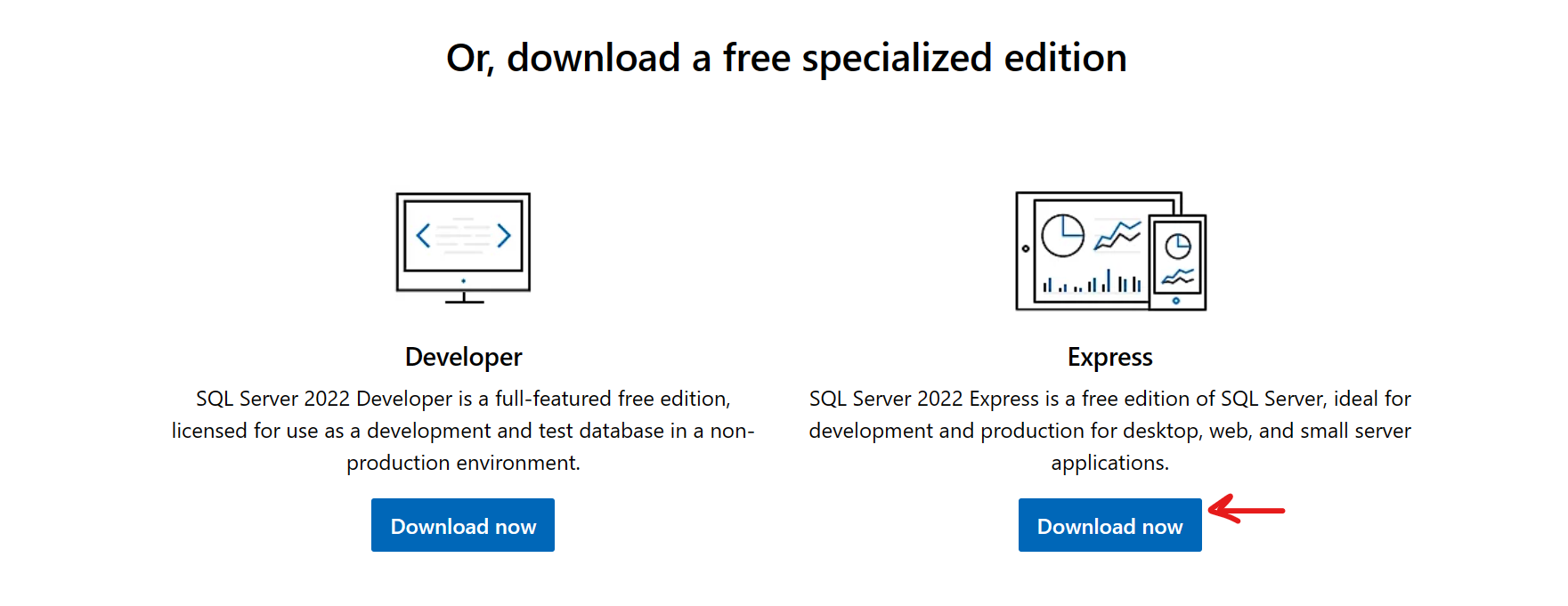
2. Run the downloaded installer file and follow the prompts to perform the installation.
3. Choose your desired installation type — either Basic, Custom, or Download Media.
- The Basic option in the installer is recommended for new users and installs a minimal SQL Server Express localdb instance with the necessary tools. As a beginner or a student, you only need to get started with the Basic option.
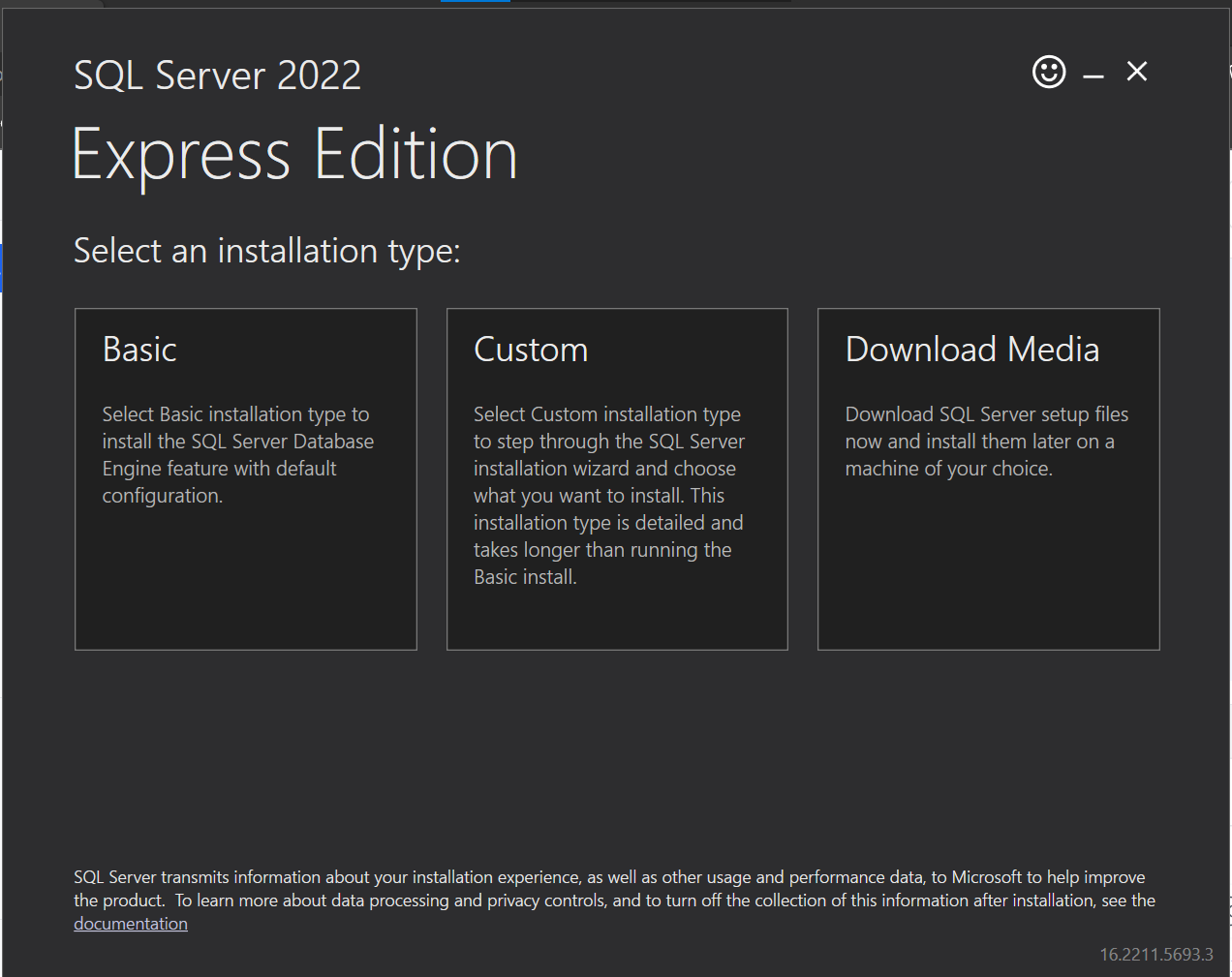
- The Custom option allows for more control over the installation settings and is suitable for advanced users or those with specific requirements.
- The Download Media option is ideal for those who wish to create an offline installation package.
Let it install SQL Server 2022 Express Edition:
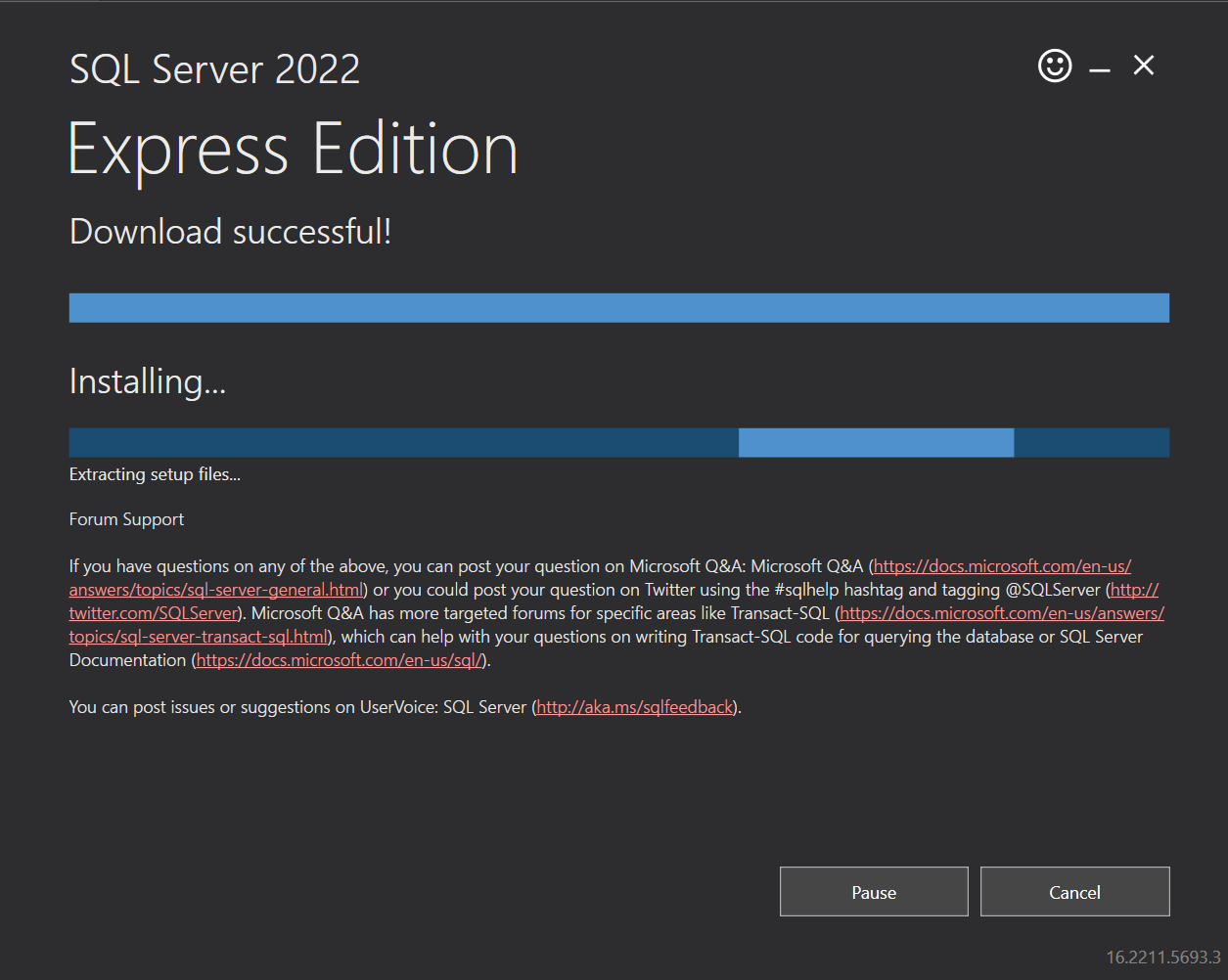
And voila! You can now use SQL Server Express for your database management. But before you get started, there are some configuration steps you should follow, which is what we’ll go over in the next section!
Configuring SQL Server 2022 Express Edition
After downloading and installing SQL Server Express, you’ll likely need to do some configuration to ensure it’s correctly set up for your environment.
In this section, we’ll discuss configuring SQL Server Express using SQL Server Configuration Manager and SQL Server Management Studio (SSMS).
1. Installing SQL Server Configuration Manager
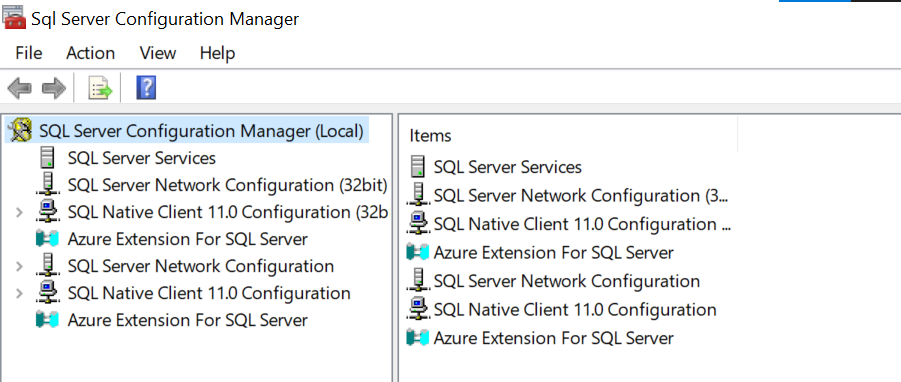
SQL Server Configuration Manager is a tool used to manage server configuration. This tool comes with the SQL Server Express installation and it’s used to manage the SQL Server services, network protocols, and network connectivity configuration.
It’s usually the first place you go after installation to ensure that your SQL Server instance is running and that your network protocols are set correctly.
For example, you might need to start, stop, pause, resume, or restart the SQL Server services. You might also need to enable protocols (like TCP/IP if your application connects to SQL Server Express over a network) or to change the ports that SQL Server listens on.
Once installed, you can find SQL Server Configuration Manager by searching for it in the Windows Start menu or by navigating to the appropriate folder based on your installed SQL Server version.
Ideally, it should be present in the C>Windows>SysWOW64 folder destination.
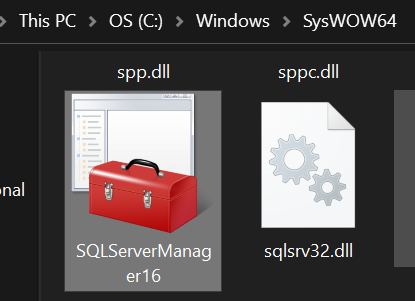
Why You Might Want to Use SQL Server Configuration Manager
- Manage SQL Server Services: SQL Server Configuration Manager allows you to start, stop, pause, or restart SQL Server services. You can also configure the startup type of services, such as setting them to start automatically or manually.
- Configure Network Connectivity: With SQL Server Configuration Manager, you can manage network protocols and their settings for SQL Server. This includes enabling or disabling protocols like TCP/IP or Named Pipes, configuring IP addresses, and specifying port numbers.
- View SQL Server Instance Information: The tool provides information about SQL Server instances installed on your machine. You can see details such as the instance name, version, edition, and state of each instance.
- Access Advanced Configuration Options: SQL Server Configuration Manager gives you access to advanced configuration options for SQL Server, including configuring service accounts, managing client aliases, and adjusting memory and processor settings.
Please note that SQL Server Configuration Manager is primarily used for managing local SQL Server instances on your computer. For remote server management or more advanced configuration tasks, additional tools and permissions may be required.
2. Installing Microsoft SQL Server Management Studio
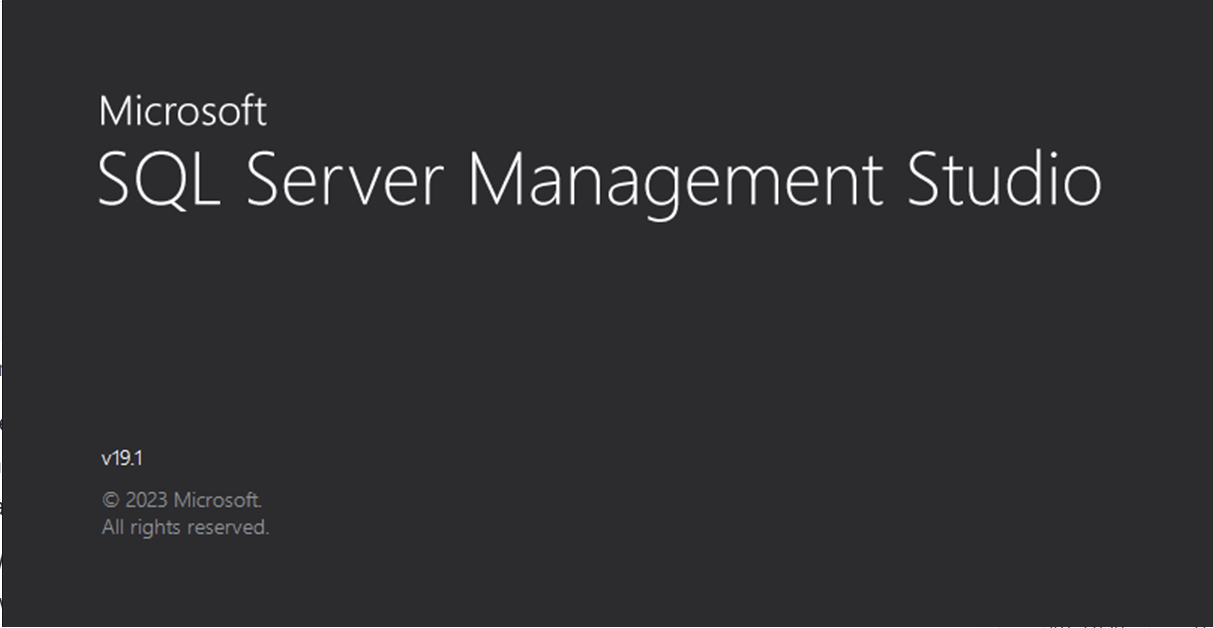
Microsoft SQL Server Management Studio (SSMS) doesn’t typically come with the SQL Server Express package and needs to be downloaded separately.
However, it’s highly recommended because it provides a graphical interface for managing your databases.
With SSMS, you can connect to your instance of SQL Server, create and manage databases, write and execute SQL queries, manage users and permissions, and much more. It’s a key tool for interacting with SQL Server Express (or any SQL Server edition).
The installation process for SSMS is as follows:
1. Download and Install SSMS: Visit the official Microsoft website and download the latest version of SQL Server Management Studio. Follow the installation instructions to install SSMS on your computer.
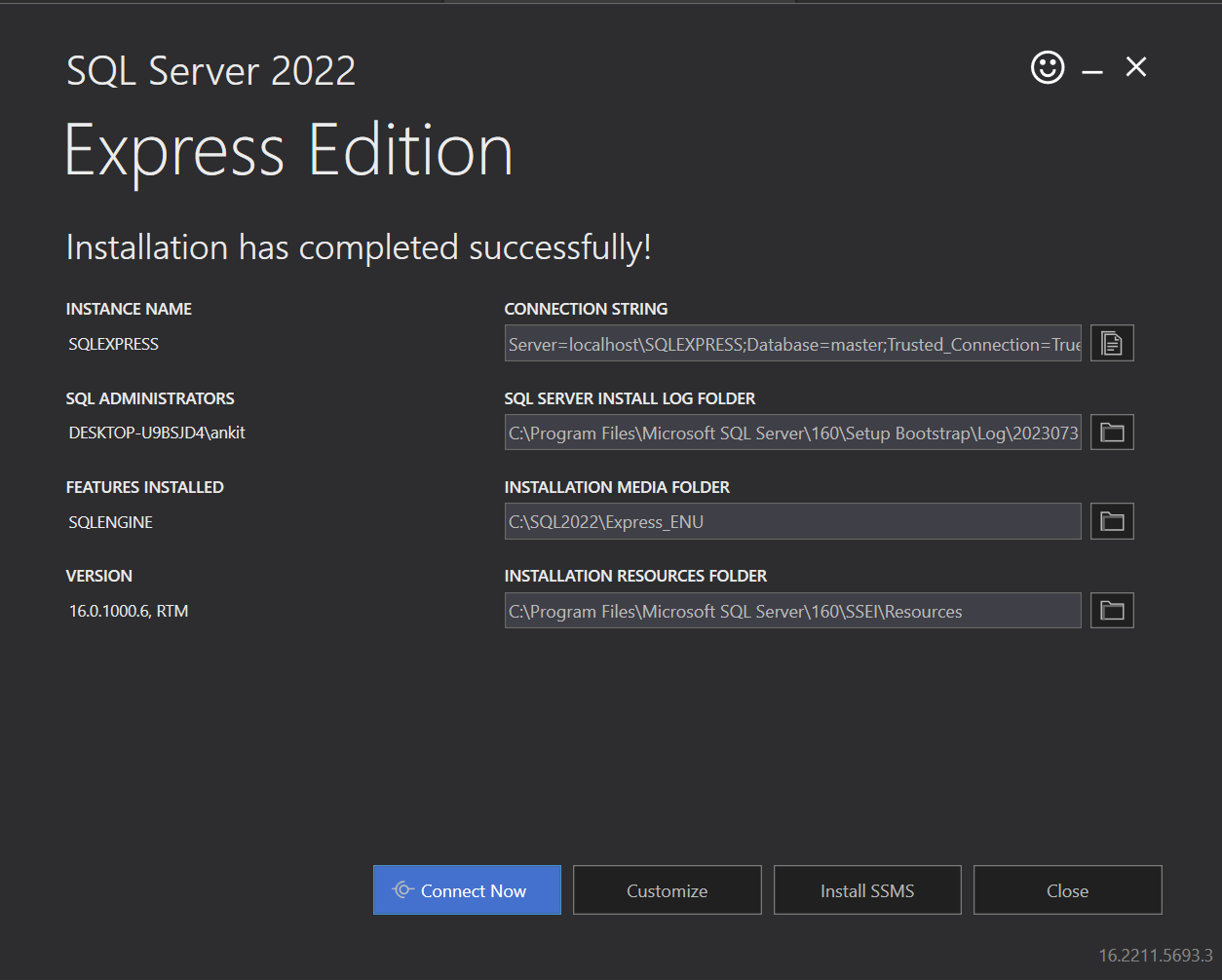
2. Connect to SQL Server: Launch SSMS and connect to your SQL Server instance. You’ll need to provide the server name, authentication method (Windows or SQL Server authentication), and appropriate credentials to establish a connection.
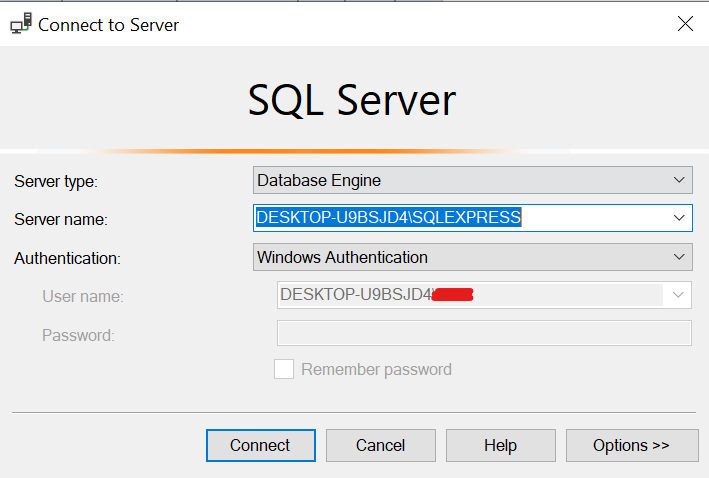
3. Open a New Query Window: Once connected to SQL Server, you can open a new query window by going to “File” > “New” > “Query” or by using the shortcut key combination “Ctrl + N”.

4. Write and Execute Queries: In the query window, you can write your SQL queries using the T-SQL language. SSMS provides syntax highlighting, code snippets, and IntelliSense features to help you write queries more efficiently.
To execute a query, simply click the “Execute” button or use the shortcut key “F5”. The query results will be displayed in the “Results” tab.
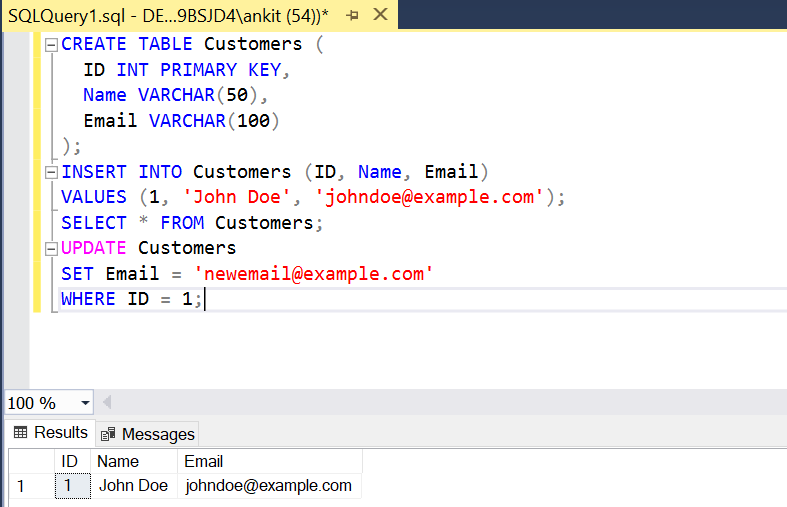
5. Analyze Query Results: SSMS allows you to analyze query results using various tools and views. You can view the result set, examine execution plans, and profile query performance. These features can help you understand how your queries are performing and optimize them if needed.
Please note that these steps may vary slightly depending on the specific version and installer you are using (we tried it with the SQL Server 2022 Express).
SQL Express vs. Other Versions of SQL Server
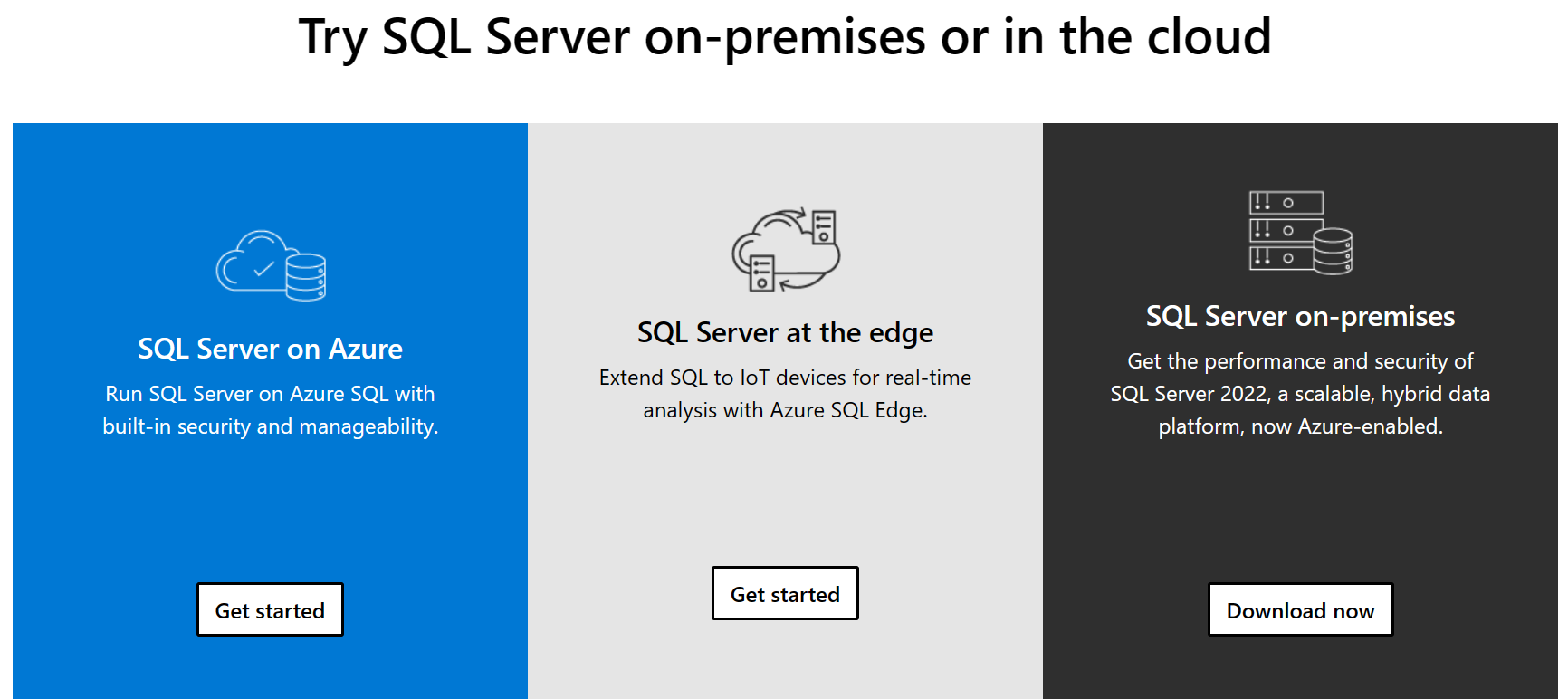
Microsoft SQL Server is available in several editions, each tailored to different needs, performance, runtime, and budget requirements. Here are some of the key versions:
- SQL Server Enterprise: This is the most comprehensive edition of SQL Server. It includes all the features available and is designed for large businesses and corporations that require advanced data management and analytics solutions. It has no limitations on compute capacity, supports extensive virtualization, and offers advanced security features like transparent data encryption and auditing.
- SQL Server Standard: This version is designed for small- to medium-sized organizations. It provides basic data management features, reporting, and analytics capabilities. It’s limited to lesser cores and memory compared to the Enterprise edition.
- SQL Server Web: This version is designed for web hosting environments. It’s cost-effective and provides necessary features for web properties, including support for popular web development frameworks.
- SQL Server Developer: This is a full-featured free edition, licensed for use as a development and test database in a non-production environment. It includes all the functionality of the Enterprise edition, but it’s not meant for commercial use.
- SQL Express: This is a free version of SQL Server, ideal for learning and building desktop and small server applications. It’s limited in terms of storage (maximum of 10GB per database), lacks SQL Server Agent (so automatic backups and maintenance tasks have to be manually configured), and doesn’t support high availability features.
As for the versions, there have been several major releases of MS SQL Server databases over the years, including SQL Server 2019 Express and so on.
For example, SQL Server 2019 requires at least Windows Server 2016, while older versions like 2008 and 2008 R2 can coexist on a 2012 R2 Windows Server.
Final Thoughts
Microsoft SQL Server Express remains a powerful tool for developers and small businesses. Its free availability, rich feature set, and full support from Microsoft make it an attractive option for those seeking to learn or develop applications without bearing the cost of full-scale SQL Server editions.
Even if it’s something like running simple queries for a university project, SQL Express edition is an ideal choice. It’s an easy-to-use platform that’s scalable and 100% compatible with paid editions, offering users the flexibility to upgrade as their needs grow.
Moreover, SQL Express is not just a scaled-down version of SQL Server. This makes it a robust choice for a wide range of applications, from powering desktop applications to supporting web-based solutions. It’s easy to get into SQL and just as effortless to get a grip on SQL Express.
If you’d like to learn more about how database technologies are working with AI to transform the future of data tech, check out the video below:
Frequently Asked Questions
What is the difference between SQL Express and SQL Server?
SQL Express and SQL Server are both database management systems from Microsoft. The key difference lies in their purpose and capacity.
SQL Express is a free, scaled-down version of SQL Server. It’s designed for lightweight applications, learning, and development purposes. It has limitations like a maximum database size of 10 GB and a lack of some advanced features.
On the other hand, SQL Server is an enterprise-grade database management system that can handle large databases, multiple users, and numerous connections concurrently.
It also includes more advanced features and tools not available in SQL Express.
Is SQL Express the same as MySQL?
No, SQL Express and MySQL are not the same. They are both database management systems, but they come from different developers and have some key differences.
SQL Express is developed by Microsoft and is a scaled-down, free version of their SQL Server product. It’s primarily used for lightweight applications and small to medium-sized businesses due to its limitations on database size and lack of advanced features.
MySQL, on the other hand, is an open-source database system owned by Oracle. It’s widely used in web applications and for embedded database purposes. It supports a larger number of storage engines and offers more flexibility in terms of open-source development.
How many connections can SQL Express handle?
SQL Express can handle several instances and up to 32,767 concurrent connections, the same as a full SQL Server. However, certain environments like Windows 7 may limit this to 20 concurrent connections.