In this blog, I’m going to show you how I believe you should set up your Power BI workspaces. I have found from communicating with our community and customers that there’s still some confusion around how to create these workspaces. So, I’ve come up with a few best practices. I’m going to show you how we do it internally, and how you can frame this up within your own organization. You can watch the full video of this tutorial at the bottom of this blog.
Moreover, I’ll show you how to use the Analyst Hub, which is our own internal web tool that helps us with our productivity and collaboration around our Power BI initiatives.
Setting Up Power BI Workspaces Using Apps
When creating a workspace inside Power BI, you must think of the apps you want to create. That is the key. Because for now, you can only create one app per workspace in Power BI. So, it’s best to think about what apps you want to create. Note that the distribution of your insights is best done via apps. In many cases, apps enable you to consolidate all the Power BI reports within one workspace.
To start with, think about how this might work internally for you. Depending on the size of your organization, you might say we should have an app based on marketing, or sales, or on HR, or on operations for example.
Think about how your business is set up. If you’re a much larger organization, you could probably create subgroups of those particular areas. So, within your finance team, you might have a market area, or a commodities area, a lending area, and so on. You can have reporting applications that are very specific to certain areas of your organization.
Below are the workspaces we have at Enterprise DNA.
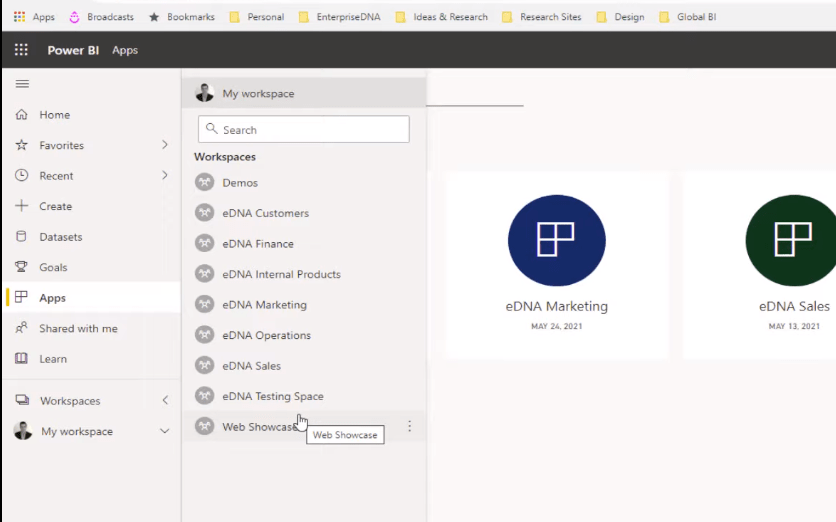
Instead of creating workspaces that have hundreds of different supports, it’s a matter of thinking how you can segment your groups so that your apps make sense. As you see here in terms of the reports inside the Marketing workspace, everything relates to our marketing app, such as analytics, keywords, backlinks, competitors, digital advertising, email marketing, Google search console, etc.
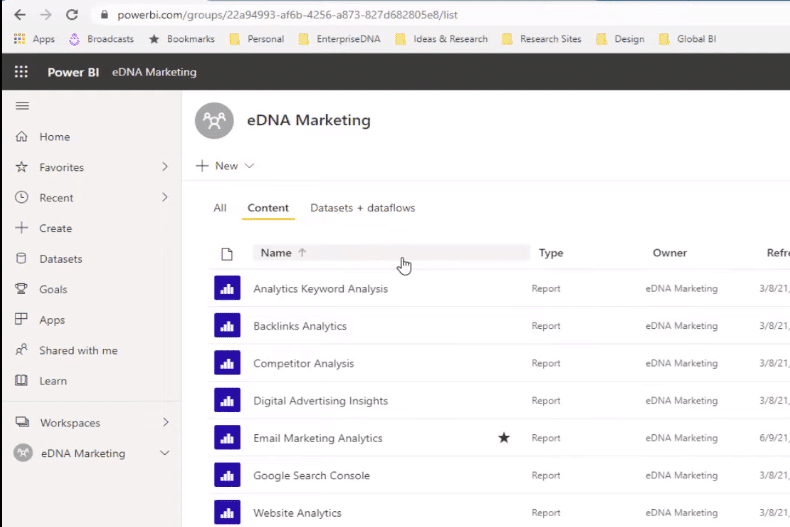
And then, on the right-hand side here, we can quickly switch what we want to show and what we don’t want to show in the app. So, if we are working on some of these key reports, but they’re not quite finished and they’re still in draft, or they’re still being worked on, we don’t need to include them in the app. We can just have them sitting in our workspace as we improve them.
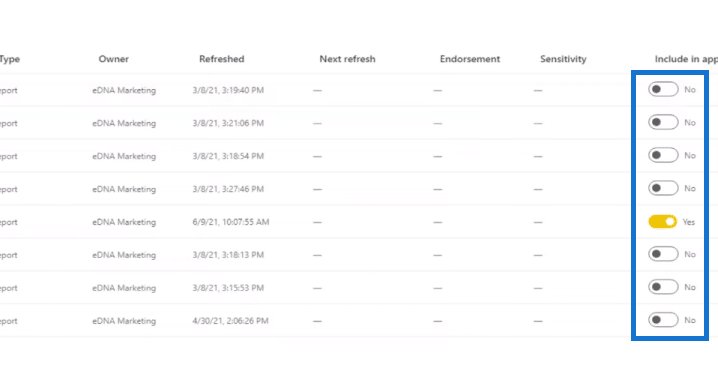
I’ve seen many times before that the workspaces can get really congested. Some can have more than 50 different workspaces in here and it just doesn’t look neat and organized. You want to try and get this under control, so that stakeholders or individuals within the organization know which ones are relevant to them.
From a security perspective, it’s also important to know which data sets you want certain groups of people to see internally. So, building a framework around this is absolutely key.
Creating Teams For Power BI Workspaces
At Enterprise DNA, what we did was we created teams in the Analyst Hub. Within these teams, we created projects that made sense, which we’re going to align with workspaces.
I’ve broken this down into different areas of the business that were important from an analysis point of view and a reporting point of view. Some of them evolved from the business functions that we’ve created, but some just made sense from an analysis perspective because of what I wanted my app to look like and the information I wanted in that particular app. So, we have marketing, sales, customers, internal products, finance, and operations.
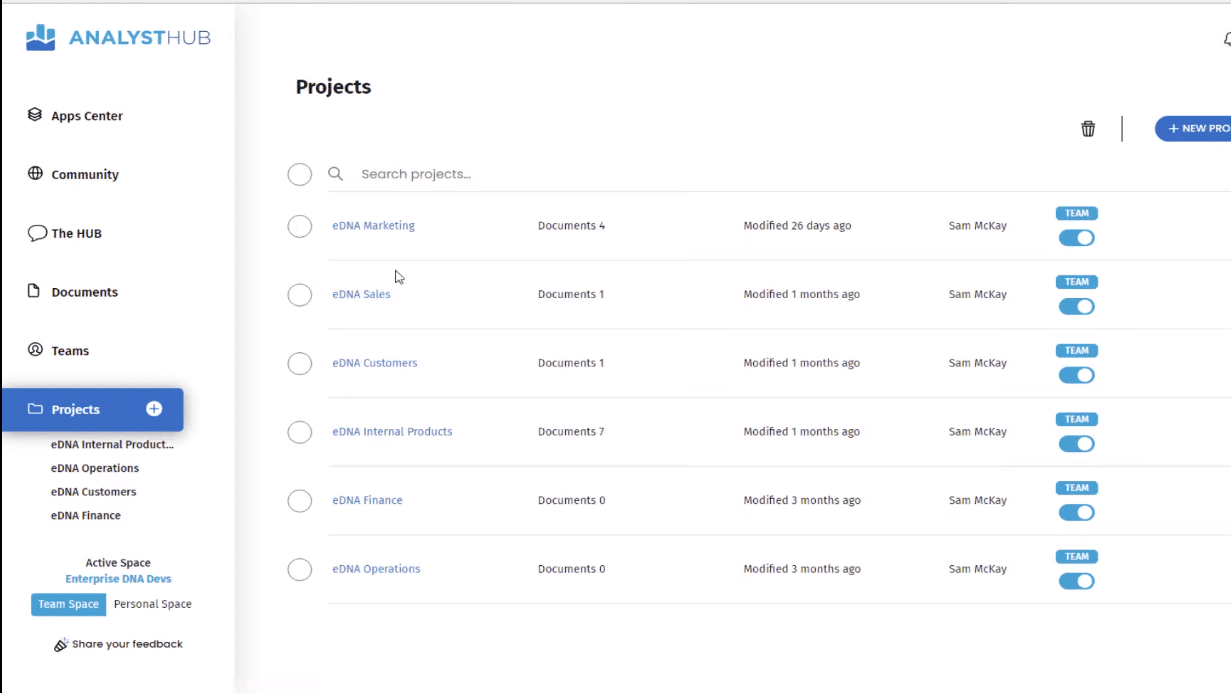
Here’s another document that we utilize at Enterprise DNA for brainstorming. This is like a mind map of all the different things that are relevant to areas like marketing, sales, finance, customers, operations, etc.
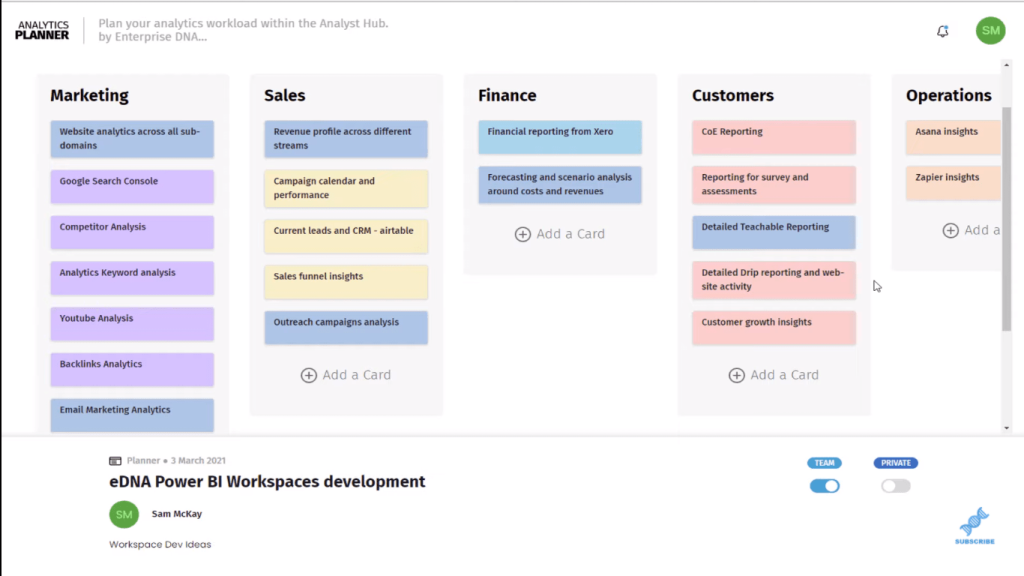
We also created a Data Sources hub, where we work out all the data sources that we have. This is a very important process of understanding your data pipes and how those data pipes feed into your different workspaces.
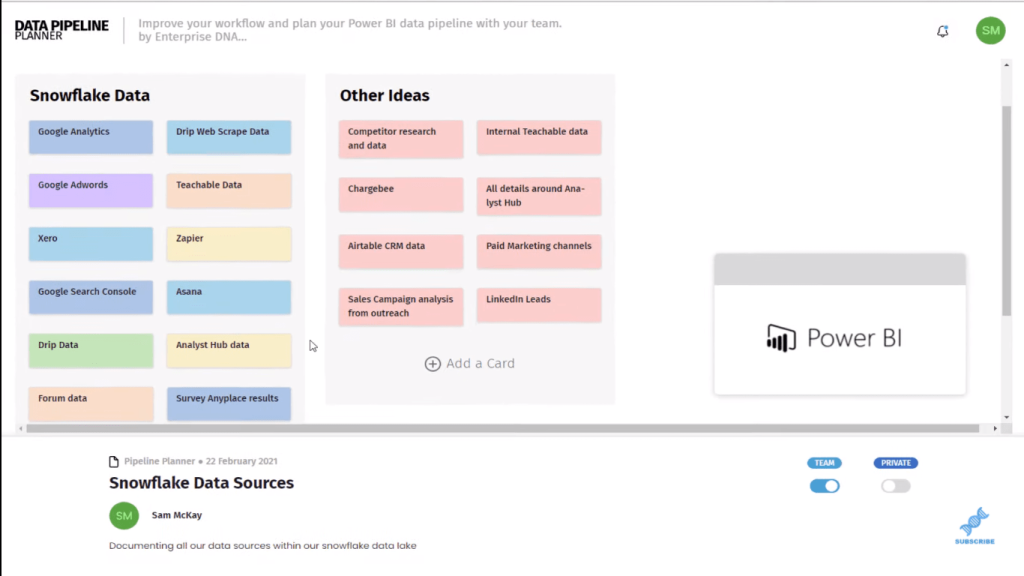
Conclusion
When you can set things out like this, you can get coordination and organization around what you are doing when you are working through your Power BI implementation. Doing this can really speed up work and prevent you from losing a lot of time and having duplicate work.
All this work in behind the scenes. I highly recommend this process to help you plan the respective areas that you select for your apps and for your workspaces.
Hopefully, you’ve got some good insight out of that. Check out the links below for more related content.
Cheers!
Sam
[youtube https://www.youtube.com/watch?v=RHMkouqgC5Y&w=784&h=441]
***** Related Links *****
How To Publish Reports Using Power BI Service
How To Setup Power BI Workspaces To Optimize Your Distribution Of Data Insights
Power BI Integration In MS Teams
***** Related Course Modules *****
Power BI Super Users Workshop
Dashboarding And Data Visualization Intensive
Power Apps Masterclass
***** Related Support Forum Posts *****
Power BI Usage Reports Across Multiple Workspaces
Sharing Content From Multiple Workspaces/Datasets
One Dataset, Multiple Workspaces
For more power bi workspaces support queries to review see here….






