It’s important to align the workspaces you have in Power BI with those in the Analyst Hub. Consistency in workspaces is important because it allows for seamless collaboration. In this tutorial, we’ll go over how to manage workspaces in the Power BI online service and in the Analyst Hub. We’ll go through some examples of how to set this up internally.
Overview
From an Enterprise DNA perspective, we’ve created some reporting segments or workspaces for our customers, finance, internal products, marketing, operation, and sales.
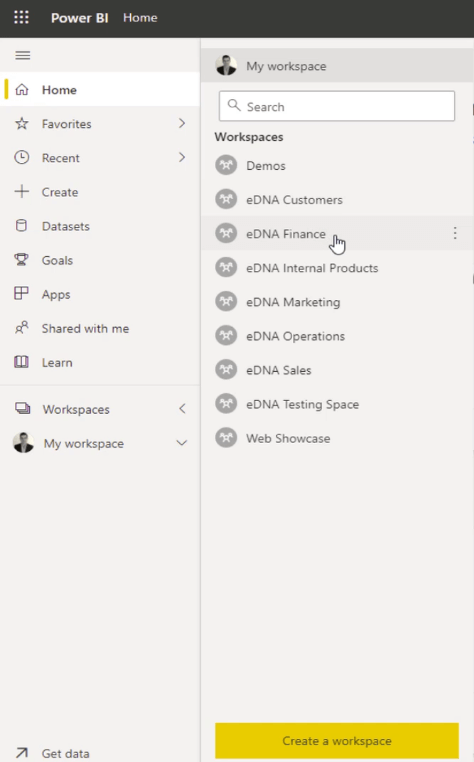
If we compare these to the workspaces in the Analyst Hub, you can see that not all of the Power BI workspaces are available.
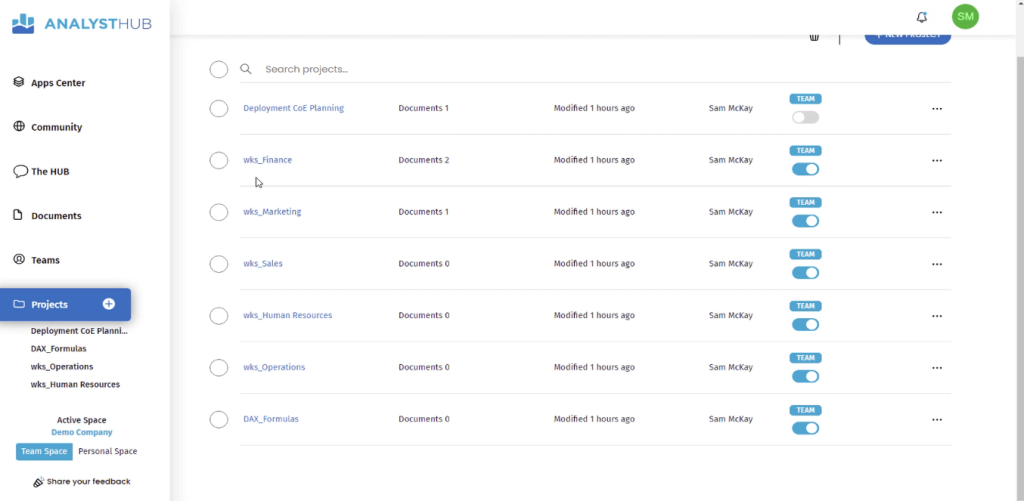
Consistency in workspaces between the Power BI online service and the Analyst Hub is important because it allows for seamless collaboration and data sharing among team members. When workspaces are consistent, team members can easily access and utilize shared data sources, report templates, and other resources.
Creating Workspaces In the Power BI Online Service
Click the Create a workspace button.
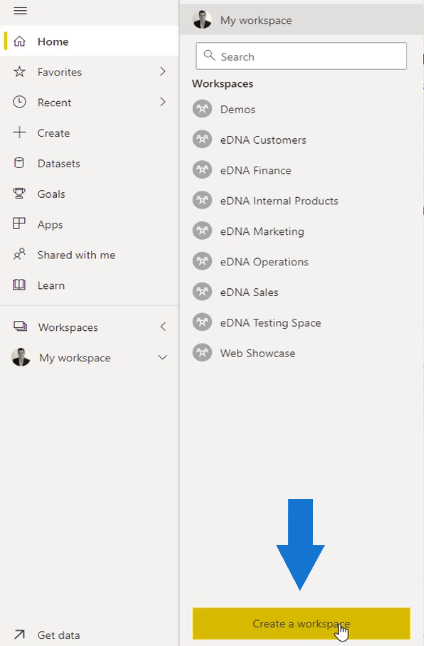
Then, write the name of the workspace. You can also add a description so other users can easily understand what data the workspace contains.
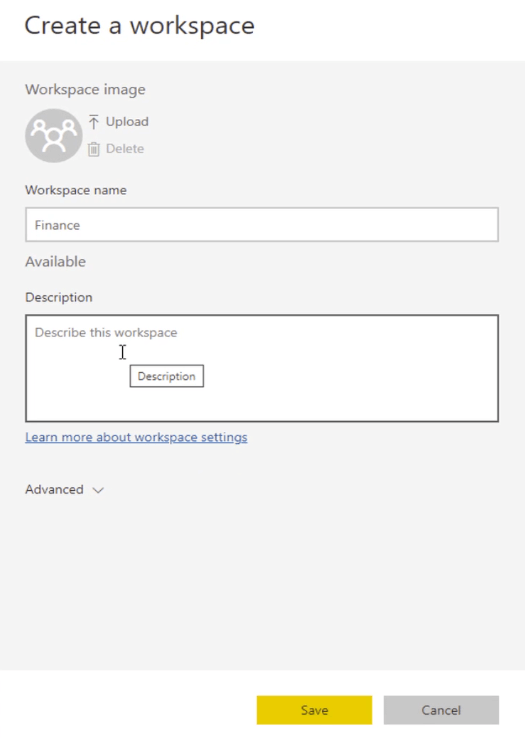
You can also add people to the workspace by clicking the Access option.
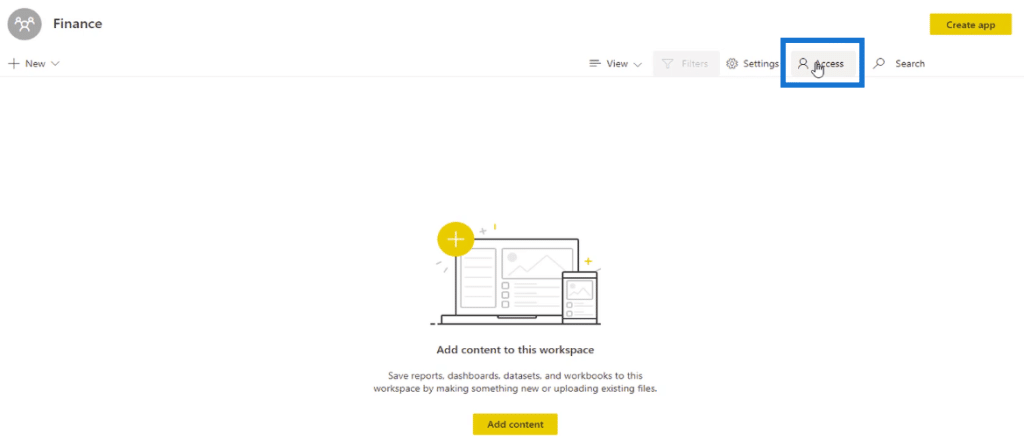
To give them access, you only need to add their email address and grant permission.
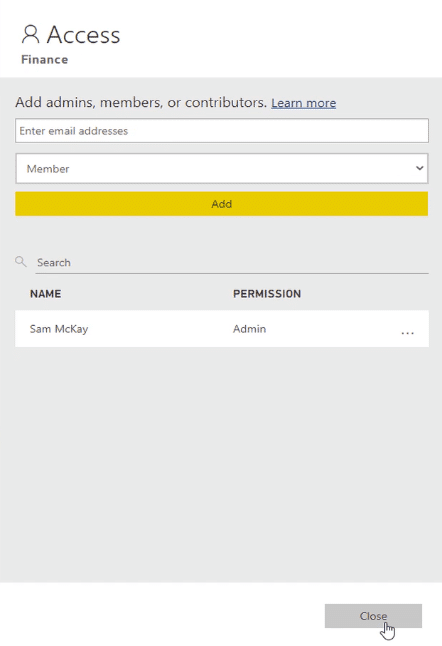
Managing Workspaces In The Analyst Hub
An individual or team can set up all the workspaces in the organization. Each Power BI user doesn’t need to do it themselves. Thus, before creating any workspace, it’s important to plan what you want to do in Power BI.
The Analyst Hub allows you to test out the hierarchical structure of your Power BI deployment from a workspace perspective.
You can either create Projects or Teams, depending on the size of your organization.
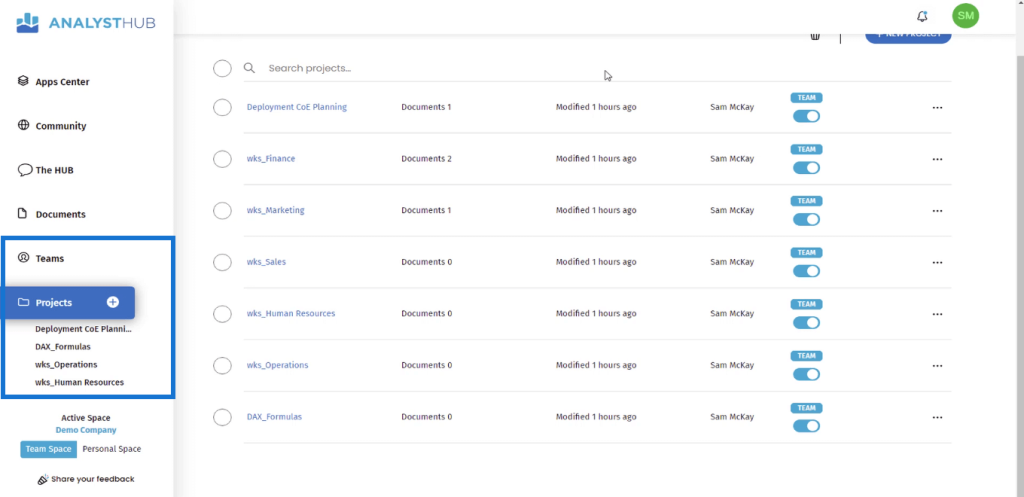
Some workspaces may even have sub-workspaces which are determined by the different sub-units in each department.
If you fail to control the workspaces in Power BI and Analyst Hub, users will be met with immense confusion. They won’t know if certain reports have been built or published. Disorganized workspaces lead to redundancy.
Navigating Workspace Apps In Power BI
You can create one app per workspace. To navigate through your workspace apps, click the Apps tab in the Power BI online service.
In this example, you can see that this particular organization currently has three apps: Customers, Marketing, and Sales.
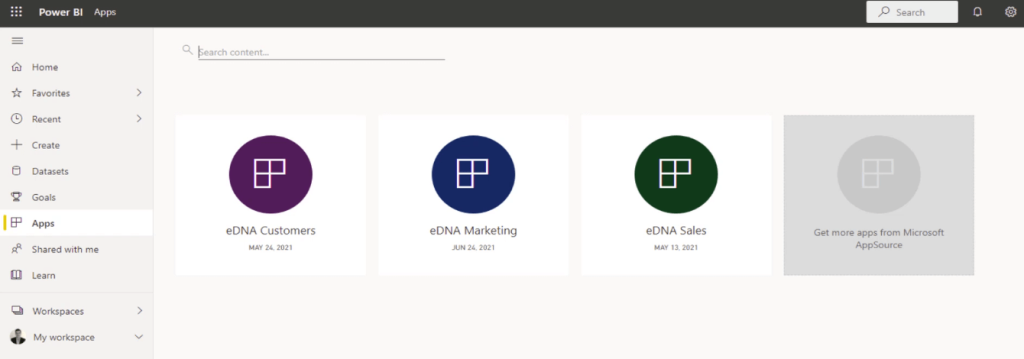
Each of these workspace apps contains individual reports. You can decide which reports will flow into the app by toggling the Include in app option.
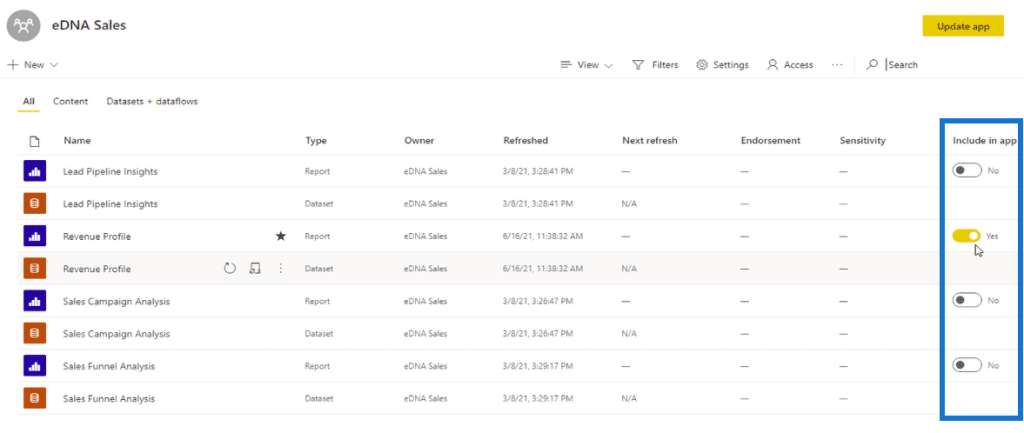
A best practice for managing what goes into the app is to only include the main distribution points for your insights. The datasets and reports in the app should have already been audited, or everyone should be confident that the information is correct.
***** Related Links *****
Power BI Workspaces | Best Practice Recommendations
Best Tips In Using The Apps In Power BI Online Service
How To Set Up Your Workspaces In Power BI
Conclusion
Workspaces in Power BI and Analyst Hub are powerful tools for data collaboration and analysis. By creating consistent workspaces, teams can easily share data sources, report templates, and other resources, which can help to improve productivity and reduce errors.
Additionally, the ability to easily access and update shared data in real-time can help ensure that data is accurate and up-to-date. With these benefits, it’s clear that workspaces in Power BI and Analyst Hub are valuable resources for any organization looking to improve its data analysis and collaboration efforts.
All the best,
Sam McKay






