This is highly debatable and not so clear. Is Excel a programming language? Is it a database? Is it a mix of both? Let’s explore further.
When you delve into its features, you’ll find functionalities like VBA (Visual Basic for Applications) and the innovative LAMBDA function. VBA is a hidden treasure within Excel, enabling users to automate tasks, create custom commands, and even access external data sources. On the other hand, LAMBDA, with its Turing-complete nature, brings Excel closer to the world of traditional programming languages than ever before.
The debate over whether Excel qualifies as a programming language highlights the need for a deeper exploration of its capabilities and a better understanding of what defines a programming language.
In this blog, we’ll be diving deep into Excel’s programming prowess, challenging conventional ideas, and shedding light on what truly makes a programming language.
Are you ready to uncover the mysteries of Excel?
Let’s go!
Understanding Programming In Excel

Excel Commands and Functions
For instance, you could utilize the SUM function to add up a list of values, the AVERAGE function to find the mean of a given dataset, or the VLOOKUP function to retrieve information from another column based on specific criteria.
Custom Functions
Using Excel’s built-in programming language, VBA (Visual Basic for Applications), you can create custom functions to tackle specific tasks that aren’t addressed by normal Excel functions. VBA enables you to develop macros, automate processes, and even fashion applications.
Variables and References
In Excel programming, working with variables and cell references is a breeze. Variables are like little containers where you can put values that might change as your program runs. Cell references are like pointers that tell your code where to find certain bits of info in your spreadsheet.
Name Manager
To keep things organized, Excel has this handy tool called Name Manager. With it, you can make up your special names for particular areas of your spreadsheet, making it super easy to refer to them later on.
With Name Manager, you can also find and manage all named entities in your workbook, ensuring that everything is organized and easy to work with.
Next up, let’s take a look at data types in Excel below!
Data Types in Excel
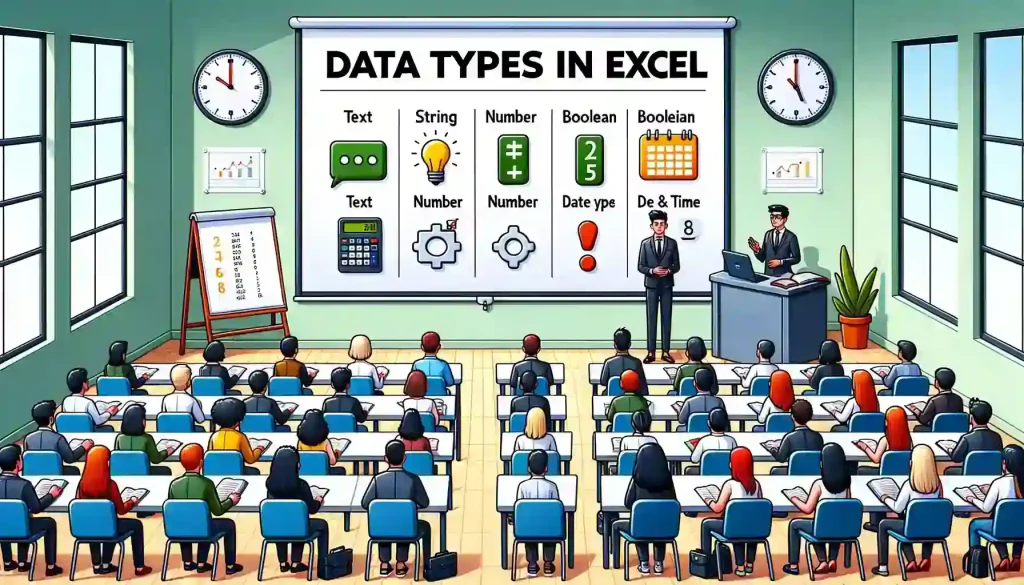
Ever wondered why certain cells in your spreadsheet behave differently than others? Well, it all boils down to something called “data types“.
They help Excel users figure out if a cell contains a number, some text, or even a fancy formula. Essentially answering the question “What type of data am I working with?”.
Understand the characteristics of these 4 data types:
Text or String: In Excel, typing words or symbols results in ‘strings’, which can include anything from letters and numbers to emojis. You can manipulate strings by concatenating, extracting parts of them, or changing their case.
Number: Excel identifies numerical data as numbers, either whole numbers or decimal values. These numbers allow for calculation, the application of mathematical procedures, and the utilization of various functions to dissect and analyze your data.
Boolean: Excel’s boolean data type represents true or false values. You can use boolean values in logical operations, comparisons, and conditional statements such as IF, AND, and OR functions.
Date and Time: Excel has a built-in date and time system that allows you to store and manipulate dates and times with precision. This data type is valuable for scheduling, tracking project timelines, and analyzing historical data.
It’s crucial to understand the various data types available in Excel and how they interact with each other during calculations. This knowledge will enable you to optimize your worksheets and ensure accurate analysis of your data.
Now, let’s check out what Excel formulas and functions can do for you.
Excel Formulas and Functions
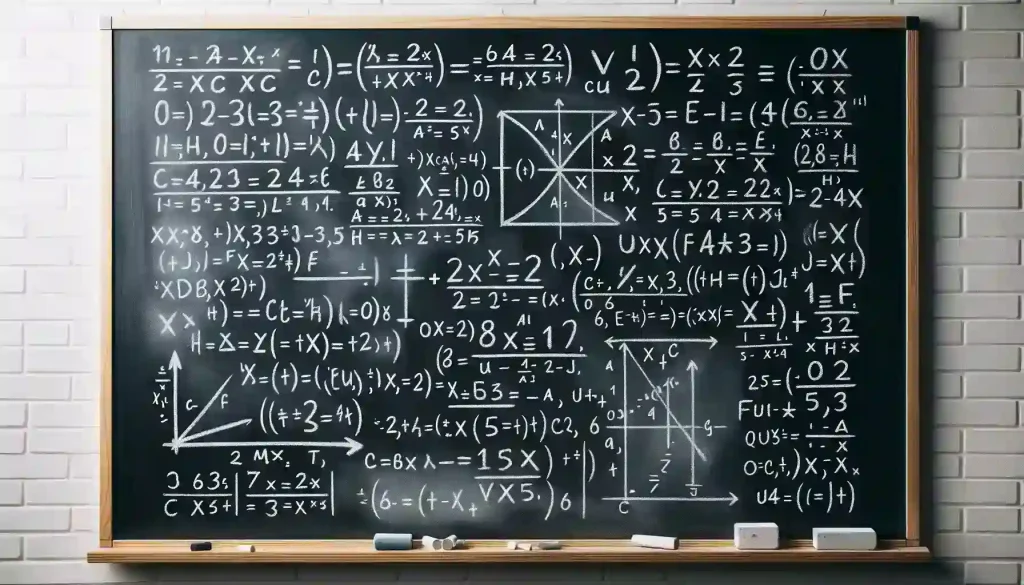
Excel is like a magic toolbox filled with tools that help us solve problems and work with numbers faster and smarter! Some of these tools are called “built-in functions”, like SUM or AVERAGE.
Just like in programming languages, with the LET function, we can use variables to store values and reuse them later in our code. These user-defined functions are kind of like declaring a variable in a programming language.
By giving names to your results, we make formulas easier to read and understand, which is super important when working with complex calculations.
Let’s let’s check out some tips on how to use formulas below.
To effectively use Excel formulas:
Familiarize yourself with built-in functions and their usage
Utilize the LAMBDA function to create custom functions for specific tasks
Employ the LET function to optimize complex expressions
Maintain consistent formatting and structure in your formulas for clarity
To truly master Excel, understanding and utilizing its various functions is essential. These formulas serve as the foundation for transforming raw data into meaningful insights, allowing for better decision-making and increased overall productivity.
Ready for a plot twist in your Excel tale? Enter JavaScript and TypeScript.
JavaScript and TypeScript Excel Integration

Excel, often seen as a spreadsheet application rather than a conventional programming language, has revolutionized its capabilities through the addition of JavaScript and TypeScript.
These two scripting languages allow you to create powerful automation and customizations in Excel. Let’s take a look at how these two programming languages work and how they can be integrated into your workflow.
Javascript & Typescript Programming Languages In Excel
JavaScript, a prevalent programming language, integrates into Excel via Office Add-ins, allowing manipulation of elements like worksheets, ranges, and charts through the Excel JavaScript API’s strongly typed objects.
TypeScript, an enhanced superset of JavaScript, offers advantages like type checking and enhanced tooling, improving code quality. It is primarily used in Office Scripts in Excel on the web, facilitating robust scripting and automation tasks.
Benefits of integrating these languages into Excel:
Automation: Automate your common tasks, reducing manual work and increasing efficiency.
Data Manipulation: Handle data in Excel with precision and speed, eliminating room for human error.
Custom Functions: Build custom spreadsheet functions that cater to your specific requirements.
With JavaScript and TypeScript by your side, we can transform Excel from a humble spreadsheet app into a full-on programming language juggernaut!
Ready to make Excel bend to your will? It’s time to talk about the power of VBA.
Visual Basic for Applications (VBA) in Excel

VBA, which stands for Visual Basic for Applications, is Excel’s secret weapon. It gives you the power to make Excel do exactly what you want, automating tasks and making your work much easier. It’s like teaching Excel new tricks to save you time and effort!
Now, let’s take a look at how to get started using VBA.
Accessing VBA
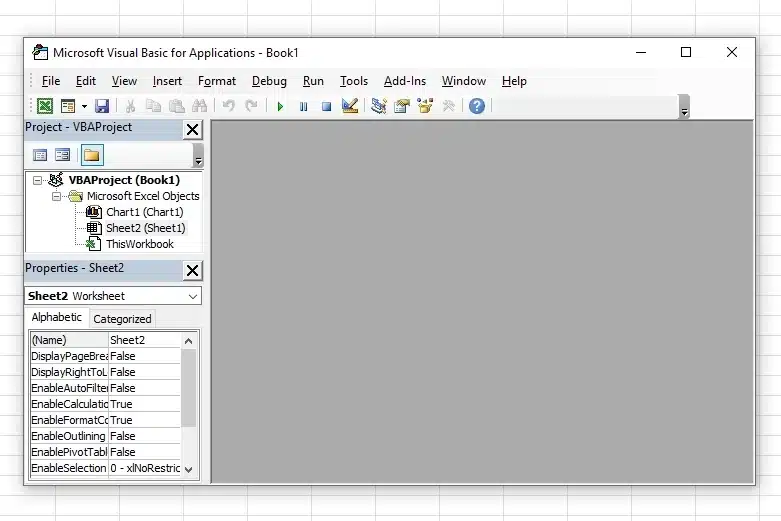
To get started, press Alt+F11. This is where the magic happens, and you get to write code that customizes Excel to your needs, creating everything from simple automated tasks to powerful custom functions.
The road to VBA expertise begins with a solid grasp of the basics. Let’s delve into the fundamentals of Excel VBA programming.
The Building Blocks of Excel VBA Programming
VBA Basics: VBA is smart; it reacts when you do stuff in Excel, like clicking a button or changing a cell. It’s like a helpful robot that springs into action when certain things happen.
Objects and Properties: In VBA, everything you see in Excel, like worksheets and cells, is an “object.” And you can manage and change these objects in many ways to get them to do what you want.
Writing Code: Here’s where you give specific instructions to VBA. You write these instructions in special places called “modules,” telling VBA exactly how to act.
Using Macros: Macros are like the superpower of VBA. They are sequences that you can create to automate repetitive tasks, making your work in Excel a breeze.
Debugging and Error Handling: Sometimes, things might not go as planned. Debugging helps you find and correct mistakes in your code, ensuring everything runs smoothly.
In a nutshell, VBA allows you to automate tasks, manage and analyze data more effectively, and save a ton of time on repetitive tasks. By understanding and mastering VBA, you’re unlocking a world of possibilities in Excel.
Ready to explore the power of the LAMBDA function? Keep reading to learn more.
Lambda in Excel: A Game Changer
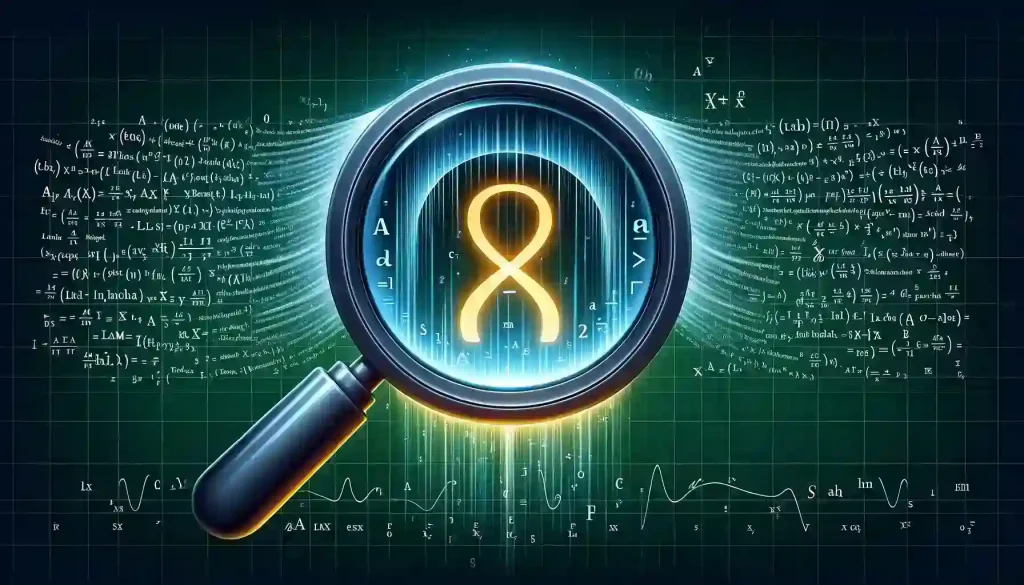
The introduction of the innovative Lambda (LAMBDA) function serves as an incredible leap forward in Excel’s capabilities. This powerful tool enables users like us to create custom functions that cater to our unique calculation needs, streamlining complex tasks into simple, efficient solutions.
Imagine possessing the ability to write your own rules dictating how Excel performs its mathematical operations; that’s precisely what LAMBDA does for you. It empowers you to create custom-made solutions for even the most complex problems.
Let’s take a look at the numerous benefits of the LAMBDA function below.
Benefits of The LAMBDA function:
Customization & Reusability: One of the biggest perks of LAMBDA is that you can create your custom functions which can be used again and again throughout your workbook.
Support for Recursive Programming: LAMBDA allows you to write functions that can call themselves, a concept known as recursion. This can be useful when dealing with complex problems or algorithms.
Enhanced Readability & Efficiency: Lastly, using LAMBDA functions can significantly improve the readability and efficiency of your spreadsheets.
Lambda’s introduction marks a defining moment in Excel’s evolution, emphasizing a richer, dynamic approach to data management and computation.
So why is Excel similar to a traditional programming language? Let’s explore below.
Excel As A Programming Language
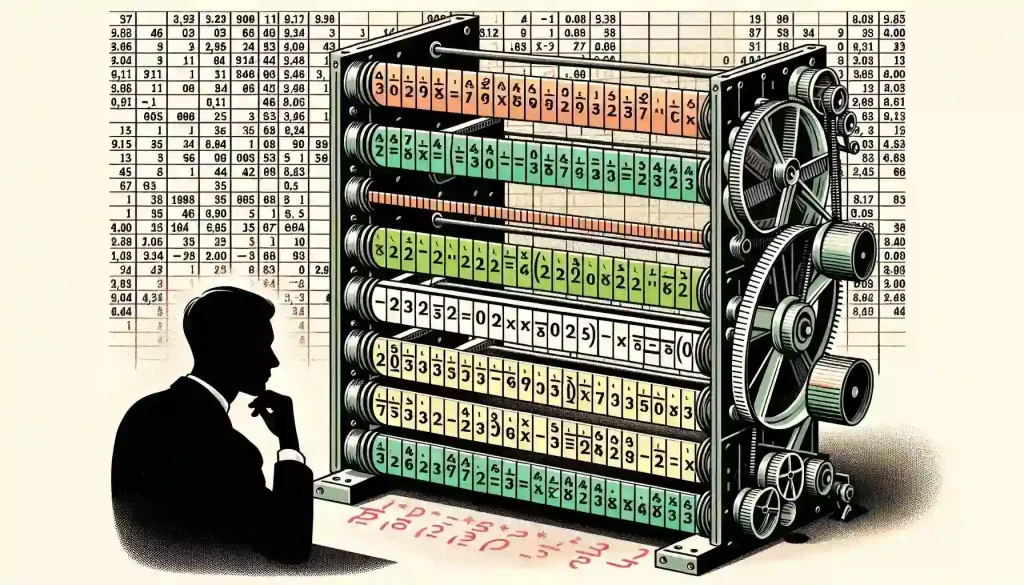
The introduction of the LAMBDA function has made Excel Turing complete. In more straightforward practical terms, this means it can now function similarly to a Turing machine, capable of executing complex calculations and problem-solving.
In the past, Excel was primarily used for simple tasks like data management and calculations. However, with the integration of the LAMBDA function and other advanced features, you can now solve intricate problems and create sophisticated models within the platform.
Consequently, the enhancements to Excel, including features such as reduce and map, have expanded its capabilities far beyond that of basic spreadsheet software.
Now, Let’s take a look at some of these new features introduced to Excel.
Key features that contribute to Excel’s Turing completeness:
LAMBDA: This versatile function allows users to create custom, reusable functions without resorting to external languages like VBA or JavaScript.
High-level functions: Excel’s built-in support for high-level functions like reduce and map helps users perform complex operations with ease.
Iteration: Excel’s ability to process data iteratively using formulas further demonstrates its functionality as a Turing-complete system.
Array Formulas and Dynamic Arrays: Excel supports dynamic arrays, allowing users to perform calculations on scalar values or entire arrays.
Supports Recursive Programming: Excel’s ability to support recursive programming is a testament to its growth.
Excel has opened up an entire universe of opportunities for us all. If you have the patience and determination, there’s no limit to what you can solve.
Interested in what’s on the horizon? Let’s explore the future of programming in Excel.
The Future of Programming In Excel

The future of Excel holds a lot of promise as Microsoft continues to develop and enhance the software. The introduction of the LAMBDA function has already expanded Excel’s capabilities, making it a powerful programming language.
One area where Excel is expected to grow significantly is through its integration with artificial intelligence (AI) tools and technologies. As Microsoft focuses on enhancing Excel with AI capabilities, we can expect smarter data analysis and automation shortly.
Furthermore, cloud computing and collaboration features will play a significant role in shaping the future of Excel programming. With real-time data sharing, multiple users can collaborate simultaneously on a single spreadsheet, providing instant updates and feedback.
In addition to these advancements, Microsoft is committed to continually improving Excel’s usability and functionality. Users can look forward to numerous exciting new features being added over time, ensuring that Excel remains an essential tool for both personal and professional applications.
With Microsoft always working to make it better and better, the future looks very bright for Excel. In the coming years, you can expect lots of cool new features that will make it even more useful and easier to use.
So, having delved into the depths of Excel’s capabilities, what’s your stance?
Could Excel be classified as a programming language? Discover the definitive judgment below.
Final Thoughts
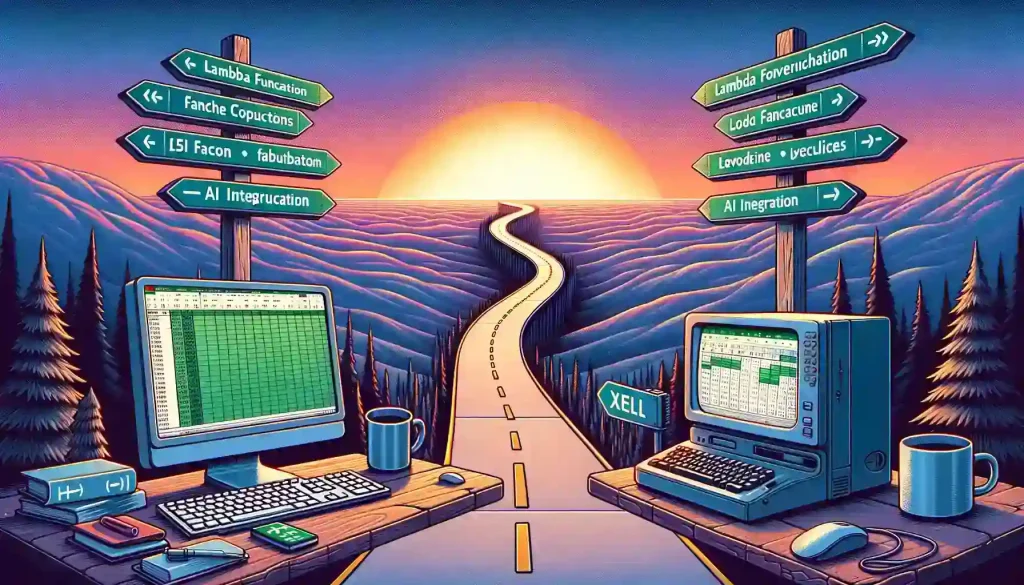
The debate over whether Excel can be considered a programming language is longstanding and somewhat subjective, largely depending on one’s definition of a programming language.
Considering advancements and AI integration, Excel is shaping up to be a hybrid environment where spreadsheet functionality meets advanced data processing capabilities. However, for tasks that require the full flexibility and capability of a traditional programming language, Excel may not be a substitute.
Ultimately, while Excel contains programming aspects and is increasingly adaptable and powerful, it sits in a unique space that is perhaps best described as ‘programmable software.’
So what’s the verdict? While it may not be considered a traditional programming language, Excel’s blend of spreadsheet management and customizable programming elements truly sets it apart from other tools in the market.
So buckle up and prepare for an exhilarating ride into the world of enhanced analytics, automated processes, and cutting-edge technology – all within the familiar confines of everyone’s favorite spreadsheet application!
Wanna Learn more about Excel? Check out the Enterprise DNA YouTube channel for more great tutorials.
Frequently Asked Questions
What is the Excel formula language and how is it used?
The Excel formula language, also known as Excel formulas, is a set of commands used in Excel to perform calculations, manipulate data, and create custom functions. It’s fundamental to spreadsheet design and data analysis in Excel.
How are lambda functions implemented in Excel?
With the innovative feature known as lambda, Excel now facilitates users to define reusable custom functions without relying on VBA, introducing functional programming aspects into conventional spreadsheet tasks.
Can I extend the functionality of Excel files”?
Yes, Excel offers multiple avenues to extend Excel. You can utilize VBA for software development, use the new functional programming features, and even employ sheet-defined functions to enhance your spreadsheets.
How can I maintain complicated financial models in Excel?
Excel is renowned for its ability to handle complicated financial models. By leveraging features like lambda functions, data structures, and multiple formulas spread across sheets, finance professionals can efficiently model and analyze financial data.
How does the new feature call lambda impact programming language enthusiasts”?
The lambda feature in Excel represents a significant shift for programming aficionados, notably those familiar with Python. It facilitates the integration of functional programming concepts and enables the creation of genuine programming constructs within Excel.
Is the lambda function the only new addition to Excel’s formula language?
No, lambda is not the sole new feature. Excel consistently rolls out new functions and improvements, with lambda being one of the notable advancements for those interested in computer programming.
How has the collaboration with Microsoft Research Cambridge evolved Excel’s capabilities for users and developers alike?
The collaboration with Microsoft Research Cambridge, guided by the insights of their Senior Principal Research Manager and the dedicated Excel team, has been instrumental in evolving Excel’s capabilities.
How do Excel’s new features pass the ‘litmus test’ for meeting the needs of traditional programmers and data scientists?
Excel’s new features, such as named lambda functions and fully nestable arrays, have undergone rigorous evaluation — a sort of ‘litmus test’ — to ensure they meet the sophisticated needs of traditional programmers and data scientists.








