In this tutorial, you’ll learn how to download and install DAX Studio and Tabular Editor 3 in your computer, and how to configure them for use in Power BI and in Excel.
This demonstration includes a detailed step-by-step instruction. Some points to remember are also included to ensure that you have a seamless experience when using these tools in Power BI.
Download DAX Studio
To install DAX Studio, you need to do a Google search. Look for the official website of DAX Studio.
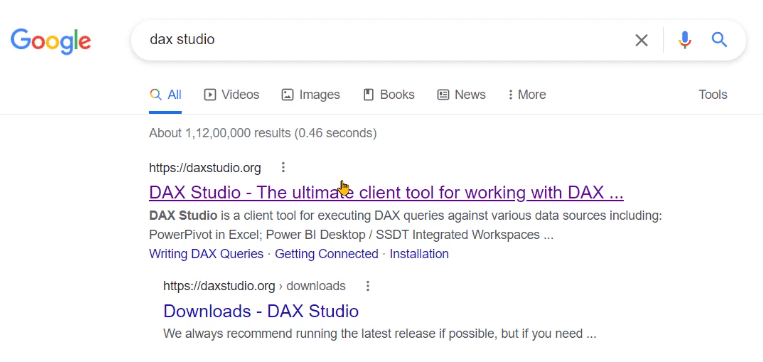
On the homepage, you’ll notice a green button which says DAX Studio v2.17.3. Clicking this will install the DAX Studio application in your system.
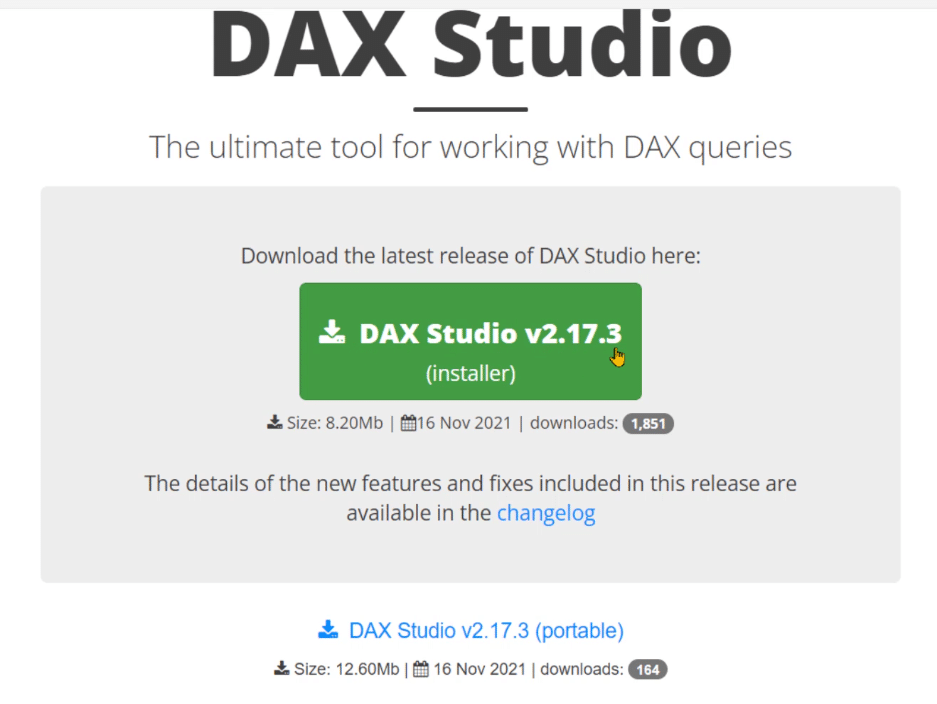
If you don’t want an installation on your system, you can also use a portable version. This second option is most helpful when your organization doesn’t allow installations from any external tool or application.
However, when using the portable version, you won’t be able to call DAX Studio within Power BI or MS Excel. And this becomes a nuisance when you’re doing the same thing over again.
Before starting the download, check the changelog to view the fixes that have been done on the version of the DAX Studio you’re downloading. If you click changelog, you can see that two fixes have been made.
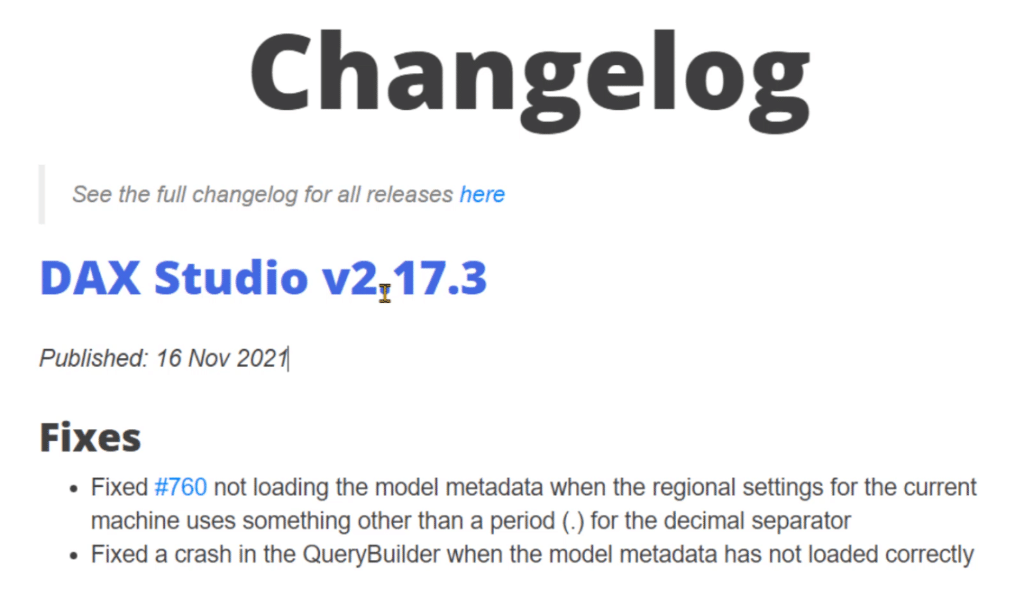
In case you want to look at a more detailed log of the changes for each version, click the here option. You’ll then see the bugs and fixes for each version.
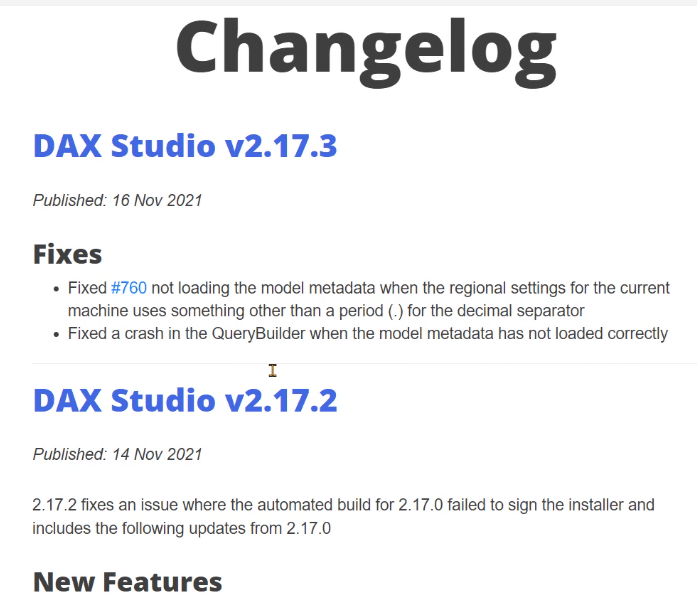
You can read that to understand the improvements that have been made over time or monitor for specific updates you want.
Install DAX Studio For Use In Power BI
Once you download the application, it’s then time to install it. Choose the recommended settings.
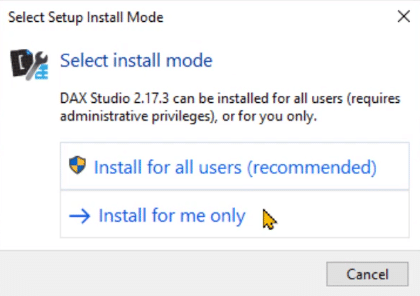
For selecting the components, it’s recommended to choose Custom because it allows you to include or exclude an Excel Addin.

But if you’ve already decided to download all the components, choose Full Install.
Moreover, for the Additional Tasks, it’s recommended to keep the second option unchecked since this tutorial is going to use the DAX formatting capability of DAX Studio.
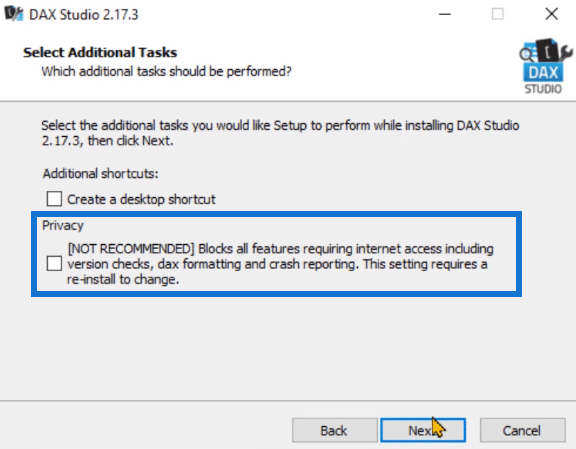
If you check that option, you won’t be able to instantaneously format the DAX code inside DAX Studio.
When you’re done configuring the installation details, click Install and then Finish.
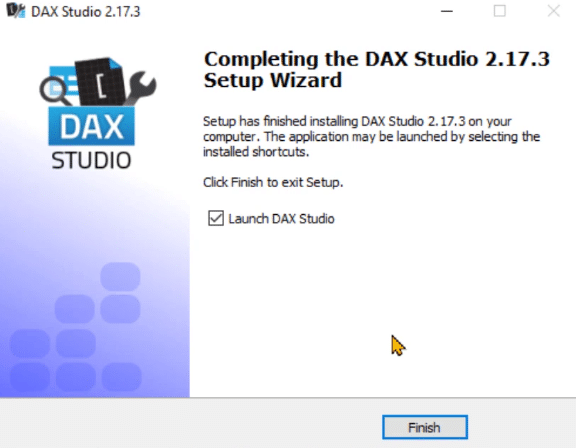
Once done, DAX Studio will then automatically launch and you can check if it has been installed correctly.
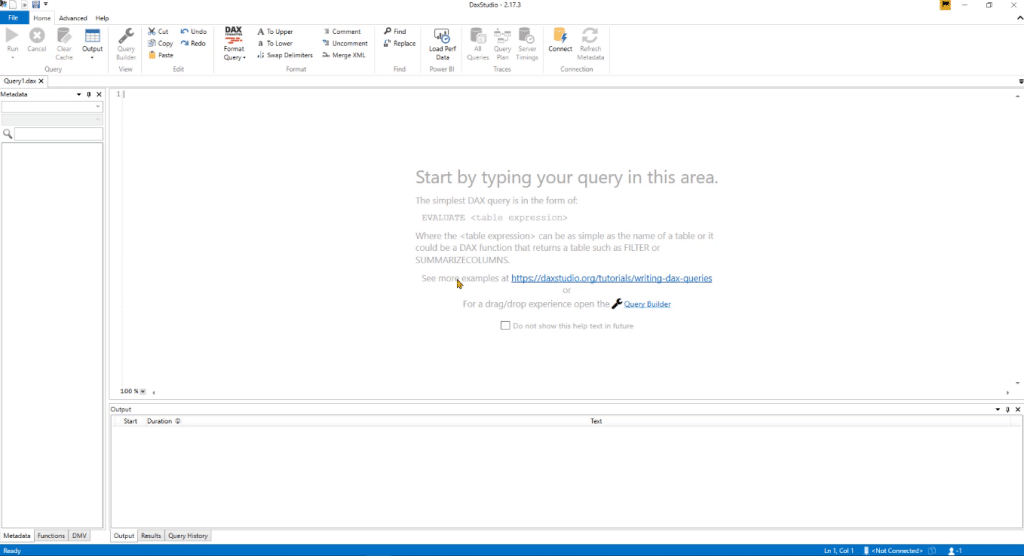
Open DAX Studio In Power BI
You need to relaunch Power BI to be able to see the External Tools option.
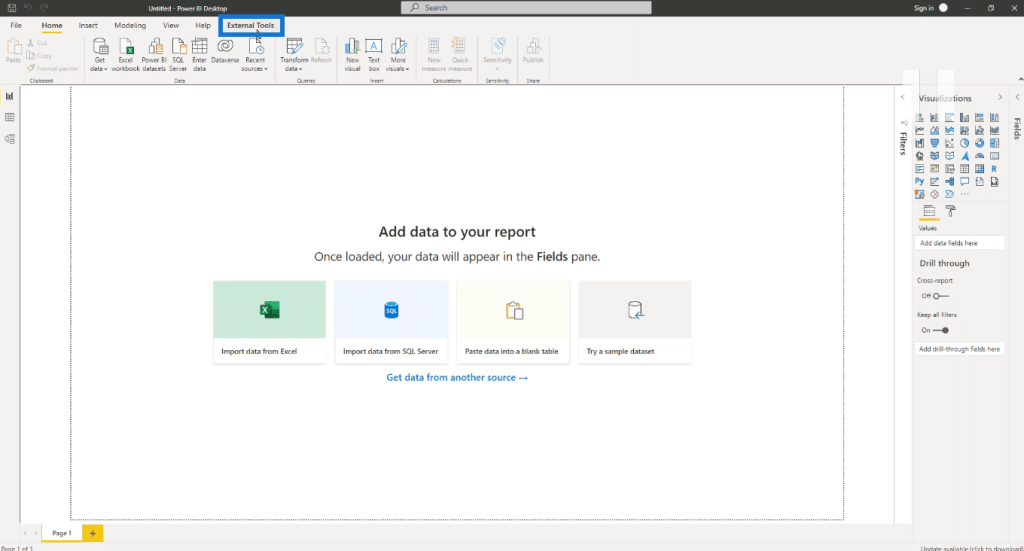
Click External Tools and then DAX Studio. If this launches, then you’ve successfully installed DAX Studio in Power BI.
Take note that if you installed the portable version, this option will not be made available to you.
Install DAX Studio In Excel
You can also install DAX Studio in Excel. First, open Excel and go to the Developer tab.
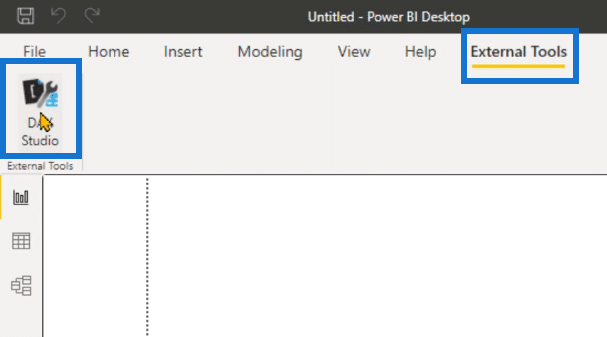
You can see that the DAX Studio add-in is not yet visible.

To enable it, go to the COM Add-ins option.
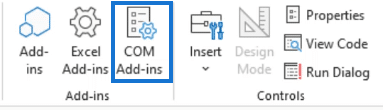
Check the DAX Studio Excel Add-in option and then click Okay.
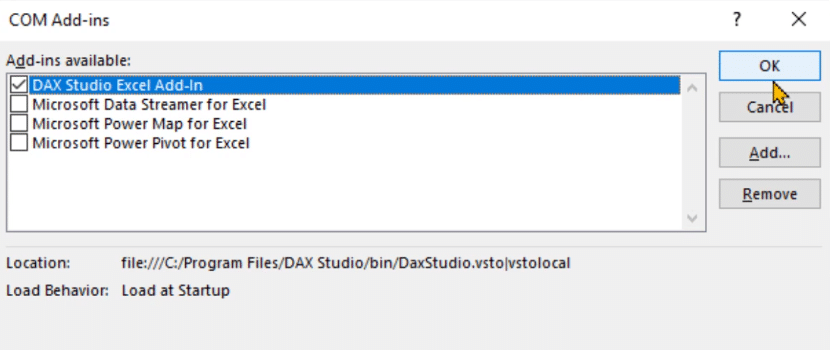
Depending on your version of Excel, the DAX Studio Add-in may not appear right away. If this happens, simply restart Excel. You’ll then see the Add-ins option with DAX Studio.

Install Tabular Editor
The next thing you need to do is install Tabular Editor.
Go to Google and search for Tabular Editor 3. Make sure to click on the official website.
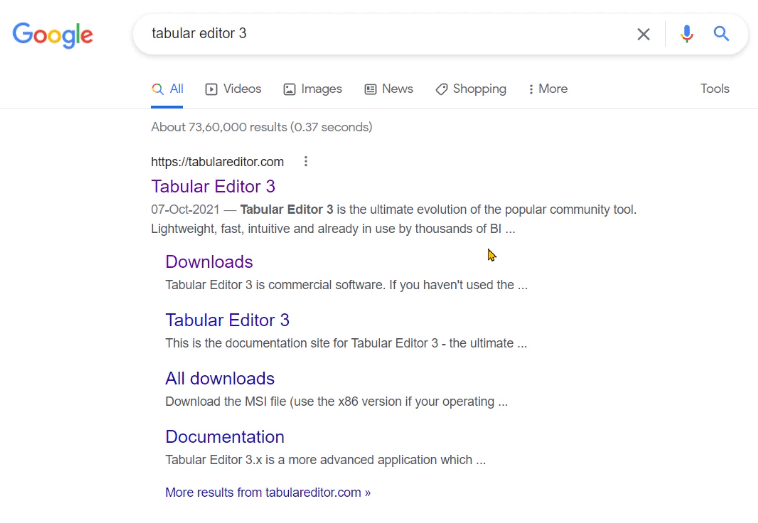
Once you’re on the website, go to Downloads.
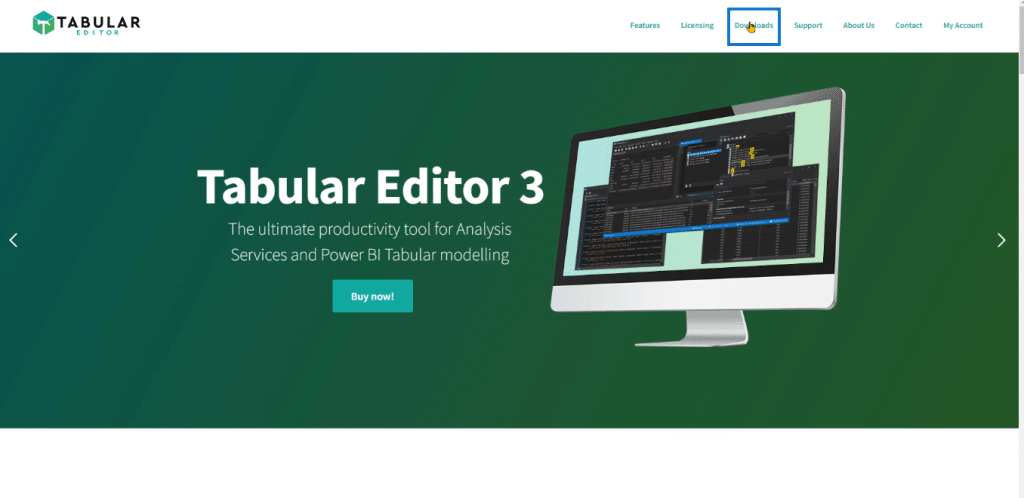
Depending on the architecture of your system, choose to install either the 64-bit or 32-bit version.
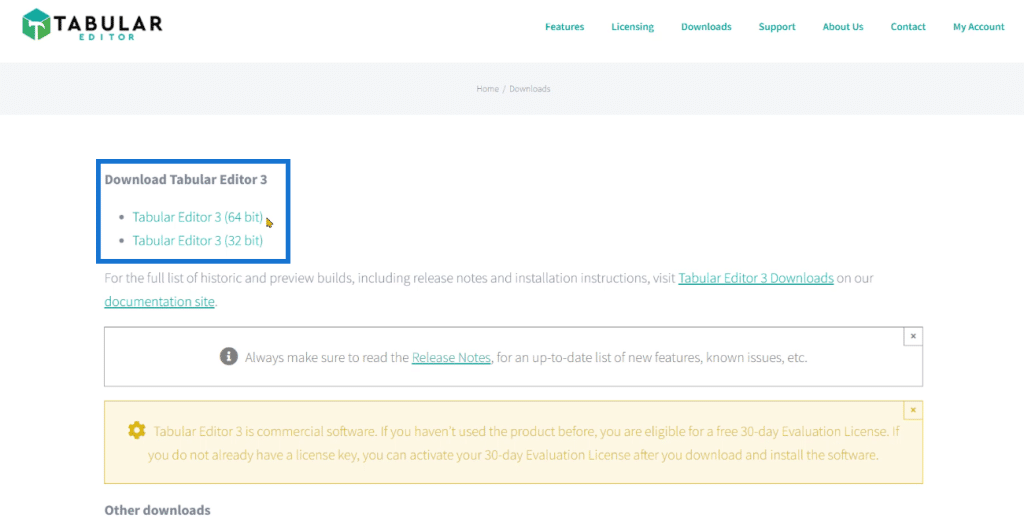
Once the application has been downloaded, begin the installation. Choose the recommended or default settings. Continue choosing Next after each configuration. Once done, click Install and then Finish.
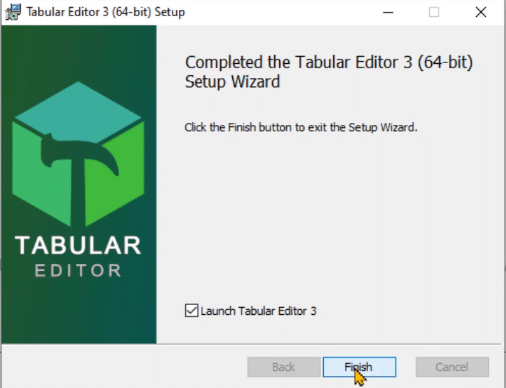
When Tabular Editor is launched, a window will appear saying that Tabular Editor needs to be activated.
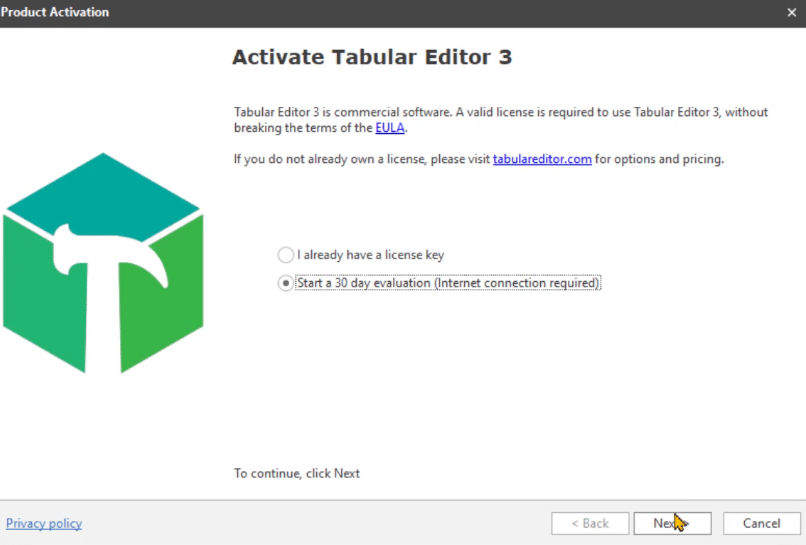
If you don’t have a license, you can use a free trial period good for 30 days.
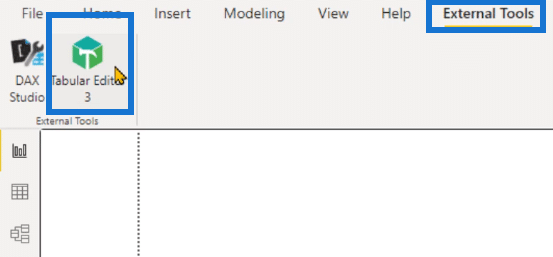
Restart Power BI to ensure that Tabular Editor works properly.
***** Related Links *****
Query Performance And DAX Studio Setup
What Is DAX Studio In Power BI Desktop
DAX Coding Inside Tabular Editor 3
Conclusion
To learn more about how to use Tabular Editor 3, you can view this Enterprise DNA course. Through this course, you’ll learn how to optimize your workflow in Power BI or analysis services.
This tutorial was a quick run through of how to install DAX Studio and Tabular Editor 3 in Power BI and in Excel. Do take note that if you downloaded the portable version, some functionalities will not be available to you. So, make sure to carefully follow the steps to avoid any problems in the future.
Enterprise DNA Experts







