In this tutorial, you’ll learn how to format data in your paginated reports in Report Builder. Report Builder is a Microsoft product that allows you to create paginated reports. A paginated report allows you to create a printable report from a Power BI data set.
This is a continuation of a series of tutorials about paginated reports. Make sure to first learn how to import datasets into Report Builder and how to create a blank report page.
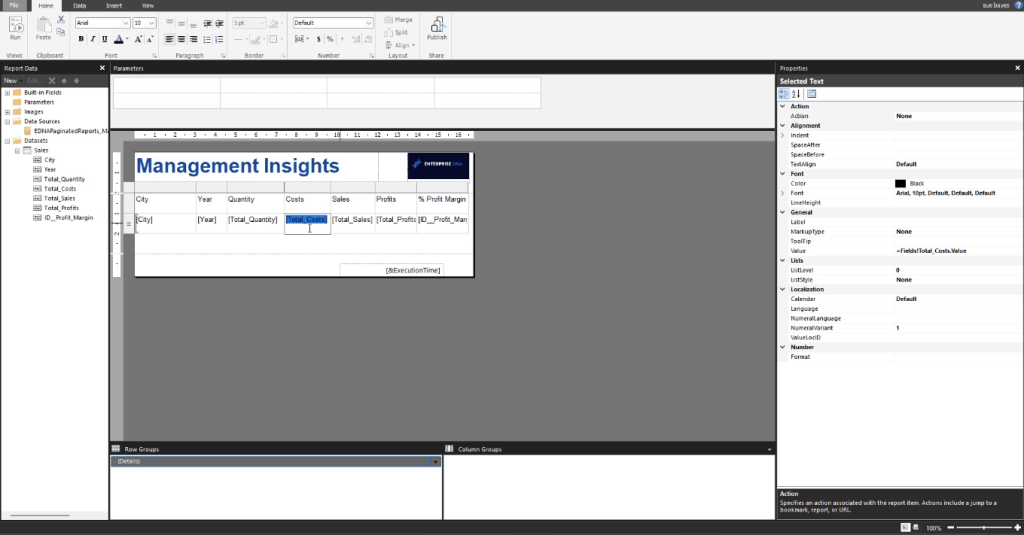
Format Values In Report Builder
Paginated reports allow you to format every single character/number in a text box. One of the quickest and easiest ways to format data in Report Builder is using the .NET formatting.
To use it, highlight any item such as a text box, and then go to the Properties pane and type C0 on the Format option.
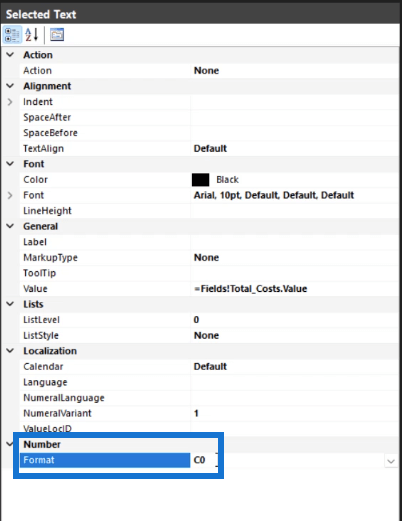
If you run it, the report then uses a particular default method of formatting on the highlighted items. It adds in a pound sign (£) and removes the decimals.
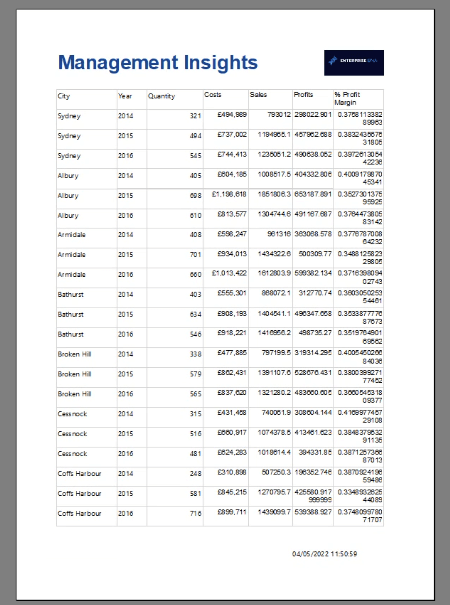
If you type in C2, the report will show two decimal places.
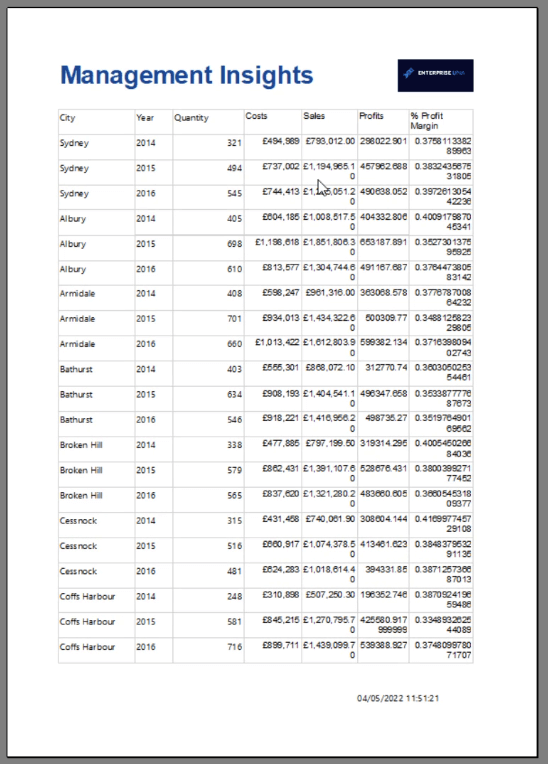
Another option is to double click on your value. This launches the Placeholder Properties window.
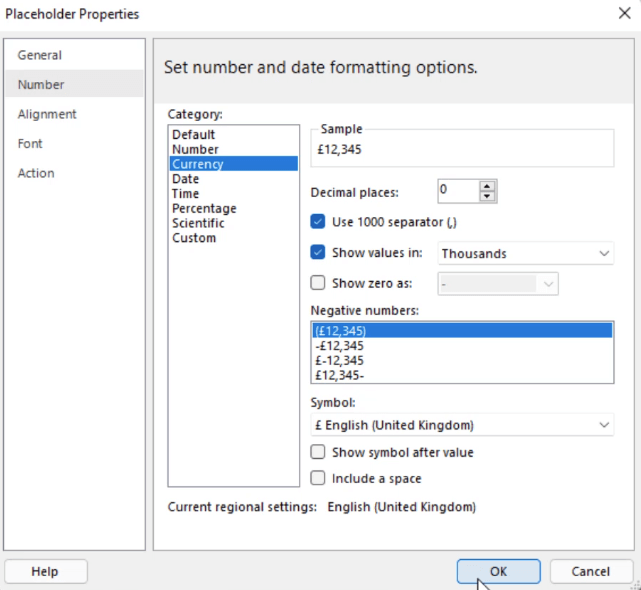
You can format the value using the different options in the Number tab. You can choose between categories to arrive at the format you need in your report.
Formatting Values In Thousands
If you’re dealing with values in the thousands, there are three ways you can format them. The easiest is to add a (k) on the column header to indicate that the values are in thousands.
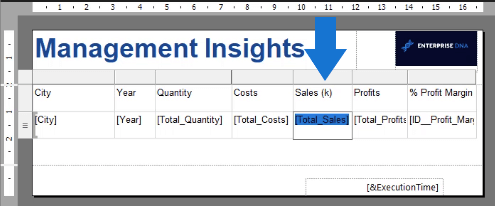
Another way is to use the Placeholder Properties window to show values in the Thousands.
The last method is to add a k after each value. You can do so by clicking the Format drop-down arrow and then clicking Expression.

This opens the Expression window. You can see the format in the text box.
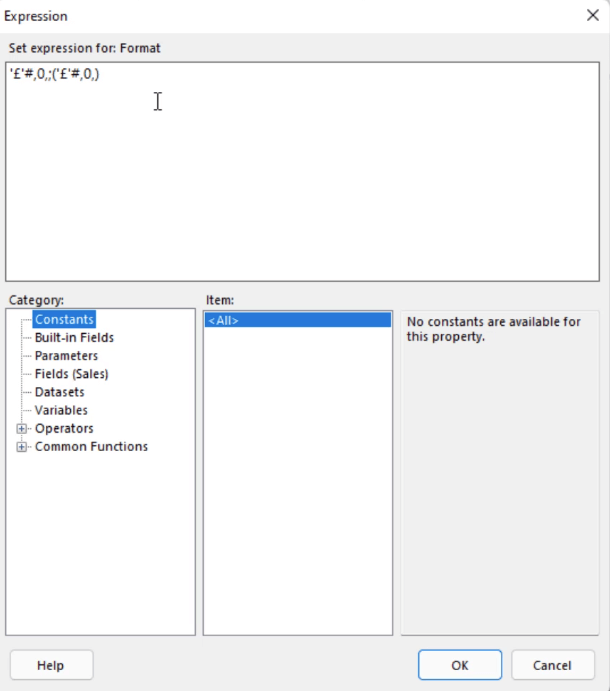
To add a k for all the values in this column, type in k as seen below:
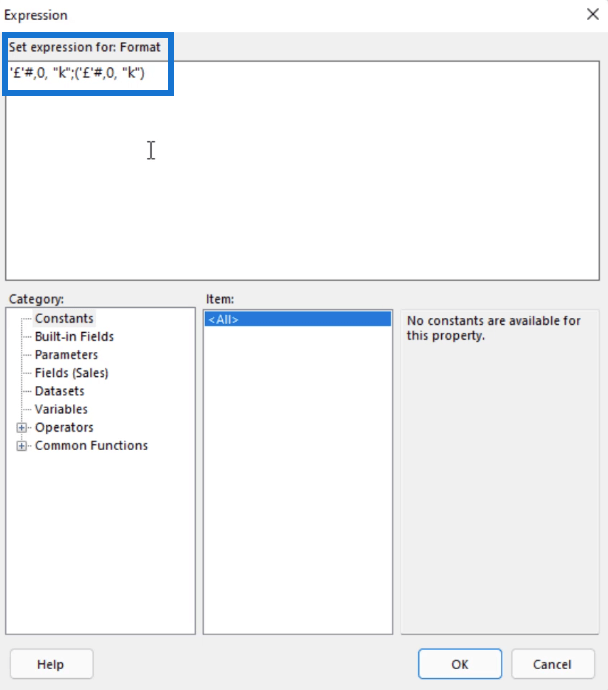
When you run your report, you’ll see that all the values under this column now end with k.
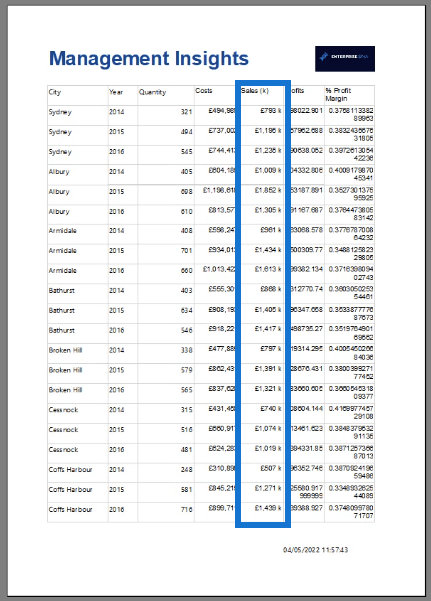
If you don’t want the k and the numbers to be separated, go back to the Expression window and delete the space between them.
Formatting Percentages
To format percentages, use P instead of C. For example, you want your Profit Margins to be a percentage with two decimal places. Write P2 in the Format option in the Properties pane.
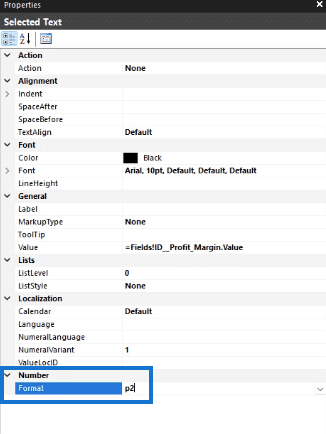
When you run your report, you’ll see that the Profit Margin column now contains percentage values with two decimal places.
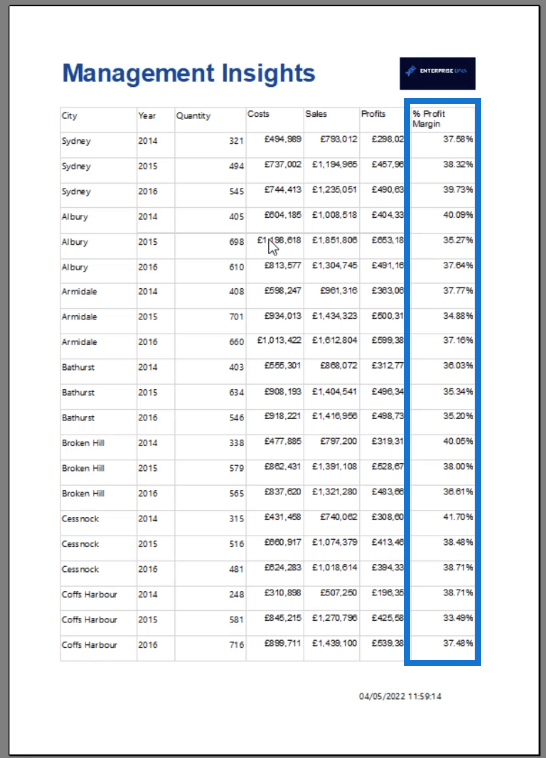
A list of the full shortcuts for formatting values in Report Builder can be found in the resources of the Intro to Paginated Reports course in our On-Demand learning platform.
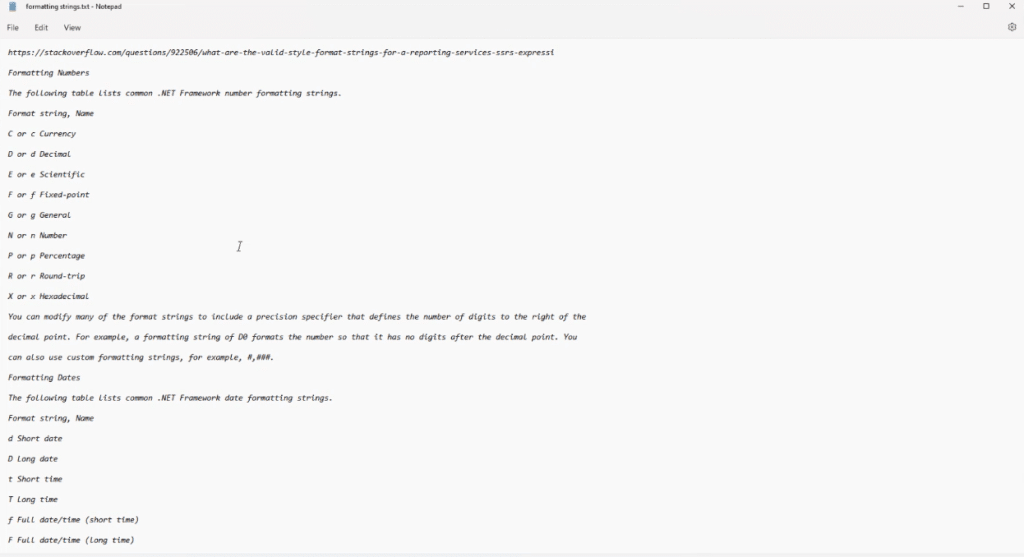
Format Headers In Report Builder
To format a header row, highlight it and go to the Properties pane. In this pane, look for the Fill and Font drop down menus.
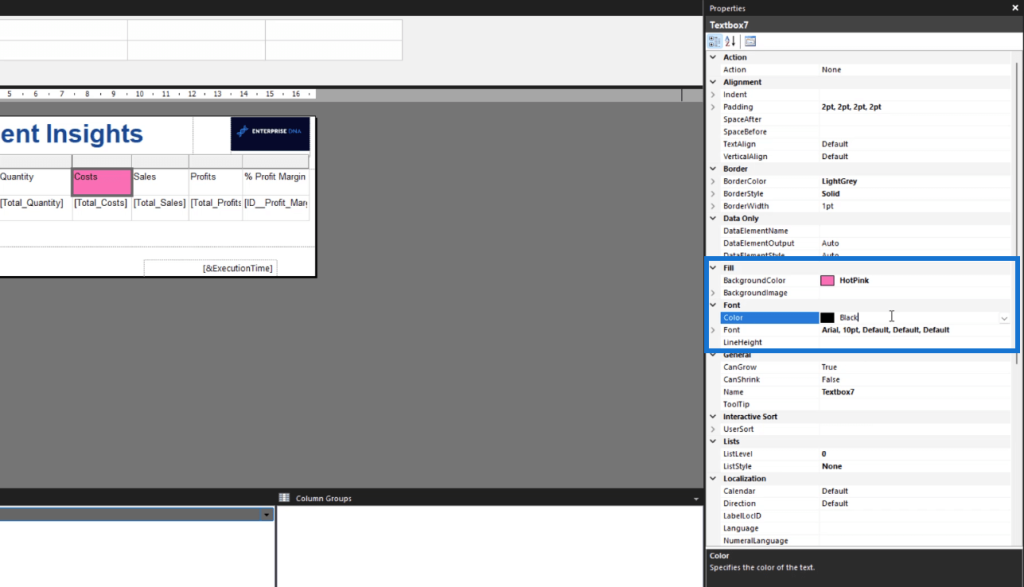
Choose any background and font color you want for your header.
A header row in Report Builder is also called a tablix. It contains all the fields in your table.
To format all the headers at once, highlight them all before going to the Properties pane. You can highlight the entire header row by clicking on the space before the first header. You can also paste a hex code in the Color options.
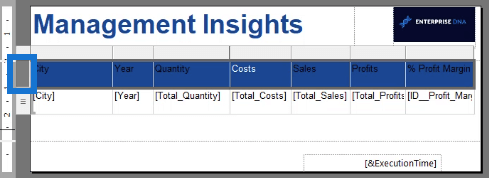
Aside from the colors, you can also customize the Font type and text alignment.

There’s also an option to adjust the padding of specific cells.
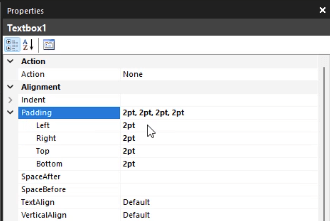
***** Related Links *****
Create A Paginated Report: Adding Texts & Images
Report Builder Tutorial: How To Add A Table
Make Power BI Report Templates With PowerPoint
Conclusion
Report Builder is a relatively easy to use software. Since most of its features are similar to other Microsoft products, learning how to use it is simple.
In this tutorial, you’ve learned how to format data in your paginated report. By changing the color and font of your table, you can make it neater and easier to understand. You can further experiment with the Properties pane to arrive at the report format you want.
Sue







