Welcome to the landscape where business meets data. In every corner of the business world, two tools stand out in the crowd: Google Sheets and Microsoft Excel.
So, as we look at these two side by side, the burning question is: “Are Google Sheets and Excel the same?“
The simple answer is no.
While they share similarities, Google Sheets and Excel are not the same.
Google Sheets is a cloud-based platform favored for its collaboration features and Google ecosystem integration. Excel, on the other hand, is renowned for its robust data analysis features and is primarily a desktop application, though it has online capabilities as well.
Each has its own set of strengths, with Sheets being more user-friendly for online collaboration and Excel offering more advanced analytical tools.
In this article, we’re going we’ll walk through the key features of both, how they’ve become staples in the spreadsheet world, and what sets them apart.
Ever wanted a comparison between Google Sheets and Microsoft Excel?
Let’s begin.
Understanding Spreadsheet Software
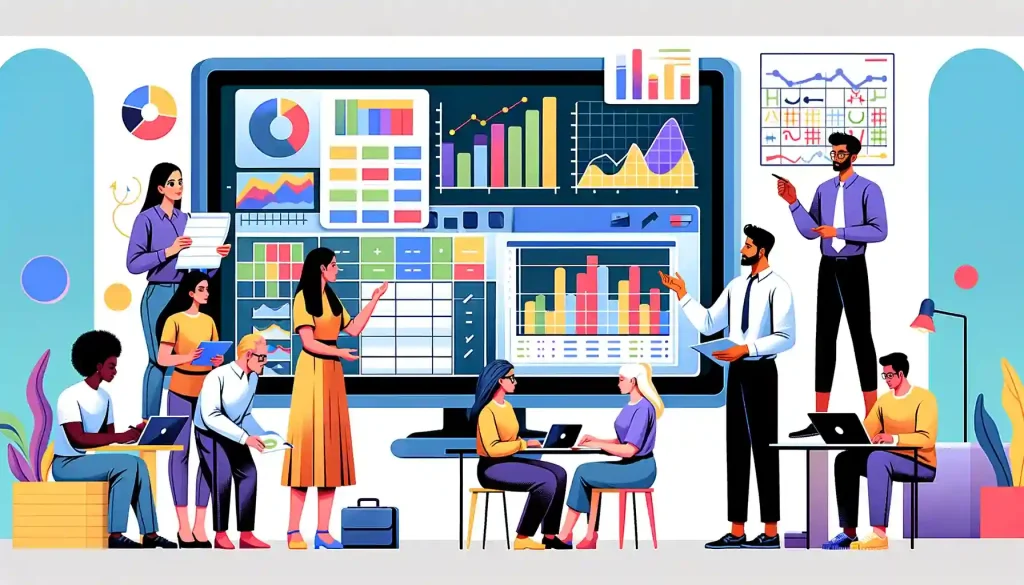
If we take a step back and look at the big picture, spreadsheet software is essentially a digital ledger, a tool designed to organize, calculate, analyze, and report information. Businesses and academics turn to spreadsheet software because it’s fantastic for crunching numbers and making sense of data.
Now, let’s journey through time just a bit.
Back in the day, spreadsheet software started as a desktop app — something you installed on your computer from a floppy disk or CD-ROM.
Now, as I’m sure you know, Microsoft Excel has been a champion in this field, and many businesses have been using it for decades.
However, then came the internet boom, and with it, Google Sheets emerged as a cloud-based contender, challenging the status quo.
Unlike the desktop-bound Excel, Google Sheets lives online. It’s free and available wherever you have an internet connection, letting you collaborate with colleagues in real-time.
Stay tuned as we spotlight each application’s strengths and unique offerings.
The Basics of Google Sheets and Microsoft Excel
What is Google Sheets?
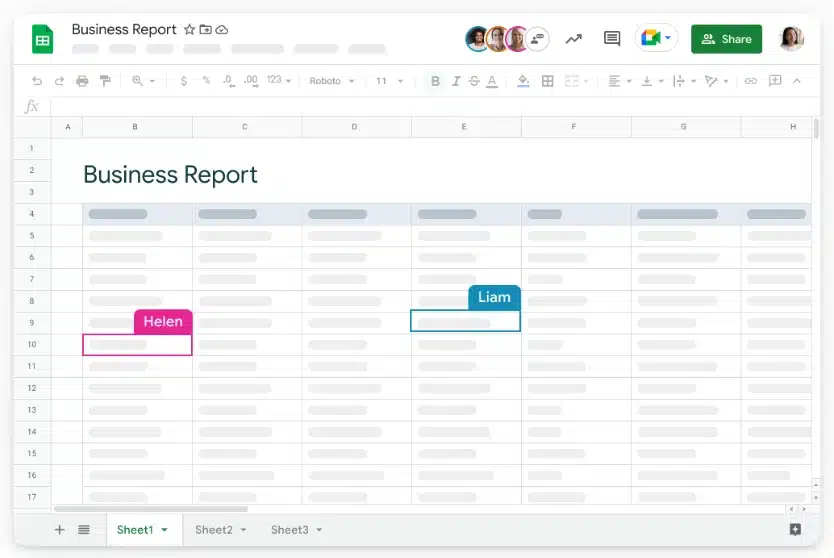
Imagine having a blank canvas for numbers that you can access from any computer, phone, or tablet.
That’s Google Sheets.
It’s a part of the Google Workspace, which means it sits alongside other Google Apps like Google Docs and Google Drive.
The Google Sheets interface is clean and user-friendly, with a simplified toolbar system that’s a breeze for newcomers yet powerful enough for the pros. (see below).
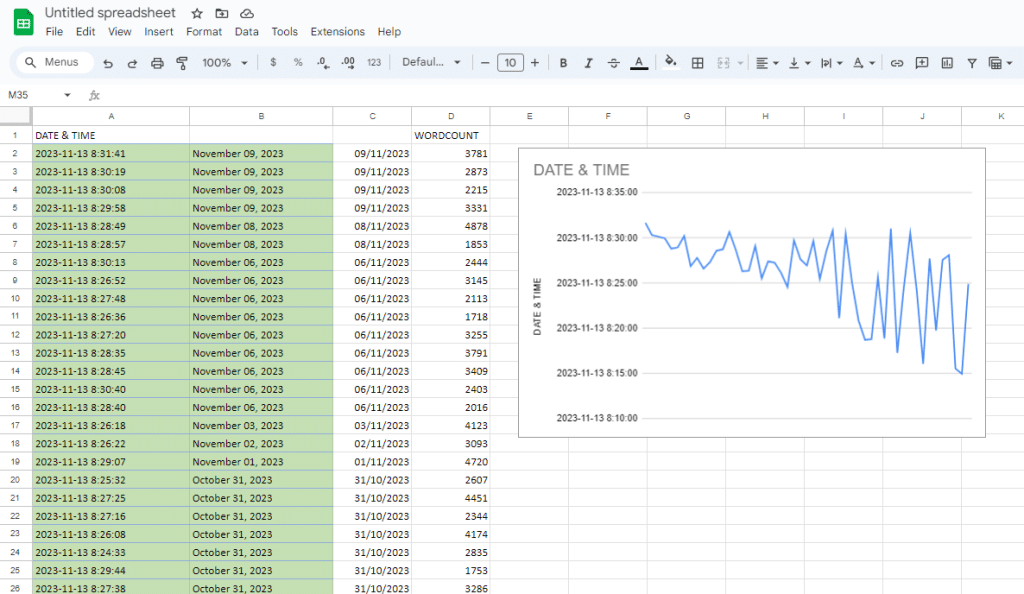
Google Sheets capabilities stretch far and wide. It lets you crunch numbers, visualize data with neat charts (like line charts and bar charts), and easily create pivot tables.
The beauty of Google Sheets lies in its real-time collaboration features.
Multiple users can work on the same sheet, see changes as they happen, and even chat within the document.
Now, let’s take a look at Microsoft Excel.
What is Microsoft Excel?

Now, let’s talk about the titan of tables, Microsoft Excel. It’s a core component of the Microsoft Office Suite, a package that has been on the desktops of business professionals for years.
Excel files are like the sturdy, reliable workhorses of the spreadsheet world.
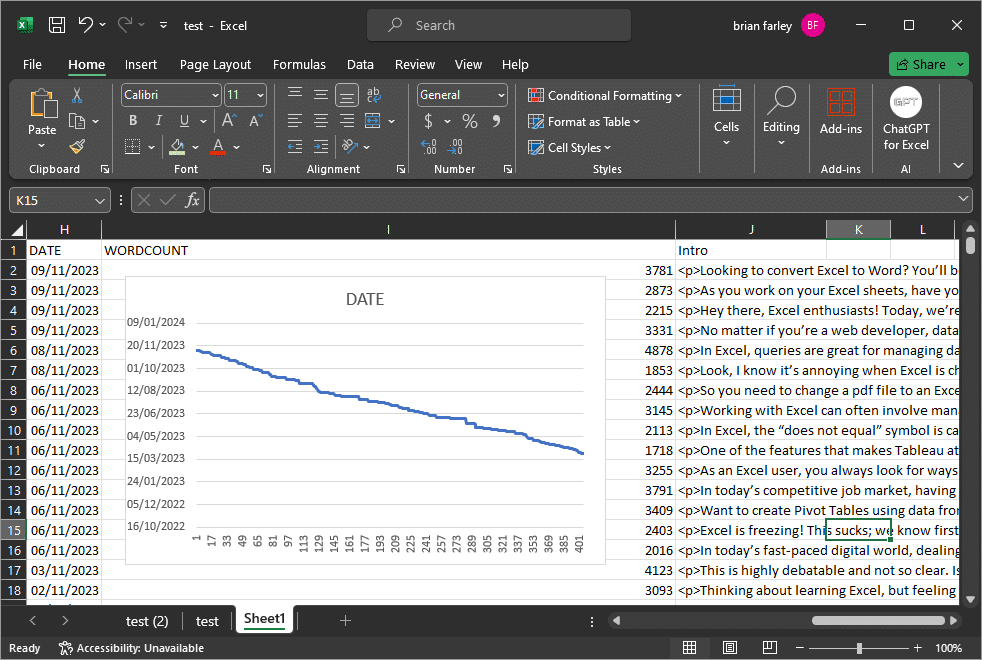
Excel is renowned for its advanced data analysis tools, statistical tests, and data visualization options, which are more advanced than those initially offered in Google Sheets.
Excel users have been using it to analyze data, make sense of statistics, and drive business decisions through its powerful features like conditional formatting and what-if analysis.
Next, let’s discuss what similarities they share.
The Core Functionality Shared by Both
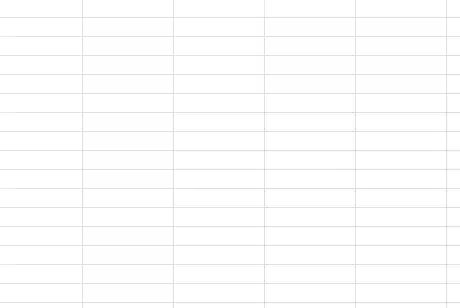
Despite their differences, at their core, Google Sheets and Microsoft Excel are rooted in the same concept — the spreadsheet.
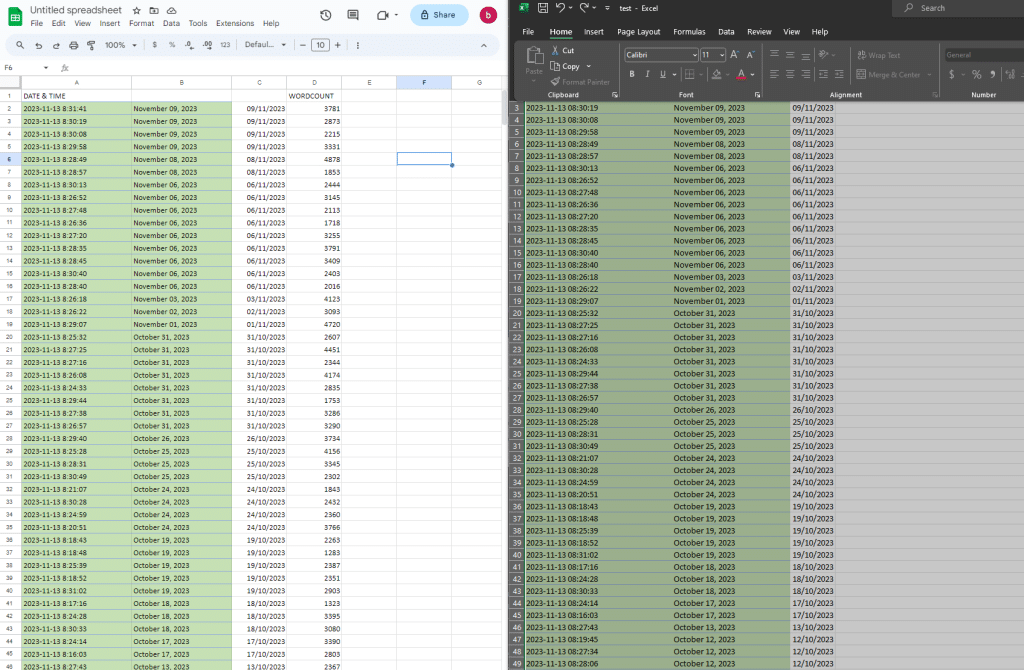
They share essential functions like formulas for calculations and the ability to create pivot tables, which can help turn a jumble of data into insightful information.
Whether it’s called Google Sheets Microsoft Excel or Excel Google Sheets when you’re Googling for help, the principle remains unchanged. You’ve got cells to fill, data to sort, and insights to uncover.
Next, let’s check out which spreadsheet application best aligns with your needs.
Google Sheets vs Excel – The Interface and Accessibility

Both Google Sheets and Excel offer powerful features for organizing data and performing complex analyses.
Google Sheets sports a minimalistic design characterized by an easy-to-use and streamlined toolbar. This intuitive interface makes it an excellent option for beginners who want to organize data effortlessly.
In comparison, the ribbon interface in Excel might seem intimidating initially due to its many options and advanced functionalities.
Finally, let’s compare the accessibility.
Comparison Of Accessibility

In terms of accessibility, Google Sheets is a step ahead due to its browser-based nature.
With an internet connection, you can access your files from any device, promoting collaboration among various users effortlessly.
Furthermore, if you are already utilizing other Google tools like Gmail or Drive, transitioning to Sheets is a breeze.
On the contrary, Excel, being part of Microsoft Office Suite, requires installation on individual devices, which may be inconvenient for some users.
Although both Google Sheets and Excel offer impressive functionality, Excel provides more control over formatting and automation capabilities. This makes Excel a popular choice among users requiring advanced formulas, data analysis tools, or macros, which are not readily available in Google Sheets.
Additionally, Excel supports a wider range of file formats, including older ones like .dif, .txt, and .csv, which could be crucial depending on specific compatibility requirements.
Overall, this versatility makes Excel a better choice for users with specific file format needs.
However, historically, Excel has been a desktop application, renowned for its powerful spreadsheet software that resides on your computer. But, with the advent of Microsoft 365, Excel has also moved into the cloud, offering a comparable level of accessibility to Google Sheets.
Time to see which suite reigns supreme for productivity.
Google Workspaces Vs. Microsoft Office Suite

In today’s digital landscape, productivity tools play an integral role in streamlining business processes and enhancing collaboration among teams.
Among these tools, spreadsheet software such as Google Sheets and Microsoft Excel hold significant importance due to their versatility and wide range of functionalities.
The Google Workspace Marketplace offers a multitude of add-ons and extensions designed specifically for Google Sheets, enabling users to optimize the platform for specialized tasks.
This seamless integration promotes a collaborative environment where sharing and communication between applications occur effortlessly.
Conversely, Microsoft Excel stands as a key component of the prestigious Microsoft Office Suite, known for its robust capabilities when combined with other applications within the ecosystem.
Also, Excel excels particularly in automation tasks made possible through Visual Basic programming and complex function execution.
Next, let’s delve into the realm of collaboration.
Collaboration Features

Another area where Google Sheets outshines Microsoft Excel lies in the realm of collaboration features.
Designed specifically for simultaneous editing by multiple users, Google Sheets enables people to work on the same file together in real time, facilitating enhanced coordination and improved outcome quality.
Meanwhile, Microsoft Excel is moving towards providing better collaboration tools, especially when using its web-based version.
However, this feature still lacks some of the polish associated with Google Sheets’ intuitive collaboration environment.
Let’s look into this a little further.
The Importance of Multiple Users Working on the Same Sheet
Collaboration has become integral to modern business operations. With Google Sheets and Microsoft Excel, both providing options for multiple users to work simultaneously on the same spreadsheet, you have access to more efficient ways of working together.
Google Sheets has set the standard for real-time collaboration. Designed from the ground up with simultaneous editing and communication features in mind, it supports teamwork like no other.
Microsoft Excel, although not initially designed around cloud-based collaboration, has made significant strides in this area. Its online version allows for sharing and co-authoring experiences similar to what Google Sheets offers.
Who reigns supreme in data dissection? We compare Google Sheets and Excel’s data capabilities next.
Data Analysis Capabilities

The capabilities of these two platforms should be examined from a data analysis perspective.
Both Google Sheets and Microsoft Excel support chart creation ranging from simple line charts to elaborate bar graphs. Additionally, both tools provide various options for data visualization, such as conditional formatting that simplifies the interpretation of complex datasets.
However, beyond these shared functionalities, there are notable differences regarding advanced statistical analysis tools. Microsoft Excel boasts numerous powerful functions designed specifically for detailed statistical tests.
These include descriptive statistics like mean and median, along with more sophisticated inferential analyses like t-tests and chi-square tests.
However, Google Sheets does offer some basic statistical functions, but it may require additional add-ons or scripts for more intricate tasks.
Stay tuned as we explore the heavy lifting of automation in both Google Sheets and Excel.
Automation and Advanced Functionalities

When it comes to enhancing productivity and efficiency in data management, automating tedious tasks is crucial.
With Google Sheets, automation becomes possible through Google Apps Script, enabling users to streamline complicated processes with ease.
On the other hand, Microsoft Excel users can also benefit from advanced automation features using VBA-powered macros. These powerful tools allow users to simplify even the most complex tasks, ensuring smoother data-handling experiences.
Additionally, Pivot tables play an essential role in organizing and presenting data accurately. Fortunately, both Google Sheets and Microsoft Excel support their creation, helping users easily summarize their information to better understand trends or patterns within their datasets.
While Google Sheets provides sufficient tools for most users’ basic needs, more experienced analysts may appreciate Excel’s extended suite of features for advanced data analysis.
Next up, let’s compare the charting and reporting capabilities of Google Sheets and Excel.
Data Visualization and Advanced Reporting

Interpreting complex datasets can be challenging. Fortunately, both Google Sheets and Microsoft Excel offer an array of visualization tools to simplify the process.
You can select from a plethora of chart types such as line graphs, bar charts, or area plots.
But, when it comes to creating advanced reports, Excel leads the way with features like Power View and its powerful pivot table capabilities.
On the other hand, Google Sheets complements this functionality by seamlessly integrating with Google Data Studio, providing enhanced visualization options suited to various reporting needs.
Now, let’s check out compatibility, file sharing, and version control.
Compatibility, File Sharing, and Version Control

File compatibility is important for a seamless workflow. Google Sheets supports Excel file formats, allowing users to upload and convert Excel files to its format and vice versa.
However, some features may not transfer perfectly between the two, and there’s always a risk of losing some formatting or formulas in the process.
Version history is a lifesaver when it comes to tracking changes and reverting to previous versions of a document. Google Sheets provides an intuitive version history that’s easy to navigate. Excel also has version history, particularly in its online version, though it might not be as straightforward as Google Sheets.
Also, Google Drive allows for seamless sharing and collaboration of Google Sheets files, while Microsoft’s cloud solutions, such as OneDrive and SharePoint, offer similar functionalities for Excel documents.
Let’s explore the capabilities and constraints of working with Google Sheets and Excel without an internet connection.
Working Offline and On-the-Go

The ability to analyze data offline is essential for those on the go.
Google Sheets offers an offline mode that allows users to view and edit their spreadsheets without an internet connection once they’ve set up their Google Drive accordingly.
Microsoft Excel, traditionally a desktop application, naturally supports offline access, and its mobile and online versions also provide options for working without a live connection.
For spreadsheet users who need to make quick edits or analyze data on their mobile devices, both Google Sheets and Excel have mobile apps.
These apps are optimized for touch control and cater to the fundamental features of their desktop counterparts, ensuring a familiar and flexible user experience even on smaller screens.
The modern workspace often requires the flexibility to switch between devices seamlessly. Both Google Sheets and Excel support this need by syncing data across devices.
The benefits? This ensures that a user can start a task on their desktop and continue it on their mobile devices, providing a quality experience across all platforms.
Alright, let’s conclude with the key takeaways from this Google Sheets and Excel comparison.
Final Thoughts

Throughout this exploration, we’ve dissected the capabilities, features, and flexibility of both Google Sheets and Microsoft Excel.
We’ve considered their interfaces, accessibility, collaboration features, data analysis tools, visualization capacities, and more.
While both Google Sheets and Excel serve the primary functions of a spreadsheet application, they are not the same.
Each has unique strengths: Excel is robust and feature-rich, making it ideal for complex data analysis, whereas Google Sheets excels in collaboration and ease of use.
The best way to determine which tool is right for you is to consider your specific needs. Do you require advanced data analysis or is collaboration the key factor in your workflow?
We encourage you to delve into both tools, make use of their unique offerings, and choose the one that aligns best with your data management and analysis requirements.
Do you want to learn more about data analysis and how to utilize these powerful tools? Check out the Enterprise DNA YouTube channel:
Frequently Asked Questions
Can I collaborate on spreadsheets with both Google Sheets and Excel?
Yes, collaboration in Google Sheets and Excel is possible across multiple devices. Google Sheets excels in real-time collaboration, allowing sheet users to work together efficiently within Google Workspace. e.
Do Google Sheets and Excel use the same formulas?
While both platforms share basic formulas, they offer different advanced functions. Formulas in Google Sheets are tailored to its environment, enabling unique capabilities for its users. Conversely, Excel is equipped with advanced features like Power Query for handling complex calculations and extensive data manipulation.
How does importing data differ between Google Sheets and Excel?
Google Sheets facilitates easy import data functionality, directly pulling from web sources into sheets, albeit with some format limitations.
In an Excel comparison, Excel’s advanced features provide a more powerful data import experience from a wide range of sources, thanks to Power Query and other tools.
How do Excel and Google Sheets compare in terms of visualization functionalities?
In analyzing data visualization, Google Sheets offers intuitive tools for creating charts and graphs for everyday use. Microsoft Excel offers more sophisticated visualization tools, including Power Pivot, catering to advanced analysis needs that require dynamic data models and comprehensive visualization.
Can I automate tasks in both Google Sheets and Excel?
Task automation in Google Sheets is made possible through Google Apps Script, which caters to both simple and complex workflow needs.
Excel, known for its extensive macro and VBA capabilities, allows for more sophisticated automation and analyzing data processes, which is part of what Microsoft Excel offers to its users.
Are my Excel spreadsheets usable in Google Sheets, and vice versa?
Google Sheets supports uploading and conversion of Excel files, enabling Sheets users to collaborate across platforms. Similarly, Google Sheets documents can be adapted for use in Excel versions, with certain Google Sheets-exclusive features potentially being lost in translation.








