If you have a big data set and a large number of queries, it is a must to do data cleaning. Some users don’t realize how essential data cleanup is inside the Query Editor.
You can easily use the options from the Transform ribbon or simply right-click the columns. There’s absolutely no need to use advanced functions to clean up your data.
This way, you can easily understand and reference your columns inside your model. Moreover, cleaning your data can help you simplify your visualizations and reports later on.
Identifying The Queries For Your Model
In this example, you can see all the queries on the left side.
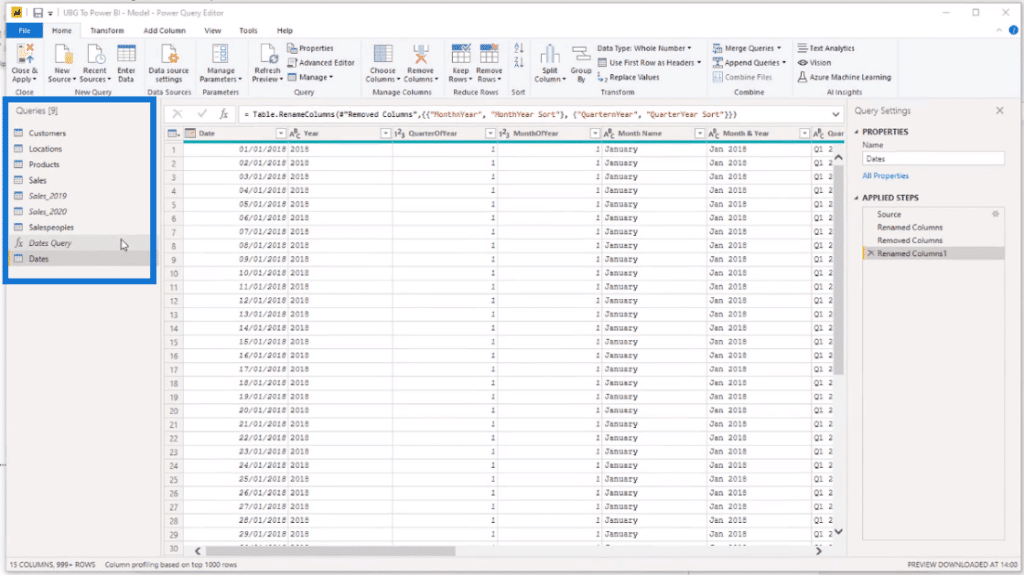
To start the cleanup, you need to identify which of them will be included in the model. That’s the first thing that I consider before anything else.
There can be a lot of queries in your setup, but not all of them need to be included inside your model.
To select the multiple data that you want to include, hold the Shift key and click the applicable tables. You can also press Ctrl while selecting the appropriate tables.
After that, right-click and click Move To Group, then New Group.

In the New Group pop-up window, enter the name for this group of queries. What I recommend here is using Data Model as a standard name for these queries.
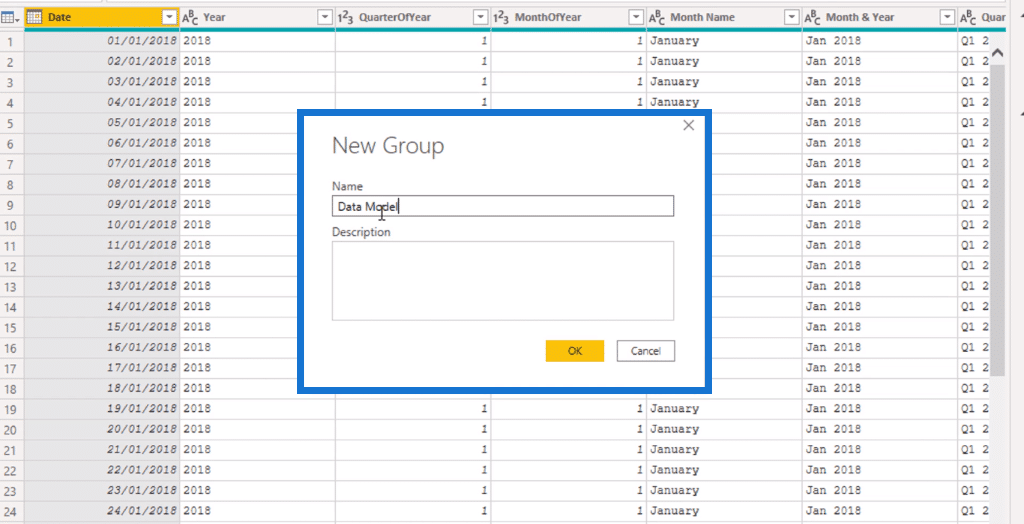
Creating Folders For Other Queries
After identifying the most important tables that should go into your model, you can also group the other queries.
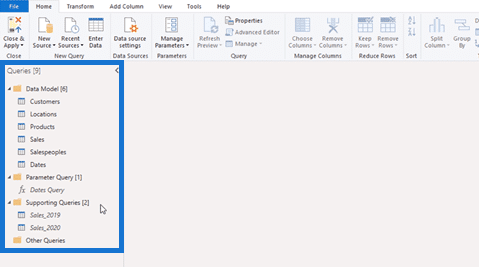
You can create additional folders for the other queries that you need to use for measures. You can name it as the Measure Groups folder. You can also create another folder for Query Functions.

There’s another technique called Query Staging, which is all about organization. It’s as simple as right-clicking on a query then moving the group or creating a new group.
***** Related Links *****
My Practice Tips When Using The Power BI Advanced Editor
Unpivot And Pivot Basics In Power BI – Query Editor Review
Power BI Query Parameters: Optimizing Tables
Conclusion
Making sure your queries are well-organized can help you run your Power BI model smoothly.
Keeping your data neat and organized will lead to great collaboration within your team. Other users can easily understand your data model and reports.
I hope you continue to practice these techniques when using Power BI.
Sam






