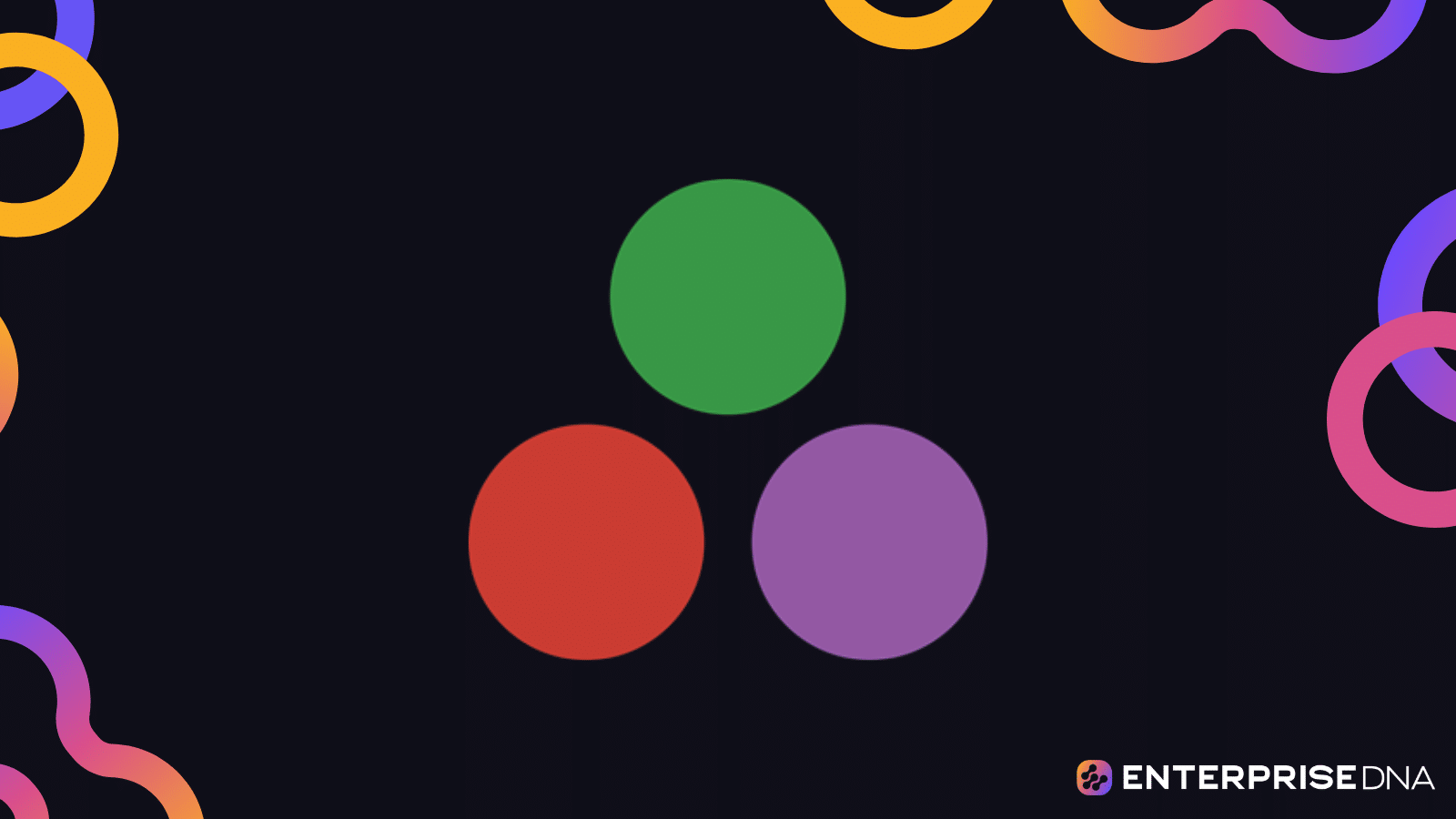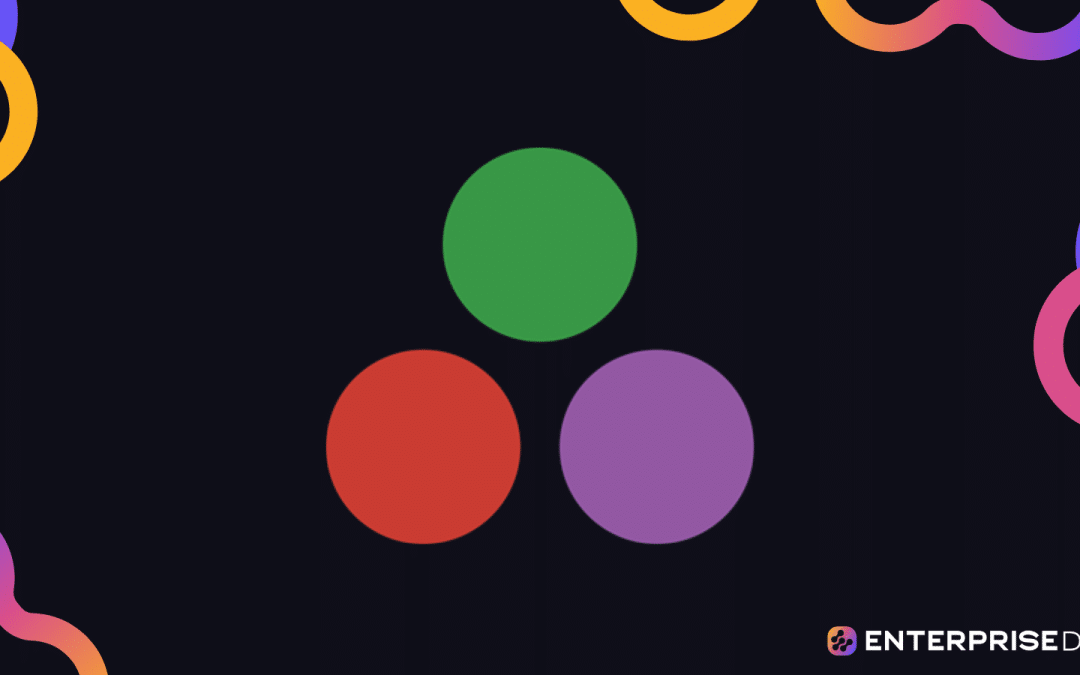Are you ready to jump into the world of data science and analysis? Then it’s time to get to know Julia!
Julia is a high-level, high-performance programming language for technical computing. It provides a sophisticated compiler, distributed parallel execution, numerical accuracy, and an extensive mathematical function library.
It’s perfect for beginners and pros alike, and in this article, we’re going to introduce you to this powerful tool.
Specifically, we’ll show you how to use it for data science and analysis.
So, get ready and let’s dive into the exciting world of Julia!
What is Julia?
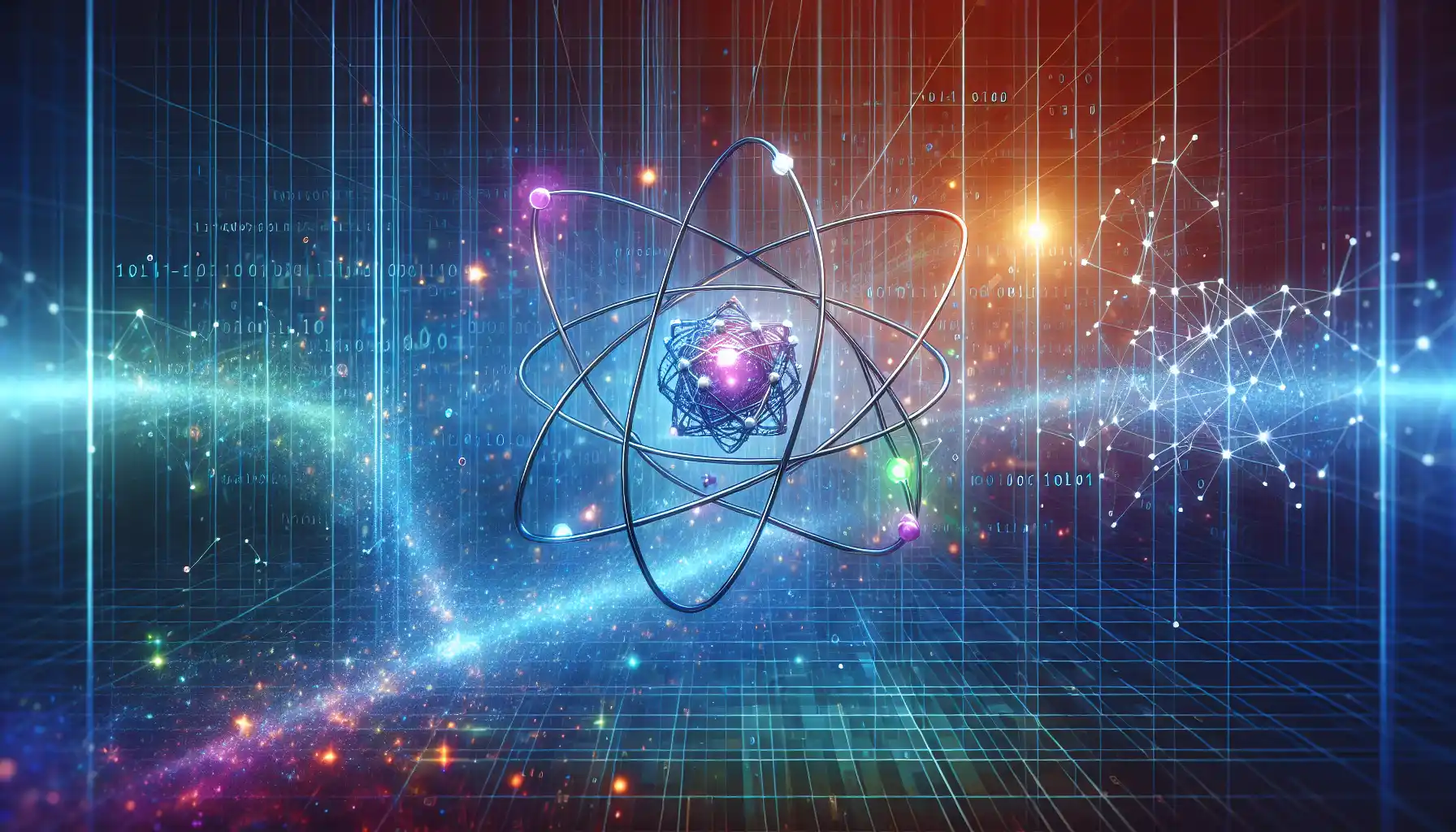
Julia is a high-level, high-performance programming language designed for technical computing. It provides a sophisticated compiler, distributed parallel execution, numerical accuracy, and an extensive mathematical function library.
Julia is the preferred language for data science and analysis, with tools and libraries that make data manipulation and analysis easier and more efficient.
In this article, we’ll take a closer look at how to work with Julia and its data analysis libraries.
We’ll explore how to perform common data science tasks like data cleaning, transformation, and visualization.
So, get your seatbelts on and let’s dive into the exciting world of Julia!
Getting Started with Julia

Before you can start analyzing data with Julia, you need to install the necessary packages and set up your development environment. This section will guide you through the process of getting started with Julia and configuring your environment for data analysis.
Step 1: Installing Julia
The first step is to download and install Julia. You can download the latest version of Julia from the official website.
After downloading the appropriate version for your operating system, follow the installation instructions.
Once you have Julia installed, you can launch the Julia REPL (Read-Eval-Print Loop) by running the julia command in your terminal or command prompt.
Step 2: Setting Up Your Development Environment
You have two options for setting up your Julia development environment: using a text editor or an Integrated Development Environment (IDE).
1. Text Editors
If you prefer to use a text editor, there are several popular editors with Julia support, such as Atom, Sublime Text, and Visual Studio Code. You can choose any of these editors based on your preferences.
2. Integrated Development Environments (IDE)
If you prefer to use an IDE, there are also options available. One popular IDE for Julia is Juno, which is built on top of Atom.
Another popular choice is VS Code with the Julia extension, which provides code completion, linting, and a REPL.
To install the Julia extension in VS Code, you can go to the Extensions view (Ctrl+Shift+X) and search for Julia.
Step 3: Installing Packages
After setting up your development environment, the next step is to install the necessary Julia packages for data analysis. The most important package for data analysis in Julia is DataFrames.
To install DataFrames, open the Julia REPL by running the julia command in your terminal or command prompt. Then, use the following commands to install the DataFrames package:
This will install the DataFrames package along with its dependencies. After the installation is complete, you can load the DataFrames package by using the following command:
Now you’re all set up to start analyzing data with Julia! The next section will guide you through the process of importing and working with data in Julia.
Importing and Working with Data
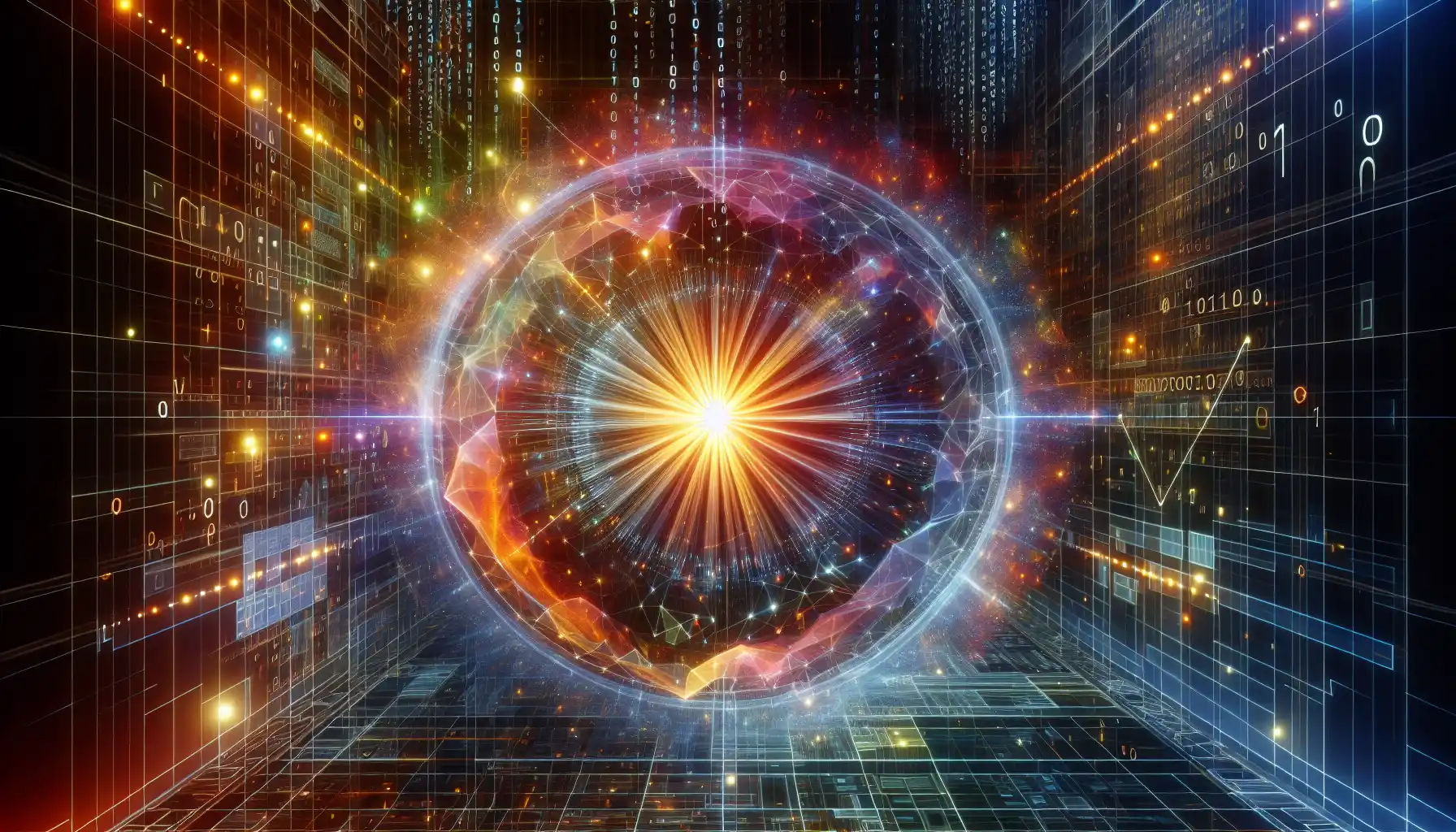
The first step in any data analysis project is to import the data and load it into a format that can be manipulated and analyzed. In Julia, the DataFrames package is the primary tool for working with tabular data.
To get started, you’ll need to install the DataFrames package by running the following commands:
Now let’s take a look at some ways to import data in Julia.
1. Importing Data
Julia has built-in support for various data formats, such as CSV, Excel, and SQLite.
To import data from a CSV file, you can use the CSV.jl package, which is part of the DataFrames package ecosystem.
You can install it by running the following command:
After installing the CSV package, you can use the CSV.File() function to read a CSV file into a DataFrame. For example:
In this example, “data.csv” is the path to the CSV file you want to read.
2. Working with DataFrames
Once you have imported the data into a DataFrame, you can start working with it.
DataFrames are like tables, with rows and columns. You can access the rows and columns of a DataFrame using the getindex function or by using the column names directly.
Here’s an example:
# Import the necessary package
using DataFrames
# Create a sample DataFrame
df = DataFrame(name=["Alice", "Bob", "Charlie"], age=[25, 30, 35])
# Accessing element (2nd row, 2nd column by index)
println(get_dataframe_elements(df, 2, 2)) # Output: 30
# Accessing element (2nd row, "age" column by name)
println(get_dataframe_elements(df, 2, :age)) # Output: 30You can also use various functions and operations to manipulate and analyze the data. Some common operations include filtering, sorting, and aggregation.
Now that you know how to work with DataFrames, let’s explore the Julia ecosystem for data science and visualization in the next section.
The Julia Ecosystem for Data Science and Visualization
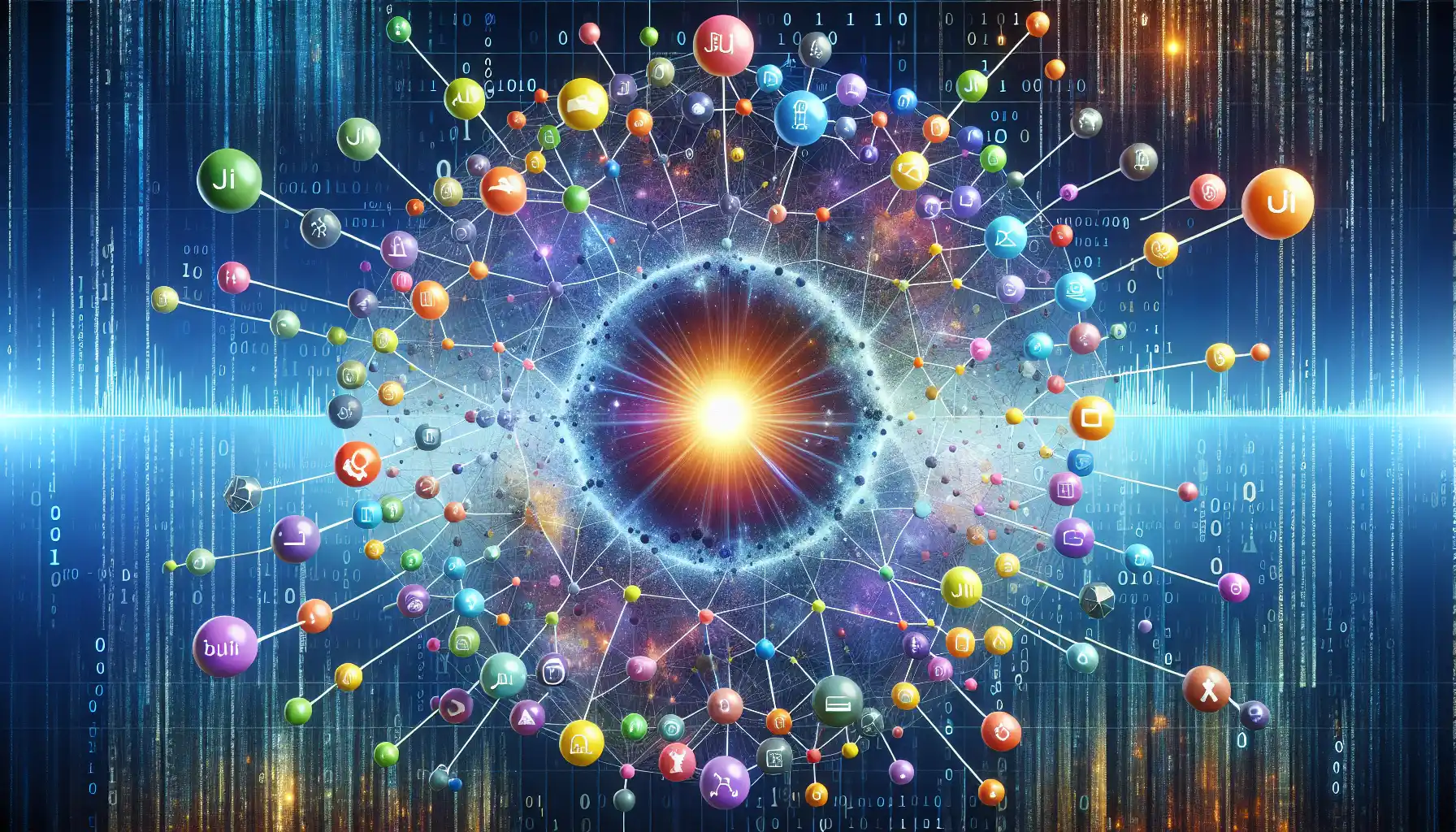
The Julia ecosystem is rich with packages for data science and visualization. Two of the most popular packages are DataFrames and Plots.
DataFrames is a package for working with tabular data in Julia, similar to pandas in Python. It provides a powerful and flexible API for data manipulation and analysis.
Plots is a high-level plotting library that provides a consistent interface to various backends, such as PyPlot, Plotly, and GR. This allows you to create interactive and publication-quality plots with ease.
Now let’s take a look at how you can work with DataFrames and Plots in Julia.
1. DataFrames
As mentioned earlier, DataFrames is a package for working with tabular data in Julia.
It provides a DataFrame type, which is similar to a spreadsheet or SQL table, and a set of tools for data manipulation and analysis.
You can create a DataFrame from scratch or by importing data from various file formats, such as CSV, Excel, and SQLite.
Here’s an example of creating a DataFrame:
function create_dataframe(source::String, file_type::Symbol; header::Bool=true, types::Union{Nothing, Dict}=nothing) :: DataFrame
return file_type == :csv ? CSV.read(source, DataFrame; header=header, types=types) :
file_type == :xlsx ? DataFrame(XLSX.readtable(source, header=header)...) :
file_type == :sqlite ? begin
db = SQLite.DB(source)
DataFrame(SQLite.Query(db, "SELECT * FROM $(SQLite.tables(db)[1])"))
end :
file_type == :scratch ? DataFrame(A=[1,2,3], B=["a", "b", "c"], C=[true, false, true]) :
throw(ArgumentError("Unsupported file type. Supported types are :csv, :xlsx, :sqlite, :scratch"))
end2. Plots
Plots is a high-level plotting library that provides a consistent interface to various backends, such as PyPlot, Plotly, and GR.
This allows you to create interactive and publication-quality plots with ease. Let’s see how you can use it to create a scatter plot of your data:
function scatter_plot(df::DataFrame, x_col::Symbol, y_col::Symbol)
# Input validation
if !(x_col in names(df)) || !(y_col in names(df))
throw(ArgumentError("The specified columns do not exist in the DataFrame."))
end
if !isa(df, DataFrame)
throw(ArgumentError("The provided input is not a DataFrame."))
end
# Extracting data from the DataFrame
x_data = df[!, x_col] # Use non-copying access to improve efficiency
y_data = df[!, y_col]
# Creating the scatter plot
scatter(x_data, y_data, xlabel=string(x_col), ylabel=string(y_col), title="Scatter Plot")
endIn this example, we are using the PyPlot backend to create a scatter plot of the data in df.
Final Thoughts

And that’s a wrap! We hope you’ve enjoyed diving into data with Julia as much as we have. In this article, we’ve covered a lot of ground, from setting up your development environment to working with DataFrames and plotting data.
As you continue your journey with Julia, remember that practice is key. The more you work on real-world projects and challenges, the more you’ll grow as a data scientist.
Frequently Asked Questions

What are the essential packages for data science in Julia?
Julia has a number of essential packages for data science, including DataFrames, Query, and DataFramesMeta for data manipulation and analysis, and MLJ, ScikitLearn, and Flux for machine learning.
What is the process of reading a CSV file in Julia?
To read a CSV file in Julia, you can use the CSV.File() function provided by the CSV package. Here’s an example:
This code will read the data from the CSV file “data.csv” into a DataFrame.
What are the best tools for data analysis in Julia?
Julia provides a number of tools for data analysis, including the DataFrames package for working with tabular data, the Query and DataFramesMeta packages for data manipulation, and the VegaLite and Plots packages for visualization.
What are the best Julia libraries for data manipulation?
Some of the best Julia libraries for data manipulation include the DataFrames package for working with tabular data, the Query and DataFramesMeta packages for data manipulation, and the CSV, ExcelFiles, and SQLite packages for reading and writing data in various formats.
How to start data science in Julia?
To start data science in Julia, you can follow these steps:
- Install Julia on your system.
- Set up your development environment with an IDE or text editor.
- Install the necessary data science packages, such as DataFrames, Query, and VegaLite.
- Import your data into a DataFrame.
- Start analyzing your data using the tools and packages available in the Julia ecosystem.