Power Automate also offers functions that we can use on arrays. These are commonly known as collection functions. In this tutorial, we’ll discuss the different available collection functions in Power Automate and their usage.
An array is a list or collection of elements. It can be a list of strings, integers, and many other collections.
We can do certain things with collections. Here are some functions that we can use when working with arrays.
Array functions aren’t really used a lot in workflows, but they could definitely be useful, especially for certain conditions. For example, one thing that we can do in an array is to check if it contains a specific item. So let’s see how that works.
Collection Functions In Power Automate: Contains
This function requires a collection or an array and a specific value. It’ll return a Boolean value (true or false) that’s based on whether the specified value is in the specified array.
Let’s use that in this sample flow and see how it works. First, delete the Apply to each step because we don’t need it anymore.
We need a new step based on a condition. So, let’s add a new step.
Then, click Control.
Click the Condition control.
Click the ellipsis for the Condition step then choose Rename.
Let’s rename this to “Check if any of the words in Input 4 contains the word problem”.
Let’s now create an array from Input 4. Under the Expression tab, let’s click the split function.
Then, click Input 4 under the Dynamic content tab.
Add a comma and space for it to become an array of words.
The next thing that we need to do is to use a collection function under the Expression tab. For this one, click the contains function.
Let’s remove the closing parameter ‘)’ of the contains function.
We need to check if this array contains the word “problem”. So, let’s add a comma along with the word “problem” and the closing parameter ‘)’ of the expression.
Then click the OK button.
On our condition, we should check if it’s equal to true.
After that, let’s add a new action.
Search and click Slack.
Click Post message.
We’ll post this on the general channel.
Set the message to “Input 4 contains the word problem”.
If the condition is false, nothing will happen. Therefore, let’s leave it blank for now.
Testing The Flow
Let’s now test this flow.
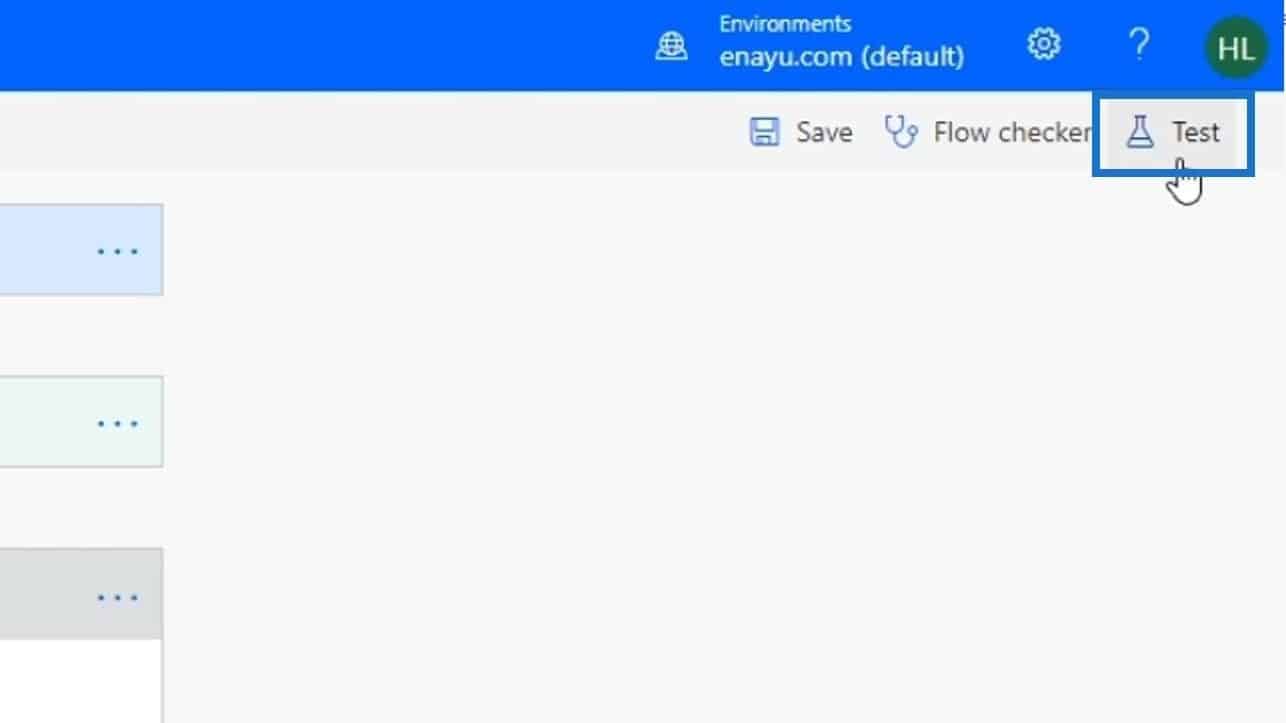
Select the “I’ll perform the trigger action” option and click the Save & Test button.
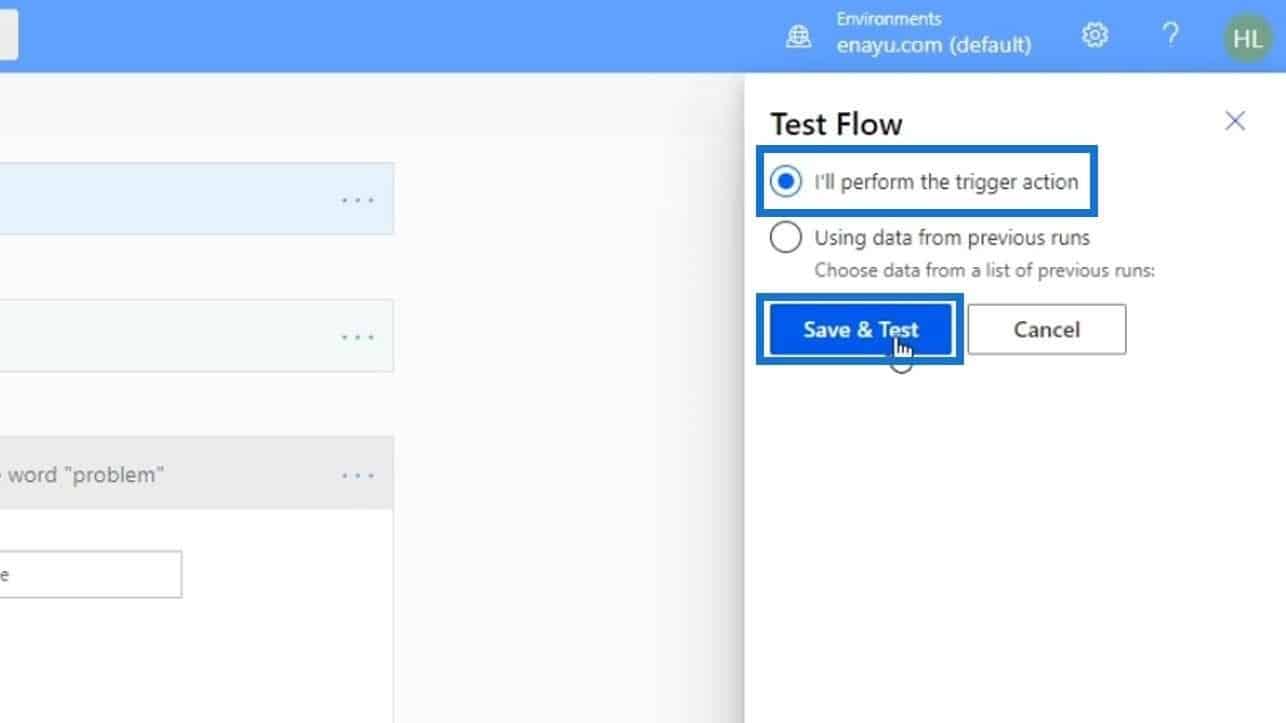
Other inputs don’t really matter so let’s just put anything on them. For Input 4, let’s type “Power Automate has a huge problem in it! Oh no”. Then, click the Run flow button.
Lastly, click Done.
As we can see, our flow ran successfully.
If we go to our Slack, under the general channel, we can see that it posted a message saying “Input 4 contains a word problem” which means that our flow worked properly.
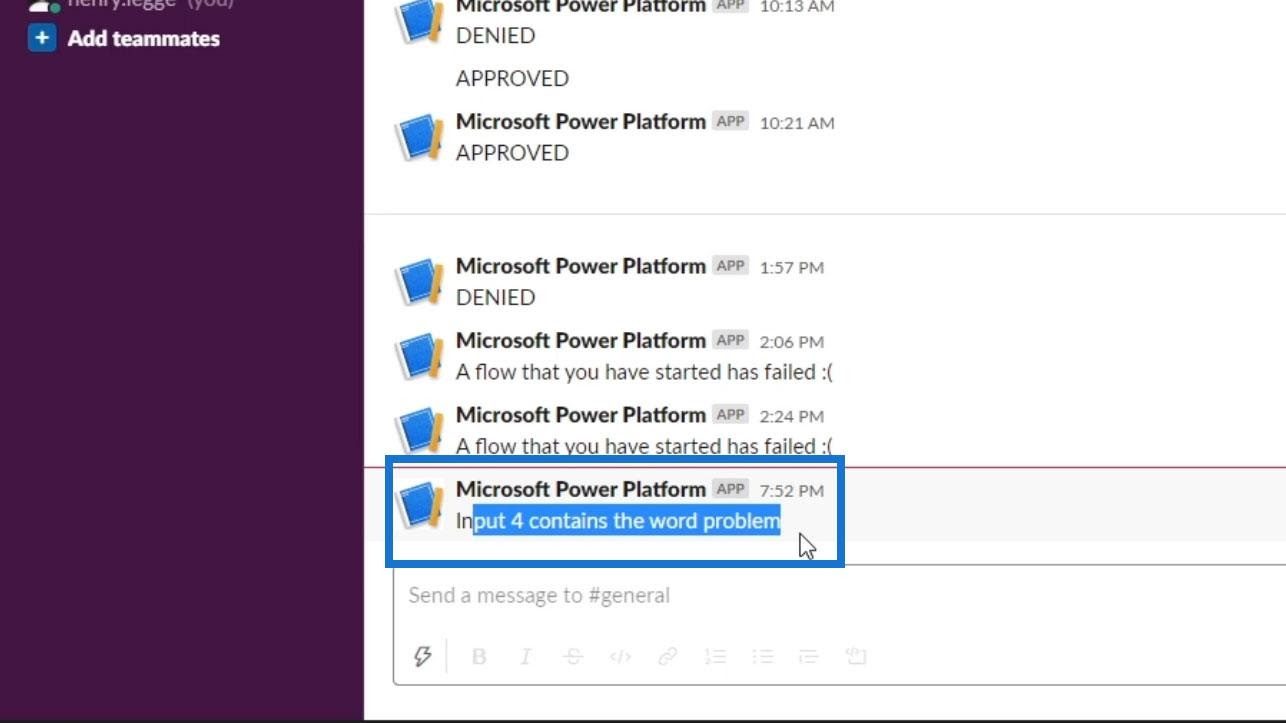
Again, by using the contains expression, it checked the words that we’ve entered on the Input 4 field and looked for the word “problem”. It found one so it turned this condition to true, and that’s why our condition went to the if yes pathway.
***** Related Links *****
Power Automate Split Function And Arrays
Power Automate Apply To Each Action In Workflows
Microsoft Flow Approval With Multiple Options
Conclusion
To wrap up, the contains function is just one of the many functions that we can use for arrays. You can find the full list of all the collection functions within the Power Automate documentation. Some of these aren’t widely used, but you may certainly use these on your flows if you wish to do so.
All the best,
Henry







