Power BI can help you build dynamic and customizable applications that can be embedded within organizations and transform the way things are analyzed. In this post, I wanted to showcase the comprehensive nature of Enterprise DNA’s learning platform, which feature hundreds of videos and numerous courses to help you learn Power BI. We wanted to build a way for users who have access to completely customize how they work through all of our content. You can watch the full video of this tutorial at the bottom of this blog.
This learning map application is already built into our platform. If you go to the homepage of the Enterprise DNA website and click on Platform Access, you’ll have two options: the Membership Portal (individual members) and CoE Portal (organizational partners).
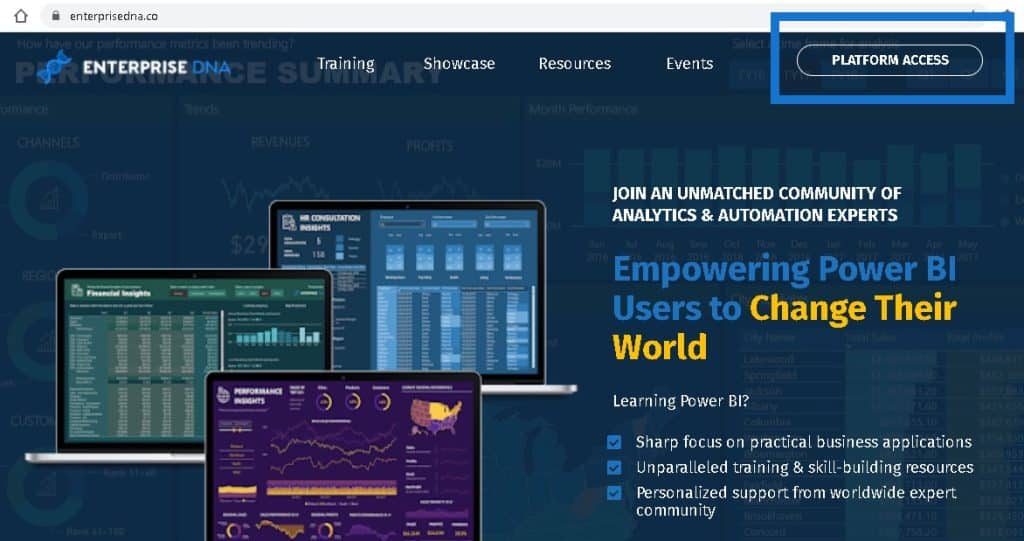
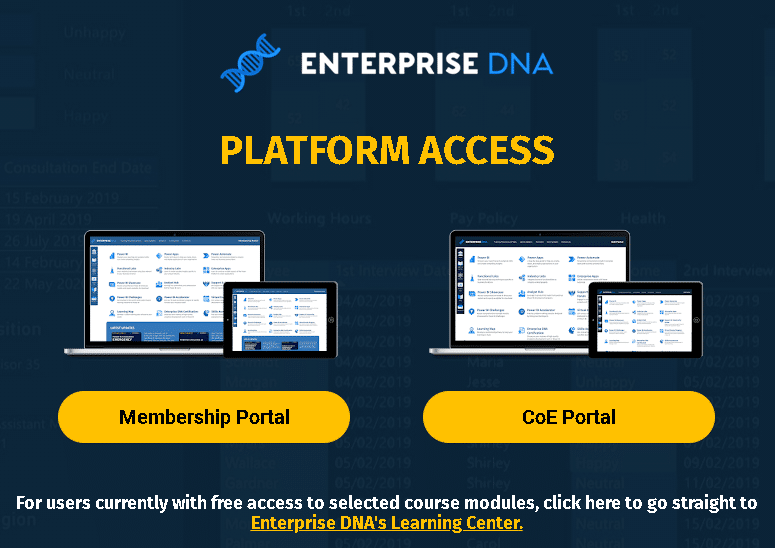
We have created a recommendation algorithm which tailors the way an individual can work through our content and go from beginner to intermediate, all the way up to advanced.
Not all Power BI users are on the same level. This is why you can customize things if you want to become an expert on data visualization or DAX, or if you want to dive into a unique subset of analysis like forecasting or scenario analysis.
Throughout this application that we’ve built, we’ve enabled total customization. I’ll just run through a few examples in this post so you can see how you can do something similar. All that is required is your creative mind to learn Power BI.
Think about what you need, and there will be a way to build it into Power BI.
How To Use The Learning Map To Learn Power BI
You can choose from three options: select a pre-set recommended learning path, develop your own customized path, and discover a tailored path that we recommend based on the filters that you put in place.
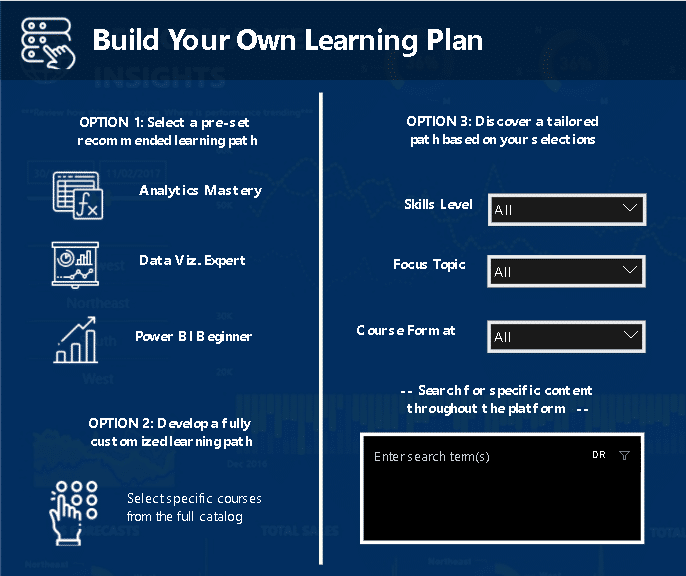
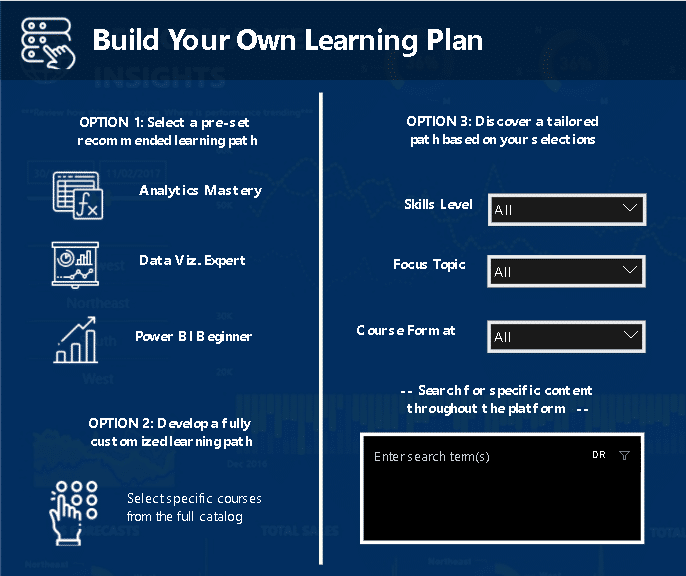
You can also specifically search using keyword tags that we’ve embedded on every single video inside our platform.
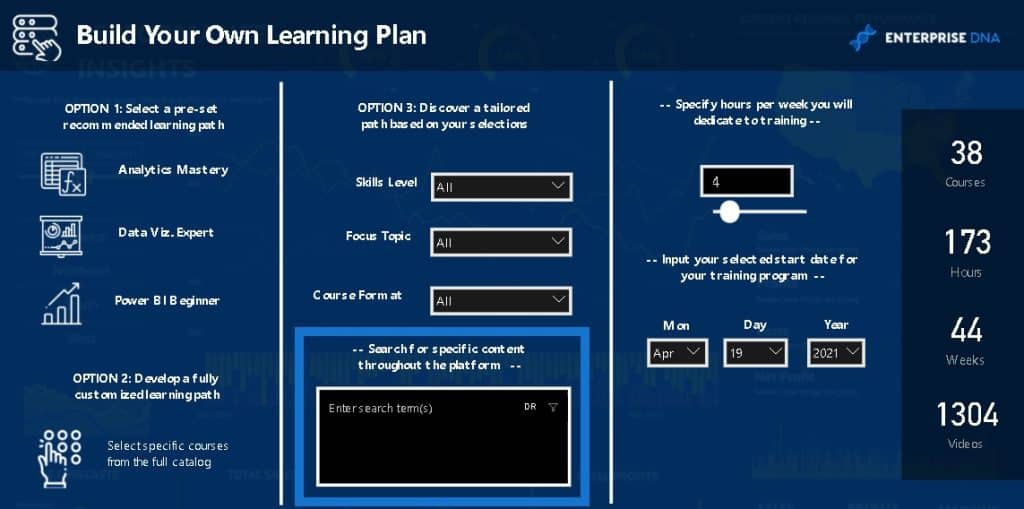
You can also specify the amount of time you want to spend on training and use a calendar to plan out your learning based upon the recommended course order that we specify.
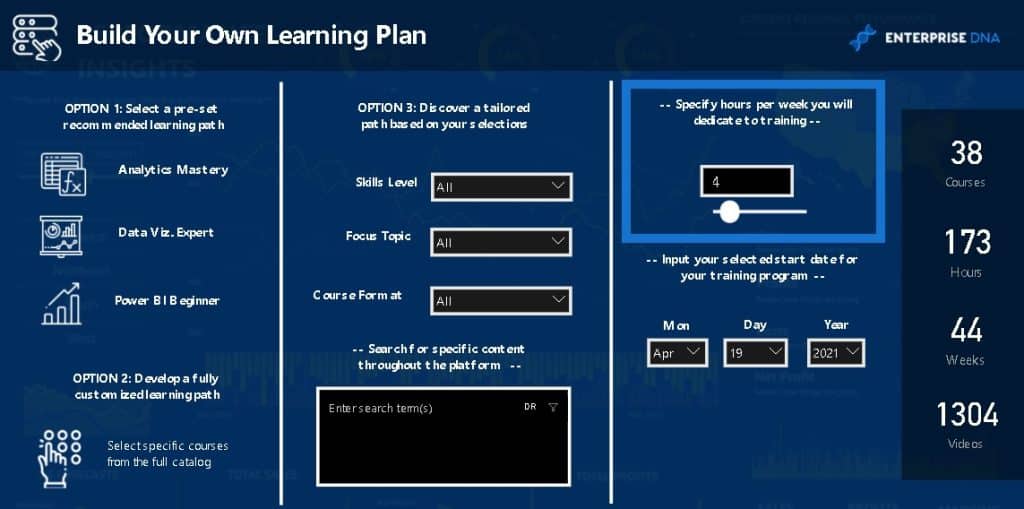
Option 1: Select A Pre-Set Recommended Learning Path
Let’s have look at this recommended learning path called Analytics Mastery.
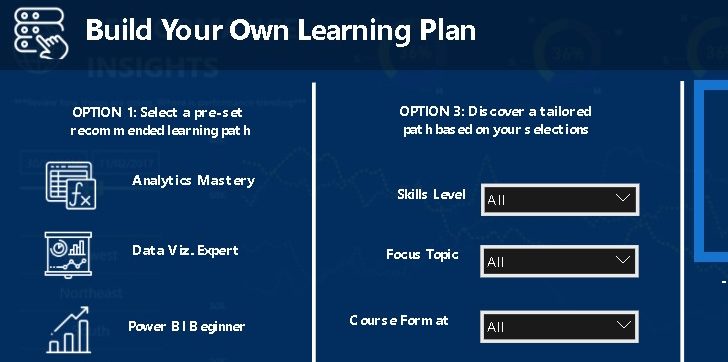
When we choose this option, it will take us to a page here where we have ranked all of the different courses that we have put into the Analytics Mastery learning path, such as Data Transformations and Modelling, Mastering DAX Calculations, Dashboarding and Data Visualization, Scenario Analysis Deep Dive, and so on and so forth.
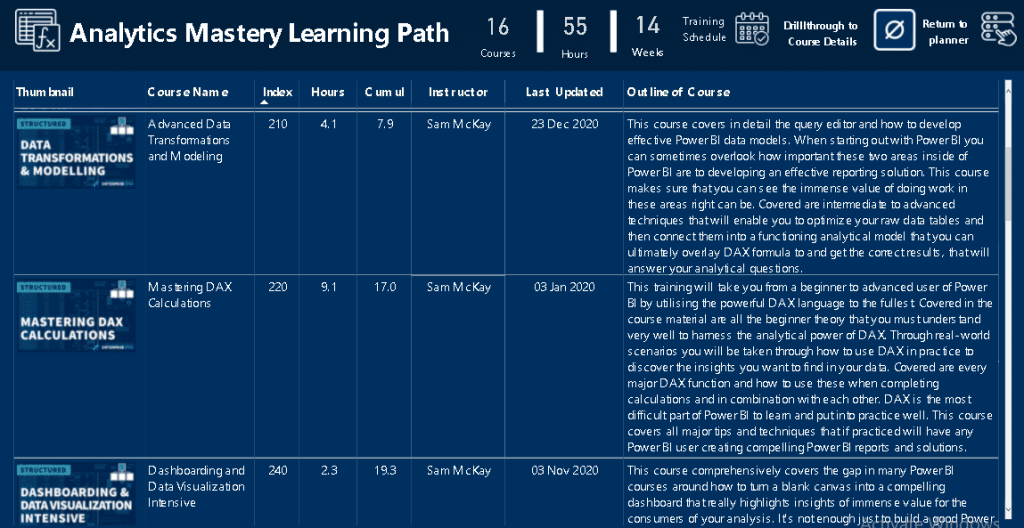
On the top, you can see what to expect from this learning path: 16 courses, 55 hours, and 14 weeks. This is based on how many hours you want to put in each week.
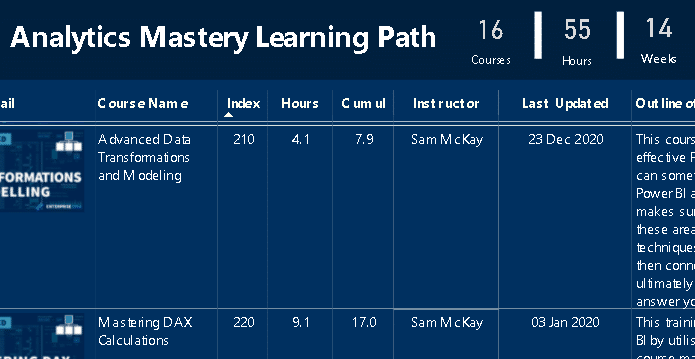
Using The Drillthrough Functionality To Learn Power BI
If you want to actually dive into a course, you can use the drill-through functionality. Just select a course and click on this drill-through button.
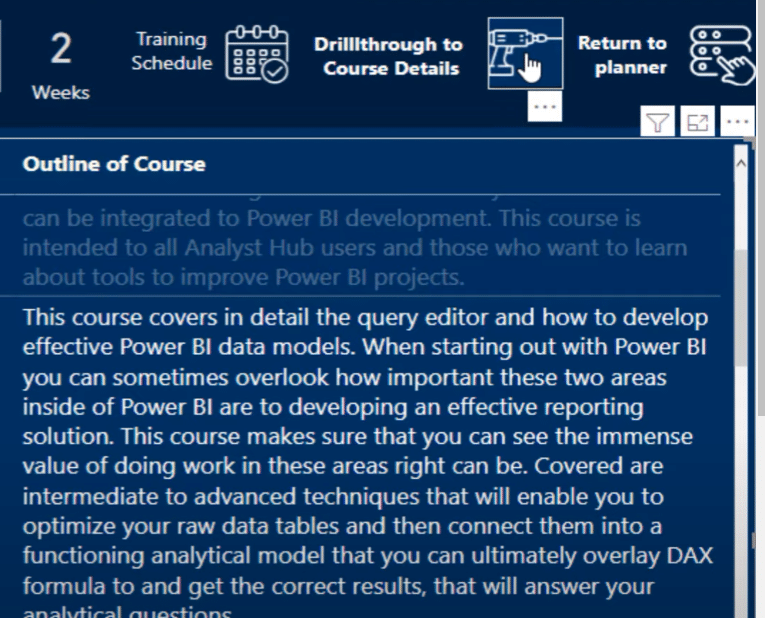
If you click on the drill-through icon, it will take you to a new page that lists every video that we have in this particular course. You’ll see the name of the video, how long it is, and also a link that leads you to that specific video inside our platform.
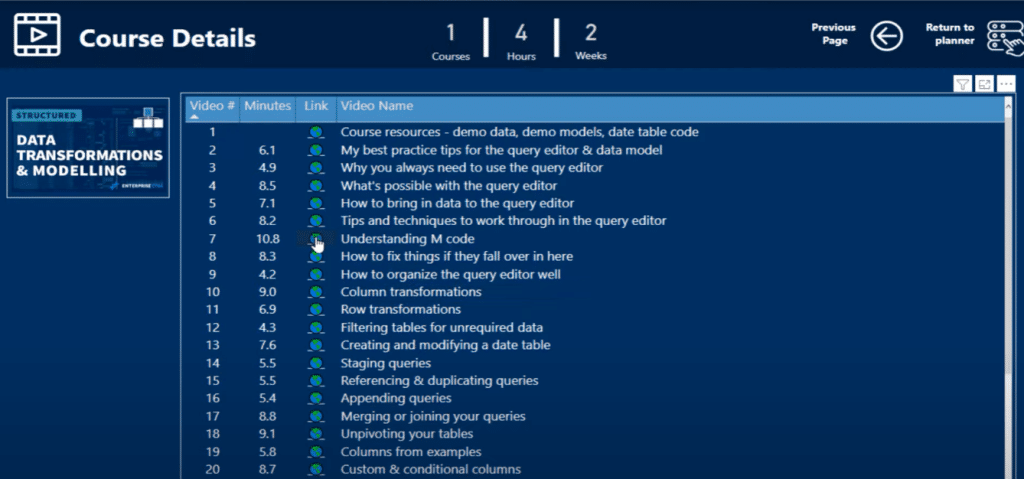
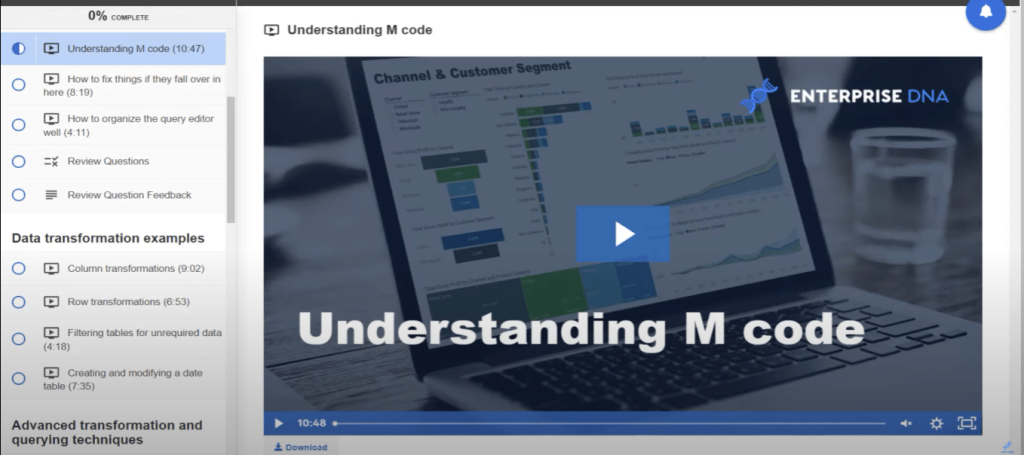
That is pretty cool, right? Obviously, I’m currently using Power BI desktop but the same functionality applies to the online version. Once we make this more widely available to our community, there will be a publish to web link so that you can access it wherever you’re at.
Utilizing The Training Schedule To Learn Power BI
Lastly, we have the Training Schedule. This application shows an outline of how to work your way through the learning path you have chosen.
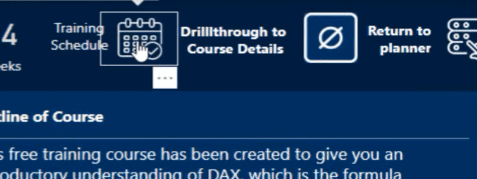
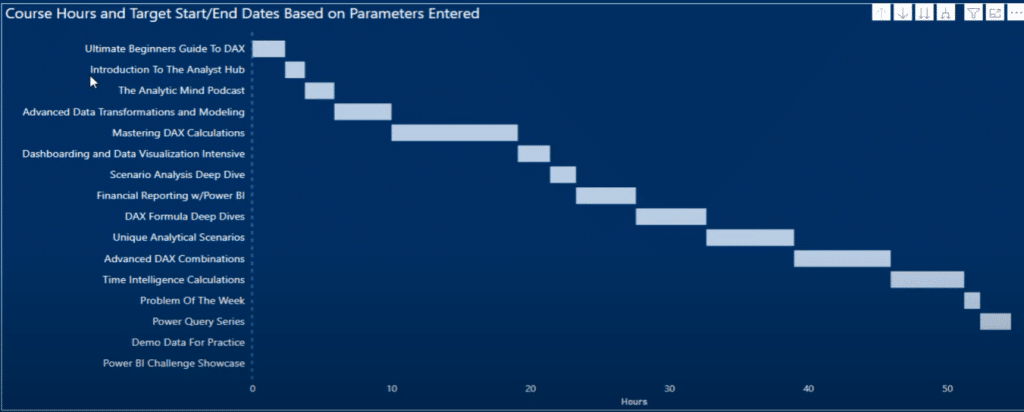
This is totally dynamic as well. For example, if we go to a different path and select Power BI Beginner, we’ll see a totally different path composed of six beginner courses that we recommend taking as early as possible.
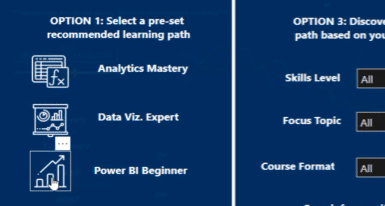
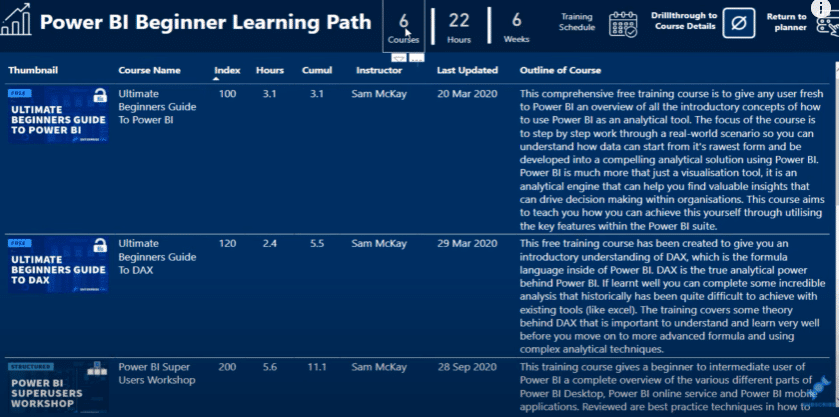
Once we click on the Training Schedule, it will dynamically change the calendar to show you the courses that you should be focusing on in a particular order.
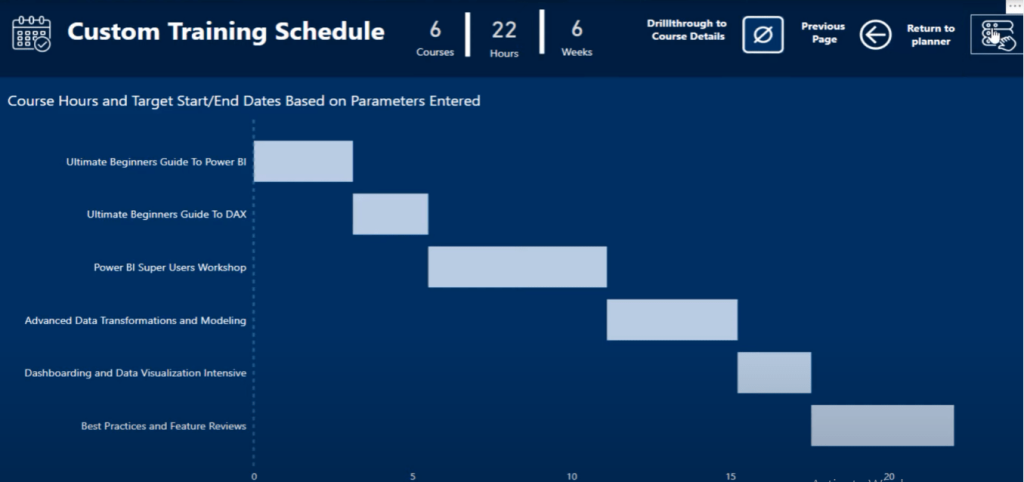
This will empower those who are using our platform in so many different ways and is such a clear representation of how powerful Power BI can be.
Option 2: Develop A Fully Customised Learning Path
Let’s go through how we built the Select Your Own Course plan. In the application, you’ll see all of our courses.
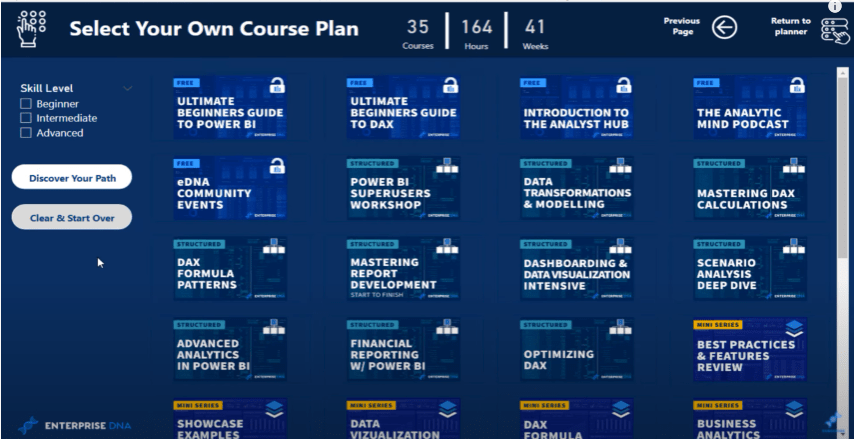
For example, you can click on the Beginners’ Guide to DAX, Mastering DAX Calculations, and DAX Formula Patterns to create your own particular path.
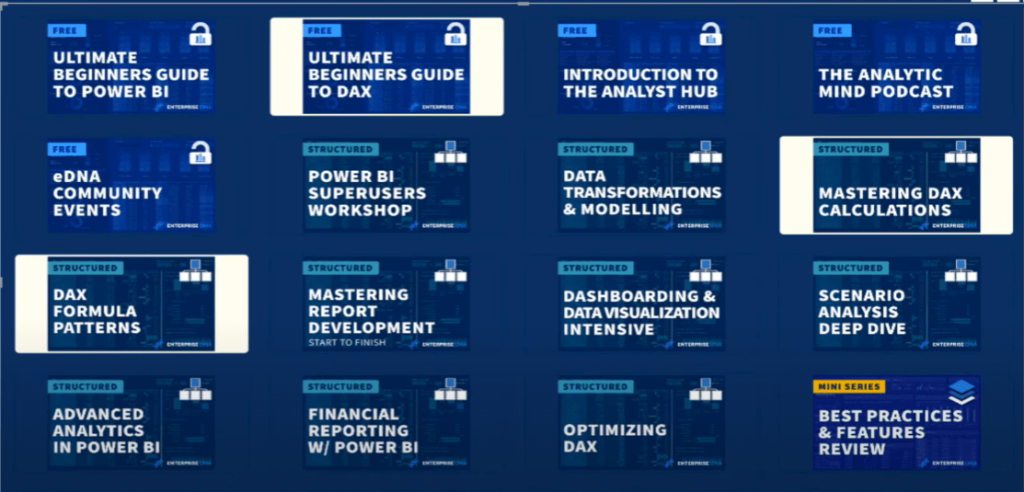
You can click on Discover Your Path.
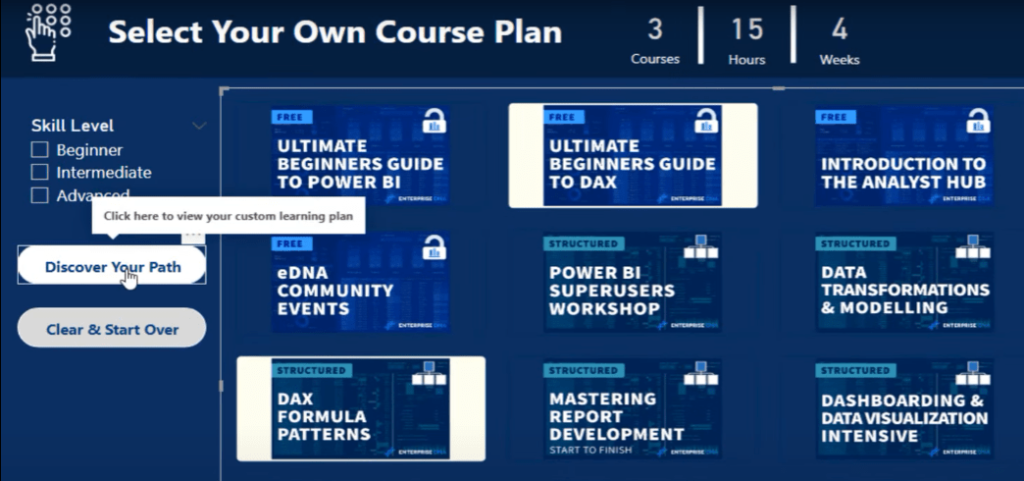
Dynamically, your learning plan is set up based on your selections.
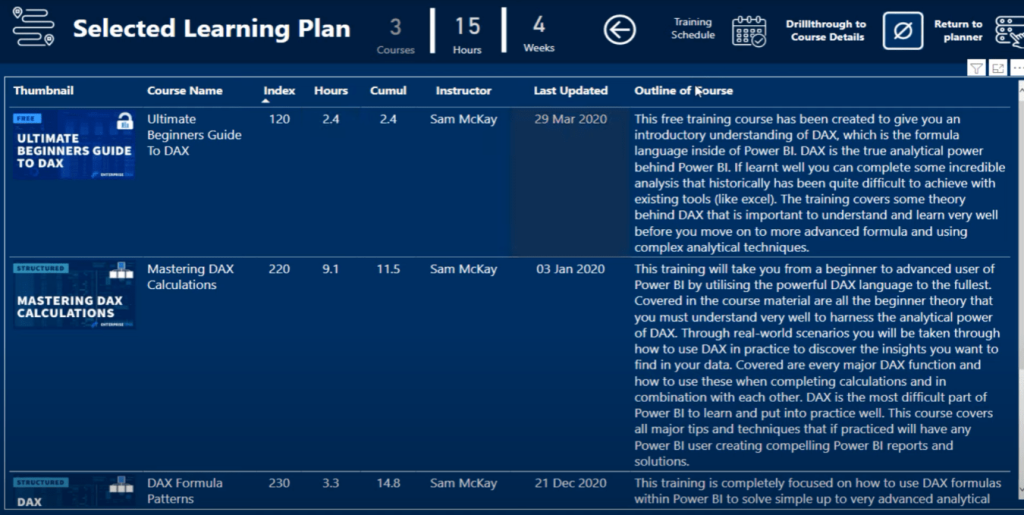
You can then go to your Training Schedule and you’ll see that it has been dynamically sorted for you.
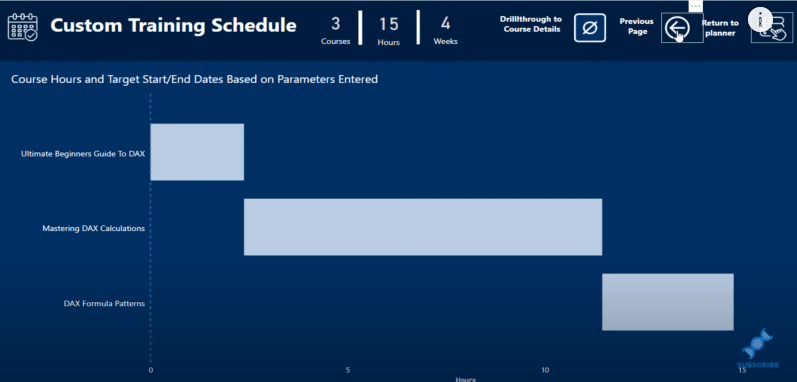
You can also dive into these courses to find individual content like this.
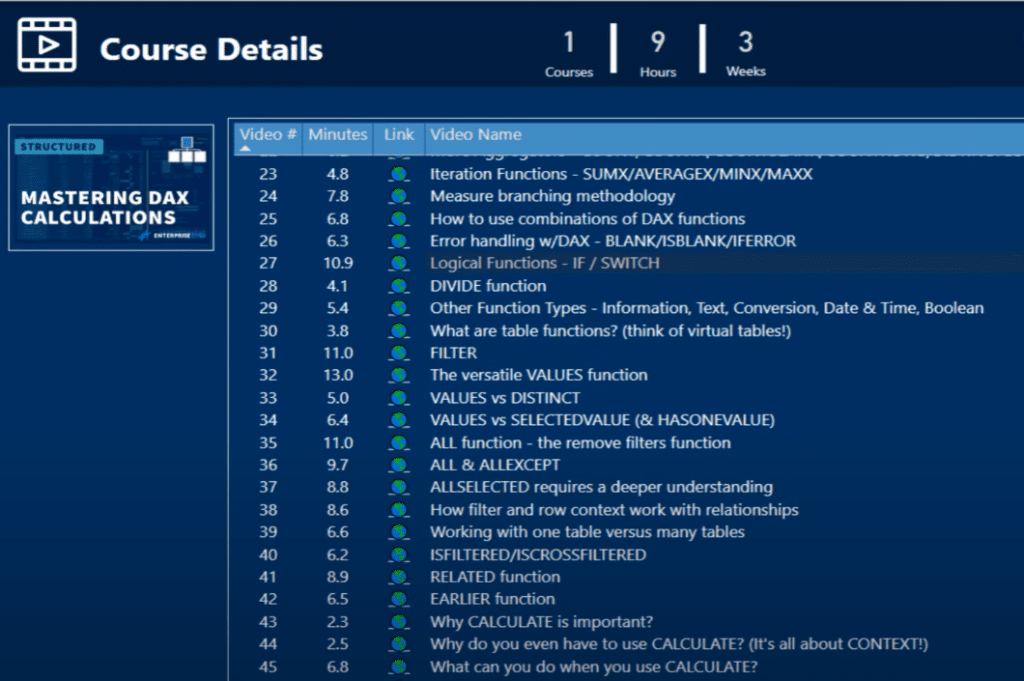
A lot of the functionality that we’ve built in here has been designed through page navigation. We’ve used logos and icons to navigate to certain pages, and then the filtering is done through Sync slicers.
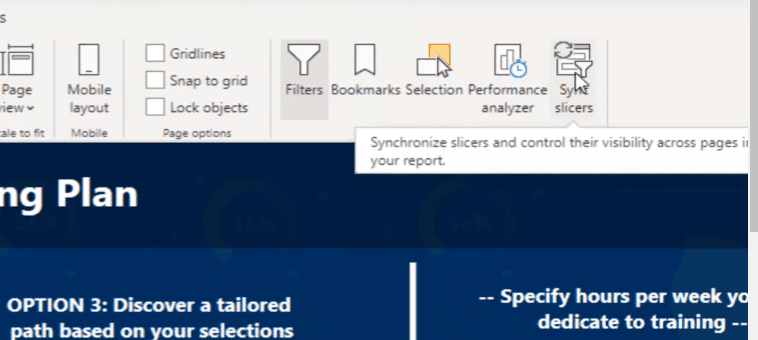
We create filtering that flows through these dynamic pages, which is how we’ve created the recommendation system and the background with the dynamic table.
Option 3: Discover A Tailored Path Based On Selections
The third option is where you can discover a tailored path. On the Skills Level, you can select Advanced User. You can also choose to dedicate 10 hours per week for your training. For the focus topic, you can choose to dive into DAX. The filter will then show that there are two main courses that we recommend.
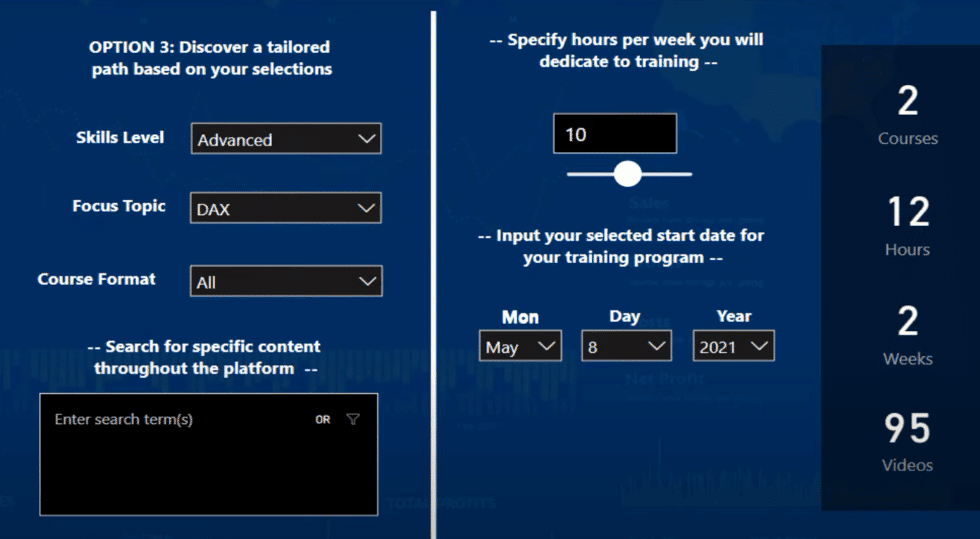
When you click on Discover Your Path, the recommendation system will show there are two courses that you can review: Optimizing DAX and Advanced DAX Combinations.
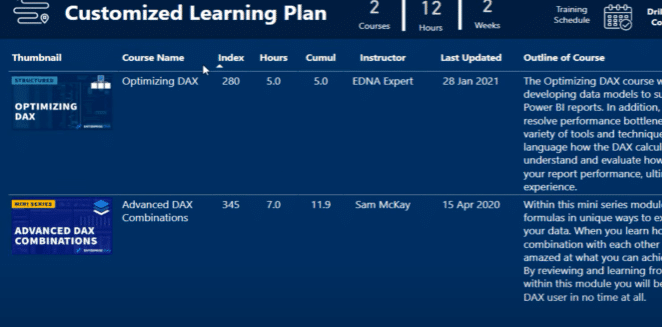
When you click on the Advanced DAX Combinations course, you can drill through and have a look at what’s inside this course.
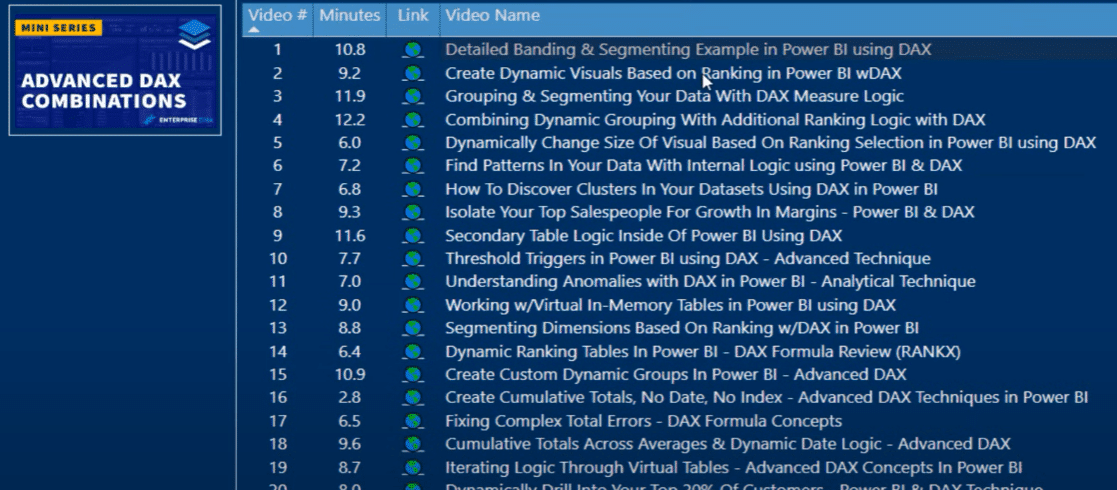
If you want to dive into the Understanding Anomalies topic, you can click on that and it will take you to that specific video.
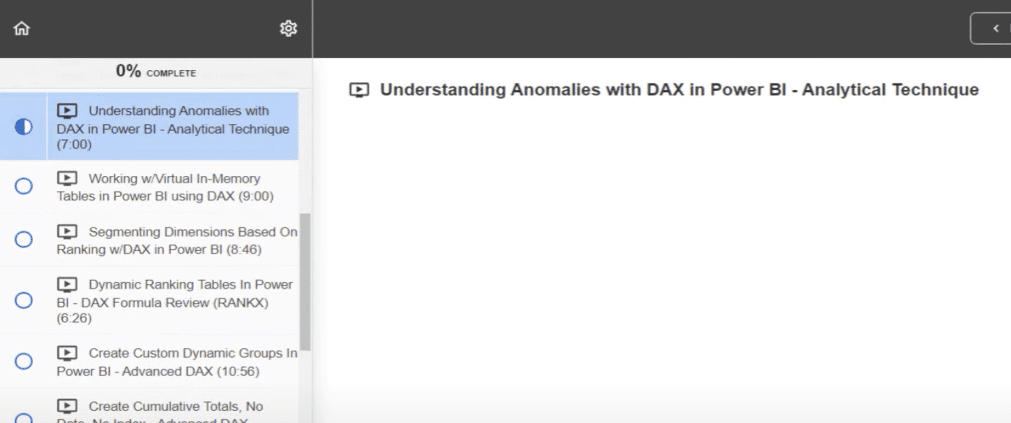
***** Related Links *****
EDNA Learning Map: Updated to Allow Learning Plan Customization
Power BI Integration In MS Teams
How To Set Up Your Workspaces In Power BI
Conclusion
We were able to develop this custom app not just to empower our platform users, but also to showcase the real-world application of Power BI. I am totally blown away by what is possible with Power BI. We can ultimately build this out and customize it with Power Apps and Power Automate.
For example, we can create an update functionality where we can check in with you week by week and then update our recommendation system based on where you’re at. Obviously, we have to start somewhere, and this is just stage one of our application.
This post is more of an overview of the functionality of this app, but in the future, we will likely dive into how we used the sync slicers and page navigation to come up with this recommendation system, and how we actually set up the model to be completely dynamic.
If you are a member or part of our community, you can access the learning map from either the Membership Portal or COE Portal. In the near future, we’ll make this available for everyone who wants to learn Power BI.
Sam
[youtube https://www.youtube.com/watch?v=QXXoP34G9SM?rel=0&w=784&h=441]







