Install R Power BI
In this tutorial, you’ll learn about R in Power BI. You’ll understand what is R and RStudio, and how to download them.
First, let’s learn the basics. What is R?
R is a programming language and free software environment for statistical computing and graphics. It is widely used among statisticians and data miners for developing statistical software and data analysis.
From the definition, R is essentially a programming language invented by statisticians for statisticians. It is thus perfect for statistical analysis in Power BI. Moreover, it also has great data visualization capabilities.
You can also use R for other techniques that work with large or unusual data sets. In this case, unusual data sets refer to images, book reviews, or writing websites. And because statistics is involved, machine learning can also be used to build predictive models. So you’ll also be diving into machine learning basics like correlation and regression, but not necessarily machine learning in itself.
There are other used cases with Power BI and R. But again, the focus is on statistics and visualizations.
R is open source. That means that anybody is free to work with the code base of R. You have full rights to see, modify, and distribute it. With R, you have full intellectual control to do what you want.
Downloading R For Power BI
There are two sources where you can download R: the Comprehensive R Archive Network (CRAN) or from the Microsoft R Application Network (MRAN). This tutorial will show how to download R from CRAN.
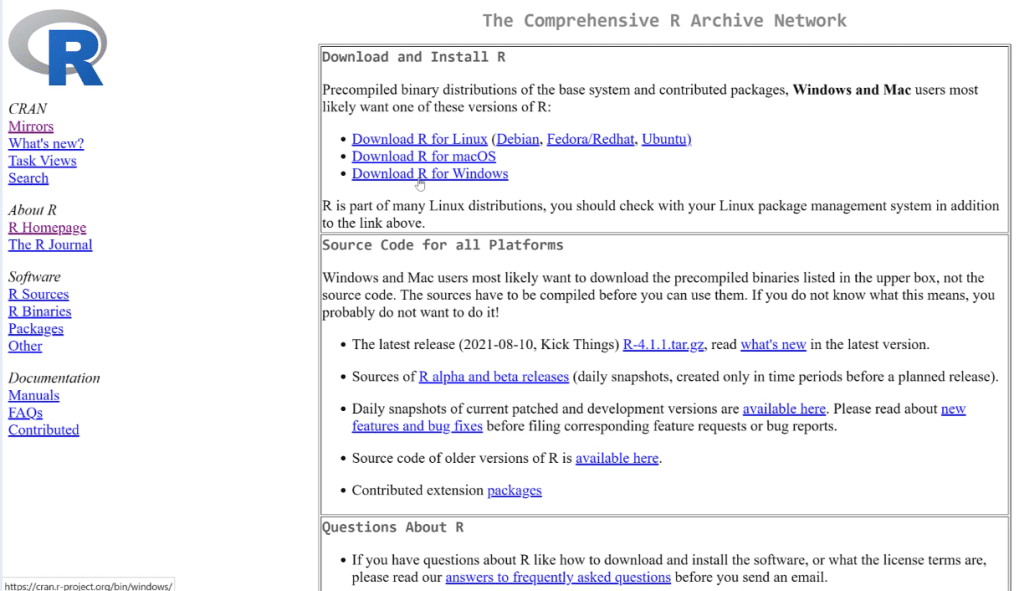
Once the CRAN website loads, you’ll see there is an option to choose your OS or version of R. In this example, it’ll be for Windows.
Once you select a version, you’ll be redirected to a new page. Select install R for the first time.
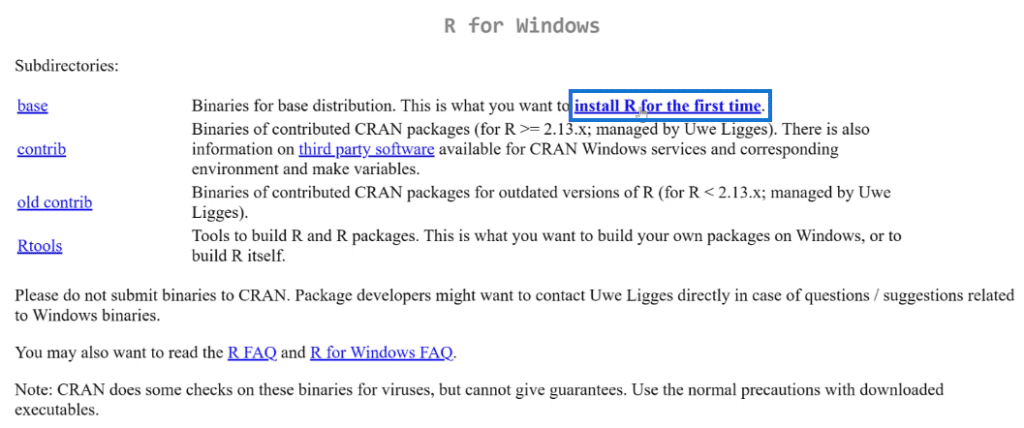
You’ll then be redirected to the download page. Select Download R for Windows.
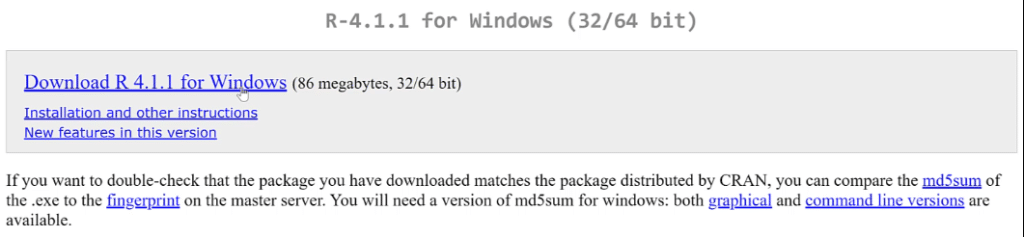
Once the file has been downloaded, open it, and then install the software.
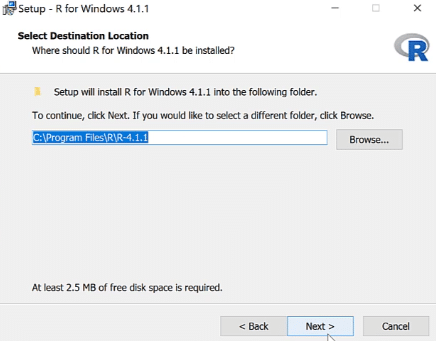
Just select the default options and continue pressing the Next button until you Finish the set up.
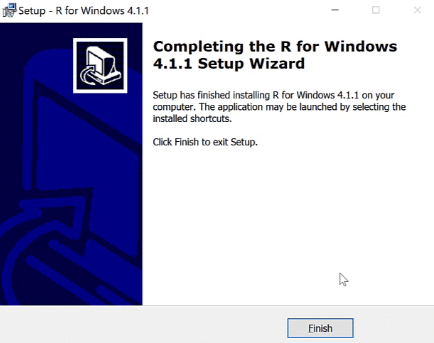
To check if R has been successfully downloaded in your computer, you can do a simple search and should find a folder labeled R.
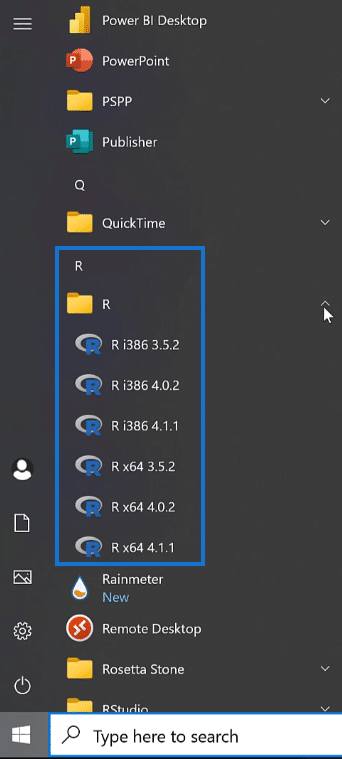
Open the version 4.1.1 R program that matches your computer’s specifications (x64 or x32). In this case, let’s open R x64 4.1.1. This is now what the R program looks like:
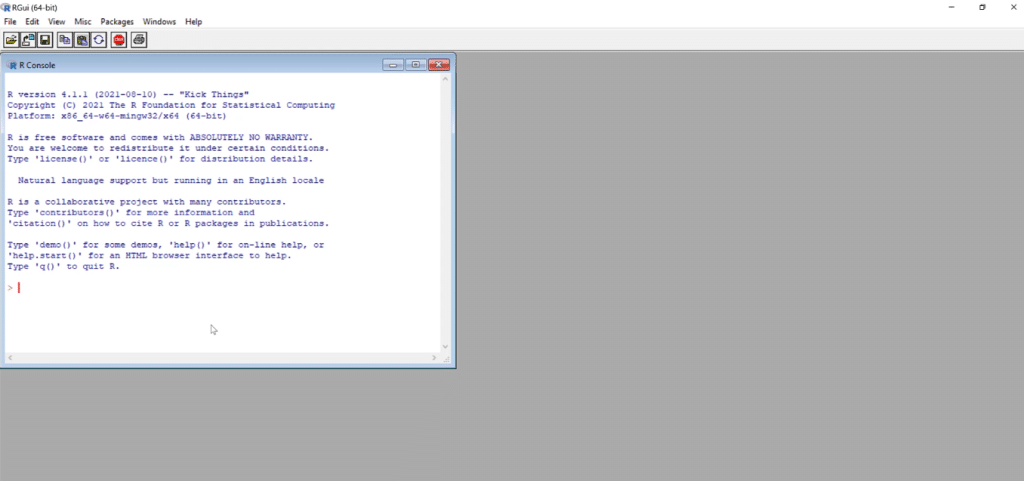
Before you begin exploring, you first need to download RStudio. RStudio uses the R programming language to build statistical programs which is a necessity when performing statistical analysis. It is crucial to download R first before RStudio.
Downloading RStudio
To download the RStudio Desktop version, go to rstudio.com and select RStudio.
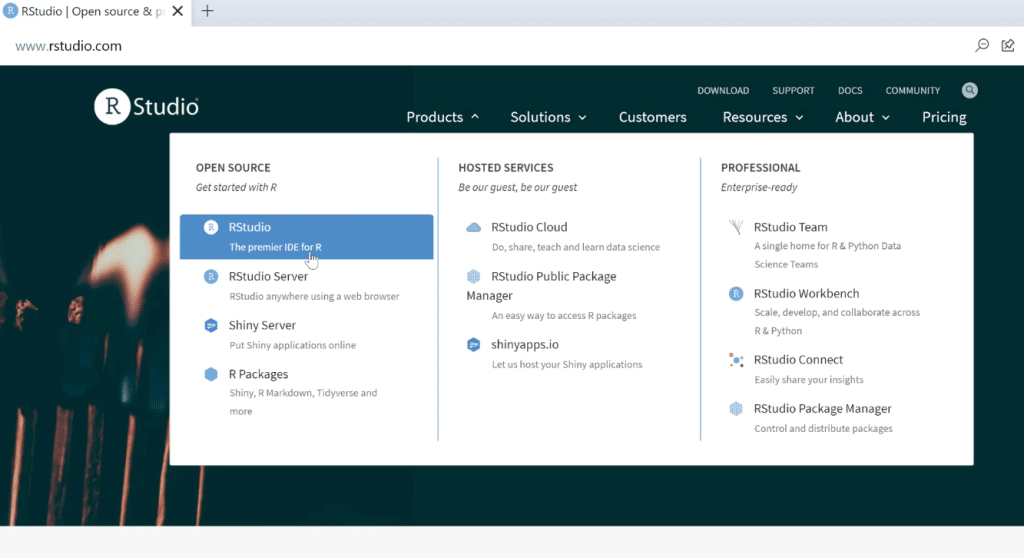
Scroll down and then click on RStudio Desktop.
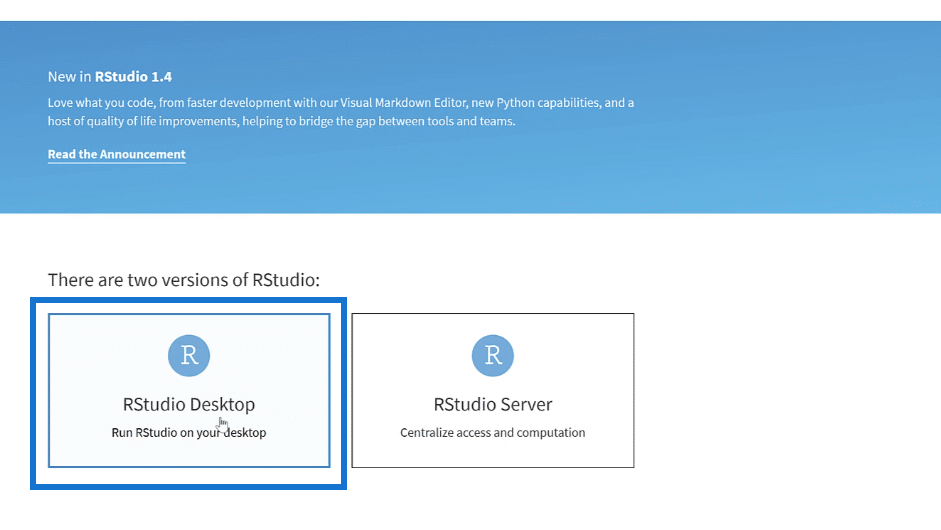
You can choose between the Free and Pro version.
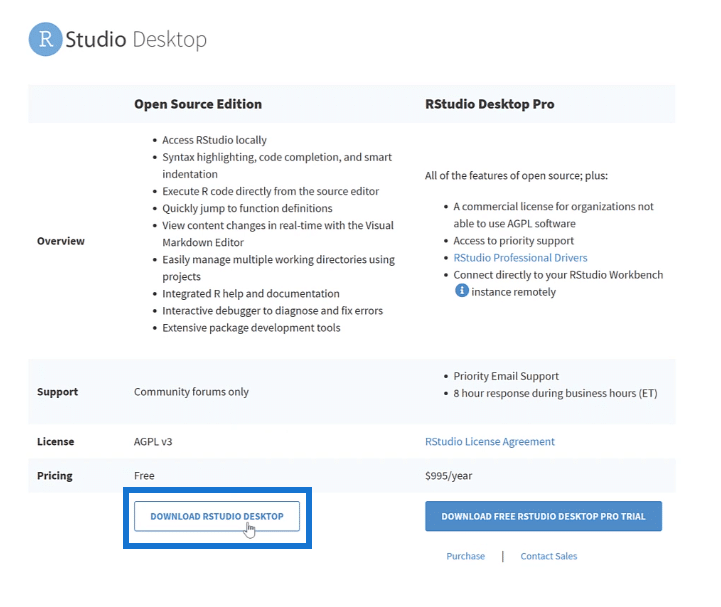
In this case, the Free version is already sufficient.
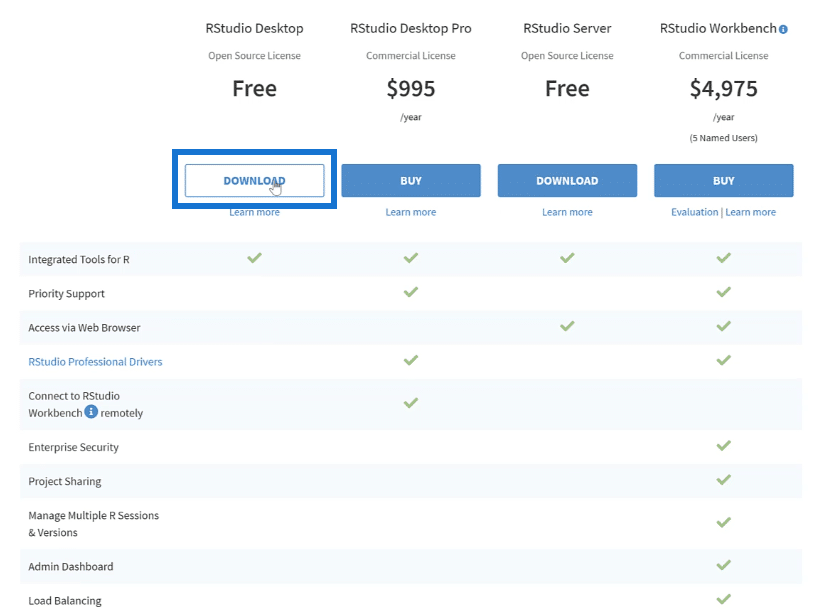
You’ll then be redirected to the final download page. Click on Download RStudio for Windows if you are a Windows user. If not, there are other installers to choose from depending on your computer’s OS.
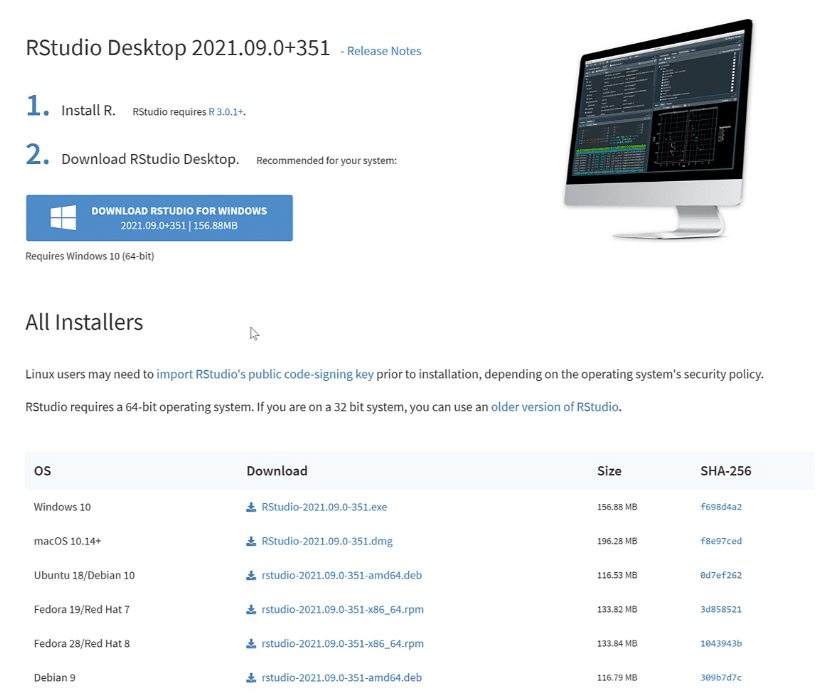
Once the download finishes, launch the installer and continue to click Next until you reach the Finish. Similar to R, you don’t have to change anything. The default settings will do.
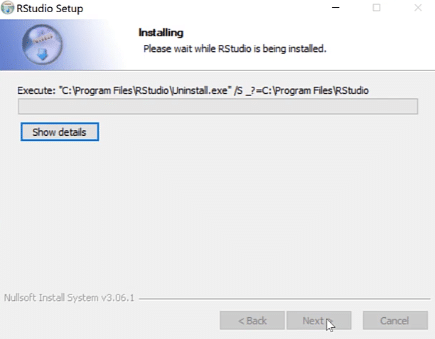
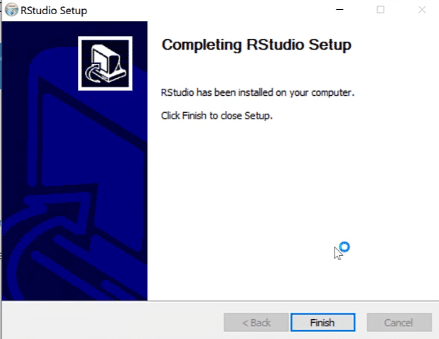
Once you open the RStudio software in your computer, it’ll look like this:
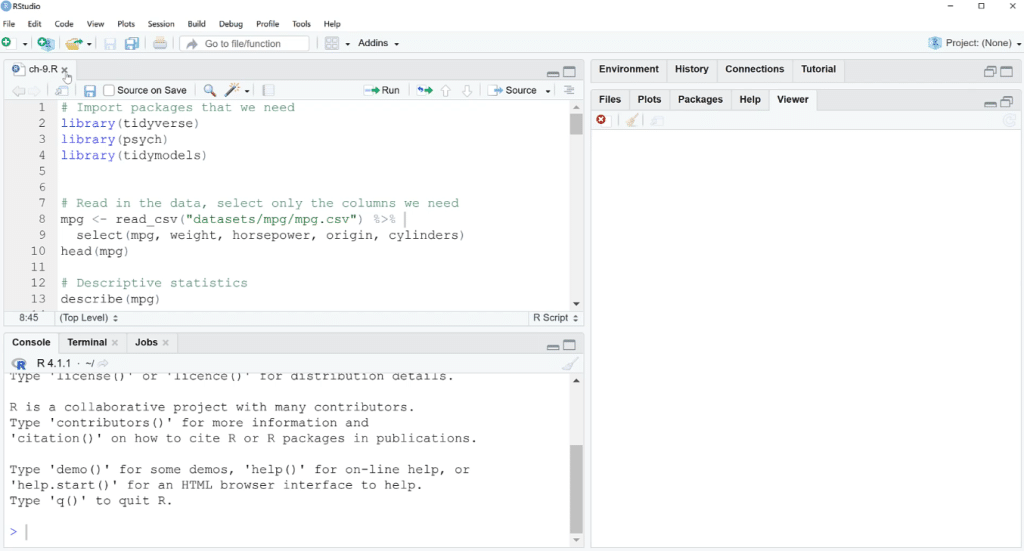
***** Related Links *****
Upcoming Course: Basics Of R For Power BI Users (Part 1)
Power BI With Python Scripting To Create Date Tables
Python In Power BI: How To Install And Set Up
Conclusion
R coupled with RStudio is a powerful statistical tool you can use in Power BI. In succeeding tutorials, you’ll learn the different parts of the interfaces in R and RStudio. The next steps also include how to set them up to work with Power BI.
George







