This blog is a review of the Power BI Quick Measure feature. As the name describes, this feature is a way of creating measures quickly.
There are some pros and cons to this, which I will discuss in detail. I’ll also give you an example on how to use this feature.
How To Use The Power BI Quick Measure Feature
You’ll find this feature on the Home ribbon. You simply click on the Quick measure icon to use it.

A popup will appear after you click on the Quick Measure icon.
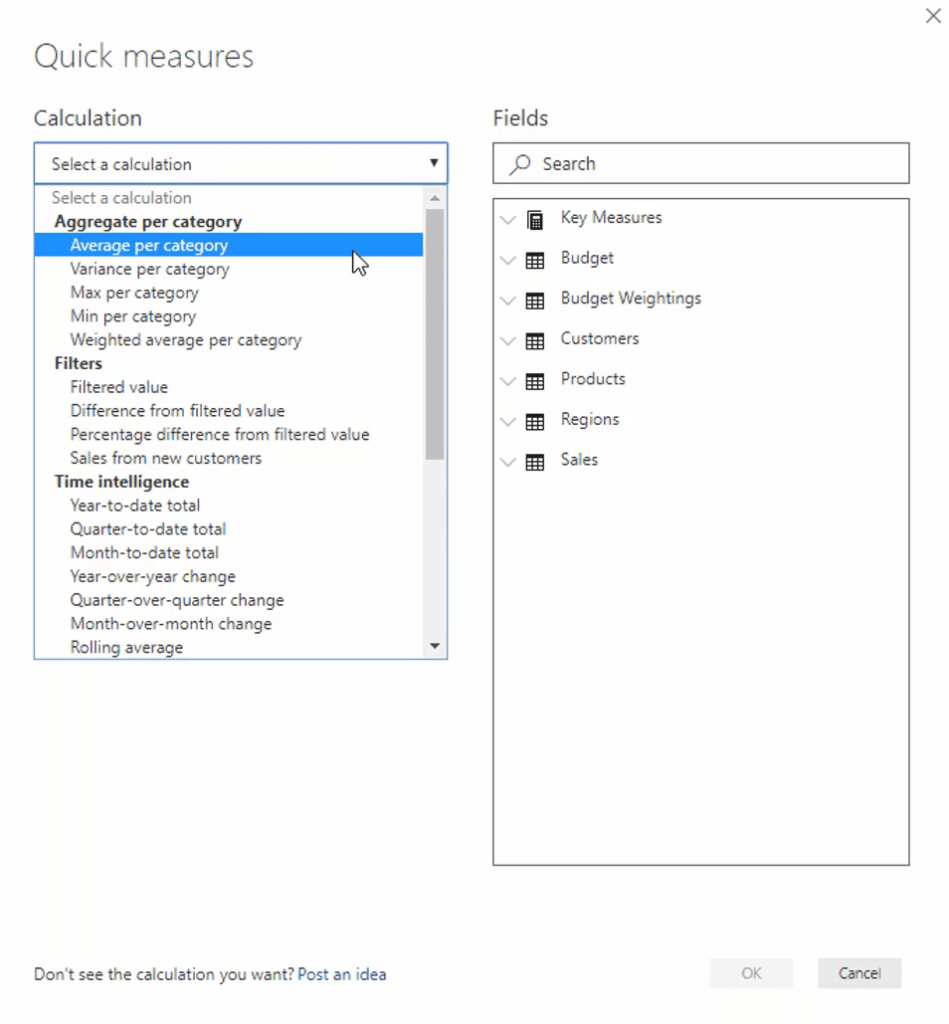
There are many ways that you can utilize or create these formulas here. You see, there’s a range of different measures like Averages per Category, Variance, MIN and MAX, filters. There are a lot of time intelligence measures and simple addition and subtraction measures that you can do with this feature.
Why I Don’t Use The Power BI Quick Measure Feature
Indeed, creating a measure is easy and quick using this feature. However, you must have a great fundamental understanding of DAX and the measure that you’re going to use to ensure that you don’t get erroneous results in your model.
Also, the IntelliSense in Power BI is really good because you don’t have to write out the whole function or measure. All you need to do is type a portion and then press tab in your keyboard. It will automatically reference things.
For example, say you’ll create an Average per Category calculation. This calculates the average of the base value within the category.
Drag the Total Sales table into the Base value to calculate its average.
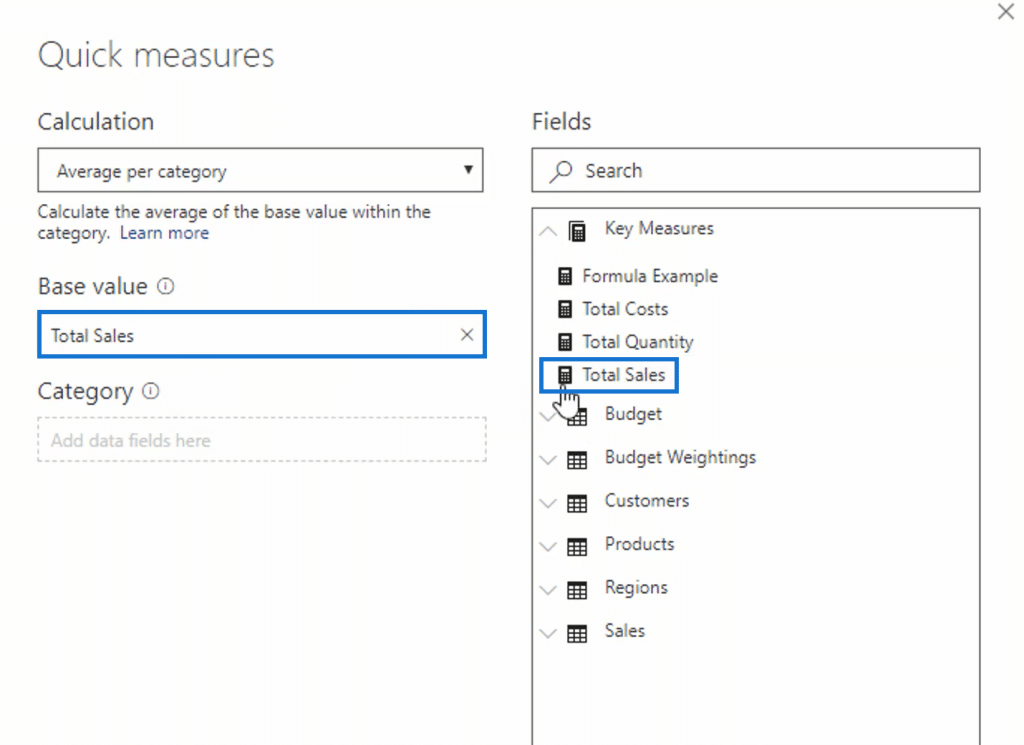
Do the same with Channel but drag it in Category.
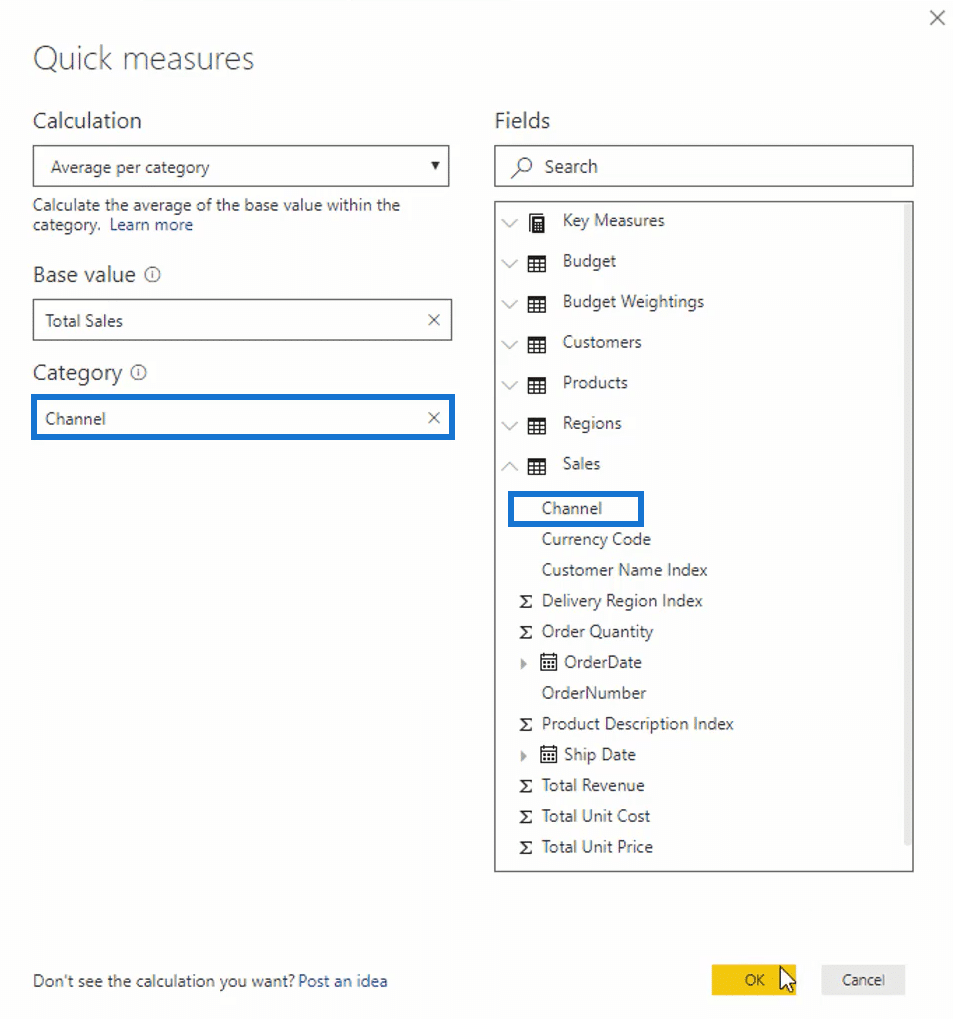
This is going to average up the channel within whatever context you place it into. Click OK, and it creates the formula, Total Sales Average per Channel.
Looking at it, you can see that the format isn’t good. The Quick Measure feature doesn’t format the formula well. I personally want to have spaces between the brackets in the formulas. It makes the formula look nicer and easier to read and understand.
Another issue I see here is that the formula generated has unnecessary functions such as KEEPFILTERS and CALCULATE. That’s the thing about the Quick Measure feature. In this example, it inputs DAX functions that you don’t need for the result.

I’ll bring this measure into the table and you’ll see the Total Sales Average per Channel. I’ll bring in Total Sales as well to compare it to the actual sales.
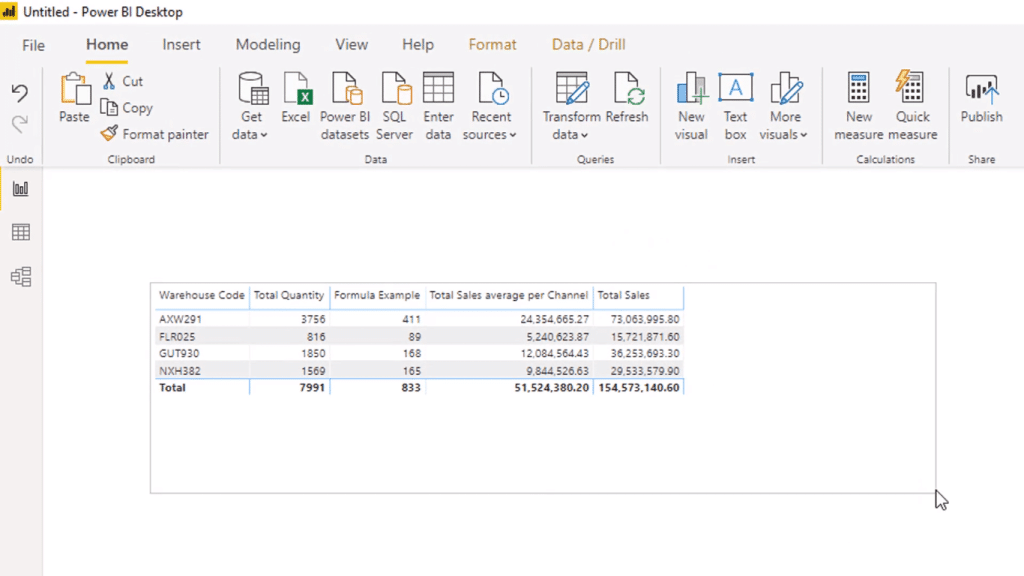
This demo data model has three channels, so this is divided by three since it’s just averaging out by channel the number of sales per warehouse code.
Another important thing that this feature doesn’t show is the context in which you’re putting the formulas in. In this case, the total sales average per channel is determined by the initial context.
This feature just inputs functions that you don’t even need, such as KEEPFILTERS and CALCULATE. If you’re just starting out with Power BI and you’re trying to understand what this measure is calculating, you’d find it very complex. You wouldn’t know what these functions are doing in that context to get the results.
That’s why you need to have a real, strong understanding of what DAX does before you venture into using Quick Measure.
What I would do with this measure is delete the unnecessary functions and brackets. Then, I would put spaces in between formulas and bring each formula in another line. With these changes in the formula, it still achieves the same results.
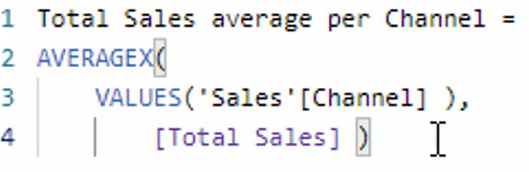
The unnecessary functions and formulas make it more complicated than it actually is. This altered formula, with an iterating function AVERAGEX, iterates through every single channel within the initial context, Warehouse Code. And since there are three channels, it calculates how many Sales are in each channel and averages the three results.
With this, you have the Totals Sales Average per Channel which is 1/3 of the Total Sales. You can see that it yields the same result with the formula that has the unnecessary functions.
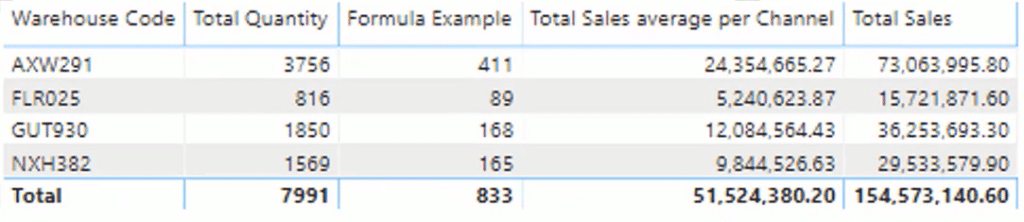
The Quick Measure feature enables you to create measures quickly, but without a thorough understanding of DAX you may end up having a faulty result.
***** Related Links *****
Quick Measures – How To Use Them In Power BI Models
Simple Power BI Measures – Beginners’ Tutorial And Best Practices
Using AVERAGEX In Power BI – A DAX Tutorial & Examples
Conclusion
The Power BI Quick measure feature enables you to create measures fast with just a point, click, and drag. However, it doesn’t help you much to understand DAX and what’s going on with the calculation.
Understanding what each part of the formula is doing is very important. You need to visualize it. This is the key to creating DAX measures.
All the best,
Sam







