Data analysis in Power BI is not only about creating visually appealing reports but also about ensuring they are fast and responsive. A crucial part of this process is optimizing your Data Analysis Expressions (DAX) code.
Optimizing DAX involves understanding the DAX formula engine, improving data model design, and utilizing best practices. Techniques such as avoiding calculated columns, utilizing calculated tables, and applying proper data types and cardinality play a significant role in optimizing your DAX code.
By understanding and implementing these techniques, you can ensure that your Power BI reports deliver a snappy performance and a smooth user experience.
In this article, we’ll walk you through a series of performance tips and best practices for optimizing DAX code in your Power BI reports. We’ll cover important concepts such as:
- DAX performance
- Calculated columns vs. measures
- Data model optimization
- Indexing
- Using variables
- Code formatting
- Managing relationships
- Handling errors
Let’s get started!
Understanding DAX Performance in Power BI

The Data Analysis Expressions (DAX) language is the heart of Power BI. When building a Power BI report, you use DAX to create measures, calculated columns, and calculated tables to manipulate your data.
The DAX engine in Power BI is an in-memory processing engine designed for speed and efficiency. It performs all calculations and data transformations directly within the report’s data model.
DAX is optimized for data analysis tasks and can handle large volumes of data with ease. However, as with any programming language, there are certain techniques and best practices that can be employed to improve the performance of your DAX code.
In the following sections, we’ll go over some of these techniques, which will help you write efficient and optimized DAX code.
1. Calculated Columns vs. Measures

In Power BI, you can create new columns in your data model by using the New Column feature. These columns are called calculated columns and are defined by DAX expressions that compute values for each row in the table.
On the other hand, measures are DAX expressions that compute aggregated values based on the context of the report. Measures are usually used in visuals to display summarized data.
When choosing between calculated columns and measures, consider the following:
- Reusability: Measures are more reusable than calculated columns, as they can be applied to multiple visuals in a report. Calculated columns are specific to the table in which they are created.
- Performance: Measures generally have better performance than calculated columns. Calculated columns store their results in memory, which can increase the size of the data model. Measures are calculated on the fly and do not consume memory.
- Context Sensitivity: Measures are sensitive to the context in which they are evaluated, meaning they adjust their calculations based on the filters and slicers applied to a visual. Calculated columns do not have this ability and always return the same value for a specific row.
- Aggregations: Measures are designed to perform aggregations, such as sum, average, count, or min/max, whereas calculated columns are better suited for row-level calculations.
When working with DAX, you’ll often need to create both calculated columns and measures. Understanding the differences and use cases for each will help you build more efficient and flexible Power BI reports.
2. Data Model Optimization
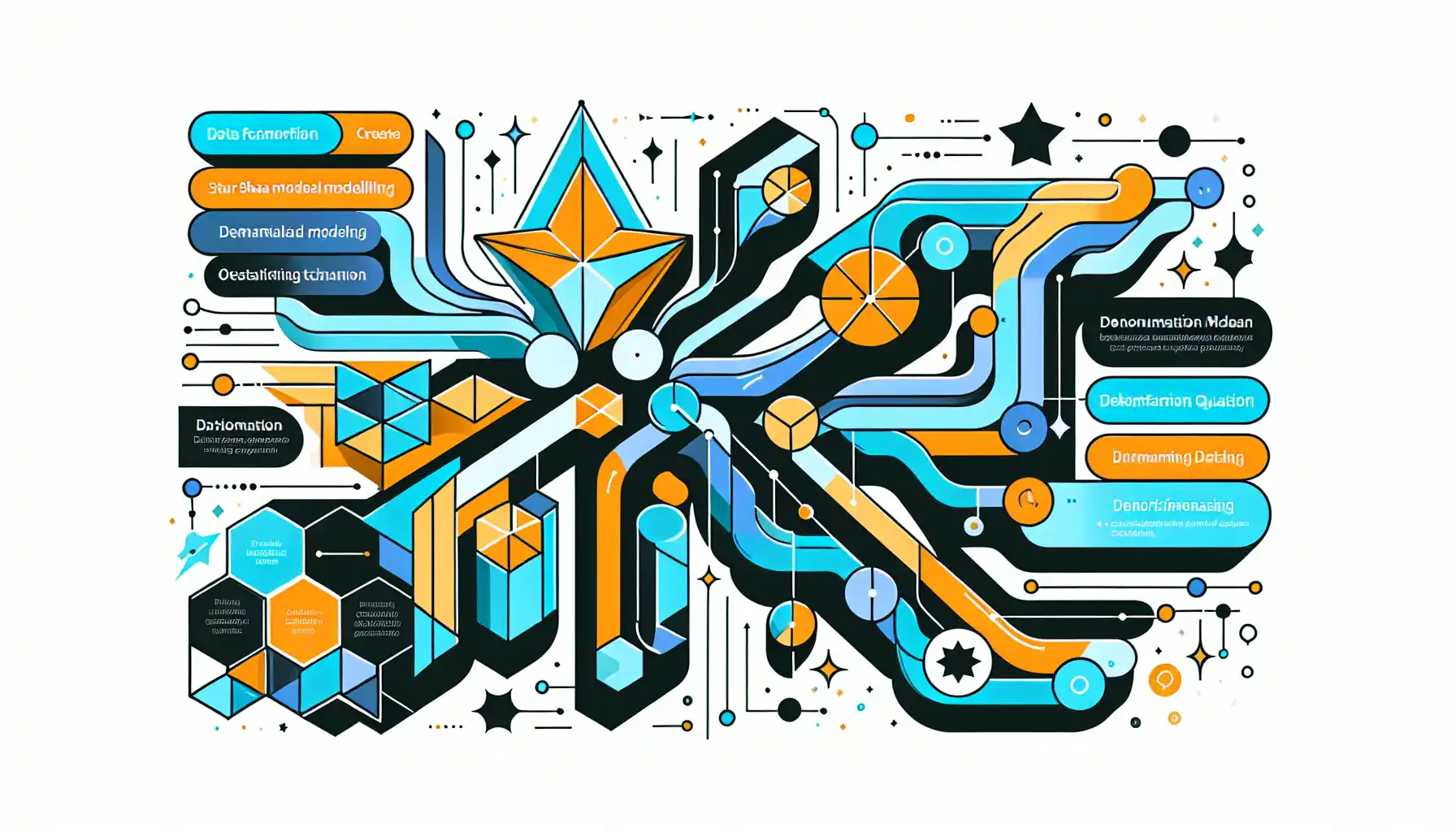
One of the most important steps to optimizing DAX is to ensure your data model is well-structured. The performance of your DAX calculations is heavily influenced by the design of your model. A well-designed data model can significantly improve the performance of your DAX calculations.
In this section, we’ll discuss some techniques that will help you optimize your data model for better DAX performance.
1. Indexing
Indexing is a technique used to improve the performance of your DAX calculations by creating an organized structure of the data. This organized structure allows DAX to perform calculations more efficiently.
You can create indexes for the following data types in your model:
- Date columns: Organize your data by date columns to take advantage of time intelligence functions in DAX.
- Numerical columns: If you frequently use numerical calculations in your DAX formulas, indexing numerical columns can improve the performance of your DAX calculations.
- Text columns: Indexing text columns can improve the performance of text-related DAX calculations, such as searching and filtering.
- Boolean columns: If you have a boolean column that is frequently used in your DAX calculations, indexing it can improve the performance of your DAX calculations.
2. Variables
In DAX, you can use variables to store intermediate results. This can help improve the performance of your DAX calculations by reducing the number of times a complex expression needs to be computed.
Here are some guidelines for using variables effectively:
- Use descriptive names for your variables to make your code more readable.
- Store complex expressions in variables to avoid redundant calculations.
- Avoid creating too many variables in a single DAX formula, as this can make your code harder to read and maintain.
- Use variables to store intermediate results that are used multiple times in your DAX formulas.
3. Code Formatting
In Power BI, it’s important to follow a consistent code formatting style to ensure your DAX formulas are readable and maintainable. Here are some guidelines for formatting your DAX code:
- Use indentation to group related functions and make your code more readable.
- Use line breaks to separate different parts of your DAX formulas.
- Use comments to explain the purpose of your DAX formulas and provide context for future developers.
- Use consistent capitalization and spacing to make your code easier to read.
By optimizing your data model, you can significantly improve the performance of your DAX calculations. Take the time to review and apply these techniques to your Power BI projects.
3. Best Practices for Optimizing DAX
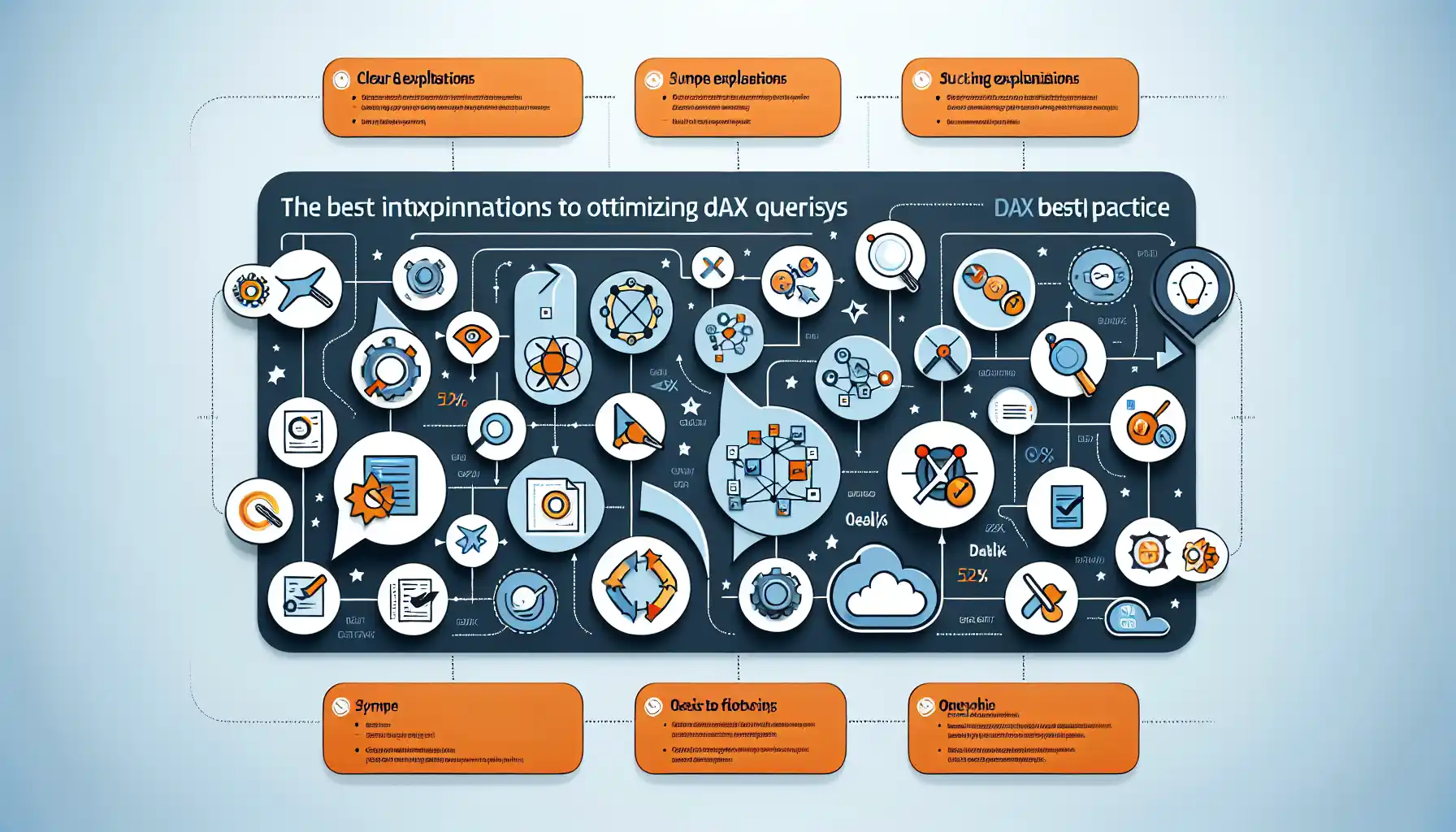
When working with Power BI, you need to ensure that your reports and dashboards deliver optimal performance. One of the key areas that often needs attention is DAX optimization.
Optimizing DAX will help your reports load faster, reduce memory consumption, and make the user experience more enjoyable. In this section, we’ll discuss some best practices to optimize your DAX code.
1. Avoid Calculated Columns
Calculated columns are static and consume memory, even if they are not being used in a report. Avoid creating calculated columns whenever possible. Instead, use measures to perform calculations dynamically at query time.
2. Use Calculated Tables
If you have a complex calculation that requires multiple iterations, consider using a calculated table. This will pre-calculate the results and store them in memory, reducing the need for recalculations during report interactions.
3. Proper Data Types and Cardinality
Choose the appropriate data types for your columns to reduce memory consumption. Additionally, try to keep the cardinality of your relationships as low as possible. High cardinality relationships can lead to slower report performance.
4. Avoid Iterators
DAX iterators, such as SUMX, AVERAGEX, and COUNTX, can be resource-intensive. Minimize their use in your DAX calculations, especially in large datasets. Instead, consider using vectorized functions whenever possible.
5. Use Variables
Use DAX variables to store intermediate results. This can improve code readability and performance, as the expression is only evaluated once. However, avoid creating too many variables, as it can lead to excessive memory usage.
6. Code Formatting
Adopt a consistent code formatting style to make your DAX formulas easier to read and maintain. Use indentation, line breaks, and comments to enhance code clarity. Remember that well-formatted code is not only easier to understand but can also be optimized more effectively.
7. Proper Data Modeling
A well-designed data model can significantly impact report performance. Normalize your data model, minimize the number of tables, and avoid unnecessary relationships. Carefully plan your model to reduce the complexity of DAX calculations.
By applying these best practices, you can optimize your DAX code and improve the overall performance of your Power BI reports. Keep in mind that DAX optimization is an ongoing process. Regularly review your code and data model to ensure that your reports remain efficient as your data grows and evolves.
4. Final Thoughts

Optimizing DAX is a crucial part of ensuring your Power BI reports deliver fast and responsive performance. It involves understanding the DAX formula engine, improving data model design, and utilizing best practices.
By using techniques such as avoiding calculated columns, utilizing calculated tables, and applying proper data types and cardinality, you can optimize your DAX code for enhanced performance.
As you continue to work with Power BI, remember that DAX optimization is an ongoing process. Regularly review your code and data model to ensure your reports remain efficient and responsive as your data grows and evolves.
And if you’d like to see the best practices in action, check out the video below, where I go over some optimization tips:
Frequently Asked Questions
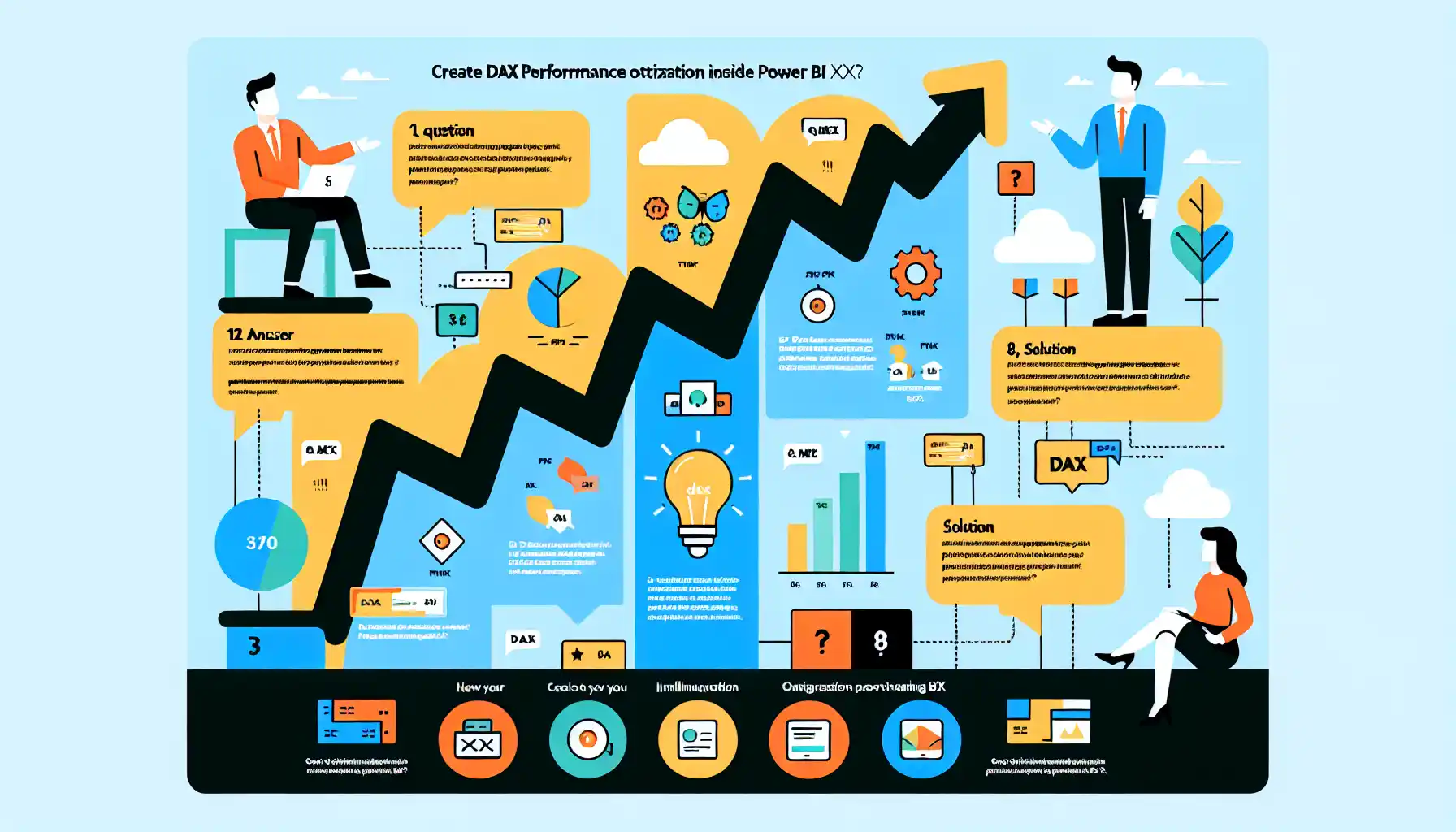
How do I improve the performance of my Power BI reports?
To improve the performance of your Power BI reports, you should optimize the DAX code in your measures and columns. This involves writing efficient and effective DAX expressions, using variables and calculated tables, and optimizing data model relationships.
What are the best practices for writing DAX formulas?
Some best practices for writing DAX formulas include: optimizing your data model, using variables and calculated tables, and using proper data types and cardinality. Additionally, you should avoid creating unnecessary calculated columns and use iterators and filters sparingly.
What is the role of DAX optimization in Power BI?
DAX optimization is crucial for ensuring the performance of your Power BI reports. By following best practices and optimizing your DAX formulas, you can significantly improve the speed at which your reports load and refresh, providing a better experience for your users.
How to measure the performance of DAX in Power BI?
You can measure the performance of DAX in Power BI using the Performance Analyzer tool. This tool allows you to record and analyze the time it takes for your reports to load and refresh, providing valuable insights into the performance of your DAX formulas and data model.
What are the common DAX performance issues in Power BI?
Common DAX performance issues in Power BI include slow report loading and refresh times, inefficient DAX formulas, and a poorly optimized data model. These issues can lead to a poor user experience and should be addressed by following DAX optimization best practices.
How to optimize a DAX model?
To optimize a DAX model, you should focus on improving the performance of your DAX formulas, optimizing your data model, and using proper data types and cardinality. Additionally, you should avoid creating unnecessary calculated columns and use iterators and filters sparingly.







