In this blog post, I want to go through some of my favorite innovations in Power BI from the past year. The first one I want to talk about is the external tools Power BI has. You may watch the full video of this tutorial at the bottom of this blog.
This has expanded the capabilities of Power BI in tremendous ways. As you can see from the external tools menu, it has been loaded up with applications that provide a lot of expanded functionality.
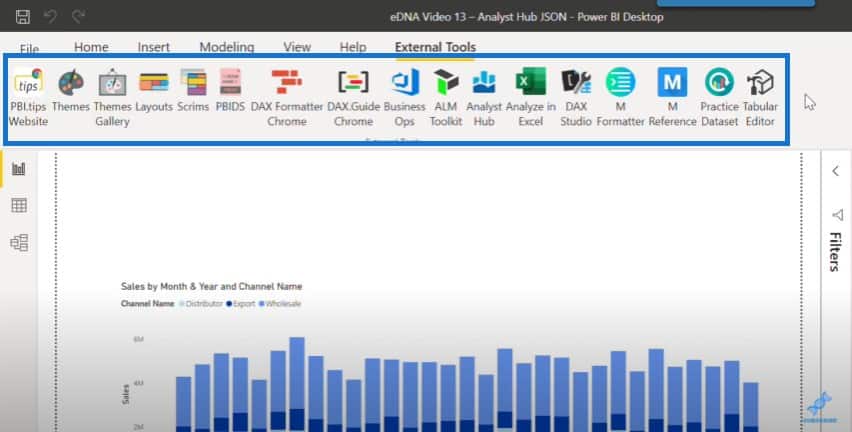
I’ve gotten a lot of questions on how I structured and put this together from the screenshots I’ve posted on the Enterprise DNA forum. This is what I’ll discuss with you today.
If we take a look at my toolbar in greater detail, there are 5 groupings of apps.
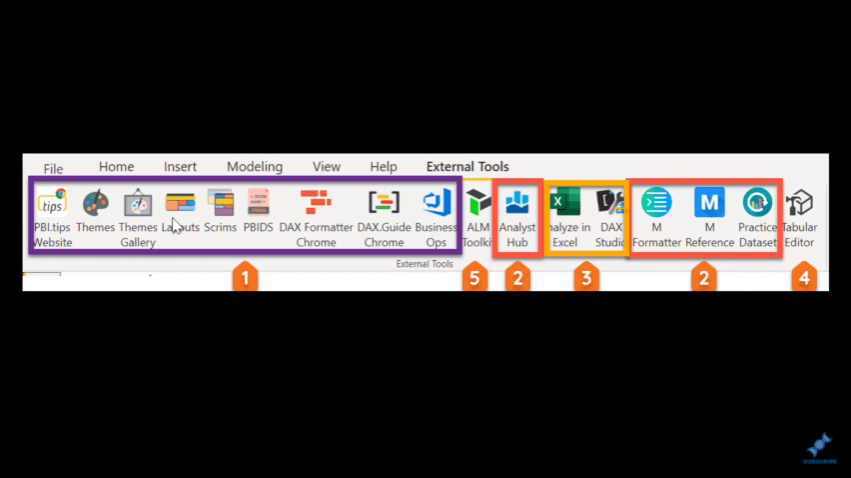
The first of which are grouped together because they’re installed by the Business Ops app from Mike Carlo’s PowerBI.Tips.
The second group is from Enterprise DNA.
The third group is SQL BI, which has DAX Studio. They’ve also added Analyze in Excel this year, which allows you to break down and analyze complex DAX measures by bringing it to Excel.
The fourth one is Daniel Otykier’s Tabular Editor, which is another incredible tool. This is a powerful development environment editor for Power BI and DAX. He came out with a new version last year.
And finally, there’s Christian Wade’s ALM Toolkit.
How To Add Business Ops To The External Tools Menu
I want to show you how to install these to power up your Power BI capabilities. If we look at the first grouping, we can see that Mike Carlo has put together a Business Ops app.
If we click on it, we can see the menu and a collection catalog of different external tools and applications that people have built.
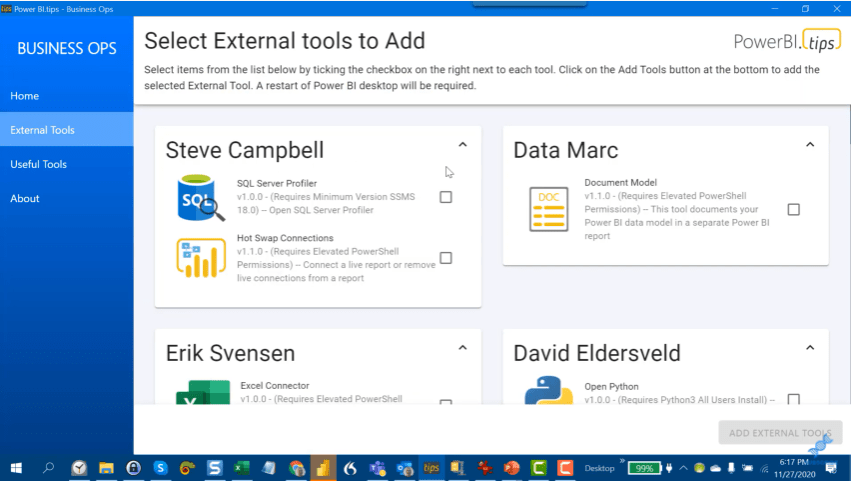
And if you check this box, this puts the Business Ops app on your toolbar, and you can use that to then easily install any of these other applications.
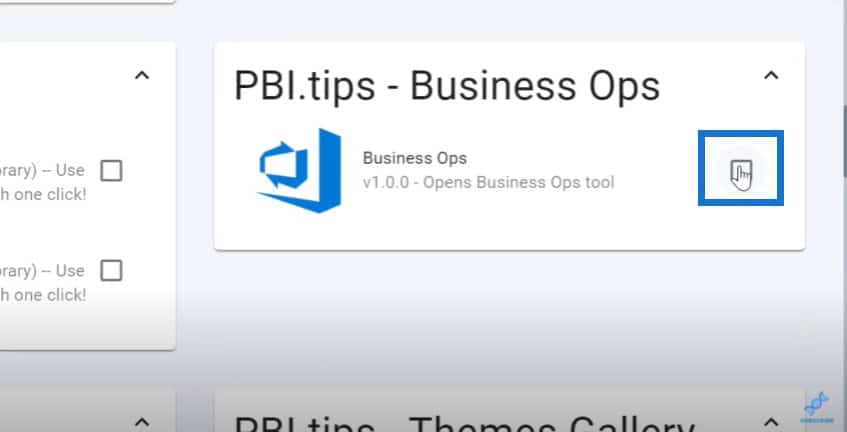
I have installed a bunch of these as different shortcuts. It also has the ability to install the SQL BI Analyze in Excel function, the SQL BI DAX Guide, and a range of other applications.
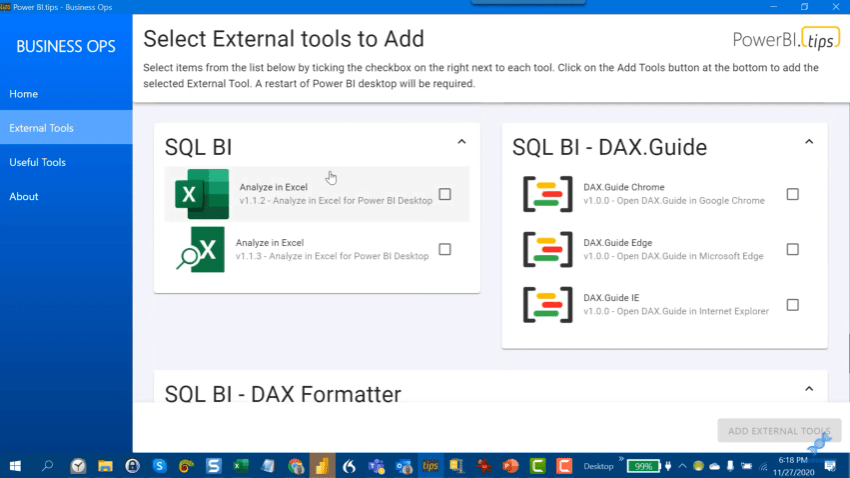
What you do is tick the boxes on the ones you want, click Add External Tools, and they’ll pop right into your tool bar.
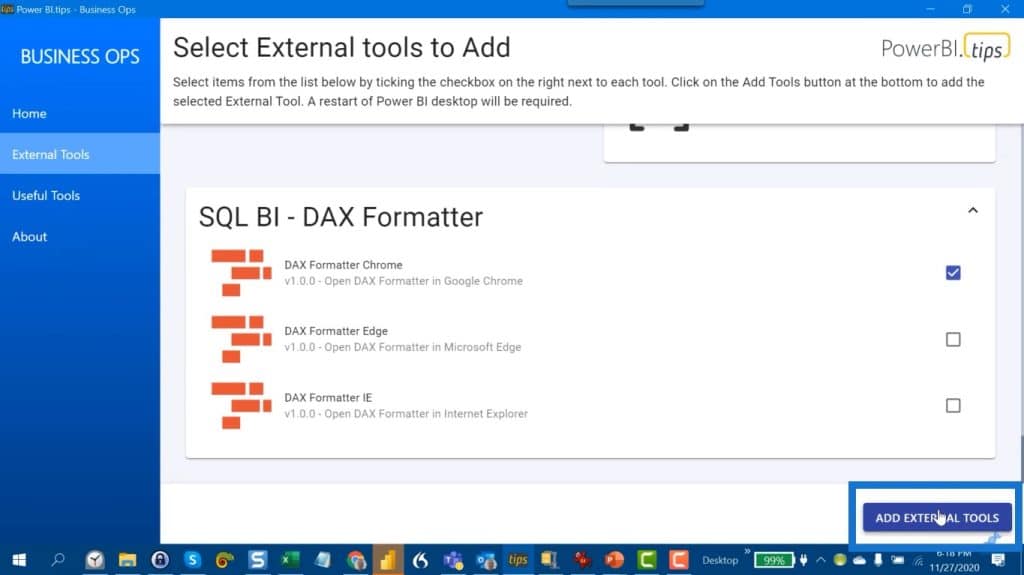
The second grouping is from the Enterprise DNA. The big dog here is the Analyst Hub, which is an incredible app.
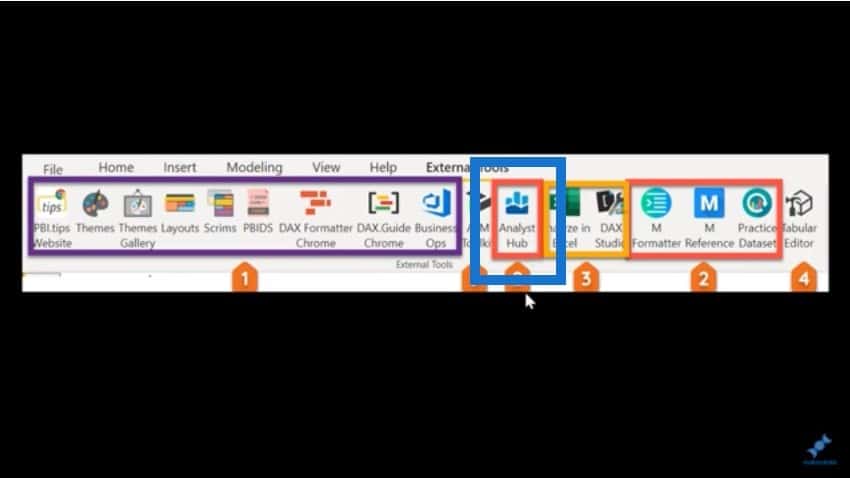
It has tremendous functionality and a community element to it that allows you to leverage expertise from Power BI users around the world.
How To Add The Analyst Hub To The External Tools Menu
To get the Analyst Hub and the other Enterprise DNA tools in your toolbar, the best place to do that is through the Enterprise DNA forum. Search the forum for external tools, and you’ll come across a whole series of threads on Tabular Editor, DAX Studio, and Analyst Hub.
Click on the Analyst Hub entry.
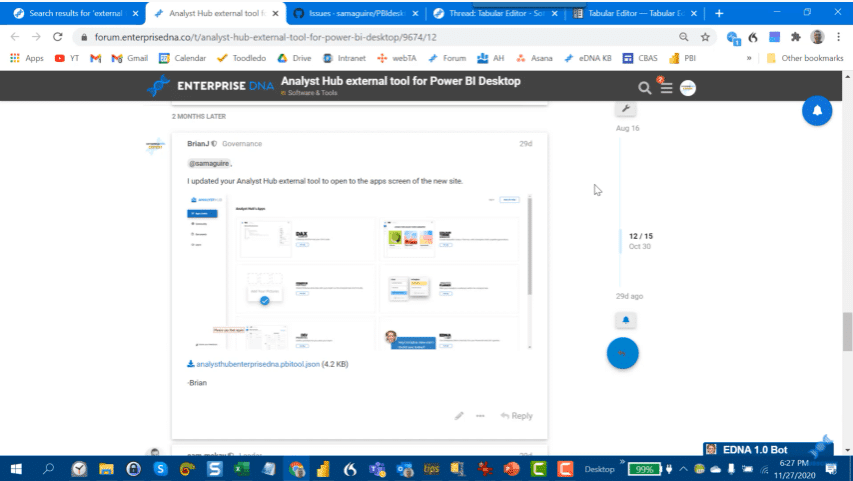
Steven Maguire was the one who initiated this. He and I had been working together to update this tool.
All you have to do is download this JSON file into the external tools directory on your machine. You will need administrative rights to do this.
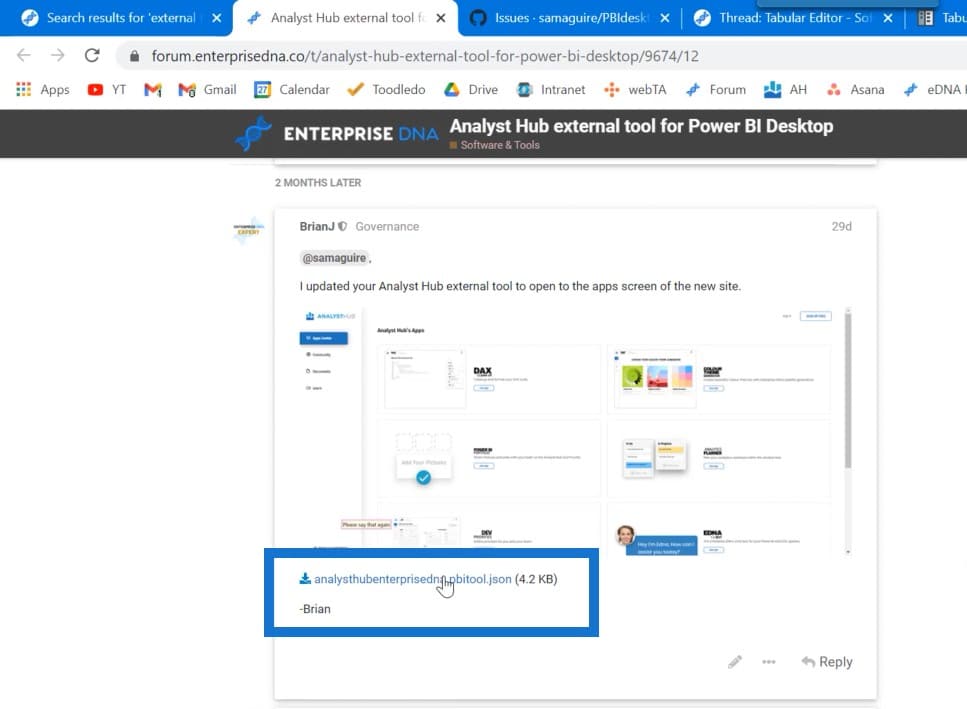
Here’s the directory of where you want to download it to. This is going to depend on how you installed Power BI in the version you are using. I installed the 64-bit version manually instead of from the Windows store.
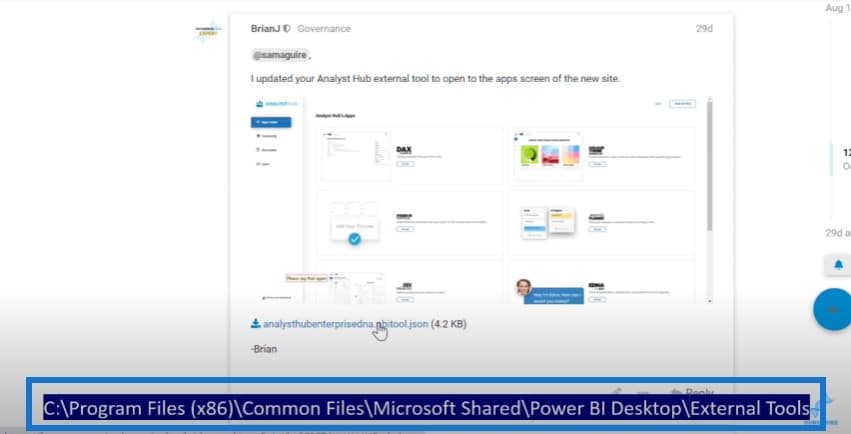
Depending on how you do it, this directory may change. You need to search for the external tools directory and download it into that directory. This action will put the Analyst Hub right on your toolbar.
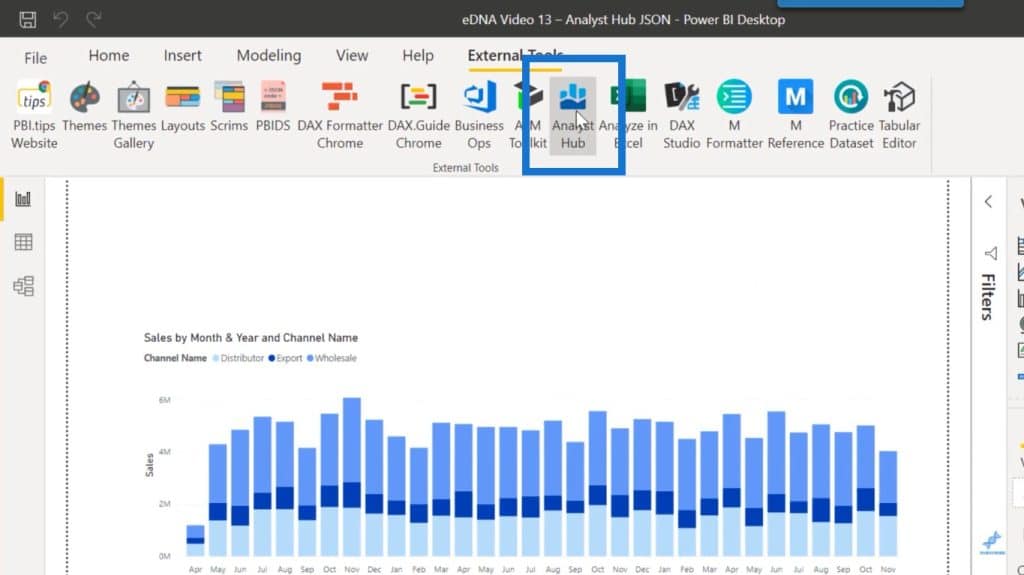
When you click on that, it’ll take you directly into the Analyst Hub apps.
You can go to your documents.
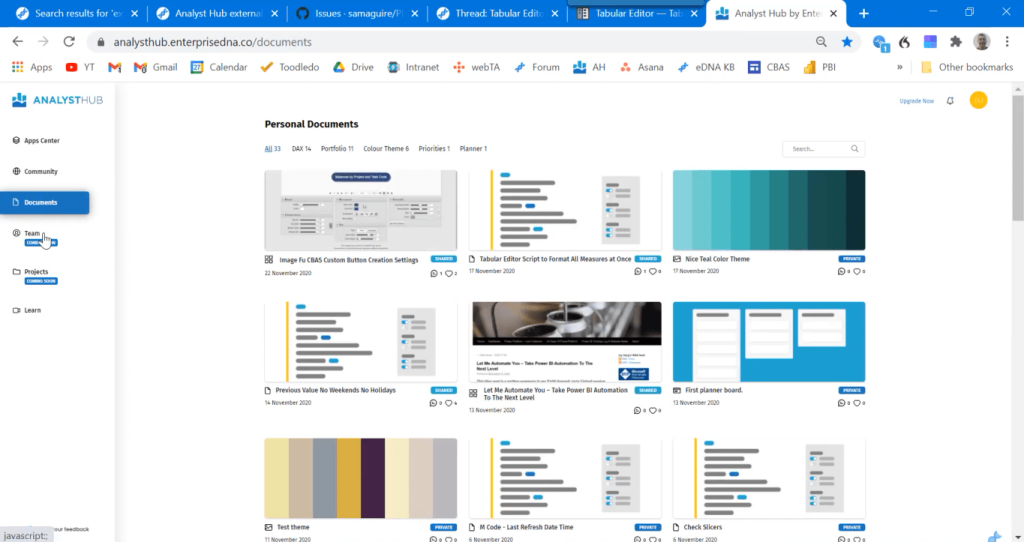
Or you can go to the community and look at the entries that people have posted about color themes, examples of Power BI reports, DAX measures, and planning templates. There’s an enormous range of information that’s posted here.
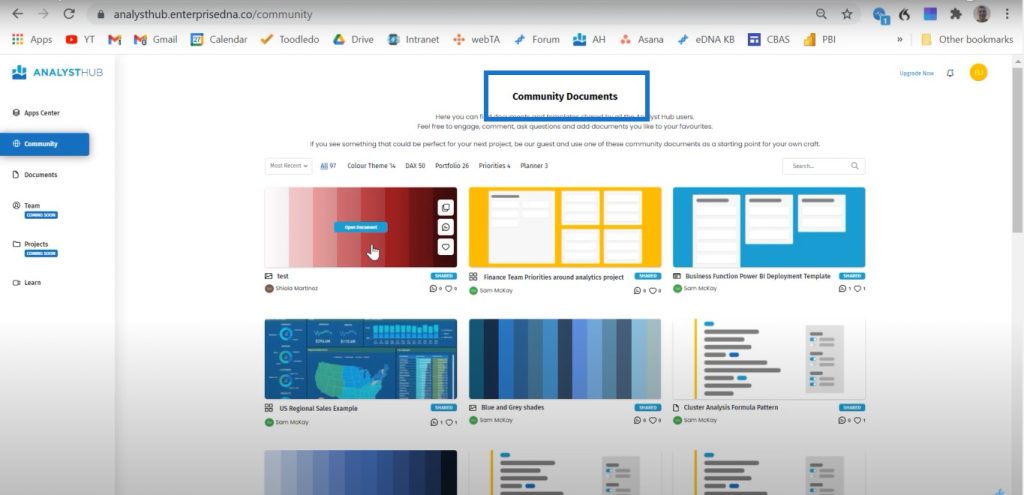
You can download them directly into your documents and make that part of your library and then you’ll be able to use them to copy into your own reports. It also works beautifully with Tabular Editor. If you haven’t taken a look at it, I would absolutely encourage you to do so by taking advantage of the free month’s trial. If you’re going to have any app on your toolbar, this is it!
There are other extensions we’ve also built that I want to mention to you. The first of which is the Practice Dataset. Steven Maguire has done some excellent work in updating this feature.
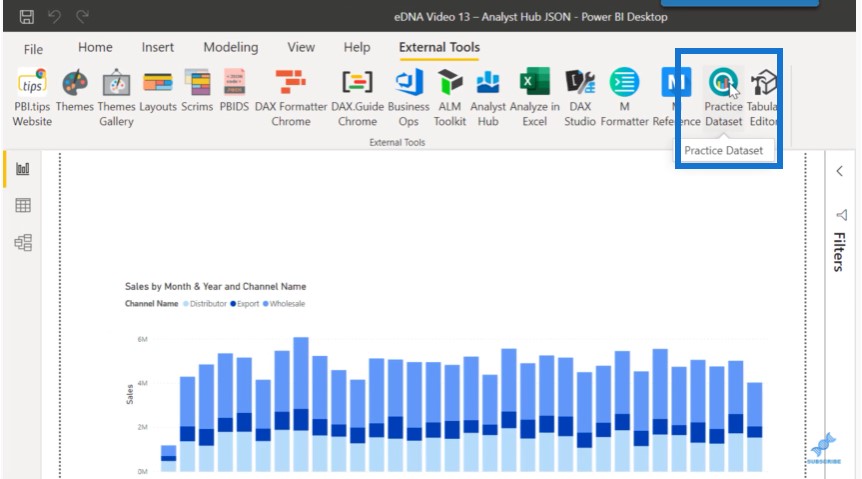
If you click on this, it creates a three-year practice data model. It is just a basic sales model with regions, products, customers, channels, and the extended date table that Melissa de Korte has developed.
This is a great way of developing a data set on the fly that you can use to build out test data.
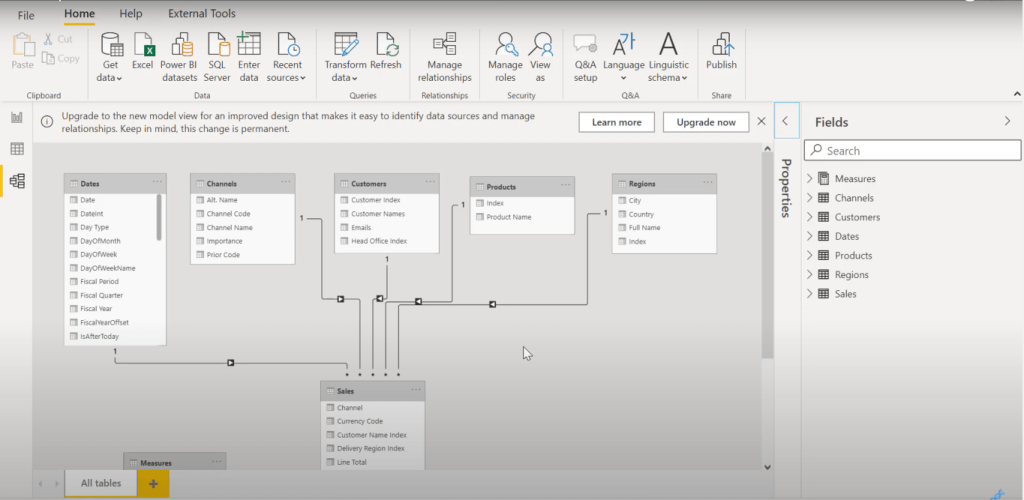
This is the GitHub page that Steven has also developed. Again, another highly recommended addition to your toolbar.
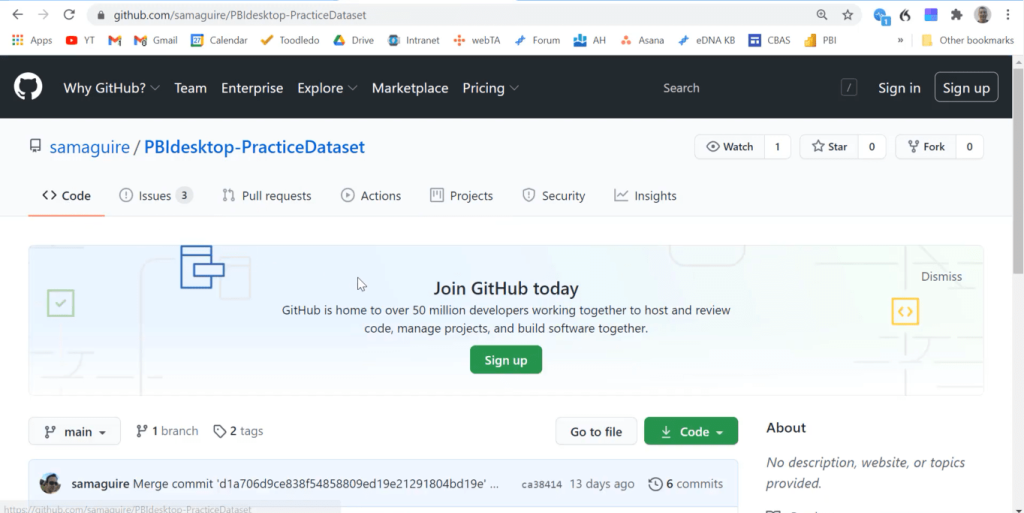
Another adddition to your toolbar is the M Reference, which will take you straight to the Microsoft M Guide.
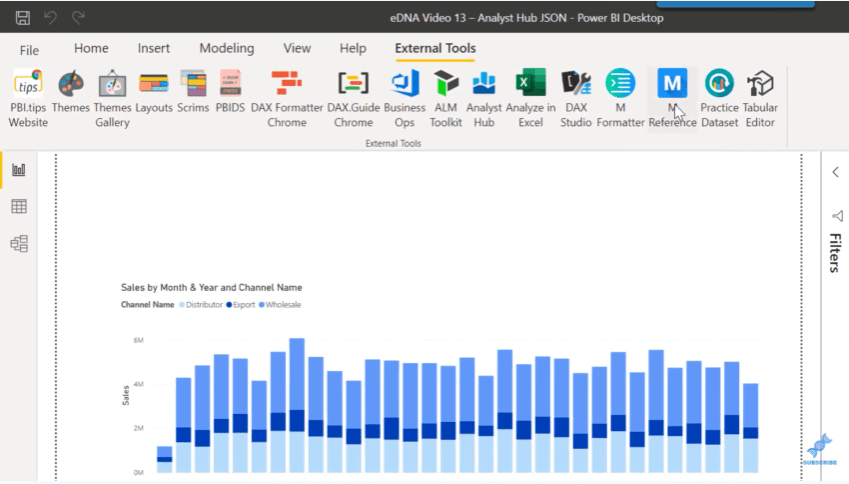
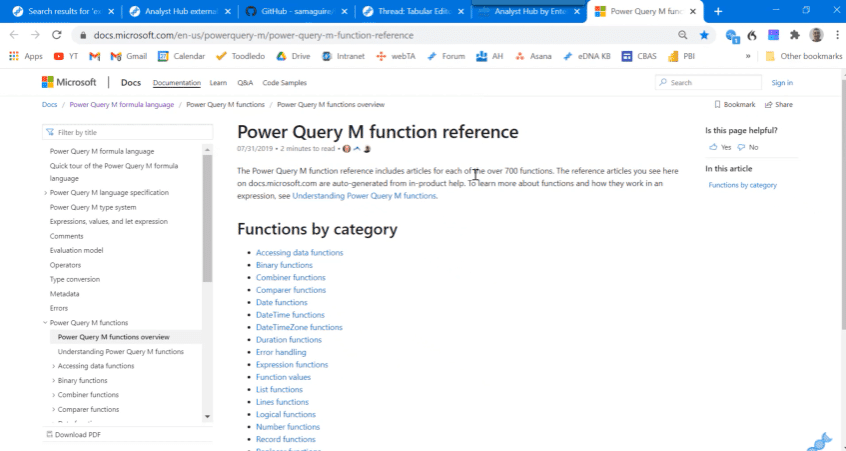
And then there’s another developer but I don’t know his name because the entire site is in German. I apologize for not citing him properly, but he’s developed a nice power query M language formatter, which is similar to the DAX Cleanup Tool.
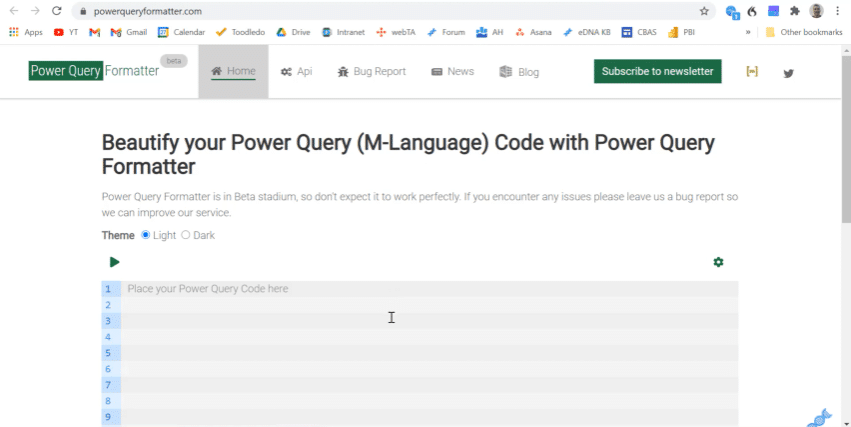
You just need to paste your M code and click on Format. It makes the code a lot more readable.
The last grouping are the SQL BI tools, the ALM Toolkit, and the Tabular Editor. The easiest way to get all these is to go back to the Power BI Business Ops tool.
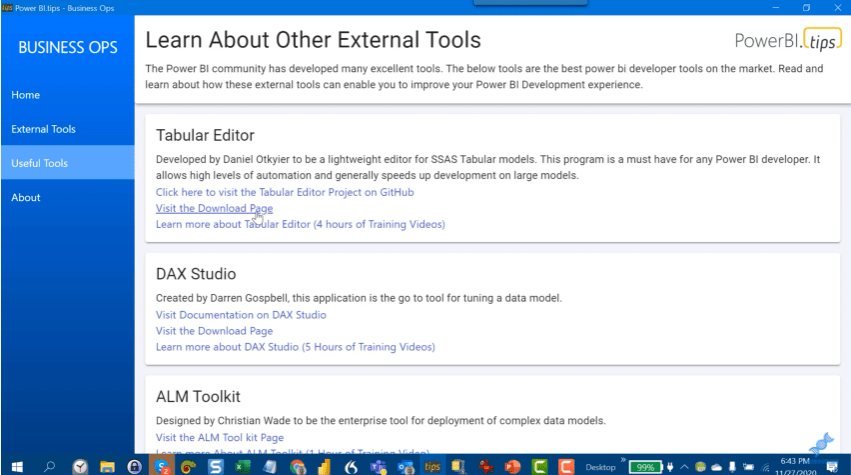
Mike has a Useful Tools section that allows you to see the different apps. Just click on the Visit the Download Page link to download them. The page will have directions on how to download that tool and install it into your external tools menu.
***** Related Links *****
Power BI External Tools – Installing Practice Dataset
Power BI Timesheet & Wages DAX Solutions
Small Multiples With Calculation Groups In Power BI
Conclusion
By using the best external tools, Power BI allows you to have more capabilities and provides more value to your Power BI desktop.
Make sure you subscribe to the Enterprise DNA TV channel. We have more content from myself and the other experts coming out soon.
Brian







