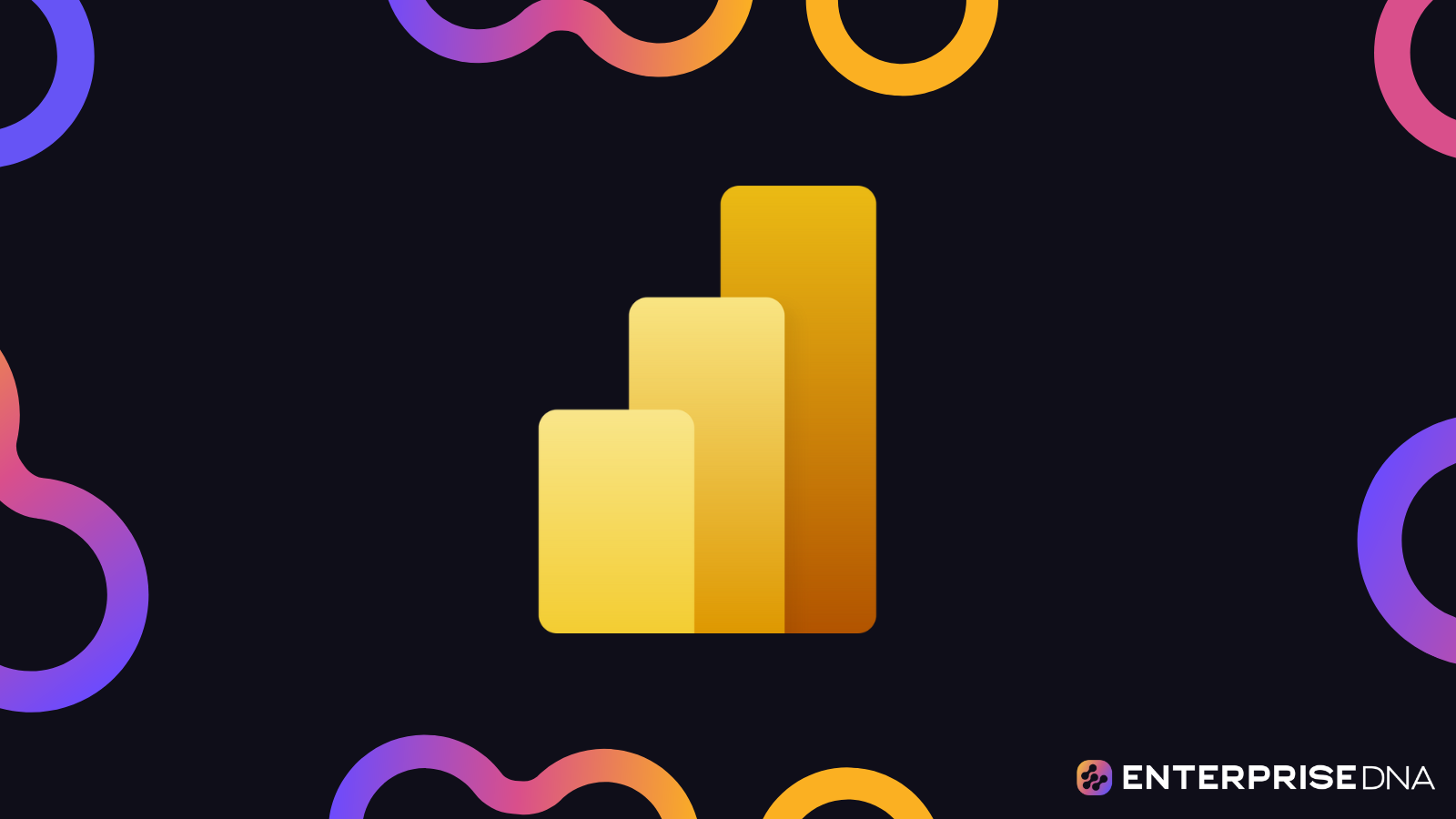In this tutorial, you’ll learn how create a blank paginated report and filter datasets using Power BI Report Builder.
Paginated reports allow you to create printable reports from a Power BI dataset. They’re created using Report Builder which is free to download and install.
Create Paginated Reports In Power BI
Open Report Builder.
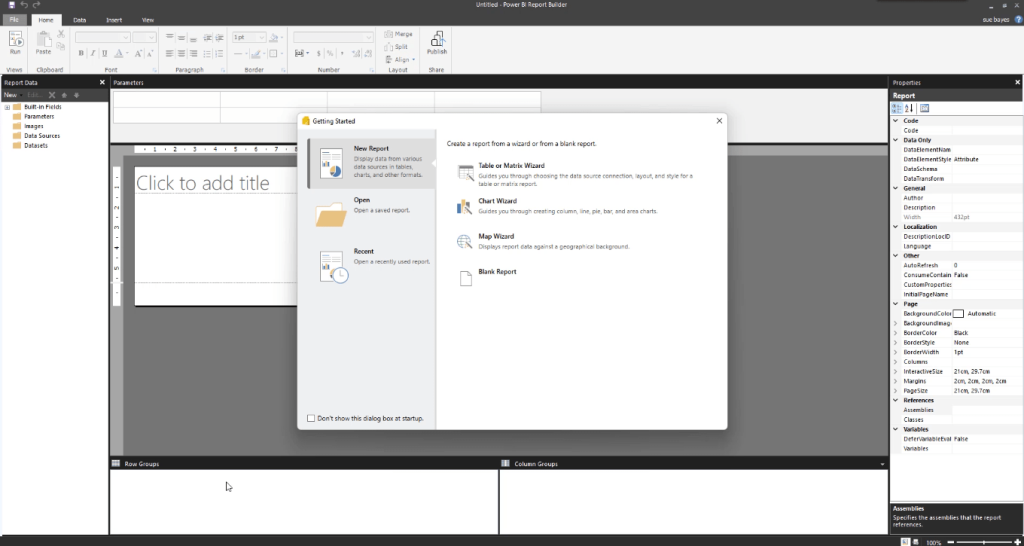
In the pop-up window, choose New Report and then Blank Report.
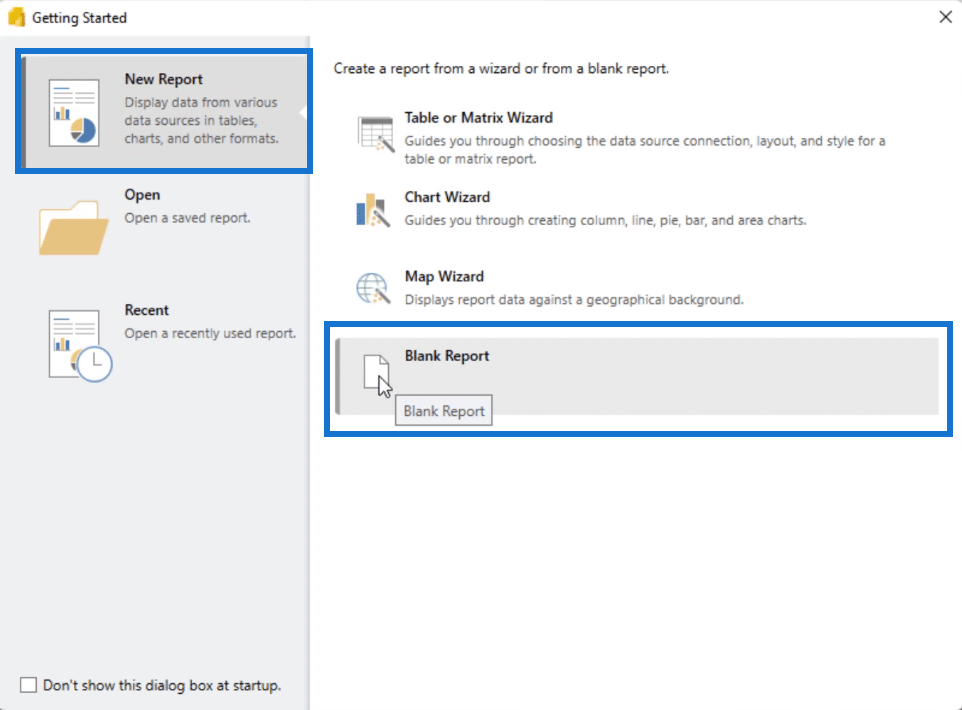
In the upper-right corner, beside the question mark, click this to login to your Power BI Service application. This will enable you to access the Power BI Service while using Report Builder.
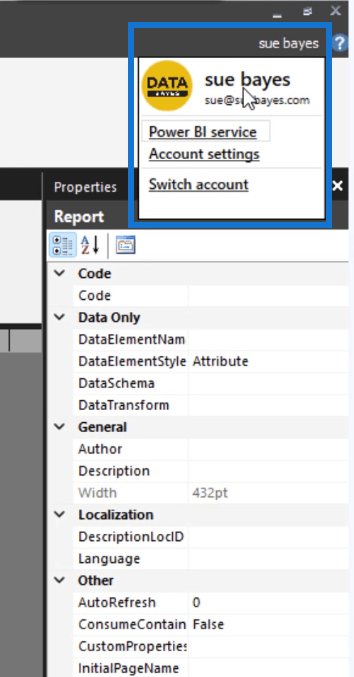
When you choose the Blank Report option, you won’t have anything in your Data Sources or Datasets. There are two ways to add datasets. First, you can click the Data tab and then select Power BI Dataset. The second option is to click the Data Sources folder and then select Add Power BI Dataset Connection.
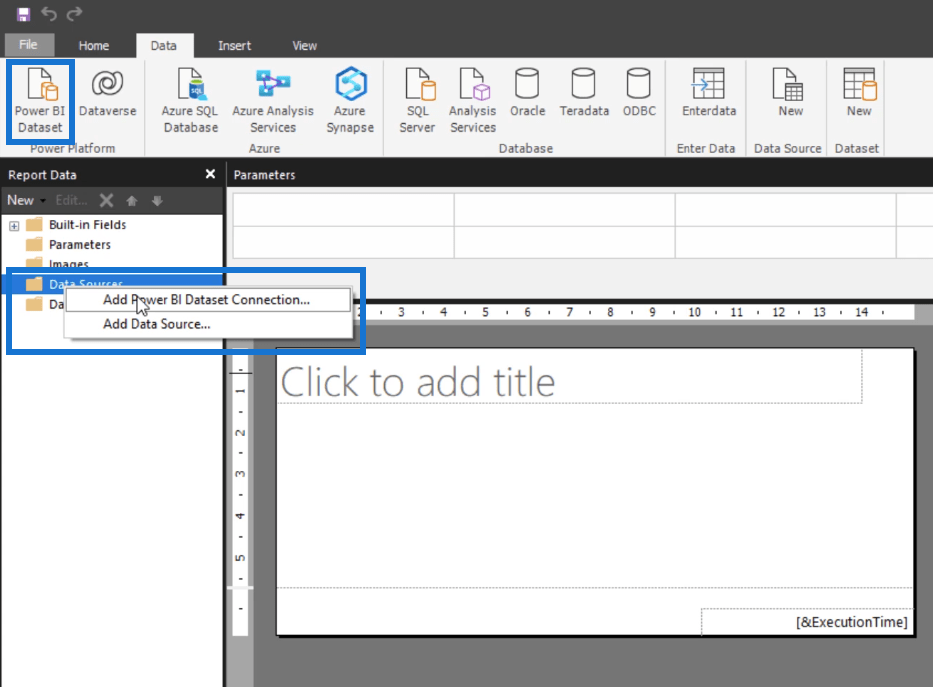
After you select either of the two options, you’ll be directed straight away to your workspaces in your Power BI Service. Once you’ve selected a dataset, click Select.
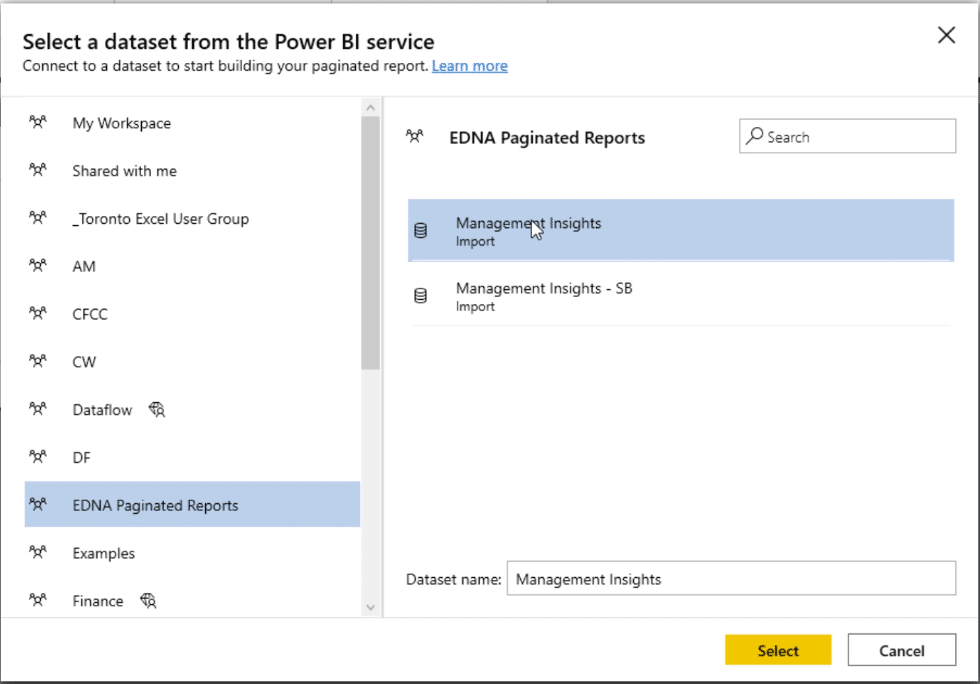
Note that you don’t need a premium license to connect to a dataset. However, it’s required if you want to publish your work back to Power BI Service. Datasets with premium licenses have a diamond icon beside them.
Now that you’ve added a data source, click the Datasets folder and select Add Dataset.
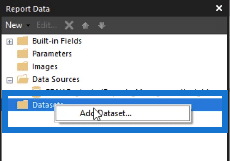
A pop-up window will appear. Input the name you want and select the data source. Then click Query Designer.
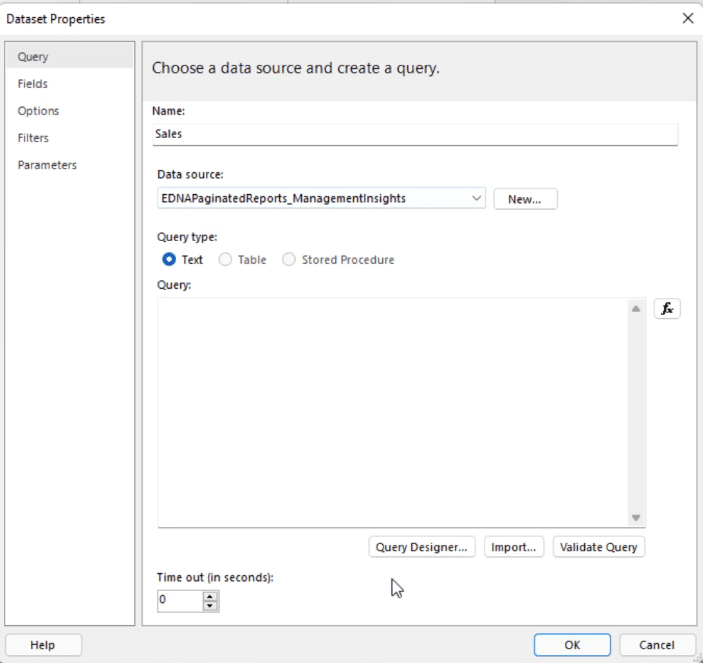
This allows you to pull in the tables you need in your paginated report. Drag the data you need from the measure group pane to the blank space.
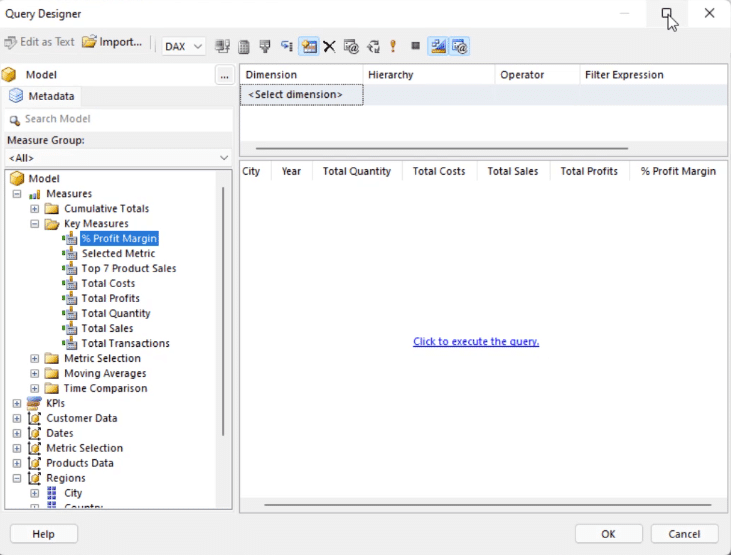
Once done, select Click to execute the query. This is what it’ll look like:
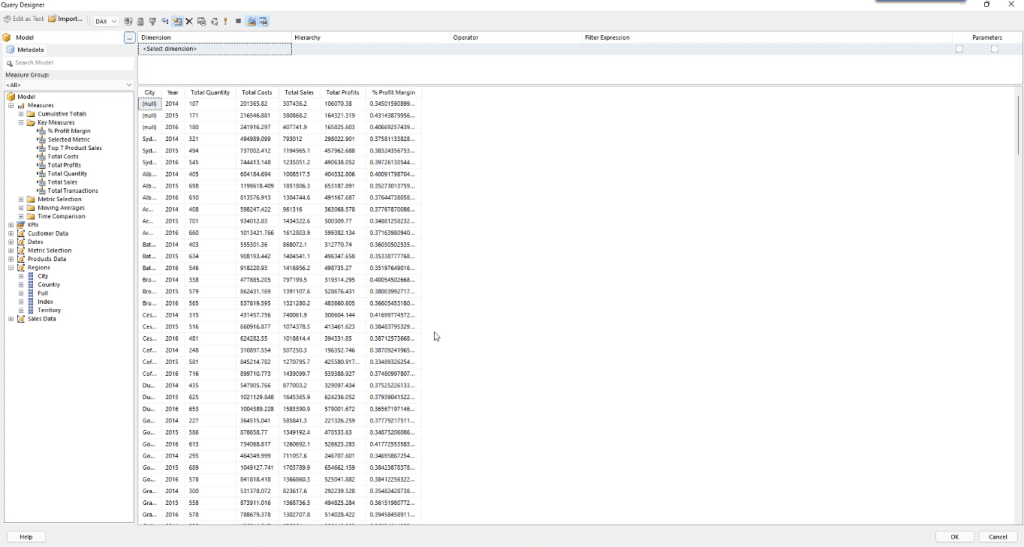
Filter Data Using Power BI Report Builder
The next thing you can do is filter the dataset in your paginated report. To do so, drag the data or measures to the blank space at the top.
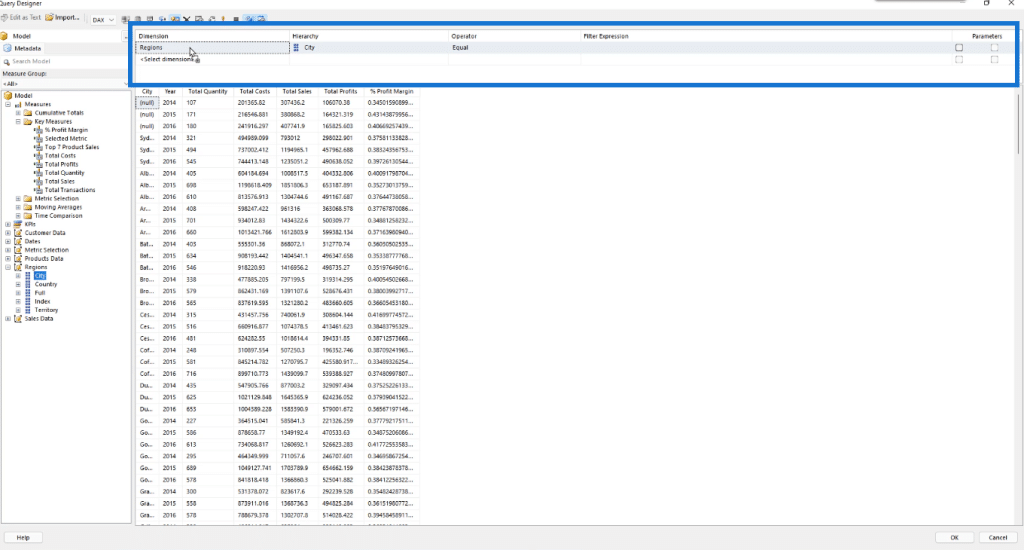
Notice that in this example, the City column has null values. To remove them, you need to configure the Operator and Filter Expression columns.
In this case, choose Not Equal for Operator and Blank for Filter Expression. When you make changes, you’ll be asked to run the query again. So, select Click to execute the query. You’ll then see the changes in your paginated report.
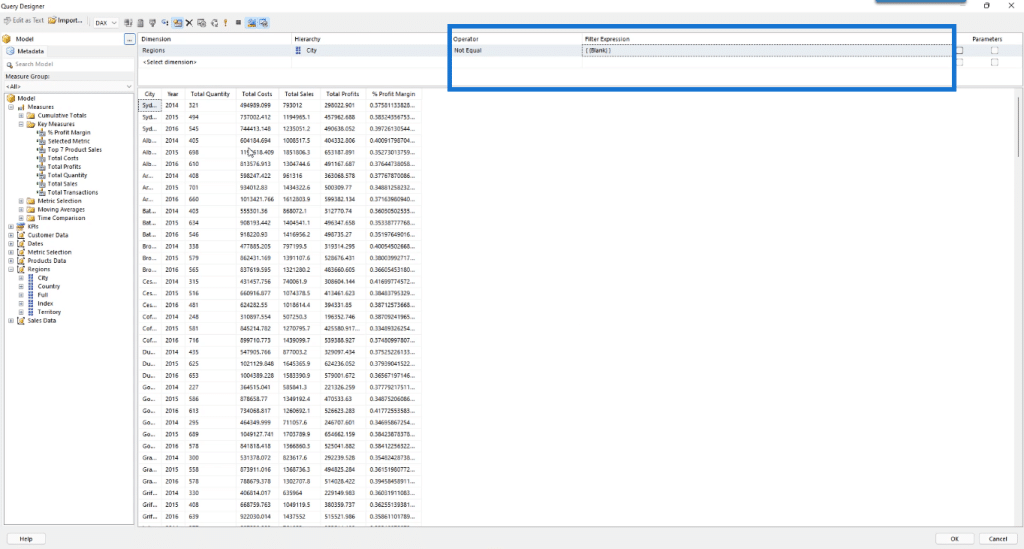
If you’re satisfied with your work, click OK. You’ll then see the data under your Datasets folder.
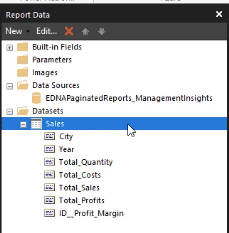
Checking Using Dax Studio
Before clicking OK, you’ll see a text version of the code appear in the blank space for Query.
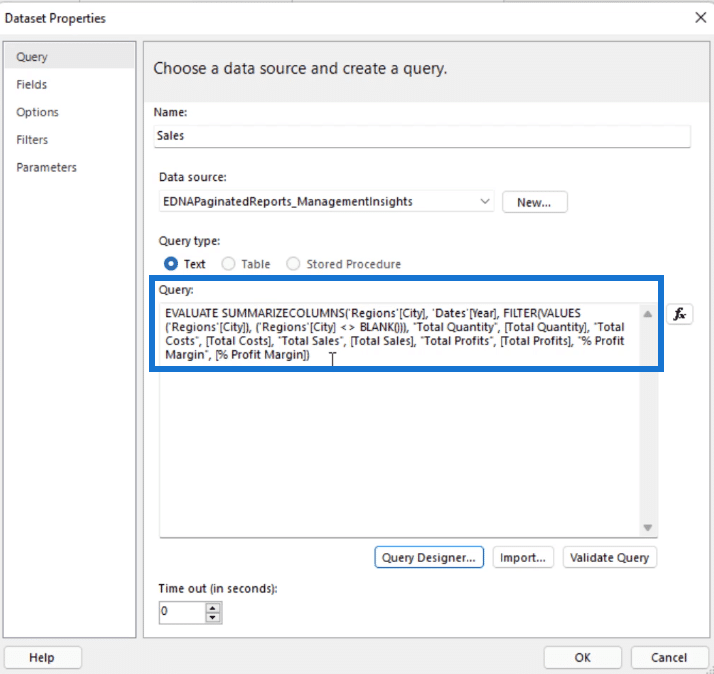
If you copy and format this in DAX Studio, you’ll see the query has a SUMMARIZECOLUMNS and FILTER function.
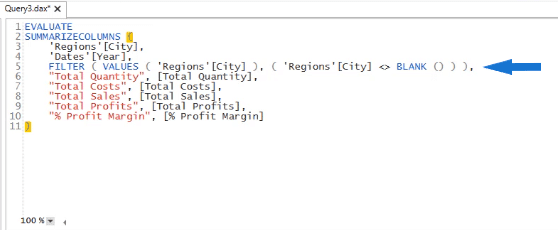
This means that when you create your paginated report, a DAX code will automatically be created corresponding to the data and filter you added. Creating a dataset within paginated reports is similar to creating a query.
Customizing Datasets In Power BI Report Builder
Going back to the Report Builder, there are other options you can use to customize your paginated report.
In the Fields option, you can change the name of the column/row headings. You can also add or delete Field Names and Sources.
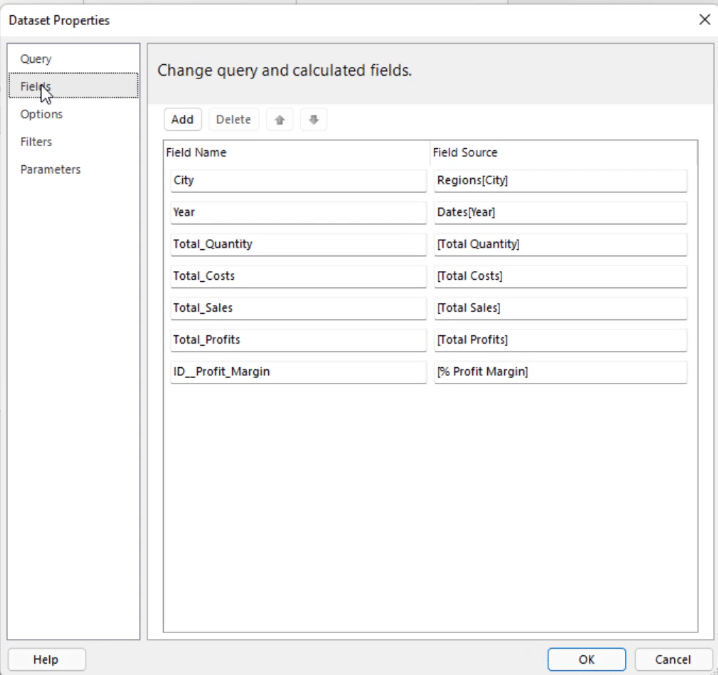
Under Options, you can toggle between each setting to your desired requirements.
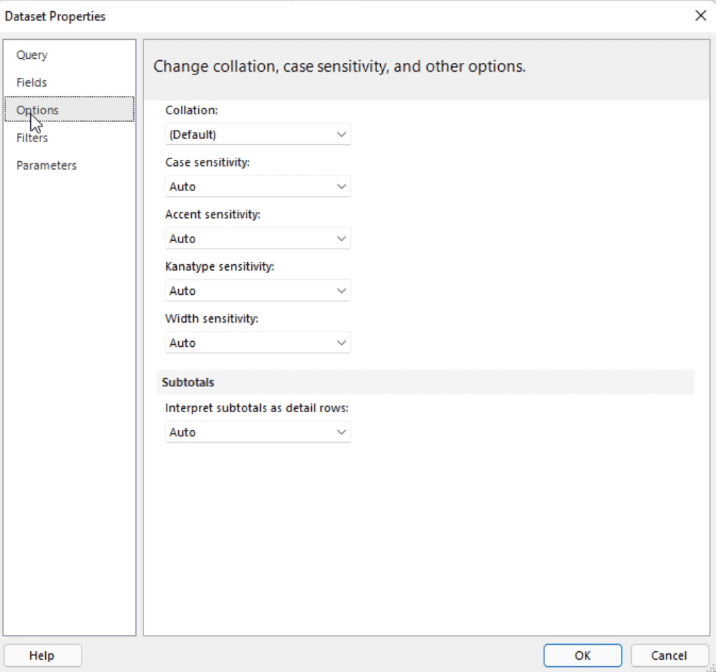
The Filters option is another way to filter your dataset.

And lastly, Parameters allows you add or delete parameters.
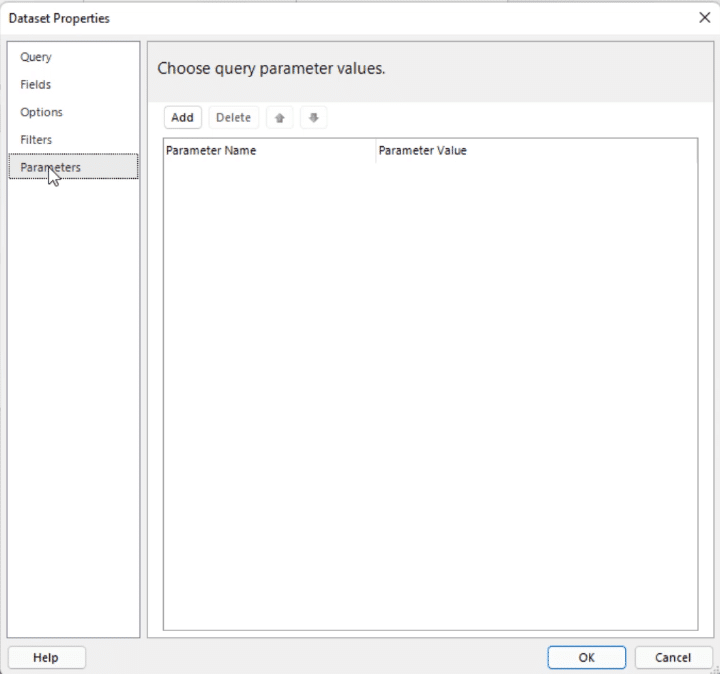
***** Related Links *****
Paginated Report In Power BI: An Introduction
Using The DAX Studio User Interface: An Overview
How To Publish Reports Using Power BI Service
Conclusion
Creating a blank paginated report using Report Builder is easy. Just remember to connect your Power BI Service before starting. Take full advantage of Report Builder’s features and quickly create tables and filters without having to perform lines of code.
Stay updated on future tutorials to learn how you can create paginated reports and export them as printable documents.
Sue