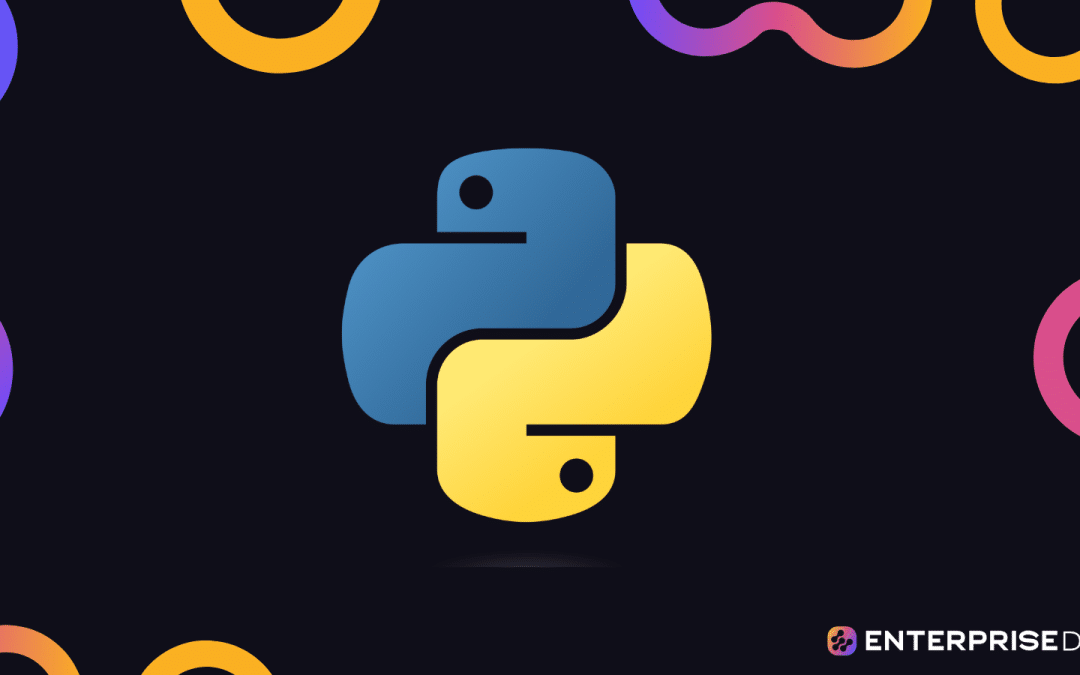Introduction to Web Application Testing
Overview
Web application testing is crucial to ensure that your application performs well across different scenarios, platforms, and user interactions. This section introduces you to automated testing using Python for web applications. By the end of this unit, you will have a functional environment ready for writing and executing automated tests.
Setup Instructions
1. Install Required Tools
Ensure you have Python installed. You will need additional packages to handle web automation and testing.
pip install selenium pytest
The selenium package allows you to control the web browser programmatically, while pytest helps in organizing and running test cases.
2. WebDriver Setup
Selenium requires a WebDriver for browser automation. Below are the steps to set up ChromeDriver. You can replace it with the WebDriver for your browser of choice.
- Download ChromeDriver: ChromeDriver
- Add ChromeDriver to PATH: Ensure the downloaded
chromedriverexecutable is located in a directory included in your system’s PATH environment variable.
3. Basic Project Structure
Organize your project directory properly for clarity and easier management of files.
webapp_testing/
?
??? tests/
? ??? __init__.py
? ??? test_login.py
?
??? pages/
? ??? __init__.py
? ??? login_page.py
?
??? conftest.py
??? requirements.txt
??? README.md
4. Creating Your First Test: Login Test
Page Object Model (POM)
Separate the concerns using the Page Object Model. Here, we create a class for the login page where we define all interactions.
File: pages/login_page.py
from selenium.webdriver.common.by import By
from selenium.webdriver.common.keys import Keys
class LoginPage:
def __init__(self, driver):
self.driver = driver
self.username_input = (By.NAME, "username") # Replace with actual locators
self.password_input = (By.NAME, "password") # Replace with actual locators
self.login_button = (By.XPATH, "//button[@type='submit']") # Replace with actual locators
def enter_username(self, username):
self.driver.find_element(*self.username_input).send_keys(username)
def enter_password(self, password):
self.driver.find_element(*self.password_input).send_keys(password)
def submit(self):
self.driver.find_element(*self.login_button).click()
Test Case
Define the test case using pytest.
File: tests/test_login.py
import pytest
from selenium import webdriver
from pages.login_page import LoginPage
@pytest.fixture
def driver():
options = webdriver.ChromeOptions()
options.add_argument('--headless') # run tests in headless mode
driver = webdriver.Chrome(options=options)
driver.implicitly_wait(10)
yield driver
driver.quit()
def test_valid_login(driver):
login_url = "http://example.com/login" # Replace with actual login URL
driver.get(login_url)
login_page = LoginPage(driver)
login_page.enter_username("testuser")
login_page.enter_password("securepassword")
login_page.submit()
assert "Dashboard" in driver.title # Replace with actual validation
5. Running the Tests
With everything set up, you can now run your tests using the pytest command:
pytest
This command will search for test_*.py files in your project, execute the test cases, and present a summary of test results.
Conclusion
Following these instructions, you have set up your environment for web application testing with a practical example of a login functionality test. You can extend this by adding more tests, such as form submissions and navigation checks, using a similar approach.
Setting Up Python Testing Environments
This guide walks you through setting up a Python testing environment to develop automated test scripts for web applications. The environment will support functionalities like login, form submissions, and navigation using a Python testing framework.
Step 1: Project Structure
First, create a project directory with the following structure:
web_app_test/
??? tests/
? ??? __init__.py
? ??? test_login.py
? ??? test_form_submission.py
? ??? test_navigation.py
??? pages/
? ??? __init__.py
? ??? login_page.py
? ??? form_page.py
? ??? navigation_page.py
??? utilities/
? ??? __init__.py
? ??? driver.py
??? requirements.txt
??? conftest.py
Step 2: Installing Dependencies
Add required libraries to requirements.txt:
pytest
selenium
Install the requirements:
pip install -r requirements.txt
Step 3: Web Driver Setup
Create a utilities/driver.py file to manage the WebDriver instance:
from selenium import webdriver
class Driver:
_driver = None
@classmethod
def get_driver(cls, browser="chrome"):
if cls._driver is None:
if browser == "chrome":
cls._driver = webdriver.Chrome()
elif browser == "firefox":
cls._driver = webdriver.Firefox()
else:
raise ValueError(f"Unsupported browser: {browser}")
cls._driver.implicitly_wait(10)
return cls._driver
@classmethod
def quit_driver(cls):
if cls._driver is not None:
cls._driver.quit()
cls._driver = None
Step 4: Page Object Model (POM)
Create page classes:
pages/login_page.py:from selenium.webdriver.common.by import By
class LoginPage:
def __init__(self, driver):
self.driver = driver
self.username_input = driver.find_element(By.ID, "username")
self.password_input = driver.find_element(By.ID, "password")
self.login_button = driver.find_element(By.ID, "login")
def login(self, username, password):
self.username_input.send_keys(username)
self.password_input.send_keys(password)
self.login_button.click()pages/form_page.py:from selenium.webdriver.common.by import By
class FormPage:
def __init__(self, driver):
self.driver = driver
self.form_input = driver.find_element(By.ID, "form-input")
self.submit_button = driver.find_element(By.ID, "submit")
def submit_form(self, data):
self.form_input.send_keys(data)
self.submit_button.click()pages/navigation_page.py:from selenium.webdriver.common.by import By
class NavigationPage:
def __init__(self, driver):
self.driver = driver
self.nav_link = driver.find_element(By.ID, "nav-link")
def navigate(self):
self.nav_link.click()
Step 5: Test Cases
Create test cases:
tests/test_login.py:import pytest
from utilities.driver import Driver
from pages.login_page import LoginPage
@pytest.fixture(scope="module")
def setup():
driver = Driver.get_driver()
driver.get("http://example.com/login")
yield driver
Driver.quit_driver()
def test_login_success(setup):
login_page = LoginPage(setup)
login_page.login("valid_user", "valid_password")
assert "Dashboard" in setup.title # Example assertiontests/test_form_submission.py:import pytest
from utilities.driver import Driver
from pages.form_page import FormPage
@pytest.fixture(scope="module")
def setup():
driver = Driver.get_driver()
driver.get("http://example.com/form")
yield driver
Driver.quit_driver()
def test_form_submission(setup):
form_page = FormPage(setup)
form_page.submit_form("test data")
assert "Form Submitted" in setup.page_source # Example assertiontests/test_navigation.py:import pytest
from utilities.driver import Driver
from pages.navigation_page import NavigationPage
@pytest.fixture(scope="module")
def setup():
driver = Driver.get_driver()
driver.get("http://example.com")
yield driver
Driver.quit_driver()
def test_navigation(setup):
nav_page = NavigationPage(setup)
nav_page.navigate()
assert "Next Page" in setup.title # Example assertion
Step 6: Configuration File
Create conftest.py for shared fixtures if needed. Example:
import pytest
from utilities.driver import Driver
@pytest.fixture(scope="session", autouse=True)
def driver_setup(request):
driver = Driver.get_driver()
request.addfinalizer(Driver.quit_driver)
return driver
Step 7: Running Tests
Run your tests using pytest:
pytest
This comprehensive setup should help you develop automated test scripts for web applications using Python. The setup ensures robust testing of functionalities such as login, form submissions, and navigation.
Automating Login Functionality Tests
Test Script for Login Functionality
This section provides a practical implementation of automating login functionality tests using Python. We will use Selenium, a powerful tool for controlling web browsers through programs and performing browser automation.
Import Required Libraries
Make sure you have Selenium installed (pip install selenium).
from selenium import webdriver
from selenium.webdriver.common.by import By
from selenium.webdriver.common.keys import Keys
from selenium.webdriver.support.ui import WebDriverWait
from selenium.webdriver.support import expected_conditions as EC
import unittest
Define the Test Class
class LoginTest(unittest.TestCase):
def setUp(self):
self.driver = webdriver.Chrome() # Assumes ChromeDriver is in PATH
self.driver.get("https://your-web-application.com/login")
def test_login_success(self):
driver = self.driver
# Locate username, password fields and login button and perform actions
username_field = driver.find_element(By.ID, "username")
password_field = driver.find_element(By.ID, "password")
login_button = driver.find_element(By.ID, "loginButton")
# Input credentials and login
username_field.send_keys("validUsername")
password_field.send_keys("validPassword")
login_button.click()
# Wait for the dashboard or some element to confirm successful login
WebDriverWait(driver, 10).until(
EC.presence_of_element_located((By.ID, "dashboard"))
)
# Verify login success
self.assertIn("Dashboard", driver.title)
def test_login_failure_invalid_password(self):
driver = self.driver
# Locate username, password fields and login button and perform actions
username_field = driver.find_element(By.ID, "username")
password_field = driver.find_element(By.ID, "password")
login_button = driver.find_element(By.ID, "loginButton")
# Input credentials and attempt to login
username_field.send_keys("validUsername")
password_field.send_keys("invalidPassword")
login_button.click()
# Wait for the error message
error_message = WebDriverWait(driver, 10).until(
EC.presence_of_element_located((By.ID, "errorMessage"))
)
# Verify error message is displayed
self.assertEqual(error_message.text, "Invalid username or password")
def tearDown(self):
self.driver.quit()
if __name__ == "__main__":
unittest.main()
Explanation
- Libraries and Modules: We import necessary modules such as
webdriver,unittest, andexpected_conditions. - Test Class:
LoginTestclass inheritsunittest.TestCase.- setUp: Initializes the web driver and navigates to the login page.
- test_login_success: Tests the scenario where the login is successful with valid credentials.
- test_login_failure_invalid_password: Tests the scenario where the login fails due to an invalid password.
- tearDown: Quits the web driver after each test method runs.
Usage
Save the script in a file (e.g., test_login.py) and run it:
python test_login.py
This script will execute the test cases and provide test results, indicating whether the login functionality works as expected.
Automating Form Submission Tests
To automate form submission tests in a web application using Python, we can use the selenium library. The following implementation demonstrates how to create a test script to automate filling out and submitting a form.
Implementation
First, ensure you have the selenium library installed:
pip install selenium
Next, use the following script to automate form submission tests:
from selenium import webdriver
from selenium.webdriver.common.by import By
from selenium.webdriver.common.keys import Keys
from selenium.webdriver.support.ui import WebDriverWait
from selenium.webdriver.support import expected_conditions as EC
# Define the form submission test
def test_form_submission():
# Initialize WebDriver (assuming you have ChromeDriver installed and added to PATH)
driver = webdriver.Chrome()
try:
# Navigate to the form page
driver.get("http://example.com/form-page")
# Fill out the form fields (adjust IDs and values as per your form)
name_input = driver.find_element(By.ID, "name")
name_input.send_keys("John Doe")
email_input = driver.find_element(By.ID, "email")
email_input.send_keys("john.doe@example.com")
message_input = driver.find_element(By.ID, "message")
message_input.send_keys("This is a test message.")
# Submit the form
submit_button = driver.find_element(By.ID, "submit")
submit_button.click()
# Wait for the response page to load and display the result
WebDriverWait(driver, 10).until(
EC.text_to_be_present_in_element((By.ID, "success-message"), "Form submitted successfully!")
)
# Verify if form submission was successful
success_message = driver.find_element(By.ID, "success-message").text
assert success_message == "Form submitted successfully!"
print("Form submission test passed!")
except Exception as e:
print(f"Form submission test failed: {e}")
finally:
# Close the browser
driver.quit()
# Execute the test
if __name__ == "__main__":
test_form_submission()
Explanation
- Driver Initialization: The script initializes the
webdriverfor Chrome. - Navigation to Form Page: The browser navigates to the specified form URL.
- Form Filling: It locates the form elements by their IDs (
name,email,message) and fills them with the given values. - Form Submission: The form is submitted by clicking the
submitbutton. - Waiting for Response: The script waits for a success message to appear on the response page.
- Validation: The success message is checked to validate if the form was submitted correctly.
- Browser Closure: The browser is closed at the end of the test.
With this implementation, you can quickly integrate form submission tests into your automated test suite.
Note
Modify the URL, IDs of form elements, and the success message according to the actual details of your web application.
This approach covers essential aspects of form submission testing using Selenium in Python, ensuring that the form submission functionality works as expected in your web application.
Automating Navigation and Functional Testing in Python
Below is the Python implementation to automate navigation and functional testing for a web application using Selenium.
Prerequisites
Make sure you have selenium installed in your environment:
pip install selenium
Example: Automated Navigation and Functional Testing
from selenium import webdriver
from selenium.webdriver.common.by import By
from selenium.webdriver.common.keys import Keys
from selenium.webdriver.support.ui import WebDriverWait
from selenium.webdriver.support import expected_conditions as EC
import unittest
class WebAppTest(unittest.TestCase):
def setUp(self):
self.driver = webdriver.Chrome() # Ensure the correct path to your driver
self.driver.get("http://example.com") # Replace with your application URL
def test_navigation_and_functionality(self):
driver = self.driver
# Navigate to a specific page by clicking a link
link = driver.find_element(By.LINK_TEXT, "Some Link Text")
link.click()
# Wait for the page to load and check the title
WebDriverWait(driver, 10).until(EC.title_contains("Expected Page Title"))
self.assertIn("Expected Page Title", driver.title)
# Perform an action on the new page (e.g., click a button)
button = driver.find_element(By.ID, "button_id")
button.click()
# Wait for functionality to complete and validate results
WebDriverWait(driver, 10).until(EC.visibility_of_element_located((By.ID, "result_id")))
result_element = driver.find_element(By.ID, "result_id")
self.assertEqual(result_element.text, "Expected Result Text")
def tearDown(self):
self.driver.quit()
if __name__ == "__main__":
unittest.main()
Explanation
Set Up:
- Initialize the WebDriver for Chrome (or any browser you are using) and navigate to the application’s URL.
Test Navigation and Functionality:
- Find the link by its text and click it.
- Wait until the new page’s title contains the expected string to ensure it has loaded.
- Assert that the title is as expected.
- Find a button by its ID and click it.
- Wait until the desired result element is visible.
- Verify the text of the result element to ensure the functionality works as expected.
Tear Down:
- Ensure the WebDriver quits after the test.
Use this script by running it within your Python environment. Ensure WebDriver is set up and configured correctly for the respective browser used in your tests.
Conclusion
This example outlines a clear and practical approach to automated navigation and functional testing using Python and Selenium. Integrate it into your project to ensure robust coverage of crucial functionalities.
Integrating with Testing Frameworks and CI/CD Pipelines
This section describes how to integrate automated test scripts with common testing frameworks and CI/CD pipelines using Python. Here, we’ll cover integrating with unittest or pytest frameworks and automating the process in a CI/CD environment using GitHub Actions.
1. Writing Tests
Assuming the tests are already written with unittest or pytest. Here’s an example of a pytest test file (test_webapp.py):
def test_login_functionality():
# Code to test login functionality.
assert login_successful
def test_form_submission():
# Code to test form submission.
assert form_submitted_correctly
def test_navigation():
# Code to test navigation functionality.
assert navigation_successful
2. Adding a pytest.ini Configuration File (if using pytest)
# pytest.ini
[pytest]
minversion = 6.0 addopts = -ra -q testpaths = tests
3. Setting Up the CI/CD Pipeline with GitHub Actions
Create a GitHub Actions workflow (.github/workflows/ci.yml) to run tests automatically on every push or pull request.
name: CI
on:
push:
branches: [ "main" ]
pull_request:
branches: [ "main" ]
jobs:
build:
runs-on: ubuntu-latest
steps:
- name: Checkout repository
uses: actions/checkout@v2
- name: Set up Python
uses: actions/setup-python@v2
with:
python-version: '3.9'
- name: Install dependencies
run: |
python -m pip install --upgrade pip
pip install pytest
pip install -r requirements.txt
- name: Run tests
run: |
pytest
4. Running Tests Locally (for verification before pushing)
To run pytest locally, simply run the following in your project directory:
pytest
Summary
By integrating the automated test scripts using pytest, and configuring a straightforward CI/CD pipeline via GitHub Actions, we ensure that tests are run automatically on each push or pull request. This setup helps to automatically verify the robustness of functionalities such as login, form submissions, and navigation regularly.