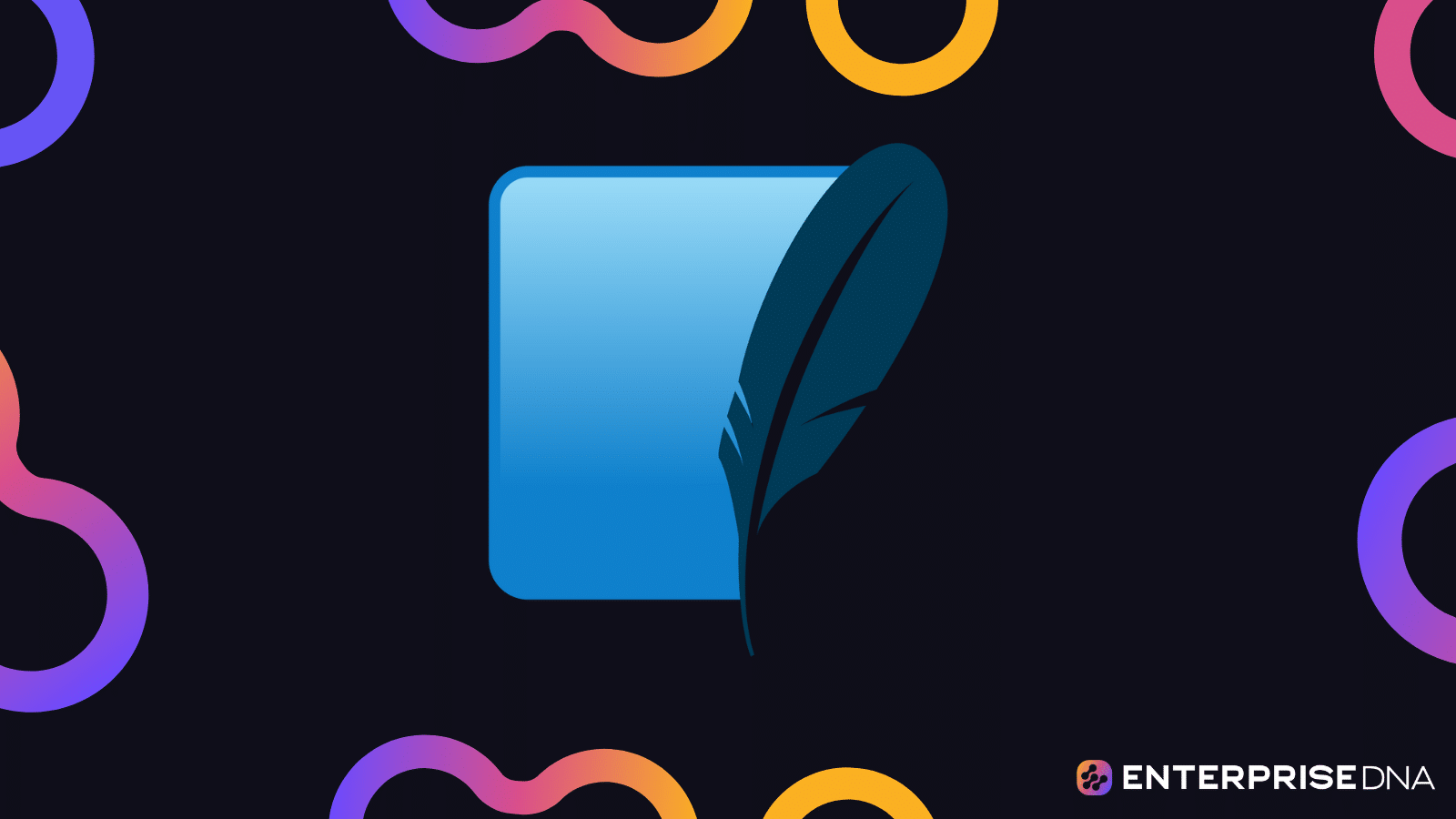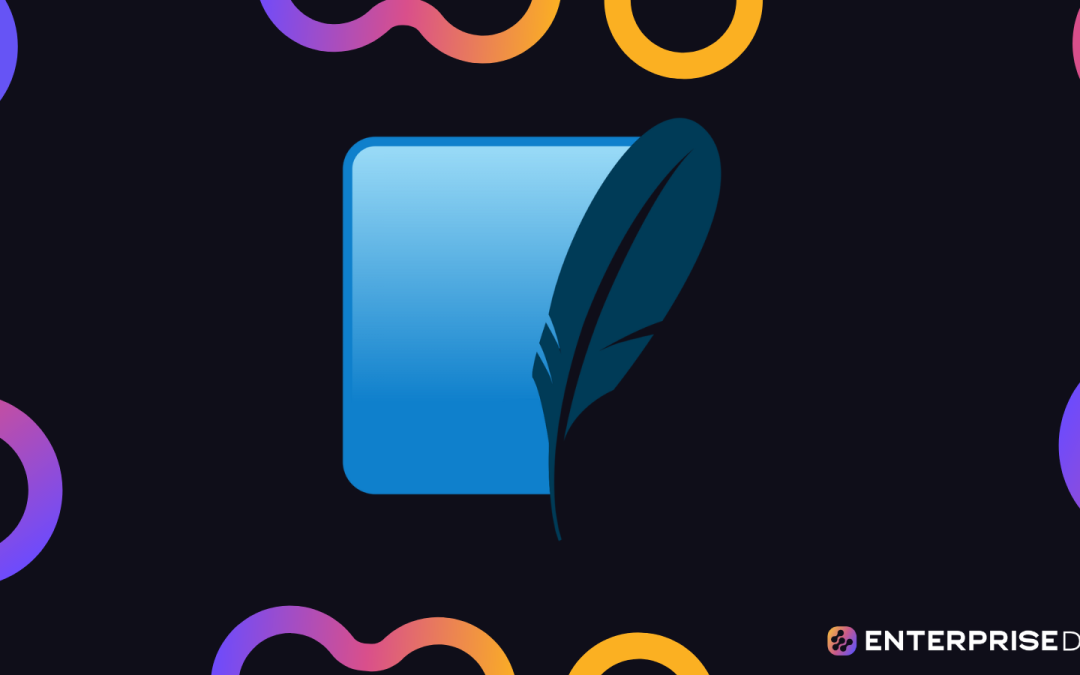Introduction to SQLite for Mobile Apps
Overview
SQLite is a lightweight, fast, and reliable relational database system commonly used in mobile apps. This guide will walk you through the crucial aspects of using SQLite in Android and iOS applications, including data synchronization, database migrations, and best practices.
Setting Up SQLite for Android
Step 1: Add SQLite Dependencies
For Android, SQLite is included by default. Ensure that your project uses androidx libraries for enhanced features.
build.gradle:
dependencies {
implementation 'androidx.sqlite:sqlite:2.2.0'
}
Step 2: Create Database Helper
Create an SQLiteOpenHelper class to manage database creation and version management.
DatabaseHelper.java:
public class DatabaseHelper extends SQLiteOpenHelper {
private static final String DATABASE_NAME = "mydatabase.db";
private static final int DATABASE_VERSION = 1;
public DatabaseHelper(Context context) {
super(context, DATABASE_NAME, null, DATABASE_VERSION);
}
@Override
public void onCreate(SQLiteDatabase db) {
db.execSQL("CREATE TABLE users (id INTEGER PRIMARY KEY, name TEXT, email TEXT)");
}
@Override
public void onUpgrade(SQLiteDatabase db, int oldVersion, int newVersion) {
db.execSQL("DROP TABLE IF EXISTS users");
onCreate(db);
}
}
Step 3: Utilize the Database
Access and manipulate the database within your activities or repository classes.
MainActivity.java:
public class MainActivity extends AppCompatActivity {
private DatabaseHelper databaseHelper;
@Override
protected void onCreate(Bundle savedInstanceState) {
super.onCreate(savedInstanceState);
setContentView(R.layout.activity_main);
databaseHelper = new DatabaseHelper(this);
SQLiteDatabase db = databaseHelper.getWritableDatabase();
ContentValues values = new ContentValues();
values.put("name", "John Doe");
values.put("email", "john.doe@example.com");
db.insert("users", null, values);
// Query data
Cursor cursor = db.query("users", null, null, null, null, null, null);
while (cursor.moveToNext()) {
String name = cursor.getString(cursor.getColumnIndexOrThrow("name"));
String email = cursor.getString(cursor.getColumnIndexOrThrow("email"));
// Use data...
}
cursor.close();
}
}
Setting Up SQLite for iOS
Step 1: Integrate SQLite Library
For iOS, you can use the SQLite library via CocoaPods.
Podfile:
platform :ios, '13.0'
use_frameworks!
pod 'SQLite.swift', '~> 0.13.0'
Terminal:
pod install
Step 2: Create Database Helper
Create a utility class to manage the SQLite database operations.
DatabaseHelper.swift:
import SQLite
class DatabaseHelper {
static let shared = DatabaseHelper()
var db: Connection?
private init() {
do {
let documentDirectory = try FileManager.default.url(for: .documentDirectory, in: .userDomainMask, appropriateFor: nil, create: true)
let fileUrl = documentDirectory.appendingPathComponent("mydatabase").appendingPathExtension("sqlite3")
db = try Connection(fileUrl.path)
createTable()
} catch {
print(error)
}
}
func createTable() {
let usersTable = Table("users")
let id = Expression<Int64>("id")
let name = Expression<String>("name")
let email = Expression<String>("email")
do {
try db?.run(usersTable.create(ifNotExists: true) { t in
t.column(id, primaryKey: true)
t.column(name)
t.column(email)
})
} catch {
print(error)
}
}
}
Step 3: Utilize the Database
Interact with the database using the helper class.
ViewController.swift:
import UIKit
import SQLite
class ViewController: UIViewController {
override func viewDidLoad() {
super.viewDidLoad()
let dbHelper = DatabaseHelper.shared
// Insert data
let usersTable = Table("users")
let name = Expression<String>("name")
let email = Expression<String>("email")
do {
try dbHelper.db?.run(usersTable.insert(name <- "John Doe", email <- "john.doe@example.com"))
// Query data
for user in try dbHelper.db!.prepare(usersTable) {
print("id: (user[name]), email: (user[email])")
}
} catch {
print(error)
}
}
}
This setup covers how to integrate and utilize SQLite in both Android and iOS mobile applications. Moving on, you will explore data synchronization, database migrations, and best practices.
Setting Up SQLite in Android and iOS (Part 2)
Android Implementation
Creating SQLite Helper Class
Create a class that extends SQLiteOpenHelper:
public class DatabaseHelper extends SQLiteOpenHelper {
private static final String DATABASE_NAME = "app_database.db";
private static final int DATABASE_VERSION = 1;
public DatabaseHelper(Context context) {
super(context, DATABASE_NAME, null, DATABASE_VERSION);
}
@Override
public void onCreate(SQLiteDatabase db) {
// SQL statement to create table
String CREATE_TABLE = "CREATE TABLE users ( id INTEGER PRIMARY KEY, name TEXT )";
db.execSQL(CREATE_TABLE);
}
@Override
public void onUpgrade(SQLiteDatabase db, int oldVersion, int newVersion) {
// Drop older table if existed
db.execSQL("DROP TABLE IF EXISTS users");
// Create tables again
onCreate(db);
}
}
Use the Database Helper in your Activities:
DatabaseHelper dbHelper = new DatabaseHelper(getContext());
SQLiteDatabase db = dbHelper.getWritableDatabase();
ContentValues values = new ContentValues();
values.put("name", "John Doe");
db.insert("users", null, values);
Data Synchronization in Android
SyncAdapter and AccountManager for background data synchronization.Handling Database Migrations in Android
onUpgrade method in your SQLiteOpenHelper class:
@Override
public void onUpgrade(SQLiteDatabase db, int oldVersion, int newVersion) {
if (oldVersion < 2) {
db.execSQL("ALTER TABLE users ADD COLUMN email TEXT");
}
if (oldVersion < 3) {
db.execSQL("CREATE TABLE orders ( id INTEGER PRIMARY KEY, order_details TEXT )");
}
// Add more upgrade steps as new versions are released
}
iOS Implementation
Creating SQLite Database
Include SQLite in your project:
Create a class for database handling:
import SQLite3
class DatabaseHelper {
var db: OpaquePointer?
init() {
self.db = openDatabase()
self.createTable()
}
func openDatabase() -> OpaquePointer? {
var db: OpaquePointer? = nil
if sqlite3_open(self.getDatabasePath(), &db) == SQLITE_OK {
return db
} else {
return nil
}
}
func getDatabasePath() -> String {
let fileURL = try! FileManager.default.url(for: .documentDirectory, in: .userDomainMask, appropriateFor: nil, create: false)
.appendingPathComponent("app_database.db")
return fileURL.path
}
func createTable() {
let createTableString = "CREATE TABLE IF NOT EXISTS users (id INTEGER PRIMARY KEY, name TEXT)"
var createTableStatement: OpaquePointer? = nil
if sqlite3_prepare_v2(db, createTableString, -1, &createTableStatement, nil) == SQLITE_OK {
if sqlite3_step(createTableStatement) == SQLITE_DONE {
// Table created successfully
} else {
// Table not created
}
}
sqlite3_finalize(createTableStatement)
}
}
Data Synchronization in iOS
NSFetchRequest and NSPersistentStoreCoordinator to manage and fetch data easily.Handling Database Migrations in iOS
Manage database schema updates in SQLite:
func upgradeDatabase() {
let oldVersion = getDatabaseVersion()
if oldVersion < 2 {
let alterTableString = "ALTER TABLE users ADD COLUMN email TEXT"
var alterTableStatement: OpaquePointer? = nil
if sqlite3_prepare_v2(db, alterTableString, -1, &alterTableStatement, nil) == SQLITE_OK {
sqlite3_step(alterTableStatement)
}
sqlite3_finalize(alterTableStatement)
}
if oldVersion < 3 {
let createOrdersTableString = "CREATE TABLE orders (id INTEGER PRIMARY KEY, order_details TEXT)"
var createOrdersTableStatement: OpaquePointer? = nil
if sqlite3_prepare_v2(db, createOrdersTableString, -1, &createOrdersTableStatement, nil) == SQLITE_OK {
sqlite3_step(createOrdersTableStatement)
}
sqlite3_finalize(createOrdersTableStatement)
}
// Add more upgrade steps as new versions are released
}
PRAGMA user_version to track and implement the migration.Conclusion
This implementation covers the essential aspects of setting up SQLite in both Android and iOS applications, including creating database helper classes, data synchronization, and handling database migrations.
Designing Your Database Schema
When building a mobile application, defining a suitable database schema is crucial. Here’s a comprehensive approach to designing an SQLite schema for a mobile app, including tables, columns, and their data types.
Practical Implementation – Define the Schema
1. Define the Entities and their Relationships
Let’s assume you are developing a mobile app for a note-taking application. The key entities might include Users, Notes, and Tags.
2. Create Tables and Fields
Users Table
CREATE TABLE IF NOT EXISTS Users (
UserID INTEGER PRIMARY KEY AUTOINCREMENT,
Username TEXT NOT NULL UNIQUE,
Password TEXT NOT NULL,
Email TEXT NOT NULL UNIQUE,
CreatedAt DATETIME DEFAULT CURRENT_TIMESTAMP
);
Notes Table
CREATE TABLE IF NOT EXISTS Notes (
NoteID INTEGER PRIMARY KEY AUTOINCREMENT,
UserID INTEGER,
Title TEXT NOT NULL,
Content TEXT,
CreatedAt DATETIME DEFAULT CURRENT_TIMESTAMP,
FOREIGN KEY (UserID) REFERENCES Users(UserID)
);
Tags Table
CREATE TABLE IF NOT EXISTS Tags (
TagID INTEGER PRIMARY KEY AUTOINCREMENT,
TagName TEXT NOT NULL UNIQUE
);
NotesTags Junction Table
This many-to-many relationship table links notes to tags.
CREATE TABLE IF NOT EXISTS NotesTags (
NoteID INTEGER,
TagID INTEGER,
PRIMARY KEY (NoteID, TagID),
FOREIGN KEY (NoteID) REFERENCES Notes(NoteID),
FOREIGN KEY (TagID) REFERENCES Tags(TagID)
);
3. Implementing Indices for Performance
Adding indices can significantly improve query performance.
Index on Users for quick access by Username
CREATE INDEX idx_users_username ON Users(Username);
Index on Notes for quick access by UserID
CREATE INDEX idx_notes_userid ON Notes(UserID);
Index on NotesTags for quick access by TagID and NoteID
CREATE INDEX idx_notestags_tagid ON NotesTags(TagID);
CREATE INDEX idx_notestags_noteid ON NotesTags(NoteID);
4. Database Migrations
To handle schema changes in future versions of the app, implement a versioning system for database migrations.
Example Schema Versioning
PRAGMA user_version = 1;
When updating the schema:
PRAGMA user_version.Example Migration Script (upgrade to version 2)
-- Assume current user_version is 1
PRAGMA user_version = 1;
-- Check current version
SELECT user_version;
-- Example of adding a new column 'LastModified' to 'Notes'
BEGIN TRANSACTION;
ALTER TABLE Notes ADD COLUMN LastModified DATETIME;
PRAGMA user_version = 2;
COMMIT;
-- Now current user_version should be 2
Note: Always back up the database before running migrations in a production environment.
5. Best Practices
This schema design is ready to be utilized in your SQLite database setup for both Android and iOS, aiding data organization, ensuring data integrity, and optimizing query performance.
Data Synchronization Using SQLite in Android and iOS
Data synchronization is the process of ensuring that data is consistent across multiple devices and platforms. In the context of mobile applications, ensuring that the local SQLite database on the application is synchronized with a remote database or server is crucial.
Synchronization Mechanism
To achieve data synchronization between a local SQLite database and a remote server, follow these steps:
1. Set Up a Unique Identifier for Records
Each record in your database should have a unique identifier (UUID). This will help in consistently identifying records across different systems.
SQL Example
CREATE TABLE items (
id TEXT PRIMARY KEY,
name TEXT,
last_modified TIMESTAMP
);
2. Track Changes (Timestamps)
Include a last_modified timestamp field in your database schema to keep track of when a record was last modified. This will help in resolving conflicts and ensuring that the most recent changes are synchronized.
3. Create RESTful API Endpoints on Server
Implement API endpoints to handle data retrieval and updates. Below are examples of typical endpoints:
GET /api/items – Fetch all items or items changed after a certain timestamp.POST /api/items – Send local changes to be applied on the server.PUT /api/items/{id} – Update specific item.DELETE /api/items/{id} – Delete specific item.4. Implement Synchronization Logic in Mobile Application
Fetch Data from Server (Pull Synchronization)
- Send a request to the server to fetch all changes since the last synchronization timestamp.
- Update local database with these changes.
Pseudocode Example
function syncFromServer(lastSyncTimestamp):
response = GET /api/items?since=lastSyncTimestamp
if response.status == 200:
items = response.data
for item in items:
if item exists in local database:
if item.last_modified > local_item.last_modified:
update local item with server item
else:
insert new item into local database
update lastSyncTimestamp
Send Local Changes to Server (Push Synchronization)
- Retrieve all locally modified records since the last synchronization.
- Send these records to the server.
Pseudocode Example
function syncToServer():
localChanges = SELECT * FROM items WHERE last_modified > lastSyncTimestamp
response = POST /api/items with localChanges
if response.status == 200:
mark local changes as synchronized
5. Conflict Resolution
Conflicts may arise when the same record is modified concurrently on both the mobile device and the server. A common strategy is “last write wins”, which resolves the conflict by keeping the most recently modified record.
Pseudocode Example
function resolveConflicts(localItem, serverItem):
if localItem.last_modified > serverItem.last_modified:
return localItem
else:
return serverItem
6. Scheduling Synchronization
Implement periodic synchronization using background services on both iOS and Android.
Android Example (Using WorkManager)
val syncRequest = PeriodicWorkRequestBuilder<SyncWorker>(15, TimeUnit.MINUTES).build()
WorkManager.getInstance(context).enqueueUniquePeriodicWork(
"SyncWork",
ExistingPeriodicWorkPolicy.KEEP,
syncRequest
)
iOS Example (Using Background Fetch)
func application(_ application: UIApplication, performFetchWithCompletionHandler completionHandler: @escaping (UIBackgroundFetchResult) -> Void) {
// Call your sync method here and call the completion handler
syncFromServer(lastSyncTimestamp)
completionHandler(.newData)
}
// Enabling background fetch
UIApplication.shared.setMinimumBackgroundFetchInterval(UIApplication.backgroundFetchIntervalMinimum)
Conclusion
The provided pseudocode and examples form a robust framework for implementing data synchronization in mobile applications using SQLite. Adapt the provided code and logic to match your precise backend API and app requirements.
Database Migrations and Version Management in SQLite
Understanding Database Migrations
Database migration is the process of making changes to the database schema over time. This can include creating new tables, altering existing ones, or even removing them. It’s crucial to manage these changes efficiently to ensure data integrity and application stability.
Practical Implementation: Applying Migrations
Below, we discuss a general method for handling database migrations in SQLite for mobile apps.
Step 1: Create a Migration Table
First, create a table to track the migrations that have been applied to the database.
CREATE TABLE IF NOT EXISTS migrations (
id INTEGER PRIMARY KEY AUTOINCREMENT,
migration_name TEXT NOT NULL,
applied_at TIMESTAMP DEFAULT CURRENT_TIMESTAMP
);
Step 2: Define Migration Scripts
Create a separate SQL file for each migration with the following structure. Also, ensure your app has logic to read these files in the correct order:
0001_create_user_table.sql
CREATE TABLE IF NOT EXISTS users (
id INTEGER PRIMARY KEY AUTOINCREMENT,
username TEXT NOT NULL,
email TEXT NOT NULL
);
0002_add_age_to_users.sql
ALTER TABLE users ADD COLUMN age INTEGER;
Step 3: Applying Migrations
Implement the logic in your app that checks the migrations table and applies any migrations that have not been applied yet.
Pseudo-code Function to Apply Migrations
function applyMigrations(database, migrationFiles) {
for each migrationFile in migrationFiles {
migrationName = getFileName(migrationFile)
# Check if migration has already been applied
result = database.query("SELECT COUNT(*) FROM migrations WHERE migration_name = ?", [migrationName])
if result[0][0] > 0 {
continue
}
# Read the SQL command from the file
sqlCommand = readFileContents(migrationFile)
# Execute the SQL command
database.execSQL(sqlCommand)
# Record the applied migration in the migrations table
database.execSQL("INSERT INTO migrations (migration_name) VALUES (?)", [migrationName])
}
}
Step 4: Management of Database Version
To ensure you’re applying the correct migrations on app update, maintain and check the database version.
Setting Database Version
function setDatabaseVersion(database, version) {
database.execSQL("PRAGMA user_version = ?", [version])
}
Getting Database Version
function getDatabaseVersion(database) {
result = database.query("PRAGMA user_version")
return result[0][0]
}
Example: Applying Migrations During App Initialization
Here’s a more concrete outline of how you might handle migrations on app startup.
Pseudo-code: Initialize Database
function initializeDatabase() {
database = openOrCreateDatabase("app_db")
# Get current version
currentVersion = getDatabaseVersion(database)
# Define expected version and migration files
expectedVersion = 2
migrationFiles = [
"0001_create_user_table.sql",
"0002_add_age_to_users.sql"
]
# Apply migrations if needed
if currentVersion < expectedVersion {
applyMigrations(database, migrationFiles)
setDatabaseVersion(database, expectedVersion)
}
}
In this example, the initializeDatabase function checks the current version of the database and applies migrations accordingly, ensuring your database schema remains up-to-date without compromising data integrity.
Conclusion
Database migrations and version management are essential for evolving mobile applications. The steps outlined provide a foundation for implementing a robust migration strategy for SQLite databases in mobile applications. By maintaining a migration table, applying migrations in sequence, and managing the database version, you can ensure that your app’s database remains consistent and ready to meet new requirements.
Optimization Techniques and Best Practices for SQLite in Mobile Apps
Indexing
Indexes are one of the most critical optimization techniques in SQLite. Properly indexed tables can significantly improve query performance.
-- Create an index on the 'email' column of the 'users' table
CREATE INDEX idx_users_email ON users(email);
Use Transactions
Group your INSERT, UPDATE, and DELETE operations within transactions to enhance performance.
BEGIN TRANSACTION;
INSERT INTO users (name, email) VALUES ('John Doe', 'john@example.com');
UPDATE users SET email = 'john_doe@example.com' WHERE name = 'John Doe';
DELETE FROM users WHERE name = 'John Smith';
COMMIT;
Prepared Statements
Use prepared statements to prevent SQL injection and improve performance by reusing execution plans.
Android Example (Java):
String sql = "INSERT INTO users (name, email) VALUES (?, ?)";
SQLiteStatement statement = db.compileStatement(sql);
statement.bindString(1, "John Doe");
statement.bindString(2, "john@example.com");
statement.executeInsert();
iOS Example (Swift):
let sql = "INSERT INTO users (name, email) VALUES (?, ?)"
var statement: OpaquePointer?
if sqlite3_prepare_v2(db, sql, -1, &statement, nil) == SQLITE_OK {
sqlite3_bind_text(statement, 1, "John Doe", -1, nil)
sqlite3_bind_text(statement, 2, "john@example.com", -1, nil)
if sqlite3_step(statement) == SQLITE_DONE {
print("Successfully inserted row.")
}
sqlite3_finalize(statement)
}
Use EXPLAIN QUERY PLAN
Analyze your queries with EXPLAIN QUERY PLAN to identify performance bottlenecks.
-- Analyze the performance of a query
EXPLAIN QUERY PLAN
SELECT * FROM users WHERE email = 'john@example.com';
Foreign Key Constraints
Enforcing foreign key constraints helps maintain data integrity and can improve performance by reducing errors.
-- Enable foreign key constraints
PRAGMA foreign_keys = ON;
Optimize PRAGMAs
Fine-tune SQLite with PRAGMA statements:
-- In-memory database journal for faster transactions
PRAGMA journal_mode = MEMORY;
-- Use Write-Ahead Logging for improved concurrency
PRAGMA journal_mode = WAL;
-- Use synchronous NORMAL to balance performance and safety
PRAGMA synchronous = NORMAL;
Proper Data Types
Ensure you are using the appropriate data types to store your data efficiently.
-- Use INTEGER for numeric ids and not TEXT
CREATE TABLE users (
id INTEGER PRIMARY KEY,
name TEXT,
email TEXT
);
VACUUM
Periodically vacuum your database to reclaim unused space and optimize database file size.
-- Reclaim unused space
VACUUM;
Efficient Joins
Structure your joins to avoid unnecessary table scans.
-- Efficient join example
SELECT u.name, p.post
FROM users u
JOIN posts p ON u.id = p.user_id
WHERE u.email = 'john@example.com';
Limitations and Rows
Use LIMIT to restrict the number of rows returned, enhancing query performance.
-- Limit the number of rows for performance
SELECT * FROM users LIMIT 10;
Cache Size
Adjust the cache size pragmatically to fit your device’s memory constraints.
-- Adjust cache size for performance
PRAGMA cache_size = 10000;
Conclusion
Implementing these optimization techniques and best practices in your SQLite-based mobile applications will enhance performance, maintainability, and scalability. Each method provided can be directly integrated into your Android or iOS projects to ensure an optimal experience for end-users.
Debugging and Performance Monitoring with SQLite in Mobile Applications
Section 7: Debugging and Performance Monitoring
Introduction
Effective debugging and performance monitoring of SQLite in mobile applications is crucial for ensuring a smooth user experience and efficient database operations. This section will cover essential techniques and tools for achieving this.
Debugging SQLite
Log SQLite Queries
Logging SQLite queries can help identify problematic queries during development.
Android:
Implement a custom SQLiteOpenHelper and override the onOpen method to turn on query logging.
public class CustomSQLiteOpenHelper extends SQLiteOpenHelper {
public CustomSQLiteOpenHelper(Context context, String name, CursorFactory factory, int version) {
super(context, name, factory, version);
}
@Override
public void onConfigure(SQLiteDatabase db) {
super.onConfigure(db);
db.setForeignKeyConstraintsEnabled(true);
}
@Override
public void onOpen(SQLiteDatabase db) {
super.onOpen(db);
if (BuildConfig.DEBUG) {
db.execSQL("PRAGMA foreign_keys=ON;");
db.execSQL("PRAGMA table_info(table_name);");
}
}
}
iOS:
Enable SQLite’s trace feature by setting a trace function.
import SQLite3
func enableSQLLogging() {
var sqlite3: OpaquePointer?
sqlite3_trace(sqlite3) { udata, stmt in
if let query = String(cString: stmt, encoding: .utf8) {
print("SQLite QUERY: (query)")
}
}
}
Performance Monitoring
Use SQLite’s PRAGMA Statements
PRAGMA statements provide insights and can optimize performance during development.
Analyze Database:
To check database integrity and structure.
PRAGMA integrity_check;
PRAGMA quick_check;
Enable Foreign Key Constraints:
Make sure constraints are respected.
PRAGMA foreign_keys = ON;
Query Execution Time
Monitor how long queries take to execute.
Android:
Use log statements to measure query duration.
long startTime = System.currentTimeMillis();
Cursor cursor = db.rawQuery("SELECT * FROM my_table;", null);
while (cursor.moveToNext()) {
// Process cursor
}
long endTime = System.currentTimeMillis();
Log.d("SQLite", "Query Execution Time: " + (endTime - startTime) + " ms");
iOS:
Similar to Android, use the CFAbsoluteTimeGetCurrent function to measure durations.
let startTime = CFAbsoluteTimeGetCurrent()
let queryResult = try db.executeQuery("SELECT * FROM my_table", values: nil)
let duration = CFAbsoluteTimeGetCurrent() - startTime
print("Query Execution Time: (duration) seconds")
Profiling and Monitoring Tools
Android:
Use the Android Profiler, which is built into Android Studio, to monitor database performance.
- Open the Android Profiler by going to
View>Tool Windows>Profiler. - Start profiling your application and reproduce the database interactions you want to monitor.
- Examine the CPU, Memory, and Network profiles to identify bottlenecks and optimize.
iOS:
Use Instruments from Xcode to profile SQLite interactions.
- Open Instruments and choose the Time Profiler tool.
- Run your application while recording performance.
- Look for routines related to SQLite to identify potential performance issues.
Conclusion
Efficient debugging and performance monitoring are essential for maintaining the health of your mobile applications’ SQLite databases. By logging queries, using PRAGMA statements, measuring query execution times, and utilizing profiling tools, you can ensure that your application performs optimally and stays reliable.