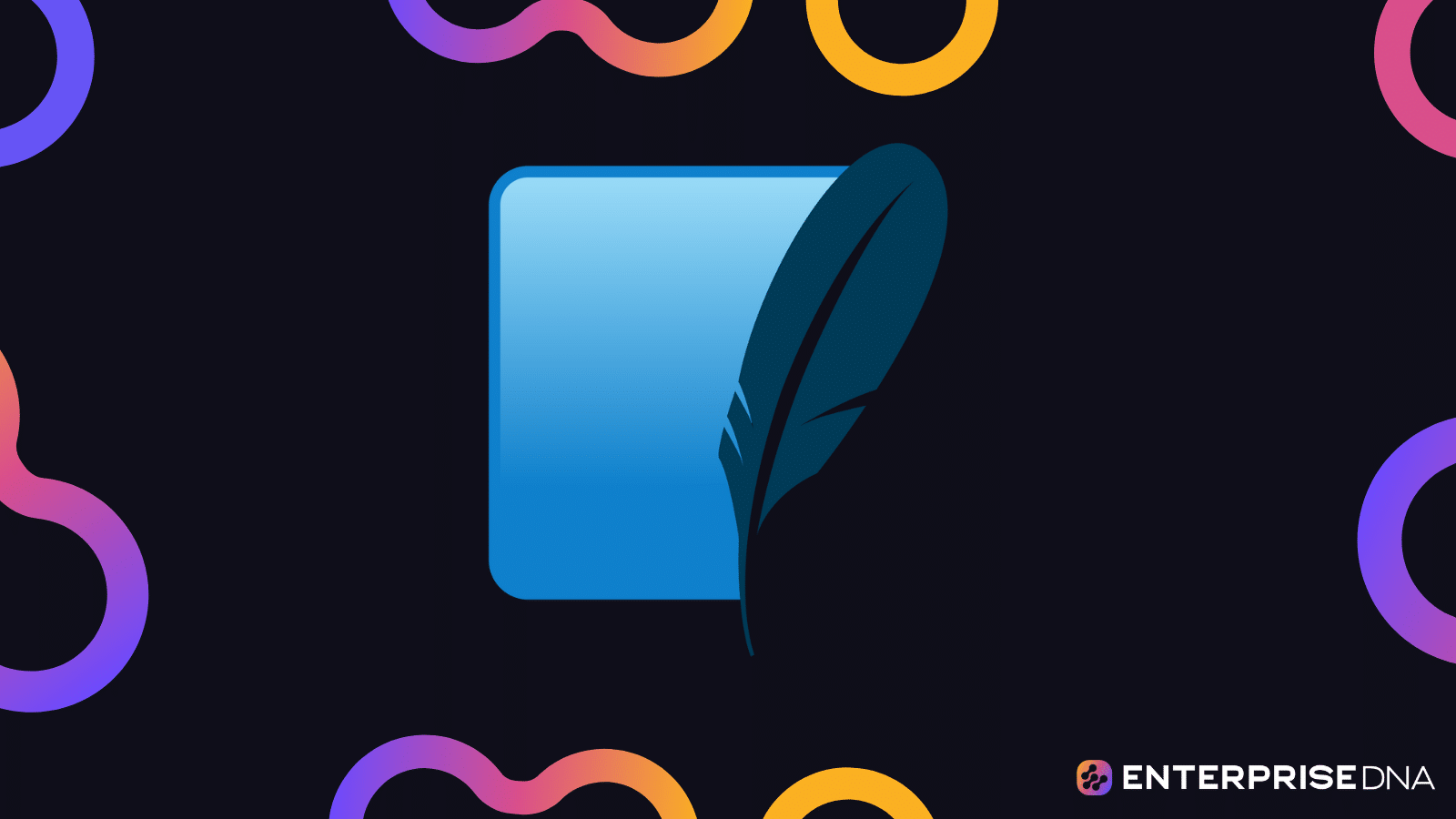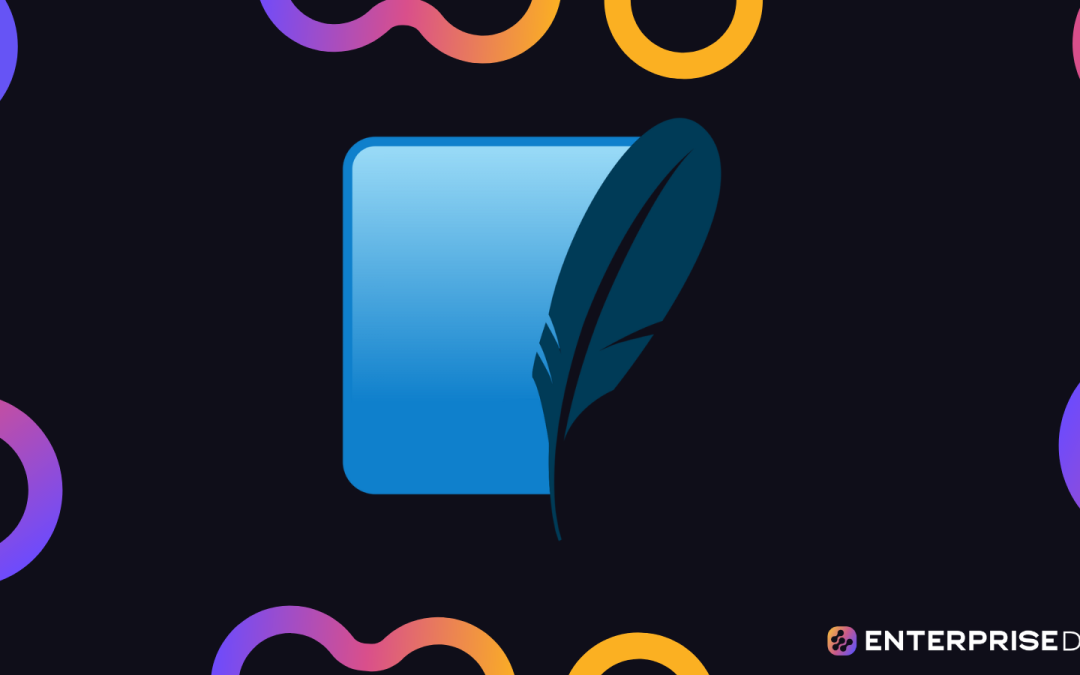Introduction to SQLite
SQLite is a lightweight, disk-based database that doesn’t require a separate server process. It is ideal for mobile applications, embedded systems, and small-to-medium-sized applications.
Setting Up SQLite
Setting up SQLite involves downloading and setting up the SQLite command-line tool and the SQLite database browser for local development.
Download SQLite Command-Line Tool:
sqlite3 executable to a directory that’s included in your PATH environment variable.Install SQLite Browser (Optional but recommended for a GUI):
Basic Operations in SQLite
Create a Database
To create a new database, follow these steps:
$ sqlite3 mydatabase.db
This command opens the SQLite command-line tool and creates a new database named mydatabase.db.
Create a Table
To create a table named users with columns id, name, and email:
CREATE TABLE users (
id INTEGER PRIMARY KEY,
name TEXT NOT NULL,
email TEXT NOT NULL UNIQUE
);
Insert Data
To insert data into the users table:
INSERT INTO users (name, email) VALUES ('John Doe', 'john@example.com');
INSERT INTO users (name, email) VALUES ('Jane Smith', 'jane@example.com');
Read Data
To read data from the users table:
SELECT * FROM users;
Update Data
To update data in the users table:
UPDATE users SET email = 'john.doe@example.com' WHERE name = 'John Doe';
Delete Data
To delete data from the users table:
DELETE FROM users WHERE name = 'Jane Smith';
Exiting SQLite
To exit the SQLite command-line tool:
.exit
Summary
sqlite3 command to create a new database.CREATE TABLE command to create a new table.INSERT INTO to add data.SELECT to retrieve data.UPDATE to modify data.DELETE FROM to remove data.You are now ready to use SQLite to perform basic database operations.
Setting up the SQLite Environment
To begin working with SQLite, follow these steps for setting up the environment and performing basic CRUD operations:
1. Creating a Database
To create a new SQLite database, use the following command in your terminal or command prompt:
sqlite3 mydatabase.db
This command creates a new SQLite database file named ‘mydatabase.db’. If the file already exists, SQLite will open it.
2. Creating a Table
Once you have the SQLite CLI open (prompt should look like sqlite>), you can execute SQL commands. To create a table named users, use the following command:
CREATE TABLE users (
id INTEGER PRIMARY KEY AUTOINCREMENT,
name TEXT NOT NULL,
email TEXT UNIQUE NOT NULL
);
This command creates a users table with three columns: id, name, and email.
3. Inserting Data
To insert data into the users table, use the INSERT INTO statement:
INSERT INTO users (name, email) VALUES ('John Doe', 'john.doe@example.com');
INSERT INTO users (name, email) VALUES ('Jane Doe', 'jane.doe@example.com');
These statements insert two rows into the users table.
4. Querying Data
To retrieve and display all records from the users table, use the SELECT statement:
SELECT * FROM users;
This command retrieves all rows and columns from the users table.
5. Updating Data
To update an existing record in the users table, use the UPDATE statement:
UPDATE users SET email = 'john.d.newemail@example.com' WHERE name = 'John Doe';
This command updates the email address of the user named ‘John Doe’.
6. Deleting Data
To delete a record from the users table, use the DELETE statement:
DELETE FROM users WHERE name = 'Jane Doe';
This command deletes the user named ‘Jane Doe’ from the table.
7. Closing the Database
After completing your operations, close the SQLite session by using the .exit command:
.exit
This exits the SQLite CLI and saves any changes made to the database.
Summary
These steps outline the process of setting up the SQLite environment, creating a table, and performing basic CRUD operations (Create, Read, Update, Delete) using SQLite commands. Follow these steps interactively in your terminal or command prompt to manage your SQLite database efficiently.
Basic SQL Commands and Concepts
This section introduces basic SQL commands and concepts for performing CRUD (Create, Read, Update, Delete) operations in SQLite. These commands are essential for managing and manipulating data within an SQLite database.
Creating a Table
To store data in an SQLite database, you first need to create a table. Here’s how you can create a simple table called employees:
CREATE TABLE employees (
id INTEGER PRIMARY KEY,
name TEXT NOT NULL,
position TEXT NOT NULL,
salary REAL
);
Explanation:
id: An integer that uniquely identifies each employee. The PRIMARY KEY constraint ensures uniqueness.name: A text field that stores the employee’s name, and it is mandatory (NOT NULL).position: A text field that stores the employee’s job position, and it is mandatory (NOT NULL).salary: A real number to store the salary of the employee.Inserting Data into a Table
To add data (records) to the employees table, use the INSERT INTO statement:
INSERT INTO employees (name, position, salary) VALUES ('John Doe', 'Software Engineer', 75000);
INSERT INTO employees (name, position, salary) VALUES ('Jane Smith', 'Project Manager', 85000);
Querying Data (Read Operations)
To retrieve data from the table, use the SELECT statement:
Select All Columns
SELECT * FROM employees;
Select Specific Columns
SELECT name, position FROM employees;
Using WHERE Clause
Retrieve records that meet certain conditions:
SELECT * FROM employees WHERE salary > 80000;
Updating Data
To modify existing records, use the UPDATE statement:
UPDATE employees
SET salary = 78000
WHERE name = 'John Doe';
Explanation:
SET clause specifies the column to be updated (salary), and the new value (78000).WHERE clause ensures only the records meeting the condition (name = 'John Doe') are updated.Deleting Data
To remove records from the table, use the DELETE statement:
DELETE FROM employees WHERE id = 1;
Explanation:
WHERE clause specifies the condition to determine which record(s) to delete. In this case, the record with id = 1.Conclusion
These basic SQL commands allow you to create tables, insert data, query data, update data, and delete data within an SQLite database. These are fundamental operations necessary for interacting with any relational database, including SQLite.
Creating and Managing Databases in SQLite
This section will guide you through the process of creating and managing databases using SQLite. We will cover practical implementations of creating a database, creating tables, and performing basic CRUD (Create, Read, Update, Delete) operations.
Creating a Database
In SQLite, creating a database is as simple as creating a new file. The file extension is typically .db or .sqlite, but you can use any extension.
-- Create a database (this also opens the database if it already exists)
sqlite3 my_database.db;
Creating a Table
Once the database is created, you can create tables within it. Here is an example of creating a users table:
CREATE TABLE users (
id INTEGER PRIMARY KEY,
name TEXT NOT NULL,
email TEXT NOT NULL UNIQUE,
age INTEGER
);
Inserting Data into the Table
We can insert data into the users table using the INSERT INTO statement.
INSERT INTO users (name, email, age)
VALUES ('John Doe', 'johndoe@example.com', 30);
Reading Data from the Table
To fetch data from the table, you can use the SELECT statement.
-- Select all columns from the users table
SELECT * FROM users;
-- Select specific columns
SELECT name, email FROM users;
Updating Data in the Table
Updating data is done using the UPDATE statement. Below is an example of updating the age of a user.
UPDATE users
SET age = 31
WHERE email = 'johndoe@example.com';
Deleting Data from the Table
To delete data from a table, you use the DELETE statement.
DELETE FROM users
WHERE email = 'johndoe@example.com';
Closing the Database
When done, always close the database connection.
-- Closing the database
.quit
By following the steps and using the provided SQL commands, you can create and manage an SQLite database, perform essential CRUD operations, and ensure a solid foundation for more advanced database handling tasks.
SQLite CRUD Operations
Create (Insert)
To insert data into a table, you use the INSERT INTO statement. Suppose we have a table named users with columns id, name, and email.
INSERT INTO users (id, name, email)
VALUES (1, 'John Doe', 'john.doe@example.com');
To insert multiple rows at once:
INSERT INTO users (id, name, email)
VALUES
(2, 'Jane Doe', 'jane.doe@example.com'),
(3, 'Alice Smith', 'alice.smith@example.com');
Read (Select)
To query data from the database, you use the SELECT statement.
Fetch all records from the users table:
SELECT * FROM users;
Fetch specific columns:
SELECT name, email FROM users;
Fetch specific rows with a condition:
SELECT * FROM users WHERE id = 2;
Update
To update existing records, use the UPDATE statement along with the WHERE clause to specify which record to update.
UPDATE users
SET name = 'Johnathan Doe'
WHERE id = 1;
You can update multiple columns at once:
UPDATE users
SET name = 'John Smith', email = 'john.smith@example.com'
WHERE id = 3;
Delete
To delete records, use the DELETE FROM statement along with the WHERE clause.
Delete a specific record:
DELETE FROM users
WHERE id = 2;
Delete all records (use with caution):
DELETE FROM users;
Conclusion
These are the basic CRUD operations you can perform using SQLite. These commands will help you to insert, read, update, and delete data in your SQLite database effectively. Each operation is essential for managing data in any database system.
Advanced SQL Queries with SQLite
Here we will go beyond basic CRUD operations and explore some advanced SQL queries and techniques in SQLite. This section covers joins, subqueries, window functions, and common table expressions (CTEs).
Joins
Joins allow you to combine data from multiple tables based on a related column between them.
Example Tables
-- Customers table
CREATE TABLE Customers (
CustomerID INTEGER PRIMARY KEY,
FirstName TEXT,
LastName TEXT
);
-- Orders table
CREATE TABLE Orders (
OrderID INTEGER PRIMARY KEY,
OrderDate TEXT,
CustomerID INTEGER,
FOREIGN KEY(CustomerID) REFERENCES Customers(CustomerID)
);
Inner Join
An inner join returns rows when there is a match in both tables.
SELECT Customers.FirstName, Customers.LastName, Orders.OrderDate
FROM Customers
INNER JOIN Orders ON Customers.CustomerID = Orders.CustomerID;
Left Join
A left join returns all rows from the left table (Customers), and the matched rows from the right table (Orders). The result is NULL from the right side, if there is no match.
SELECT Customers.FirstName, Customers.LastName, Orders.OrderDate
FROM Customers
LEFT JOIN Orders ON Customers.CustomerID = Orders.CustomerID;
Subqueries
Subqueries are nested queries used to retrieve data that will be used in the main query.
Example
Find customers who have placed orders.
SELECT FirstName, LastName
FROM Customers
WHERE CustomerID IN (SELECT CustomerID FROM Orders);
Window Functions
Window functions perform calculations across a set of table rows related to the current row.
Example Table
-- Sales table
CREATE TABLE Sales (
SaleID INTEGER PRIMARY KEY,
EmployeeID INTEGER,
Amount REAL,
SaleDate TEXT
);
Row Number
Assign a unique row number to each row within a partition.
SELECT EmployeeID, Amount,
ROW_NUMBER() OVER (PARTITION BY EmployeeID ORDER BY SaleDate) as RowNum
FROM Sales;
Running Total
Calculate a running total of sales amounts for each employee.
SELECT EmployeeID, Amount,
SUM(Amount) OVER (PARTITION BY EmployeeID ORDER BY SaleDate) as RunningTotal
FROM Sales;
Common Table Expressions (CTEs)
CTEs can be used to create temporary result sets that can be referenced within the main query.
Example
Find the top 3 customers with the highest total order amounts.
WITH CustomerTotals AS (
SELECT CustomerID, SUM(Amount) as TotalAmount
FROM Orders
GROUP BY CustomerID
)
SELECT CustomerID, TotalAmount
FROM CustomerTotals
ORDER BY TotalAmount DESC
LIMIT 3;
These advanced SQL techniques allow for complex data retrieval and manipulation, helping to derive valuable insights and more sophisticated reporting from your datasets in SQLite.
Practical Applications and Projects: Beginner’s Guide to SQLite
Outline of Practical Project
This section aims to provide a step-by-step implementation of a simple project using SQLite. The project involves building a small application for managing a personal library of books. You’ll perform basic CRUD operations (Create, Read, Update, Delete) on a database containing book records.
Required Setup
1. Database Schema
Define a table for storing book information. The schema includes:
id (Primary Key)titleauthorgenrepublication_dateCREATE TABLE books (
id INTEGER PRIMARY KEY,
title TEXT NOT NULL,
author TEXT NOT NULL,
genre TEXT,
publication_date DATE
);
2. Inserting Data
Insert sample book records into the books table.
INSERT INTO books (title, author, genre, publication_date)
VALUES
('To Kill a Mockingbird', 'Harper Lee', 'Fiction', '1960-07-11'),
('1984', 'George Orwell', 'Dystopian', '1949-06-08'),
('Pride and Prejudice', 'Jane Austen', 'Romance', '1813-01-28');
3. Reading Data
Retrieve all books from the books table.
SELECT * FROM books;
Retrieve a specific book by title.
SELECT * FROM books WHERE title = '1984';
4. Updating Data
Update the genre of a specific book.
UPDATE books
SET genre = 'Classic'
WHERE title = 'Pride and Prejudice';
5. Deleting Data
Delete a book record by its id.
DELETE FROM books
WHERE id = 1;
Or delete a book record by title.
DELETE FROM books
WHERE title = '1984';
6. Combining Queries
Combining multiple queries can be performed using transactions or scripting:
Assume you want to delete a book and then add another in a transaction.
BEGIN TRANSACTION;
DELETE FROM books WHERE title = 'To Kill a Mockingbird';
INSERT INTO books (title, author, genre, publication_date)
VALUES ('Brave New World', 'Aldous Huxley', 'Dystopian', '1932-08-01');
COMMIT;
Conclusion
This practical project enables a beginner to get hands-on experience with SQLite. By managing a simple book library, you learn how to create tables, insert data, query the database, update records, and delete records. This sets a strong foundation for more complex database operations and projects.