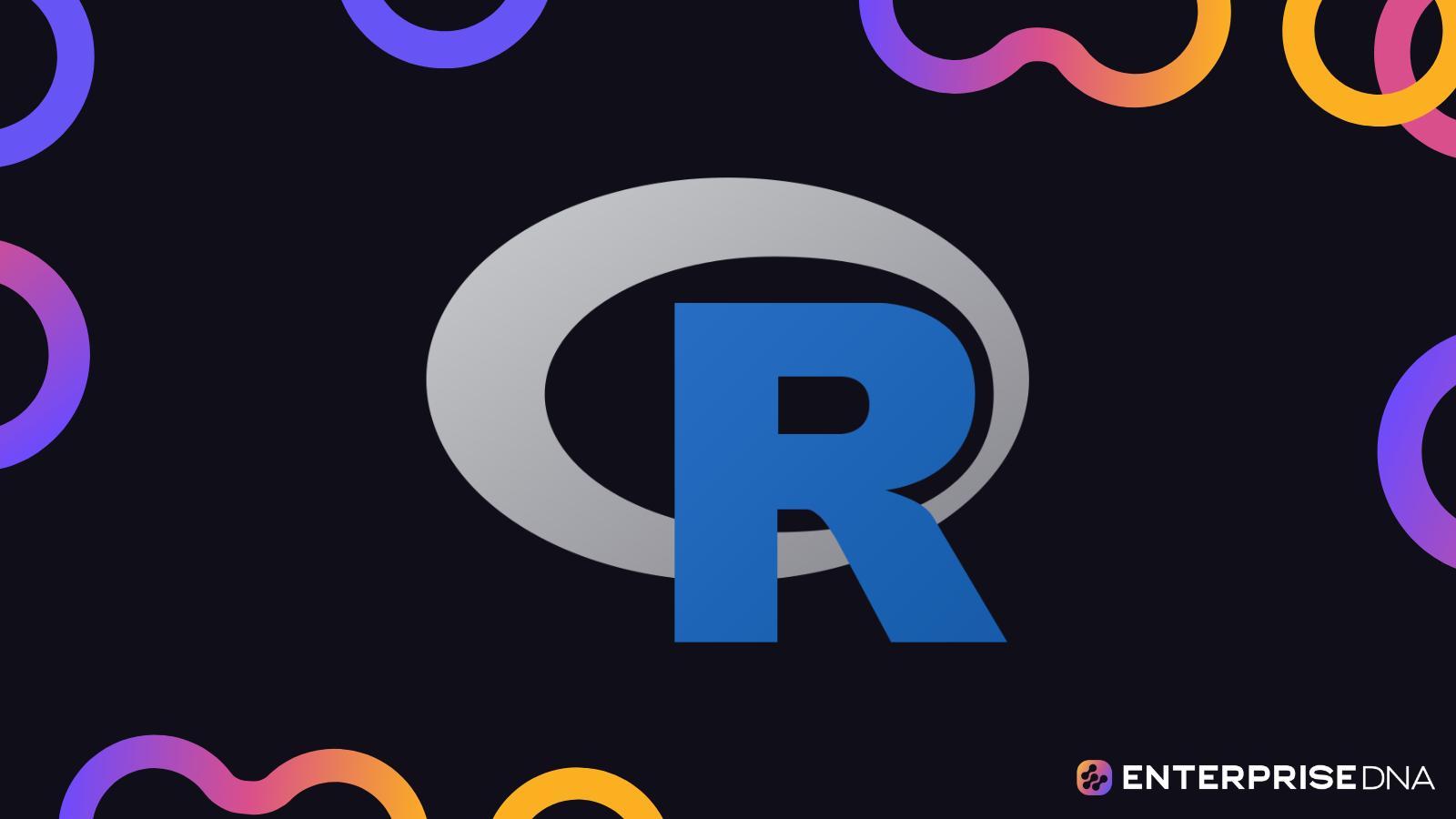Setting Up Your R Environment
Step 1: Install R
- Download R from the CRAN website (https://cran.r-project.org/)
- Follow the installation instructions for your operating system.
Step 2: Install RStudio
- Download RStudio from the official website (https://www.rstudio.com/)
- Follow the installation instructions for your operating system.
Step 3: Open RStudio
Launch RStudio from your applications or start menu.
Step 4: Set Up Your Working Directory
Set your working directory where your projects and scripts will be stored.
# Set the working directory to a folder of your choice
setwd("path/to/your/folder")
# Verify the working directory
getwd()
Step 5: Install Required Packages
Install any packages you’ll be using for your analysis.
# Example of installing commonly used packages
install.packages(c("tidyverse", "data.table", "ggplot2"))
# Load the installed packages
library(tidyverse)
library(data.table)
library(ggplot2)
Step 6: Create a Project in RStudio
- Click
File->New Project... - Choose
New Directory->Empty Project - Name your project and specify a location
- Click
Create Project
Step 7: Create R Script
- Click
File->New File->R Script - Write your initial R code and save the script
# Example of a simple R script
print("Hello, R!")
Step 8: Run R Script
- Highlight the code you want to run
- Click
Runor pressCtrl+Enter(Windows/Linux) orCmd+Enter(Mac)
By following these steps, you will have a fully functional R environment set up and ready for efficient coding and analysis.
Project Structure and Organization
Here is a practical implementation of structuring an R project to ensure efficient, reusable code, and to perform analysis effectively.
ProjectRoot/
data/
raw/- Contains raw data files (e.g.,
data.csv,data2.csv)
- Contains raw data files (e.g.,
processed/- Contains processed data files (e.g.,
data_cleaned.csv)
- Contains processed data files (e.g.,
docs/
- Contains documentation files (e.g.,
README.md, detailed analysis reports in.mdor.Rmd)
- Contains documentation files (e.g.,
R/
data_preprocessing.R- Script for data cleaning and preprocessing functions
analysis.R- Script for conducting analysis functions
visualization.R- Script for visualization functions
notebooks/
EDA.Rmd- Exploatory Data Analysis notebook
analysis_report.Rmd- Analysis report notebook
tests/
test_data_preprocessing.R- Unit tests for data preprocessing functions
test_analysis.R- Unit tests for analysis functions
test_visualization.R- Unit tests for visualization functions
scripts/
run_preprocessing.R- Script to execute data preprocessing
run_analysis.R- Script to execute the main analysis
run_visualization.R- Script to execute data visualization
config/
config.yml- Configuration file for setting parameters used across the project
.gitignore
- Ignore unnecessary files and folders, such as temp files and large datasets
/data/raw/
/data/processed/
/.RData
/.Rhistory
- Ignore unnecessary files and folders, such as temp files and large datasets
README.md
- High-level project description, how to run scripts, dependencies, etc.
Example Scripts
R/data_preprocessing.R
# Data Preprocessing Functions
clean_data <- function(data) {
# Function to clean data
data <- na.omit(data)
data <- data[data$value > 0, ]
return(data)
}
R/analysis.R
# Analysis Functions
perform_analysis <- function(cleaned_data) {
# Function to perform the analysis
summary_stats <- summary(cleaned_data)
return(summary_stats)
}
R/visualization.R
# Visualization Functions
plot_data <- function(cleaned_data) {
# Function to plot data
plot(cleaned_data$value, main = "Cleaned Data Plot", xlab = "Index", ylab = "Value")
}
scripts/run_preprocessing.R
# Script to Execute Data Preprocessing
source("R/data_preprocessing.R")
data <- read.csv("data/raw/data.csv")
cleaned_data <- clean_data(data)
write.csv(cleaned_data, "data/processed/data_cleaned.csv", row.names = FALSE)
scripts/run_analysis.R
# Script to Execute Analysis
source("R/analysis.R")
cleaned_data <- read.csv("data/processed/data_cleaned.csv")
analysis_results <- perform_analysis(cleaned_data)
print(analysis_results)
scripts/run_visualization.R
# Script to Execute Data Visualization
source("R/visualization.R")
cleaned_data <- read.csv("data/processed/data_cleaned.csv")
plot_data(cleaned_data)
Configuration Example
config/config.yml
data:
raw_path: "data/raw/"
processed_path: "data/processed/"
analysis:
significance_level: 0.05
visualization:
plot_title: "Analysis Results"
x_label: "X-Axis"
y_label: "Y-Axis"
Example of .gitignore
/data/raw/
/data/processed/
/.RData
/.Rhistory
Keep this structure consistent to maintain an organized and efficient workflow throughout your project.
Writing Simple Custom Functions in R
Example 1: Simple Addition Function
# Function to add two numbers
add <- function(a, b) {
return(a + b)
}
# Usage
sum <- add(10, 5)
print(sum) # Output: 15
Example 2: Function to Calculate the Square of a Number
# Function to square a number
square <- function(x) {
return(x * x)
}
# Usage
result <- square(4)
print(result) # Output: 16
Example 3: Function with Default Argument
# Function to multiply two numbers with a default for the second parameter
multiply <- function(a, b = 1) {
return(a * b)
}
# Usage
product1 <- multiply(10, 5)
print(product1) # Output: 50
product2 <- multiply(10)
print(product2) # Output: 10
Example 4: Function to Check if a Number is Even or Odd
# Function to check even or odd
is_even <- function(num) {
return(num %% 2 == 0)
}
# Usage
check1 <- is_even(4)
print(check1) # Output: TRUE
check2 <- is_even(7)
print(check2) # Output: FALSE
Example 5: Function to Return Multiple Values
# Function to return a vector of multiple values
calculate <- function(x, y) {
sum <- x + y
difference <- x - y
product <- x * y
return(c(sum, difference, product))
}
# Usage
values <- calculate(10, 5)
print(values) # Output: 15 5 50
Implementing Control Structures in R
If-Else Statements
x <- 10
# If x is greater than 5, print "x is greater than 5", else print "x is 5 or less"
if (x > 5) {
print("x is greater than 5")
} else {
print("x is 5 or less")
}
If-Else If-Else Ladder
x <- 10
# Check multiple conditions
if (x > 10) {
print("x is greater than 10")
} else if (x == 10) {
print("x is exactly 10")
} else {
print("x is less than 10")
}
For Loop
# Iterating through a sequence from 1 to 5
for (i in 1:5) {
print(i)
}
While Loop
x <- 1
# Print numbers from 1 to 5
while (x <= 5) {
print(x)
x <- x + 1
}
Repeat Loop
x <- 1
# Print numbers from 1 to 5, should include a break condition
repeat {
print(x)
x <- x + 1
if (x > 5) {
break
}
}
Switch Statement
# Define a variable
day <- "Tuesday"
# Print the day type based on the value of `day`
day_type <- switch(day,
"Monday" = "Weekday",
"Tuesday" = "Weekday",
"Wednesday" = "Weekday",
"Thursday" = "Weekday",
"Friday" = "Weekday",
"Saturday" = "Weekend",
"Sunday" = "Weekend",
"Invalid day"
)
print(day_type)
Apply Family Functions
lapply
# List of numeric vectors
lst <- list(a = 1:3, b = 4:6)
# Apply sum function to each vector in the list
result <- lapply(lst, sum)
print(result)
sapply
# Simpler version of lapply, returns a vector
result <- sapply(lst, sum)
print(result)
tapply
# Compute the mean of grouped data
data <- c(1, 2, 2, 3, 4, 4, 4, 5)
group <- c("A", "A", "B", "B", "A", "A", "B", "B")
result <- tapply(data, group, mean)
print(result)
mapply
# Apply a function to multiple arguments
result <- mapply(sum, 1:5, 6:10)
print(result)
Implementing these control structures will help you write more efficient and reusable code in R.
Using the apply Family of Functions in R
Using apply()
# Sample matrix
mat <- matrix(1:9, nrow = 3, byrow = TRUE)
# Applying a function to rows
row_sums <- apply(mat, 1, sum)
# Applying a function to columns
col_means <- apply(mat, 2, mean)
Using lapply()
# Sample list
my_list <- list(a = 1:5, b = 6:10)
# Applying a function to each element of the list
list_mean <- lapply(my_list, mean)
Using sapply()
# Sample list
my_list <- list(a = 1:5, b = 6:10)
# Applying a function to each element and returning a vector
vec_mean <- sapply(my_list, mean)
Using tapply()
# Sample data
values <- c(1, 2, 3, 4, 5, 6)
groups <- c("A", "A", "B", "B", "C", "C")
# Applying a function to subsets of a vector
group_sums <- tapply(values, groups, sum)
Using mapply()
# Sample vectors
vec1 <- c(1, 2, 3)
vec2 <- c(4, 5, 6)
# Applying a function in parallel
sum_vec <- mapply(sum, vec1, vec2)
Using vapply()
# Sample list
my_list <- list(a = 1:5, b = 6:10)
# Applying a function with a specified return type
vec_mean <- vapply(my_list, mean, numeric(1))
These are practical examples you can implement directly in your existing R scripts.
Error Handling and Debugging in R
Error Handling
Functions for Error Handling
- Using
tryCatchto Handle Errors
safeDivide <- function(x, y) {
tryCatch({
result <- x / y
return(result)
}, warning = function(war) {
message("Warning: ", conditionMessage(war))
return(NA)
}, error = function(err) {
message("Error: ", conditionMessage(err))
return(NA)
}, finally = {
message("Clean up code here")
})
}
# Example Usage
safeDivide(10, 2) # Should return 5
safeDivide(10, 0) # Should handle division by zero
- Using
stop,warning,messagefor Custom Errors
customFunc <- function(a, b) {
if (!is.numeric(a) || !is.numeric(b)) {
stop("Both arguments must be numeric")
}
if (b == 0) {
warning("Division by zero, returning NA")
return(NA)
}
result <- a / b
message("Division successful")
return(result)
}
# Example Usage
customFunc(10, 2) # Division successful
customFunc(10, 0) # Division by zero
customFunc(10, "a") # Error: Both arguments must be numeric
Debugging
Using print and cat for Debugging
debugFunction <- function(vec) {
total <- 0
for (val in vec) {
cat("Value: ", val, "\n") # Debug: print each value
total <- total + val
}
print(paste("Total Sum: ", total)) # Debug: print total sum
return(total)
}
# Example Usage
debugFunction(c(1, 2, 3)) # Expect detailed output of the operations
Using traceback to Trace Errors
errorProneFunction <- function(x) {
return(log(x))
}
# Calling the function with an invalid argument
errorProneFunction("a")
# Immediately after the error
traceback()
# Will output the call stack
Using debug and browser
- Using
debug
exampleDebugFunction <- function(x) {
y <- x + 1
z <- y * 2
return(z)
}
# Setting debug
debug(exampleDebugFunction)
# Call the function
exampleDebugFunction(10) # Will enter debug mode and step through
# To stop debugging
undebug(exampleDebugFunction)
- Using
browserfor Step-by-Step Execution
exampleBrowserFunction <- function(x) {
browser() # Execution will pause here
y <- x + 1
z <- y * 2
return(z)
}
# Call the function
exampleBrowserFunction(10) # Console will enter interactive debugging mode
Using options(error=recover)
# Set this option to allow error recovery mode
options(error = recover)
# Calling a function that will error
errorProneFunction("a")
# R will enter a recovery mode allowing you to inspect the error state
These are practical methods for error handling and debugging in R that you can immediately incorporate into your R projects.
Creating and Using R Packages: A Practical Implementation
Step 1: Set Up Package Skeleton
# Load necessary library
library(devtools)
# Create a package directory skeleton in the current working directory
create_package("myPackage")
Step 2: Add Functions to Your Package
# Navigate to the R directory in the package to add R scripts
setwd("myPackage/R")
# Create a simple function in a new R script
writeLines(
'my_function <- function(x) {
return(x^2)
}', con = "my_function.R"
)
Step 3: Document Functions
# Document the function using roxygen2 syntax by adding comments
writeLines(
'## my_function
## This function squares a number.
## @param x A numeric value.
## @return The square of x.
## @export
my_function <- function(x) {
return(x^2)
}', con = "my_function.R"
)
Step 4: Generate Documentation
# Load roxygen2 library
library(roxygen2)
# Generate documentation
roxygenize("myPackage")
Step 5: Build the Package
# Build and install the package
setwd("..") # Go back to the package's root directory
build()
install()
Step 6: Use the Package
# Load the package
library(myPackage)
# Use the function from the package
result <- my_function(5)
print(result) # Output should be 25
Step 7: Adding Other Elements (Optional)
Adding Vignettes
# Create a vignette placeholder
use_vignette("my_vignette")
# Edit the vignette file created under vignettes/ to add detailed documentation
Adding Tests
# Create a test directory and a test file
use_testthat()
use_test("my_function")
# Write a test case in tests/testthat/test-my_function.R
writeLines(
'test_that("my_function works correctly", {
expect_equal(my_function(2), 4)
expect_equal(my_function(3), 9)
})', con = "tests/testthat/test-my_function.R"
)
# Run tests
devtools::test()
This series of commands and code snippets will create a basic R package and illustrate how to add, document, test, and use functions within it.
Implementing Reusable Data Wrangling Functions
Load Necessary Libraries
library(dplyr)
library(tidyr)
Data Wrangling Functions
Function: Filter Rows by Condition
filter_rows <- function(data, condition) {
data %>%
filter(condition)
}
Function: Select Specific Columns
select_columns <- function(data, columns) {
data %>%
select(all_of(columns))
}
Function: Rename Columns
rename_columns <- function(data, new_names) {
data %>%
rename(!!!new_names)
}
Function: Mutate Existing Columns
mutate_columns <- function(data, ...) {
data %>%
mutate(...)
}
Function: Summarize Data
summarize_data <- function(data, ...) {
data %>%
summarise(...)
}
Function: Pivot Data (Long to Wide)
pivot_to_wide <- function(data, names_from, values_from) {
data %>%
pivot_wider(names_from = {{names_from}}, values_from = {{values_from}})
}
Function: Pivot Data (Wide to Long)
pivot_to_long <- function(data, cols, names_to, values_to) {
data %>%
pivot_longer(cols = all_of(cols), names_to = names_to, values_to = values_to)
}
Function: Handle Missing Data (NA)
handle_na <- function(data, method = "remove") {
if (method == "remove") {
data %>%
drop_na()
} else if (method == "fill") {
data %>%
replace_na(list_fill)
} else {
stop("Invalid method")
}
}
Usage Examples
# Sample Data
data <- tibble(
id = 1:5,
score = c(10, NA, 8, NA, 9),
group = c("A", "B", "A", "B", "A")
)
# Filter Rows
filtered_data <- filter_rows(data, score > 8)
# Select Columns
selected_data <- select_columns(data, c("id", "score"))
# Rename Columns
renamed_data <- rename_columns(data, list(new_score = "score"))
# Mutate Columns
mutated_data <- mutate_columns(data, score2 = score * 2)
# Summarize Data
summarized_data <- summarize_data(data, avg_score = mean(score, na.rm = TRUE))
# Pivot to Wide
pivoted_wide_data <- pivot_to_wide(data, names_from = group, values_from = score)
# Pivot to Long
pivoted_long_data <- pivot_to_long(pivoted_wide_data, cols = c("A", "B"), names_to = "group", values_to = "score")
# Handle Missing Data (Remove NAs)
cleaned_data <- handle_na(data)
# Handle Missing Data (Fill NAs)
filled_data <- handle_na(data, method = "fill")
Each function above is designed for reuse across various data wrangling tasks. Adjust inputs as needed to fit specific datasets and requirements.
Writing Reusable Visualization Functions in R
# Load necessary libraries for visualization
library(ggplot2)
# Create a function for plotting scatter plots
scatter_plot <- function(data, x_var, y_var, title="Scatter Plot", x_label=NULL, y_label=NULL, color_var=NULL) {
p <- ggplot(data, aes_string(x=x_var, y=y_var, color=color_var)) +
geom_point() +
ggtitle(title) +
xlab(ifelse(is.null(x_label), x_var, x_label)) +
ylab(ifelse(is.null(y_label), y_var, y_label))
return(p)
}
# Create a function for plotting bar charts
bar_chart <- function(data, x_var, y_var, title="Bar Chart", x_label=NULL, y_label=NULL, fill_var=NULL) {
p <- ggplot(data, aes_string(x=x_var, y=y_var, fill=fill_var)) +
geom_bar(stat="identity", position="dodge") +
ggtitle(title) +
xlab(ifelse(is.null(x_label), x_var, x_label)) +
ylab(ifelse(is.null(y_label), y_var, y_label))
return(p)
}
# Create a function for plotting histograms
histogram_plot <- function(data, x_var, title="Histogram", x_label=NULL) {
p <- ggplot(data, aes_string(x=x_var)) +
geom_histogram(binwidth=30, fill="blue", color="black", alpha=0.7) +
ggtitle(title) +
xlab(ifelse(is.null(x_label), x_var, x_label))
return(p)
}
# Create a function for plotting line charts
line_plot <- function(data, x_var, y_var, title="Line Plot", x_label=NULL, y_label=NULL, group_var=NULL) {
p <- ggplot(data, aes_string(x=x_var, y=y_var, group=group_var, color=group_var)) +
geom_line() +
ggtitle(title) +
xlab(ifelse(is.null(x_label), x_var, x_label)) +
ylab(ifelse(is.null(y_label), y_var, y_label))
return(p)
}
# Example usage with the built-in mtcars dataset:
# scatter_plot(mtcars, "wt", "mpg", title="Weight vs. MPG")
# bar_chart(mtcars, "cyl", "mpg", title="Cylinders vs. MPG", fill_var="cyl")
# histogram_plot(mtcars, "mpg", title="Distribution of MPG")
# line_plot(economics, "date", "unemploy", title="Unemployment Over Time")
Ensure proper handling of libraries and data to suit your specific project needs.
Creating Documentation for Your Functions in R
Documenting with roxygen2
Install and Load roxygen2 Package
install.packages("roxygen2")
library(roxygen2)Prepare Your Function for Documentation
#' Title: Add Two Numbers
#'
#' Description: This function takes two numeric inputs and returns their sum.
#'
#' @param x A numeric value.
#' @param y A numeric value.
#'
#' @return The sum of x and y.
#'
#' @examples
#' add_numbers(5, 7)
#' add_numbers(10.5, 2.5)
#'
#' @export
add_numbers <- function(x, y) {
return(x + y)
}Generate Documentation Using roxygen2
- Ensure your function is saved in an R script inside the
R/directory of your package.
# In your R/ file, ensure your function and comments are saved- Use roxygen2 to compile the documentation:
roxygen2::roxygenize("path_to_your_package")- This command will generate or update the
man/directory with the.Rdfiles.
- Ensure your function is saved in an R script inside the
Documenting Inline Comments
Adding Simple Roxygen Comments
#' Calculate Factorial Using Recursion
#'
#' This function calculates the factorial of a number using a recursive approach.
#'
#' @param n A non-negative integer.
#' @return The factorial of the input integer.
#' @examples
#' factorial(5)
#' @export
factorial <- function(n) {
if (n == 0) return(1)
else return(n * factorial(n - 1))
}Store Documentation
- Ensure any new changes are documented by re-running:
roxygen2::roxygenize("path_to_your_package")
By following these steps, you can ensure your functions are documented in a manner that’s consistent and useful for users of your R package.
Version Control with Git and GitHub
Step 1: Initialize a Git Repository
- Open a terminal or command prompt.
- Navigate to your R project directory.
- Initialize a new git repository:
git init
Step 2: Create a .gitignore File
- Inside your project directory, create a file named
.gitignoreand add common R-specific files to ignore:.Rhistory
.Rdata
.Ruserdata
.Rproj.user
Step 3: Commit Your Code
- Add all files to the git staging area:
git add . - Commit the files with a meaningful message:
git commit -m "Initial commit"
Step 4: Create a Repository on GitHub
- Go to GitHub.
- Create a new repository, do not initialize with a README,
.gitignore, or license (since the local repo already has them).
Step 5: Link Local Repository to GitHub
- Copy the remote repository URL from GitHub.
- Add the GitHub repository as the remote origin in your local repository:
git remote add origin https://github.com/your_username/your_repo_name.git
Step 6: Push Local Repository to GitHub
- Push the current contents to the remote repository:
git push -u origin master
Practical Example: Making Changes and Pushing to GitHub
- Make changes to your R code.
- Check the status of your repository:
git status - Add the changes to the staging area:
git add . - Commit the changes:
git commit -m "Describe your changes" - Push the changes to the remote repository:
git push
Practical Example: Viewing Commit History
- View the commit history:
git log
Practical Example: Cloning a GitHub Repository
- Copy the repository URL from GitHub.
- Clone the repository to your local machine:
git clone https://github.com/your_username/your_repo_name.git
Step 7: Creating Branches and Merging
- Create a new branch:
git checkout -b new-feature - Switch to an existing branch (e.g.,
master):git checkout master - Merge a branch into
master:git merge new-feature
This concludes the practical implementation of version control with Git and GitHub for your R project.
Case Studies and Best Practices
Case Study 1: Data Cleaning and Visualization
Description
Clean a raw dataset and make an insightful visualization.
Implementation
Data Cleaning Function
clean_data <- function(df) {
# Remove rows with missing values
df <- na.omit(df)
# Convert columns to appropriate types
df$Date <- as.Date(df$Date, format="%Y-%m-%d")
df$Value <- as.numeric(df$Value)
return(df)
}Data Visualization Function
library(ggplot2)
visualize_data <- function(df) {
ggplot(df, aes(x = Date, y = Value)) +
geom_line() +
ggtitle("Time Series Data Visualization") +
xlab("Date") +
ylab("Value")
}Use Case
raw_data <- read.csv("raw_data.csv")
cleaned_data <- clean_data(raw_data)
visualize_data(cleaned_data)
Case Study 2: Machine Learning Workflow
Description
Implement a machine learning workflow including data splitting, model training, and evaluation.
Implementation
Data Splitting Function
library(caret)
split_data <- function(df, train_ratio = 0.7) {
trainIndex <- createDataPartition(df$target, p = train_ratio, list = FALSE)
train <- df[trainIndex, ]
test <- df[-trainIndex, ]
return(list(train = train, test = test))
}Model Training Function
train_model <- function(train_data) {
model <- train(target ~ ., data = train_data, method = "rf")
return(model)
}Model Evaluation Function
evaluate_model <- function(model, test_data) {
predictions <- predict(model, test_data)
confusion <- confusionMatrix(predictions, test_data$target)
return(confusion)
}Use Case
data <- read.csv("dataset.csv")
split <- split_data(data)
model <- train_model(split$train)
eval_result <- evaluate_model(model, split$test)
print(eval_result)
Case Study 3: Reusable Data Wrangling Function
Description
Implement a reusable function for common data wrangling tasks.
Implementation
Wrangling Function
library(dplyr)
wrangle_data <- function(df) {
df <- df %>%
filter(!is.na(Value)) %>%
mutate(NormalizedValue = (Value - min(Value)) / (max(Value) - min(Value)))
return(df)
}Use Case
raw_data <- read.csv("wrangling_data.csv")
wrangled_data <- wrangle_data(raw_data)
head(wrangled_data)
Conclusion
These case studies showcase the application of best practices in writing efficient and reusable code for data cleaning, visualization, machine learning workflows, and data wrangling using R. Implement these solutions in your projects to enhance your data analysis capabilities.