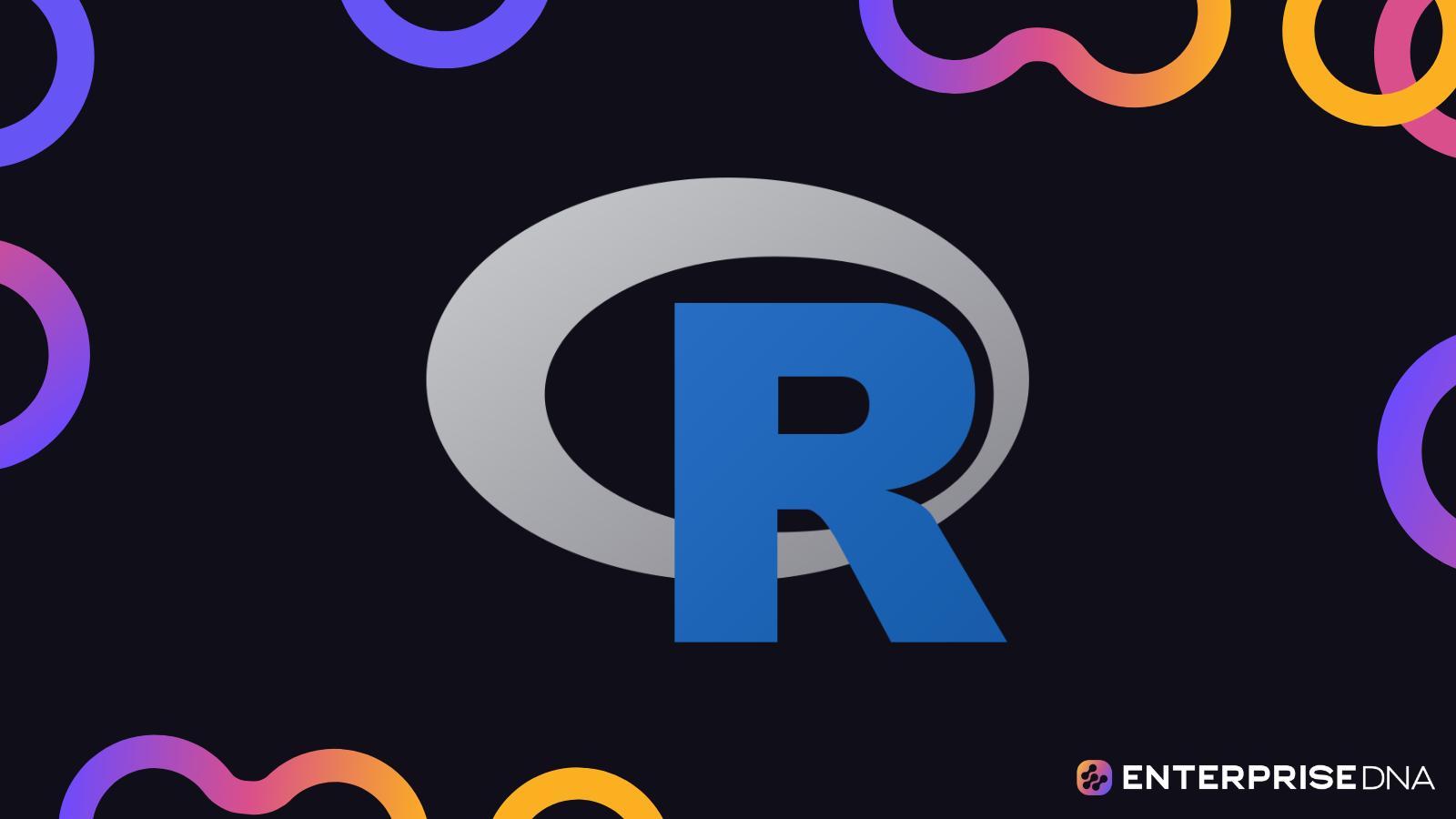Introduction to R and RStudio
In this blog, we will dive into the basics of R and familiarize ourselves with the integrated development environment (IDE) RStudio.
What is R?
R is a programming language and free software environment for statistical computing and graphics. It is widely used among statisticians and data miners for developing statistical software and data analysis:
- Open-source: R is freely available and can be modified, shared, and redistributed under the terms of the GNU General Public License.
- Statistical Computing: R is designed specifically for statistical analysis and has a wide range of functions and packages to perform complex statistical operations.
- Visualization: R excels in data visualization, providing numerous packages to create graphs and plots for data interpretation.
Business Applications of R
R is particularly powerful in business analytics and data-driven decision making. Some common applications include:
- Marketing Analytics: R can be used to analyze customer data and market trends to improve marketing strategies.
- Financial Analysis: Financial analysts use R to model and predict financial outcomes based on historical data.
- Customer Segmentation: Businesses use R to segment their customer base, allowing for targeted marketing campaigns.
- A/B Testing: R can handle large datasets from A/B tests to determine the most successful business strategies.
What is RStudio?
RStudio is an integrated development environment for R, aimed at making R programming easier and more productive. It provides tools for writing scripts, debugging, plotting, and managing projects. RStudio’s interface includes several components:
- Script Editor: Where you write and edit your R scripts.
- Console: Where you can directly enter R commands and see the output.
- Environment/History Pane: Shows the workspace variables and command history.
- Files/Plots/Packages/Help/Viewer Pane: Manages files, displays plots, manages installed packages, accesses help, and previews web content.
Installation and Setup
Before we get started, you need to install both R and RStudio on your computer.
Installing R
- Go to the CRAN website.
- Select your operating system (Windows, macOS, or Linux).
- Follow the instructions to download and install R.
Installing RStudio
- Go to the RStudio website.
- Navigate to the
Productssection and selectRStudio Desktop. - Choose the free version and download the installer for your operating system.
- Follow the instructions to install RStudio.
Once both R and RStudio are installed, open RStudio. You should see the RStudio interface ready for action.
Basic Concepts in R
Now that we have R and RStudio set up, let’s explore some fundamental concepts in R.
Variables and Data Types
R supports various data types such as numeric, character, and logical. Here’s how you create variables:
# Numeric
num <- 42
# Character
char <- "Hello, R!"
# Logical
logi <- TRUE
Variables are essential as they store values that can be manipulated and analyzed.
Basic Operations
You can perform basic arithmetic operations directly in R:
# Addition
sum <- 5 + 3
# Subtraction
difference <- 10 - 4
# Multiplication
product <- 6 * 7
# Division
quotient <- 15 / 3
Functions
R has numerous built-in functions that perform specific tasks. For instance, the sum() function calculates the total of a set of numbers:
total <- sum(1, 2, 3, 4, 5) # Outputs: 15
You can also define your own functions:
square <- function(x) {
return(x * x)
}
result <- square(4) # Outputs: 16
Real-life Example: Basic Data Analysis
Imagine you are a business analyst working with a dataset of sales figures. You want to calculate the total sales and the average sales per month. Here’s how you might approach this using R:
# Sample sales data
sales <- c(15000, 23000, 35000, 17000, 21000, 25000, 30000)
# Total sales
total_sales <- sum(sales)
# Average sales
average_sales <- mean(sales)
In this example, sum(sales) provides the total sales, and mean(sales) calculates the average sales per month.
Conclusion
We have introduced the R language and the RStudio IDE, explored their importance in business analytics, and gone through setting up the necessary software. We’ve also touched on fundamental R concepts such as variables, data types, basic operations, and functions. With this foundation, you’re ready to dive deeper into R and leverage it for powerful business analytics and data-driven decision making.
Basic Data Types and Operations in R
In this section, we will cover the essential data types and operations used in R. Understanding these basics is critical as they form the foundation of more complex tasks in data analysis.
Basic Data Types in R
R, like most programming languages, includes a variety of data types that help you perform different tasks. The primary data types in R are:
- Numeric
- Integer
- Character
- Logical
- Complex
Numeric
Numeric is the default data type for numbers in R. They are stored as double-precision floating point numbers. For example:
num <- 10.5
Integer
Integers represent whole numbers. To explicitly define an integer data type in R, you append an “L” to the number. For example:
integer_num <- 5L
Character
Character data type is used for text. Character strings are enclosed in either single or double quotes. For example:
char <- "Hello, World!"
Logical
Logical data type, also known as boolean, represents values of TRUE or FALSE. For example:
logical_val <- TRUE
Complex
Complex numbers include a real and an imaginary part. For example:
complex_num <- 3 + 4i
Basic Operations in R
We can perform several basic operations on these data types. Let’s discuss arithmetic, relational, logical, and character operations.
Arithmetic Operations
Arithmetic operations include addition, subtraction, multiplication, division, and exponentiation:
# Arithmetic operations
a <- 15
b <- 5
sum <- a + b
difference <- a - b
product <- a * b
quotient <- a / b
exponentiation <- a^b
Relational Operations
Relational operations are used to compare values. They return a logical value (TRUE or FALSE):
# Relational operations
x <- 10
y <- 20
lt <- x < y # Less than
gt <- x > y # Greater than
lte <- x <= y # Less than or equal to
gte <- x >= y # Greater than or equal to
equal <- x == y # Equal to
not_equal <- x != y # Not equal to
Logical Operations
Logical operations perform element-wise operations for logical values:
# Logical operations
p <- TRUE
q <- FALSE
and <- p & q # AND operator
or <- p | q # OR operator
not_p <- !p # NOT operator
Character Operations
Character operations involve basic string manipulations. In R, you can concatenate strings using the paste() function:
# Character operations
first_name <- "John"
last_name <- "Doe"
full_name <- paste(first_name, last_name)
Conclusion
Understanding the basic data types and operations in R is crucial for anyone working in data analytics. You will use these fundamental concepts to manipulate and analyze data effectively.
Summary
- Data Types: Numeric, Integer, Character, Logical, Complex
- Operations: Arithmetic, Relational, Logical, Character
These basics pave the way for more advanced concepts in R. Mastery of these will give you a strong foundation upon which you can build more sophisticated data analytics skills.
Data Importing and Exporting in R
In the field of data analytics, it is essential to understand how to efficiently manage data by importing and exporting various data formats. This lesson will explain the dynamics of handling data in R, focusing on the methods for importing and exporting data. This is crucial for business analytics and data-driven decision making as it allows you to work with data from different sources and share your results across different platforms.
Importing Data
Common Data Formats
- CSV (Comma-Separated Values): One of the most widely used data formats for transferring data between systems.
- Excel Files: Often used in business settings for data storage and sharing.
- Text Files: Plain text formats, which may be delimited by spaces, tabs, or other characters.
- R Data Format (RData or RDS): R-specific formats that facilitate data management within the R environment.
- Databases: Structured data stored in database management systems like SQL.
Functions for Importing Data
CSV Files
data <- read.csv("path/to/yourfile.csv")
# Customized import
data <- read.csv("path/to/yourfile.csv", header=TRUE, sep=",", stringsAsFactors=FALSE)
Excel Files
To import Excel files, you may need to use the readxl package:
library(readxl)
data <- read_excel("path/to/yourfile.xlsx", sheet = 1)
Text Files
data <- read.table("path/to/yourfile.txt", header=TRUE, sep="\t", stringsAsFactors=FALSE)
R Data Format
RData files can be loaded using the load function:
load("path/to/yourfile.RData")
For RDS files:
data <- readRDS("path/to/yourfile.rds")
Databases
Using the DBI package to connect to a database:
library(DBI)
con <- dbConnect(RSQLite::SQLite(), "path/to/database.sqlite")
data <- dbGetQuery(con, "SELECT * FROM tablename")
dbDisconnect(con)
Exporting Data
Common Data Formats
- CSV Files: Enables easy sharing with most data analysis tools.
- Excel Files: Widely used in business environments for reporting.
- Text Files: Used for exporting data to other text-based formats or systems.
- R Data Format (RData or RDS): For exporting R objects, which can be easily reloaded for later use.
- Databases: Exporting data to relational or NoSQL databases for further use or analysis.
Functions for Exporting Data
CSV Files
write.csv(data, "path/to/yourfile.csv", row.names=FALSE)
Excel Files
library(writexl)
write_xlsx(data, "path/to/yourfile.xlsx")
Text Files
write.table(data, "path/to/yourfile.txt", sep="\t", row.names=FALSE, quote=FALSE)
R Data Format
Saving data in RData format:
save(data, file="path/to/yourfile.RData")
For RDS format:
saveRDS(data, file="path/to/yourfile.rds")
Databases
Using the DBI package to export data to a database:
library(DBI)
con <- dbConnect(RSQLite::SQLite(), "path/to/database.sqlite")
dbWriteTable(con, "tablename", data)
dbDisconnect(con)
Real-Life Examples
Business Reporting:
- A business analyst may import sales data from an Excel file to analyze quarterly performance.
- Post-analysis, the findings might be exported to a CSV file to be shared with the sales team.
Data Cleaning and Preparation:
- A data scientist might import raw data from a text file, clean and transform it in R, and then export the clean data to a database for further analysis.
Collaborative Research:
- Researchers may import experimental data stored in various formats, process it, and then export the results to a common format like CSV or Excel for collaborative studies.
Conclusion
Understanding how to import and export data is fundamental to any data-driven project. Mastery of these processes in R will enable you to handle data from multiple sources and formats efficiently. This skill is indispensable for making informed business decisions and conducting thorough data analysis.
In the next section, we will talk about Data Cleaning and Transformation, which will build upon your ability to import data by teaching you how to prepare your data for analysis.
Data Manipulation with dplyr
We’ll now explore data manipulation with dplyr, a powerful package in R that simplifies data manipulation tasks.
Introduction
dplyr is an integral part of the tidyverse, which is a collection of packages designed for data science. The dplyr package makes it easy to manipulate and transform data frames by providing a set of intuitive functions called “verbs”. These verbs include:
select()filter()arrange()mutate()summarise()group_by()
Understanding and mastering these functions will enable you to clean, structure, and analyze data efficiently.
Select Columns: select()
The select() function allows you to select specific columns from a data frame.
Example:
Suppose we have a data frame df with the following columns: name, age, salary, and department.
# Select only the name and salary columns
selected_data <- df %>%
select(name, salary)
Filter Rows: filter()
The filter() function is used to subset rows based on conditions.
Example:
To filter employees who are older than 30:
# Filter rows where age is greater than 30
filtered_data <- df %>%
filter(age > 30)
Arrange Rows: arrange()
The arrange() function sorts the data based on one or more columns.
Example:
To sort employees by salary in ascending order:
# Sort rows by salary
sorted_data <- df %>%
arrange(salary)
For descending order, use the desc() function:
# Sort rows by salary in descending order
sorted_data_desc <- df %>%
arrange(desc(salary))
Add or Modify Columns: mutate()
The mutate() function is used to add new columns or modify existing ones.
Example:
To add a new column annual_salary which is salary * 12:
# Add a new column annual_salary
mutated_data <- df %>%
mutate(annual_salary = salary * 12)
Summarise Data: summarise()
The summarise() function aggregates data to provide summary statistics.
Example:
To calculate the average salary of the employees:
# Calculate average salary
summary_data <- df %>%
summarise(avg_salary = mean(salary))
Group Data: group_by()
The group_by() function is used in combination with summarise() or mutate() to group data by one or more columns.
Example:
To calculate the average salary by department:
# Group by department and calculate average salary
grouped_summary <- df %>%
group_by(department) %>%
summarise(avg_salary = mean(salary))
Combining Functions with Pipe Operator
dplyr functions can be combined using the pipe operator %>%. This operator takes the output of one function and uses it as the input for the next, making the code more readable.
Example:
Combining multiple operations to filter data for employees older than 30, select name and salary columns, and sort by salary:
# Combine multiple operations with the pipe operator
combined_operations <- df %>%
filter(age > 30) %>%
select(name, salary) %>%
arrange(salary)
Real-Life Example: Analyzing Sales Data
Imagine you have a sales dataset (sales_data) containing product, region, sales, and date columns. Using dplyr, you can quickly get insights like total sales per region and top-performing products.
Example:
To get total sales per region:
total_sales_per_region <- sales_data %>%
group_by(region) %>%
summarise(total_sales = sum(sales))
To find the top 5 products by sales:
top_products <- sales_data %>%
group_by(product) %>%
summarise(total_sales = sum(sales)) %>%
arrange(desc(total_sales)) %>%
head(5)
Conclusion
In this part, we’ve covered the fundamental dplyr functions for data manipulation, including select(), filter(), arrange(), mutate(), summarise(), and group_by(). Mastering these functions will empower you to handle data more efficiently and derive meaningful insights for business analytics and decision-making.
Practice these operations on your datasets to become proficient in data manipulation with dplyr. In the next lesson, we will explore data visualization using the ggplot2 package.
Data Cleaning and Preparation
Next we’ll focus on the critical process of Data Cleaning and Preparation, essential for any successful data-driven project.
Overview
Data cleaning and preparation is the process of ensuring your data is accurate, complete, and ready for analysis. This step is vital, as the quality of your analysis depends heavily on the quality of your data.
Key Components of Data Cleaning and Preparation
- Handling Missing Data
- Removing Duplicates
- Correcting Inconsistencies
- Handling Outliers
- Data Transformation
- Feature Engineering
1. Handling Missing Data
Understanding Missing Data
Missing data can result from various factors such as data entry errors, unavailability of information, or deletion. Before handling missing data, you should understand the context in which it occurs.
Techniques to Handle Missing Data
- Removal: If the missing data is negligible, you can remove the rows or columns with missing values.
- Imputation: Fill in missing data with mean, median, mode, or using more complex methods like regression.
- Flagging: Create a new feature indicating whether the data was missing or not.
Example:
# Checking for missing values
sum(is.na(data))
# Removing rows with any missing values
cleaned_data <- data[complete.cases(data), ]
# Imputing missing values with mean
data$column[is.na(data$column)] <- mean(data$column, na.rm = TRUE)
2. Removing Duplicates
Identifying Duplicates
Duplicates can skew analysis results, leading to incorrect conclusions. Identifying and eliminating duplicates ensures data integrity.
Techniques to Remove Duplicates
- Unique Rows: Remove rows that are exact duplicates.
- Key-Based Identification: Define unique identifiers for records and remove duplicates accordingly.
Example:
# Removing duplicate rows
data <- data[!duplicated(data), ]
3. Correcting Inconsistencies
Understanding Inconsistencies
Inconsistencies can arise from data entry errors or differing data sources and formats.
Techniques to Correct Inconsistencies
- Standardization: Ensure consistent representation of data (e.g., date formats, text case).
- Validation: Ensure data entries conform to predefined rules or standards.
4. Handling Outliers
Identifying Outliers
Outliers are data points that differ significantly from other observations. While sometimes informative, they can also distort analysis.
Techniques to Handle Outliers
- Removal: If outliers are errors, remove them.
- Transformation: Apply transformations like log or square root to reduce the effect of outliers.
- Capping: Set a threshold to limit values within a specified range.
5. Data Transformation
Normalization and Scaling
- Normalization: Rescale data to a standard range, typically [0, 1].
- Standardization: Transform data to have a mean of 0 and standard deviation of 1.
Example:
# Normalizing data
data$column <- (data$column - min(data$column)) / (max(data$column) - min(data$column))
# Standardizing data
data$column <- scale(data$column)
6. Feature Engineering
Creating New Features
Feature engineering involves creating new variables that capture the underlying patterns in the data.
Techniques in Feature Engineering
- Binning: Convert continuous variables into categorical bins.
- Interaction Terms: Create features that represent the interaction between two or more variables.
- Aggregation: Aggregate data at different levels (e.g., by time period).
Example:
# Binning a continuous variable
data$bin_column <- cut(data$continuous_column, breaks = 5, labels = FALSE)
# Creating interaction term
data$interaction <- data$var1 * data$var2
Conclusion
Data cleaning and preparation is a fundamental step in the data analysis process. Ensuring your data is accurate, consistent, and correctly formatted not only simplifies analysis but also enhances the reliability of your conclusions. Remember, time spent cleaning and preparing data is an investment in the validity and success of your analytical endeavors.
Exploratory Data Analysis with ggplot2
Exploratory Data Analysis (EDA) is a crucial step in the data analysis pipeline. It involves summarizing the main characteristics of the data, often with visual methods. ggplot2, a package in R, is one of the most popular visualization libraries used for EDA. This lesson will guide you through the fundamental concepts and techniques of EDA using ggplot2.
Objectives
By the end of this lesson, you should be able to:
- Understand the basics of the ggplot2 syntax.
- Create a variety of visualizations to explore data.
- Interpret and derive insights from visualizations.
What is ggplot2?
ggplot2 is based on the “Grammar of Graphics,” which provides a coherent system for describing and building a wide variety of visualizations. It is highly customizable and can handle complex multidimensional data with ease.
Here are the main components of ggplot2:
- Data: The dataset being visualized.
- Aesthetics (aes): The mappings of variables in the data to visual properties like x and y positions, colors, and sizes.
- Geometries (geom): The type of plot or shape to be drawn (e.g., points, lines, bars).
- Facets: Subplots that display different subsets of the data.
- Scales: Control for the mapping of data values to visual properties.
- Themes: Control the visual appearance of the plot.
Basic ggplot2 Syntax
The structure of a ggplot2 command generally looks like this:
ggplot(data = <DATA>, aes(x = <X-VAR>, y = <Y-VAR>)) +
geom_<GEOM TYPE>()
Example Dataset
For our illustrative examples, we’ll use the mtcars dataset, which contains information about different car models.
# Load the ggplot2 package
library(ggplot2)
# View the first few rows of the mtcars dataset
head(mtcars)
Scatter Plot
A scatter plot is useful for visualizing the relationship between two continuous variables.
ggplot(data = mtcars, aes(x = wt, y = mpg)) +
geom_point()
Adding Aesthetics
You can add more aesthetics, such as color and size, to include additional variables.
ggplot(data = mtcars, aes(x = wt, y = mpg, color = cyl)) +
geom_point()
In this example, the number of cylinders (cyl) is represented by color.
Line Plot
A line plot is useful for visualizing trends over time.
# Assuming we have a dataset 'time_data' with 'time' and 'value' columns
ggplot(data = time_data, aes(x = time, y = value)) +
geom_line()
Bar Plot
Bar plots are used to display counts or summary statistics.
ggplot(data = mtcars, aes(x = factor(cyl))) +
geom_bar()
Stacked Bar Plot
A stacked bar plot shows the distribution of subgroups within each bar.
ggplot(data = mtcars, aes(x = factor(cyl), fill = factor(gear))) +
geom_bar()
Histogram
A histogram shows the frequency distribution of a single continuous variable.
ggplot(data = mtcars, aes(x = mpg)) +
geom_histogram(binwidth = 2)
Box Plot
Box plots are useful for comparing the distribution of a continuous variable across different categories.
ggplot(data = mtcars, aes(x = factor(cyl), y = mpg)) +
geom_boxplot()
Faceting
Faceting creates multiple plots based on the levels of one or more categorical variables.
ggplot(data = mtcars, aes(x = wt, y = mpg)) +
geom_point() +
facet_wrap(~ cyl)
Customization
You can customize your plots further using themes, labels, and scales.
Adding Titles and Labels
ggplot(data = mtcars, aes(x = wt, y = mpg)) +
geom_point() +
ggtitle("MPG vs Weight") +
xlab("Weight (1000 lbs)") +
ylab("Miles per Gallon")
Themes
Themes allow you to adjust the overall appearance of your plot.
ggplot(data = mtcars, aes(x = wt, y = mpg)) +
geom_point() +
theme_minimal()
Conclusion
We’ve now covered the basics of exploratory data analysis using ggplot2. By mastering these techniques, you will be able to create meaningful visualizations that can help uncover the underlying patterns and insights in your data. The power of ggplot2 lies in its flexibility and ability to handle complex data with ease. Continue to experiment with different plots and customizations to fully leverage this powerful tool in your data analysis toolkit.
Basic Statistical Analysis
Introduction
Statistical analysis is a crucial component in data-driven decision making. It allows us to summarize data, find patterns, and make informed conclusions.
What is Statistical Analysis?
Statistical analysis involves collecting, exploring, and presenting large amounts of data to uncover underlying patterns and trends. It helps businesses to understand data-driven insights, make predictions, and evaluate the effectiveness of strategies.
Key Concepts in Statistical Analysis
Measures of Central Tendency
These measures describe the center point of a dataset.
- Mean: The average of the data. Calculated by summing all the values and dividing by the number of values.
- Median: The middle value when the data is ordered. If there is an even number of observations, the median is the average of the two middle numbers.
- Mode: The value that appears most frequently in the data.
Measures of Dispersion
These measures describe the spread or variability within a dataset.
- Range: The difference between the maximum and minimum values.
- Variance: The average of the squared differences from the Mean.
- Standard Deviation: The square root of the variance, providing a measure of spread in the same units as the data.
Correlation
Correlation measures the relationship between two variables. It provides insights into whether and how strongly pairs of variables are related.
- Pearson Correlation Coefficient: Measures the linear relationship between two variables. Its values range from -1 to 1.
- 1: Perfect positive linear relationship
- -1: Perfect negative linear relationship
- 0: No linear relationship
Real-Life Examples of Statistical Analysis
Business Scenario 1: Sales Data Analysis
A retail company wants to analyze its sales data to understand the performance of different store locations.
Steps:
- Compute Mean, Median, and Mode: Determine typical sales figures.
- Calculate Standard Deviation: Understand the variability of sales across different locations.
- Correlation Analysis: Investigate whether there’s a relationship between sales and promotional efforts.
Business Scenario 2: Customer Satisfaction Survey
A service provider runs a customer satisfaction survey to improve its service quality.
Steps:
- Compute Central Tendency Measures: Summarize average satisfaction levels.
- Measure Dispersion: Assess the consistency of customer feedback.
- Correlation Analysis: Determine if there’s a relationship between specific service features (e.g., responsiveness) and overall satisfaction.
Example Code Snippets
Computing Measures of Central Tendency and Dispersion in R
Mean, Median, Mode:
# Sample data
sales <- c(100, 150, 150, 200, 250, 300)
# Mean
mean_sales <- mean(sales)
# Median
median_sales <- median(sales)
# Mode (Mode function not pre-built in base R)
Mode <- function(x) {
uniqv <- unique(x)
uniqv[which.max(tabulate(match(x, uniqv)))]
}
mode_sales <- Mode(sales)
Variance and Standard Deviation:
# Variance
variance_sales <- var(sales)
# Standard Deviation
sd_sales <- sd(sales)
Correlation:
# Sample data
promotions <- c(10, 20, 30, 40, 50, 60)
# Pearson Correlation
correlation <- cor(sales, promotions)
Conclusion
We covered the basics of statistical analysis, including measures of central tendency, measures of dispersion, and correlation. These fundamental tools are essential for summarizing and understanding data, which in turn aids in driving business insights and decisions.
Working with Dates and Times
Handling dates and times correctly is vital for time series analysis, forecasting, and managing temporal data.
Understanding Dates and Times in R
R has several classes and packages designed to work with date and time objects, including:
- Date: Represents dates without times.
- POSIXct and POSIXlt: Represents date-time objects.
- chron: Allows for the representation of dates and times.
- lubridate: A powerful package for easy manipulation of date-time objects.
Date Class
The Date class is used for representing dates in R. Dates are stored as the number of days since January 1, 1970.
Creating Dates
You can create Date objects using the as.Date() function.
# Create a Date object
date1 <- as.Date("2023-10-12")
date2 <- as.Date("2023-11-05")
Formatting Dates
The format() function is used to specify the output format. Here are some common formats:
%Y– Year with century (e.g., 2023)%m– Month as decimal number (e.g., 01 – 12)%d– Day of the month as decimal number (e.g., 01 – 31)
# Format a date
formatted_date <- format(as.Date("2023-10-12"), "%Y/%m/%d") # "2023/10/12"
POSIX Classes
R uses POSIXct and POSIXlt classes to represent date-times.
- POSIXct: Stores date-times as the number of seconds since January 1, 1970.
- POSIXlt: Stores date-times as a list of components (year, month, day, etc.).
Creating POSIXct and POSIXlt
You can create POSIXct and POSIXlt objects using the as.POSIXct() and as.POSIXlt() functions.
# Create POSIXct and POSIXlt objects
datetime_ct <- as.POSIXct("2023-10-12 10:00:00")
datetime_lt <- as.POSIXlt("2023-10-12 10:00:00")
Extracting and Modifying Components
You can extract and modify components of date-time objects using list-like notation.
# Extract year
year <- datetime_lt$year + 1900
# Modify the hour
datetime_lt$hour <- datetime_lt$hour + 5
The lubridate Package
The lubridate package simplifies the manipulation of dates and times.
Installing and Loading lubridate
To use lubridate, ensure it is installed and loaded.
install.packages("lubridate")
library(lubridate)
Parsing Dates and Times
lubridate provides convenient functions for parsing dates and times.
ymd(): Parse dates in “year-month-day” format.mdy(): Parse dates in “month-day-year” format.dmy(): Parse dates in “day-month-year” format.
# Parse dates
date_ymd <- ymd("2023-10-12")
date_mdy <- mdy("10-12-2023")
date_dmy <- dmy("12-10-2023")
# Parse date-times
datetime <- ymd_hms("2023-10-12 10:00:00")
Manipulating Dates and Times
lubridate simplifies arithmetic and manipulation of dates and times.
# Adding and subtracting time
tomorrow <- today() + days(1)
next_month <- today() + months(1)
# Extracting components
year_today <- year(today())
month_today <- month(today())
day_today <- day(today())
Real-Life Examples
Example 1: Sales Analysis by Month
Assume you have a dataset of sales transactions with a column date representing the date of each transaction. You can group transactions by month and compute total sales per month.
library(dplyr)
library(lubridate)
# Sample data
sales_data <- data.frame(
date = c("2023-01-01", "2023-02-15", "2023-03-23"),
sales = c(1000, 1500, 2000))
# Convert date to Date object
sales_data$date <- ymd(sales_data$date)
# Group by month and summarize sales
monthly_sales <- sales_data %>%
mutate(month = floor_date(date, "month")) %>%
group_by(month) %>%
summarize(total_sales = sum(sales))
print(monthly_sales)
Example 2: Time Series Analysis
For forecasting, organizing data into time series format is essential. Suppose you have a dataset with daily stock prices.
library(ggplot2)
# Sample data
stock_prices <- data.frame(
date = seq(ymd("2023-01-01"), ymd("2023-01-10"), by = "days"),
price = c(100, 102, 101, 105, 107, 108, 110, 111, 112, 115))
# Convert date to Date object
stock_prices$date <- ymd(stock_prices$date)
# Plot time series
ggplot(stock_prices, aes(x = date, y = price)) +
geom_line() +
labs(title = "Daily Stock Prices", x = "Date", y = "Price")
Summary
Handling dates and times efficiently in R is vital for accurate analysis and interpretation of temporal data. This lesson covered the basics of date-time classes and operations, including convenience functions from the lubridate package. Mastery of these concepts enables robust time series analysis, trend analysis, and effective data manipulation related to dates and times.
Financial Analysis Using R
Introduction
Financial analysis involves evaluating businesses, projects, budgets, and other finance-related entities to determine their performance and suitability. It often encompasses financial modeling and performing various types of financial analysis, such as ratio analysis, trend analysis, and forecasting.
Key Concepts in Financial Analysis
Financial Statements
- Income Statement: Shows the company’s revenue and expenses over a particular period, indicating profit or loss.
- Balance Sheet: Provides a snapshot of the company’s assets, liabilities, and shareholders’ equity at a specific point in time.
- Cash Flow Statement: Breaks down the company’s cash inflows and outflows from operating, investing, and financing activities.
Common Financial Ratios
- Liquidity Ratios: Assess a company’s ability to meet short-term obligations (e.g., Current Ratio, Quick Ratio).
- Profitability Ratios: Measure how effectively a company is generating profit (e.g., Gross Margin, Return on Assets).
- Solvency Ratios: Evaluate a company’s long-term financial stability (e.g., Debt to Equity Ratio).
- Efficiency Ratios: Analyze how well a company uses its assets and manages liabilities (e.g., Inventory Turnover, Receivables Turnover).
Performing Financial Analysis in R
Importing Financial Data
Financial data usually come in formats like CSV, Excel, JSON, or directly from financial APIs. For illustration, let’s assume we have financial data in a CSV file named financial_data.csv.
# Load necessary libraries
library(readr)
library(dplyr)
# Read the CSV file
financial_data <- read_csv("financial_data.csv")
Data Wrangling
Clean and prepare the data for analysis. Ensure columns are in proper data types and remove any inconsistencies.
# Convert relevant columns to appropriate data types
financial_data <- financial_data %>%
mutate(Date = as.Date(Date, format = "%Y-%m-%d"),
Revenue = as.numeric(Revenue),
Expenses = as.numeric(Expenses))
Ratio Analysis
Calculate different financial ratios using the data.
# Example: Calculating Profitability Ratios
financial_data <- financial_data %>%
mutate(GrossMargin = (Revenue - CostOfGoodsSold) / Revenue,
ReturnOnAssets = NetIncome / TotalAssets)
Trend Analysis
Visualize trends in financial performance over time.
# Load ggplot2 for visualization
library(ggplot2)
# Plotting Revenue Trend over Time
ggplot(financial_data, aes(x = Date, y = Revenue)) +
geom_line() +
labs(title = "Revenue Trend Over Time", x = "Date", y = "Revenue")
Forecasting
Use time series models to forecast future financial performance.
# Load the forecast library
library(forecast)
# Convert data to a time series object
revenue_ts <- ts(financial_data$Revenue, start = c(2020, 1), frequency = 12)
# Fit ARIMA model
fit <- auto.arima(revenue_ts)
# Forecast next 12 periods
forecast_revenue <- forecast(fit, h = 12)
# Plot the forecast
plot(forecast_revenue)
Real-life Example: Analyzing a Retail Company’s Financial Performance
Assume you are analyzing the financial data of a retail company. You will:
- Import and Clean Data: Load the dataset and ensure it’s clean.
- Calculate Ratios: Compute liquidity, profitability, solvency, and efficiency ratios.
- Visualize Trends: Create line charts to observe revenue and expense trends over the past years.
- Forecast Future Performance: Implement ARIMA or other time series models to forecast sales and revenue.
Through these steps, you can derive valuable insights into the financial health of the company and make data-driven decisions.
Conclusion
By leveraging R for financial analysis, you can perform sophisticated data manipulations, compute complex financial metrics, visualize trends, and make accurate financial forecasts. Integrating these capabilities with your business analytics toolkit empowers better decision-making and enhances financial outcomes.
Customer Segmentation and Clustering
Introduction
Customer segmentation is the practice of dividing a company’s customers into groups that reflect similarity among customers in each group while maximizing the difference between groups. Effective customer segmentation and clustering allow businesses to target specific segments of customers with tailored marketing strategies and personalized offerings, thereby enhancing customer satisfaction and business performance.
In this part, we will cover the following topics:
- Understanding Customer Segmentation
- Clustering Methods
- Real-Life Applications of Customer Segmentation
- Implementing Clustering in R
1. Understanding Customer Segmentation
Customer segmentation involves grouping customers based on specific criteria like demographics, purchasing behavior, or other relevant characteristics. The main goals are to:
- Identify high-value customer segments
- Improve customer retention
- Design better marketing strategies
- Customize product offerings
Segmentation can be performed based on:
- Demographics: Age, gender, income, education level, etc.
- Geographics: Location, climate, and population density.
- Psychographics: Lifestyle, values, interests, and attitudes.
- Behavioral: Purchase history, product usage, loyalty, etc.
2. Clustering Methods
Clustering is an unsupervised machine learning technique that groups a set of objects into clusters based on their similarity. Various clustering methods include:
K-Means Clustering
K-Means is a popular clustering method where the dataset is partitioned into K clusters. Each cluster has a centroid, and data points are assigned to the cluster with the nearest centroid. The algorithm iteratively updates centroids and reassigns data points until a convergence criterion is met.
Hierarchical Clustering
Hierarchical clustering builds a hierarchy of clusters either in an agglomerative (bottom-up) or divisive (top-down) manner. The agglomerative approach starts with individual data points and merges them into clusters, whereas the divisive approach starts with the entire dataset and splits it into sub-clusters.
DBSCAN (Density-Based Spatial Clustering of Applications with Noise)
DBSCAN groups data points based on the density of data points in a region. It has the advantage of being able to detect arbitrarily shaped clusters and outliers.
3. Real-Life Applications of Customer Segmentation
Understanding how businesses use customer segmentation can provide insights into its practical significance.
Retail Industry
Retailers use customer segmentation to tailor their marketing campaigns and optimize inventory. For example, they might create segments based on purchasing frequency and monetary value to identify VIP customers and target them with exclusive offers.
Financial Services
Banks and financial institutions segment customers based on their financial behaviors and profiles to offer personalized financial products, detect potential fraud, and improve customer satisfaction.
Healthcare
Healthcare providers segment patients based on their medical history, demographics, and lifestyle to offer personalized treatment plans and preventive care programs.
4. Implementing Clustering in R
In this section, we will provide an overview of how to implement clustering using R.
Step 1: Load Necessary Libraries
library(tidyverse)
library(cluster)
library(factoextra)
Step 2: Prepare the Data
Assuming we have a dataset customers with relevant attributes:
data <- customers %>%
select(Age, Income, SpendingScore) %>%
na.omit() %>%
scale()
Step 3: Apply K-Means Clustering
set.seed(123) # for reproducibility
k <- 3 # assuming 3 clusters
kmeans_result <- kmeans(data, centers = k, nstart = 25)
Step 4: Visualize the Clusters
fviz_cluster(kmeans_result, data = data, ellipse.type = "convex") +
labs(title = "K-Means Clustering of Customers")
Step 5: Interpret the Clusters
Interpret the characteristics of each cluster by examining centroids and visualizing data distributions.
centroids <- kmeans_result$centers
print(centroids)
Step 6: Apply Hierarchical Clustering
hclust_result <- hclust(dist(data), method = "ward.D2")
Step 7: Visualize Dendrogram
fviz_dend(hclust_result, rect = TRUE) +
labs(title = "Hierarchical Clustering Dendrogram")
Conclusion
Customer segmentation and clustering are powerful tools for businesses to understand their customers better and make data-driven decisions. This lesson covered the foundational concepts, methods, applications, and practical implementation of clustering in R. Whether you’re in retail, financial services, or any other industry, mastering these techniques will allow you to elevate your business analytics and decision-making capabilities.
Time Series Analysis for Business Forecasting
In this section, we will dive into the essentials of Time Series Analysis for Business Forecasting using R.
Understanding Time Series Analysis
What is a Time Series?
A time series is a sequence of data points recorded at specific and equally spaced points in time. Important characteristics of time series include:
- Trend: Long-term movement in the data.
- Seasonality: Repeating short-term cycles.
- Noise: Random variations that do not have any pattern.
Importance of Time Series in Business Forecasting
Time series analysis plays a crucial role in business forecasting by enabling businesses to:
- Predict future trends based on historical data.
- Make informed decisions regarding resource allocation, logistics, inventory management, and financial planning.
- Detect anomalies and emerging patterns.
Key Components of Time Series Analysis
Trend Analysis
Trend analysis helps in identifying the underlying pattern in the time series data that occurs over a long period. It can be upward, downward, or stationary.
Seasonality
Seasonality is the repeating fluctuations that occur at regular intervals due to seasonal factors such as holidays, weather changes, etc.
Noise and Residuals
Noise consists of unpredictable and random variations that cannot be explained by the model. Residuals are the differences between the observed and predicted values.
Models in Time Series Analysis
Moving Average
A Moving Average (MA) model smooths out short-term fluctuations and highlights longer-term trends and cycles. It calculates the mean of the dataset over specified periods.
# Example of Moving Average in R
library(zoo)
data <- c(23, 25, 28, 26, 29, 27, 30, 33, 35)
mov_avg <- rollmean(data, k = 3, fill = NA)
print(mov_avg)
Exponential Smoothing
Exponential Smoothing (ETS) methods apply weights that decrease exponentially to past observations. This is useful for regular and adaptable forecasting.
# Example of Exponential Smoothing in R
library(forecast)
data <- ts(c(23, 25, 28, 26, 29, 27, 30, 33, 35), frequency=4)
fit <- ses(data)
forecast(fit, h=4)
Autoregressive Integrated Moving Average (ARIMA)
ARIMA combines differencing of the data, autoregression, and a moving average model. It is a powerful technique used for non-stationary data that involves three processes: AutoRegressive (AR), Differencing (I), and Moving Average (MA).
# Example of ARIMA in R
library(forecast)
data <- ts(c(23, 25, 28, 26, 29, 27, 30, 33, 35), frequency=4)
fit <- auto.arima(data)
forecast(fit, h=4)
Seasonal Decomposition of Time Series (STL)
STL Decomposition is used to decompose time series data into seasonal, trend, and residual components.
# Example of STL decomposition in R
data <- ts(c(23, 25, 28, 26, 29, 27, 30, 33, 35), frequency=4)
fit <- stl(data, s.window="periodic")
plot(fit)
Application of Time Series Analysis in Business
Sales Forecasting
Businesses can predict future sales using historical sales data, allowing for more efficient inventory management and better strategic planning.
Demand Planning
Analyzing past demand patterns helps in anticipating future demands, ensuring products and materials are available when needed, minimizing stockouts or overstock situations.
Financial Forecasting
Financial institutions use time series analysis to forecast stock prices, currency exchange rates, and economic indicators, aiding in risk management and investment decisions.
Marketing Campaign Analysis
Time series analysis can help determine the effectiveness of marketing campaigns by analyzing the trend and seasonal variations in sales data pre and post-campaign periods.
Conclusion
Time Series Analysis is a vital tool for business forecasting. Through understanding its key components like trend, seasonality, noise, and employing models such as Moving Average, Exponential Smoothing, ARIMA, and STL, businesses can make data-driven decisions to gain a competitive edge. Now that we have explored Time Series Analysis, you are better equipped to apply these techniques in your business analytics tasks using R.
Stay tuned for the next lesson, where we will dive into another key area of business analytics. Happy coding and analyzing!
Building and Presenting Business Reports in R
In this next part, we will discuss how to build and present business reports using the R programming language. Business reports are essential for data-driven decision-making within organizations.
1. Importance of Business Reports
Business reports aggregate and summarize key information, helping stakeholders make informed decisions. A well-constructed report includes:
- Data summary
- Key metrics and KPIs
- Visualizations
- Insights and recommendations
2. Types of Business Reports
Common types of business reports include:
- Operational Reports: Focus on daily operations, performance metrics, and resource management.
- Analytical Reports: Provide in-depth analysis, supporting decisions with thorough data examination.
- Strategic Reports: Highlight long-term data trends and provide projections for future planning.
3. Tools and Packages in R
R provides a variety of packages to create and format business reports, including:
- knitr: For dynamic report generation
- rmarkdown: For integrating R code, text, and visualizations into documents
- ggplot2 & plotly: For advanced data visualizations
- shiny: For interactive web applications
4. Workflow for Building Reports
Step 1: Data Preparation
- Clean, transform, and prepare your data, utilizing techniques from previous lessons (e.g.,
dplyr,tidyr). - Ensure data quality and accuracy.
Step 2: Data Analysis
- Perform required analyses using statistical and analytical methods covered in prior lessons.
- Summarize key findings.
Step 3: Data Visualization
- Create visualizations using
ggplot2– use plots to reveal trends, patterns, and insights. - Example of a sales performance visualization:
library(ggplot2)
# Sample Data
data <- data.frame(
month = factor(c('Jan', 'Feb', 'Mar', 'Apr')),
sales = c(1000, 1150, 1230, 1400)
)
# Plot
ggplot(data, aes(x = month, y = sales)) +
geom_bar(stat = 'identity', fill = 'blue') +
theme_minimal() +
labs(title = 'Monthly Sales Performance', x = 'Month', y = 'Sales')
Step 4: Report Generation
- Use
rmarkdownto combine text, analysis, and visualizations into a cohesive report. - Example structure for an R Markdown document:
---
title: "Monthly Sales Report"
author: "Data Analyst"
date: "`r Sys.Date()`"
output: html_document
---
```{r setup, include=FALSE}
knitr::opts_chunk$set(echo = TRUE)
library(ggplot2)
# Load data and perform analysis
# Plot
data <- data.frame(month = factor(c('Jan', 'Feb', 'Mar', 'Apr')), sales = c(1000, 1150, 1230, 1400))
ggplot(data, aes(x = month, y = sales)) +
geom_bar(stat = 'identity', fill = 'blue') +
theme_minimal() +
labs(title = 'Monthly Sales Performance', x = 'Month', y = 'Sales')
Step 5: Presenting and Sharing Reports
- Render the
rmarkdowndocument to various formats such as HTML, PDF, or Word. - Share reports via email, publish on web servers, or present during meetings using Shiny for real-time interactions.
Step 6: Iteration and Feedback
- Collect feedback from stakeholders.
- Iterate the report content and format based on the feedback to enhance clarity and effectiveness.
Conclusion
Creating comprehensive business reports in R involves a thorough process of data preparation, analysis, visualization, and formatting. Utilizing R’s powerful tools like rmarkdown, ggplot2, and shiny, you can generate dynamic and visually appealing reports that convey important insights and support data-driven decision-making processes. With practice, you will be able to produce professional and impactful reports that drive business success.