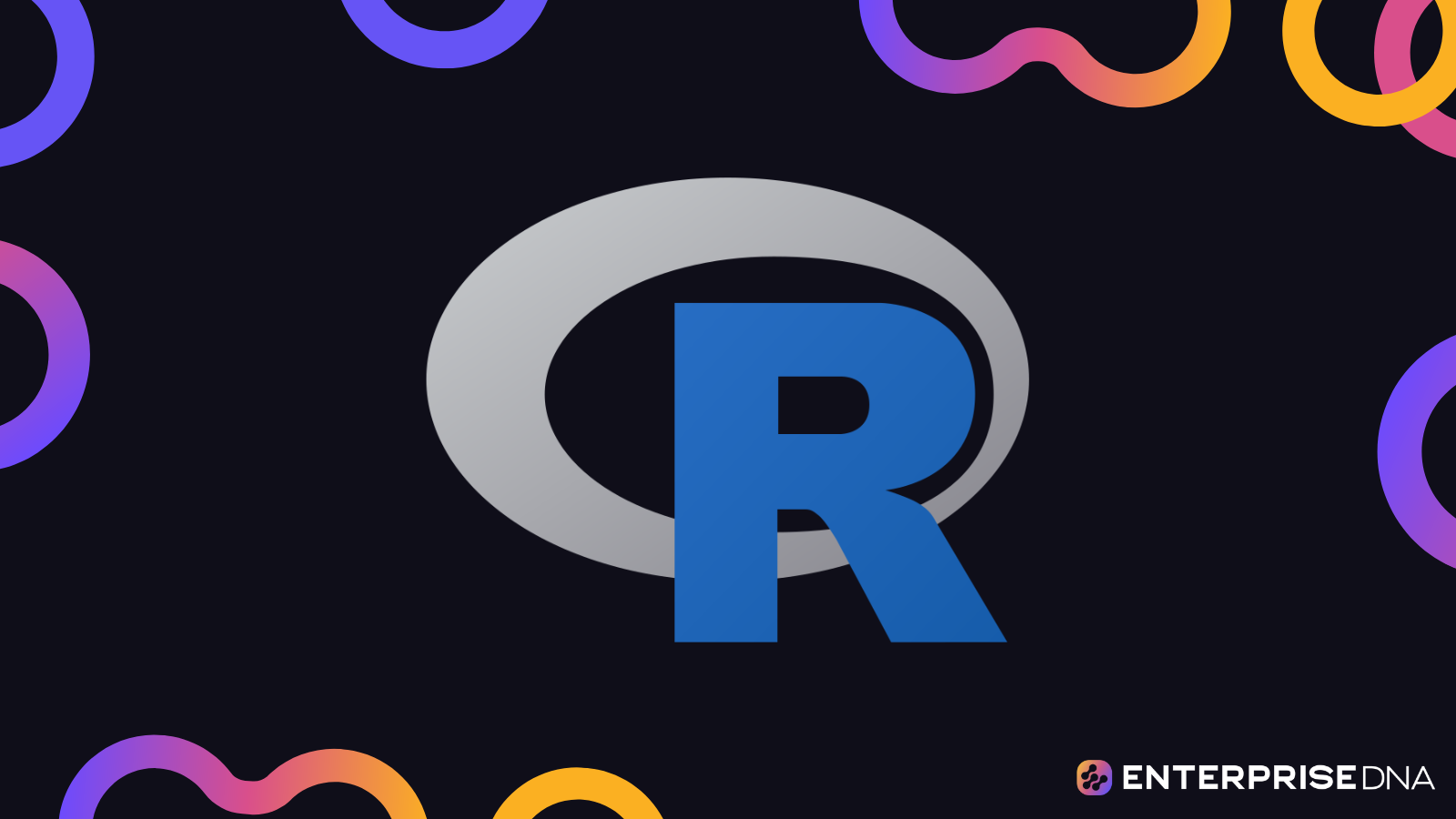Introduction to dplyr and Data Frames
Overview
The dplyr package in R is one of the most powerful and widely-used packages for data manipulation. It provides intuitive and efficient functions to transform and summarize data. In this first unit, we’ll cover the basics of setting up dplyr and introduce core functions for handling Data Frames.
Setup Instructions
Installing and Loading dplyr
To begin using dplyr, you need to install and load the package. This can be done using the following commands in R:
install.packages("dplyr")
library(dplyr)
Data Frames in R
A Data Frame is a table or a 2-dimensional array-like structure in R that holds data. Each column can contain different types of data, but each column must contain only one type of data.
Creating a Data Frame
# Example Data Frame
data <- data.frame(
id = 1:5,
name = c("Alice", "Bob", "Charlie", "David", "Eva"),
age = c(23, 34, 25, 45, 29),
score = c(88, 76, 90, 85, 95)
)
# Display the Data Frame
print(data)
Basic dplyr Functions
Below are some fundamental dplyr functions with practical examples applied to the above Data Frame.
select()
The select() function is used to choose specific columns from a Data Frame.
# Select 'name' and 'age' columns
selected_data <- select(data, name, age)
print(selected_data)
filter()
The filter() function is used to filter rows based on condition(s).
# Filter rows where age is greater than 30
filtered_data <- filter(data, age > 30)
print(filtered_data)
mutate()
The mutate() function is used to create new columns or modify existing columns.
# Create a new column 'age_in_10_years'
mutated_data <- mutate(data, age_in_10_years = age + 10)
print(mutated_data)
arrange()
The arrange() function is used to sort rows by column values.
# Arrange rows by 'score' in descending order
arranged_data <- arrange(data, desc(score))
print(arranged_data)
summarize() and group_by()
The summarize() function is used to create summary statistics. It is often used in combination with group_by().
# Group by a condition (e.g., age greater than 25) and summarize with mean score
summary_data <- data %>%
group_by(age_group = age > 25) %>%
summarize(mean_score = mean(score))
print(summary_data)
Conclusion
With the above code snippets, you can get started with dplyr for effective data manipulation in R. These functions provide a powerful toolkit for transforming and summarizing Data Frames. This foundation will allow for more advanced operations in subsequent units.
Filtering Rows with filter()
In this section, we’ll explore how to filter rows from a data frame using the filter() function from the dplyr package in R. Filtering rows is essential for narrowing down datasets to the observations that are most relevant to your analysis.
Basic Usage of filter()
The filter() function allows you to select rows based on condition(s). Here is the basic syntax:
filtered_data <- filter(data_frame, condition1, condition2, ...)
Example
Assume we have the following data frame df:
library(dplyr)
df <- tibble(
id = 1:6,
name = c("Alice", "Bob", "Carol", "David", "Eve", "Frank"),
age = c(25, 30, 35, 40, 28, 33),
score = c(85, 92, 76, 88, 95, 90)
)
Let’s filter rows where the age is greater than 30:
result <- filter(df, age > 30)
print(result)
Output
# A tibble: 3 × 4
id name age score
<int> <chr> <dbl> <dbl>
1 3 Carol 35 76
2 4 David 40 88
3 6 Frank 33 90
Using Multiple Conditions
You can apply multiple conditions using logical operators (&, |, !):
&for AND|for OR!for NOT
Example
Filter rows where age is greater than 30 and score is greater than 85:
result <- filter(df, age > 30 & score > 85)
print(result)
Output
# A tibble: 2 × 4
id name age score
<int> <chr> <dbl> <dbl>
1 4 David 40 88
2 6 Frank 33 90
Filtering with NA Values
To handle NA values, use the is.na function. For example, filter out rows with missing age values:
Example
df_with_na <- tibble(
id = 1:6,
name = c("Alice", "Bob", "Carol", "David", "Eve", "Frank"),
age = c(25, NA, 35, 40, 28, NA),
score = c(85, 92, 76, 88, 95, 90)
)
result <- filter(df_with_na, !is.na(age))
print(result)
Output
# A tibble: 4 × 4
id name age score
<int> <chr> <dbl> <dbl>
1 1 Alice 25 85
2 3 Carol 35 76
3 4 David 40 88
4 5 Eve 28 95
Summary
Filtering rows is a fundamental operation for data manipulation and dplyr makes it easy with the filter() function. You can specify single or multiple conditions, and handle missing values effectively. By mastering filter(), you can streamline your data wrangling workflows and focus on the most relevant data.
Selecting Columns with select() in dplyr
The select() function in the dplyr package is used to choose specific columns from a data frame for further analysis. The function is intuitive and powerful, allowing for various methods of selection including column names, ranges, and helper functions.
Syntax
select(data_frame, column1, column2, ...)
Examples
Example Data Frame
Consider a sample data frame df:
df <- data.frame(
id = 1:5,
name = c("Alice", "Bob", "Catherine", "Daniel", "Eva"),
age = c(25, 30, 22, 35, 28),
score = c(85, 90, 88, 95, 92)
)
Selecting Specific Columns
To select the name and score columns:
library(dplyr)
selected_data <- df %>% select(name, score)
Selecting Columns by Range
To select columns from id to age:
selected_data <- df %>% select(id:age)
Using Helper Functions
starts_with()
To select columns starting with ‘a’:
selected_data <- df %>% select(starts_with("a"))
contains()
To select columns containing ‘o’:
selected_data <- df %>% select(contains("o"))
ends_with()
To select columns ending with ‘e’:
selected_data <- df %>% select(ends_with("e"))
matches()
To select columns matching a regular expression, such as those ending in a specific character pattern:
selected_data <- df %>% select(matches("equot;)) Dropping Columns
To select all columns except age:
selected_data <- df %>% select(-age)
Renaming Columns While Selecting
To select and rename score to performance_score:
selected_data <- df %>% select(name, performance_score = score)
Summary
The select() function provides a flexible and understandable way to handle column selection in R using dplyr. The examples shown above demonstrate various scenarios of column selection which can be directly applied to real data manipulation tasks.
# Comprehensive Example Putting It All Together
library(dplyr)
df <- data.frame(
id = 1:5,
name = c("Alice", "Bob", "Catherine", "Daniel", "Eva"),
age = c(25, 30, 22, 35, 28),
score = c(85, 90, 88, 95, 92)
)
# Selecting specific columns
selected_data <- df %>% select(name, score)
# Selecting columns by range
selected_data <- df %>% select(id:age)
# Using helper functions
selected_data <- df %>% select(starts_with("a"))
# Dropping columns
selected_data <- df %>% select(-age)
# Renaming while selecting
selected_data <- df %>% select(name, performance_score = score)
This complete and direct implementation using the select() function provides you with multiple ways to effectively manipulate and transform data by selecting columns using the incredible power of the dplyr package in R.
Creating New Variables with mutate()
The mutate() function in the dplyr package is a powerful tool for creating new variables in your data frames. Here are some practical examples of how to use mutate() to create new variables.
Example 1: Basic Usage
Consider the following data frame df:
df <- data.frame(
id = 1:5,
weight_kg = c(50, 55, 60, 65, 70)
)
Let’s use mutate() to create a new variable weight_lb, which converts the weight from kilograms to pounds.
library(dplyr)
df <- df %>%
mutate(weight_lb = weight_kg * 2.20462)
The resulting data frame will look like this:
id weight_kg weight_lb
1 1 50 110.231
2 2 55 121.254
3 3 60 132.277
4 4 65 143.300
5 5 70 154.324
Example 2: Creating Multiple New Variables
You can create multiple new variables at once using mutate():
df <- df %>%
mutate(
weight_lb = weight_kg * 2.20462,
weight_g = weight_kg * 1000
)
The resulting data frame will now include both weight_lb and weight_g:
id weight_kg weight_lb weight_g
1 1 50 110.231 50000
2 2 55 121.254 55000
3 3 60 132.277 60000
4 4 65 143.300 65000
5 5 70 154.324 70000
Example 3: Using Conditional Logic
You can also use conditional logic within mutate():
df <- df %>%
mutate(
category = ifelse(weight_kg > 60, "Heavy", "Light")
)
The category variable categorizes the weights as either “Heavy” or “Light”:
id weight_kg weight_lb weight_g category
1 1 50 110.231 50000 Light
2 2 55 121.254 55000 Light
3 3 60 132.277 60000 Light
4 4 65 143.300 65000 Heavy
5 5 70 154.324 70000 Heavy
Example 4: Mutating with Grouped Data
You can also use mutate() with grouped data. For instance, let’s assume you have a data frame sales:
sales <- data.frame(
store_id = c(1, 1, 2, 2, 2),
sales = c(100, 150, 200, 250, 300)
)
You can compute the mean sales within each store group:
sales <- sales %>%
group_by(store_id) %>%
mutate(mean_sales = mean(sales))
The resulting data frame will contain the mean sales for each store group:
# A tibble: 5 × 3
# Groups: store_id [2]
store_id sales mean_sales
<dbl> <dbl> <dbl>
1 1 100 125
2 1 150 125
3 2 200 250
4 2 250 250
5 2 300 250
Conclusion
These examples illustrate different ways to create new variables using the mutate() function in the dplyr package. With the power of mutate(), you can perform complex data transformations efficiently and effectively.
Summarizing Data with summarize()
In this section, we will cover how to summarize data effectively using the summarize() function in the dplyr package. This is often combined with other dplyr verbs such as group_by() to provide powerful data aggregation capabilities.
Practical Implementation
Below is a practical implementation using R for a dataset named data_frame:
# Load the dplyr package for data manipulation
library(dplyr)
# Example data frame
data_frame <- data.frame(
category = c('A', 'B', 'A', 'B', 'C'),
value = c(10, 20, 30, 40, 50)
)
# Summarize the average (mean) value for each category
summary <- data_frame %>%
group_by(category) %>%
summarize(
mean_value = mean(value, na.rm = TRUE)
)
# Print the summary
print(summary)
Detailed Steps
- Load the dplyr Package: Ensure that you have the
dplyrpackage loaded usinglibrary(dplyr). - Create a Data Frame: For demonstration purposes, create an example data frame named
data_frame. - Group the Data: Use
group_by(category)to group the data by thecategorycolumn. - Summarize the Data: Use
summarize()to calculate the mean of thevaluecolumn for each group. Thena.rm = TRUEargument ensures that anyNAvalues are ignored in the calculation. - Print the Summary: Output the summarized data to see the results.
Advanced Example
To demonstrate more advanced summarization, let’s calculate multiple summary statistics like mean, sum, and count for each category:
# Summarize multiple statistics
summary_adv <- data_frame %>%
group_by(category) %>%
summarize(
mean_value = mean(value, na.rm = TRUE),
total_value = sum(value, na.rm = TRUE),
count = n()
)
# Print the advanced summary
print(summary_adv)
- Summarize Multiple Statistics: In the
summarize()function, multiple summary statistics such asmean,sum, and the count (n()) are calculated.
By following the steps and examples provided, you can effectively summarize and aggregate your data using the summarize() function along with other dplyr verbs. This allows for detailed and efficient data analysis within your R projects.
Grouping Data with group_by()
The group_by() function in dplyr is essential for performing operations on grouped data. It allows you to split your data into groups based on one or more variables, which can then be summarized or manipulated separately.
Implementation
# Load the dplyr package
library(dplyr)
# Sample Data Frame
data <- data.frame(
category = c('A', 'B', 'A', 'B', 'C', 'C', 'A', 'B', 'A', 'C'),
value = c(10, 15, 10, 20, 30, 25, 10, 25, 5, 20)
)
# Group the data by 'category' variable
grouped_data <- data %>%
group_by(category)
# Example operation: Summarize the grouped data by calculating the mean value per group
summary <- grouped_data %>%
summarize(mean_value = mean(value))
# Print the summary
print(summary)
Explanation
Library Import: We start by loading the
dplyrpackage which provides thegroup_by()andsummarize()functions.Sample Data Frame: We create a sample data frame
datawith two columns:categoryandvalue.Grouping Data:
group_by(category): This line groups the data by thecategorycolumn. This means that subsequent operations will be performed on each category separately.
Summarize Grouped Data:
summarize(mean_value = mean(value)): This line summarizes the grouped data by calculating the mean of thevaluefor eachcategory.
Print Summary: Finally, we print the summarized data which contains the mean value of each category.
This process enables you to perform operations on subsets of data based on the grouping criteria specified. The group_by() function is incredibly powerful when combined with other dplyr functions, enabling complex data manipulation and transformation tasks.
Joining Data Frames with join()
To join data frames using the join() functions in the dplyr package in R, you can use several methods depending on your specific needs. These methods include inner_join(), left_join(), right_join(), full_join(), semi_join(), and anti_join(). Here, we’ll explore each of these joins with practical examples.
Inner Join
An inner join returns only the rows that have matching keys in both data frames.
library(dplyr)
# Sample data frames
df1 <- data.frame(ID = 1:4, Name = c("John", "Jane", "Paul", "Anna"))
df2 <- data.frame(ID = 2:5, Age = c(25, 28, 36, 21))
# Inner join on ID
result <- inner_join(df1, df2, by = "ID")
print(result)
Left Join
A left join returns all rows from the left data frame and matched rows from the right data frame. Rows in the left data frame without a match in the right data frame will have NA for the right data frame’s columns.
result <- left_join(df1, df2, by = "ID")
print(result)
Right Join
A right join returns all rows from the right data frame and matched rows from the left data frame. Rows in the right data frame without a match in the left data frame will have NA for the left data frame’s columns.
result <- right_join(df1, df2, by = "ID")
print(result)
Full Join
A full join returns all rows when there is a match in one of the data frames. Unmatched rows will have NA in the respective columns where the match is missing.
result <- full_join(df1, df2, by = "ID")
print(result)
Semi Join
A semi join returns only the rows from the left data frame where there are matching values in the right data frame. It only includes the columns from the left data frame.
result <- semi_join(df1, df2, by = "ID")
print(result)
Anti Join
An anti join returns only the rows from the left data frame that do not have a match in the right data frame.
result <- anti_join(df1, df2, by = "ID")
print(result)
By using these join functions, you can efficiently merge data frames in R based on common keys, enabling you to manipulate and transform your data effectively as part of your dplyr operations.
Arranging Rows with arrange()
The arrange() function in the dplyr package is used to reorder rows of a data frame according to one or more variables. This section will provide an implementation of the arrange() function in R to demonstrate its practical use in data manipulation tasks.
Syntax of arrange()
arrange(.data, ...)
.data: A data frame or tibble....: Variables or expressions to sort by. Usedesc(variable)to sort in descending order.
Example Implementation
Assume we have a data frame df containing information about various products, such as product_id, product_name, category, and price. We will demonstrate how to use arrange() to sort this data frame.
# Load the dplyr package
library(dplyr)
# Sample data frame
df <- tibble(
product_id = c(1, 2, 3, 4),
product_name = c("Laptop", "Smartphone", "Tablet", "Desktop"),
category = c("Electronics", "Electronics", "Electronics", "Electronics"),
price = c(1000, 700, 300, 800)
)
# Arrange rows by price in ascending order
df_sorted_asc <- arrange(df, price)
# Print the sorted data frame
print(df_sorted_asc)
Output
# A tibble: 4 × 4
product_id product_name category price
<dbl> <chr> <chr> <dbl>
1 3 Tablet Electronics 300
2 4 Desktop Electronics 800
3 2 Smartphone Electronics 700
4 1 Laptop Electronics 1000
Sorting in Descending Order
To sort the data frame by price in descending order, use the desc() function within arrange().
# Arrange rows by price in descending order
df_sorted_desc <- arrange(df, desc(price))
# Print the sorted data frame
print(df_sorted_desc)
Output
# A tibble: 4 × 4
product_id product_name category price
<dbl> <chr> <chr> <dbl>
1 1 Laptop Electronics 1000
2 4 Desktop Electronics 800
3 2 Smartphone Electronics 700
4 3 Tablet Electronics 300
Sorting by Multiple Variables
To sort by multiple variables, list the variables in the order you want to sort by.
# Sample data frame with additional category variable
df <- tibble(
product_id = c(1, 2, 3, 4, 5),
product_name = c("Laptop", "Smartphone", "Tablet", "Desktop", "E-Reader"),
category = c("Electronics", "Electronics", "Electronics", "Electronics", "Gadgets"),
price = c(1000, 700, 300, 800, 200)
)
# Arrange rows first by category, then by price in ascending order
df_sorted_multiple <- arrange(df, category, price)
# Print the sorted data frame
print(df_sorted_multiple)
Output
# A tibble: 5 × 4
product_id product_name category price
<dbl> <chr> <chr> <dbl>
1 4 E-Reader Gadgets 200
2 3 Tablet Electronics 300
3 2 Smartphone Electronics 700
4 4 Desktop Electronics 800
5 1 Laptop Electronics 1000
This demonstrates how to sort rows in a data.frame or tibble using the arrange() function from the dplyr package in R.
Practical Implementation: Combining Multiple dplyr Verbs
Below is a practical implementation for combining multiple dplyr verbs to manipulate and transform data in one seamless flow. We’ll use the dplyr package in R to demonstrate this.
# Load the dplyr package
library(dplyr)
# Assuming we have the following data frame
data <- tibble::tibble(
ID = 1:6,
Name = c("Alice", "Bob", "Charlie", "David", "Eva", "Frank"),
Age = c(23, 35, 45, 31, 25, 50),
Score = c(88, 76, 92, 85, 80, 78),
Department = c("HR", "Finance", "IT", "HR", "IT", "Finance")
)
# Combine multiple dplyr verbs into a single pipeline
result <- data %>%
filter(Age > 30) %>% # Step 1: Filter rows where Age > 30
select(ID, Name, Age, Score) %>% # Step 2: Select specific columns
mutate(Score_Percentile = ntile(Score, 100)) %>% # Step 3: Create a new variable 'Score_Percentile'
group_by(Department) %>% # Step 4: Group data by 'Department'
summarize(
Avg_Score = mean(Score), # Step 5: Summarize data to get average 'Score'
Max_Age = max(Age) # Step 5: Summarize data to get max 'Age'
) %>%
arrange(desc(Avg_Score)) # Step 6: Arrange rows by 'Avg_Score' in descending order
# Print the result
print(result)
Explanation of the Workflow
- Filter Rows: Use
filter()to select rows where age is greater than 30. - Select Columns: Use
select()to keep only the columnsID,Name,Age, andScore. - Mutate: Use
mutate()to create a new columnScore_Percentilethat divides the scores into 100 percentiles. - Group By: Use
group_by()to group the data by theDepartmentcolumn. - Summarize: Use
summarize()to calculate the average score and the maximum age for each department. - Arrange: Use
arrange()to sort the resulting data frame byAvg_Scorein descending order.
Executing the above code will process the data frame step-by-step, applying each transformation in a unified pipeline for efficient data manipulation.
10. Case Studies and Practical Applications
Overview
This section will showcase the application of the dplyr package by solving real-life data manipulation problems. The aim is to demonstrate how the various dplyr verbs can be combined to achieve complex data transformations effortlessly.
Case Study 1: Analyzing Sales Data
Problem: You have a sales dataset that includes columns for date, product_id, sale_amount, salesperson, and region. You want to find out the total sales for each product in each region, organized in descending order of sales amount.
Dataset: sales_data
# Sample Data
# sales_data <- data.frame(
# date = as.Date('2023-01-01') + 0:9,
# product_id = rep(1:5, each = 2),
# sale_amount = c(200, 150, 300, 250, 50, 100, 175, 225, 500, 600),
# salesperson = rep(c("Alice", "Bob"), times = 5),
# region = rep(c("East", "West"), each = 5)
# )
library(dplyr)
# Step-by-Step Solution
result <- sales_data %>%
group_by(product_id, region) %>%
summarize(total_sales = sum(sale_amount, na.rm = TRUE)) %>%
arrange(desc(total_sales))
print(result)
Case Study 2: Customer Segmentation
Problem: You have a dataset of customer transactions. You want to segment the customers into high, medium, and low spenders based on their total spending.
Dataset: customer_transactions
# Sample Data
# customer_transactions <- data.frame(
# customer_id = 1:10,
# transaction_amount = c(500, 1500, 3000, 450, 600, 800, 900, 100, 1200, 2200)
# )
library(dplyr)
# Step-by-Step Solution
customer_segments <- customer_transactions %>%
mutate(spender_category = case_when(
transaction_amount >= 2000 ~ "High Spender",
transaction_amount >= 1000 ~ "Medium Spender",
TRUE ~ "Low Spender"
))
print(customer_segments)
Case Study 3: Employee Performance
Problem: You have a dataset showing employee performance over time, including columns for employee_id, month, tasks_completed, and performance_score. You need to calculate the average performance score for each employee and rank the employees based on this average score.
Dataset: employee_performance
# Sample Data
# employee_performance <- data.frame(
# employee_id = rep(1:5, each = 3),
# month = rep(1:3, times = 5),
# tasks_completed = sample(50:100, 15, replace = TRUE),
# performance_score = sample(1:5, 15, replace = TRUE)
# )
library(dplyr)
# Step-by-Step Solution
employee_ranking <- employee_performance %>%
group_by(employee_id) %>%
summarize(avg_performance_score = mean(performance_score, na.rm = TRUE)) %>%
arrange(desc(avg_performance_score))
print(employee_ranking)
These case studies illustrate how dplyr can be employed to handle different data manipulation tasks effectively. The combination of various dplyr functions—such as group_by(), summarize(), mutate(), and arrange()—enables powerful and efficient data transformations.