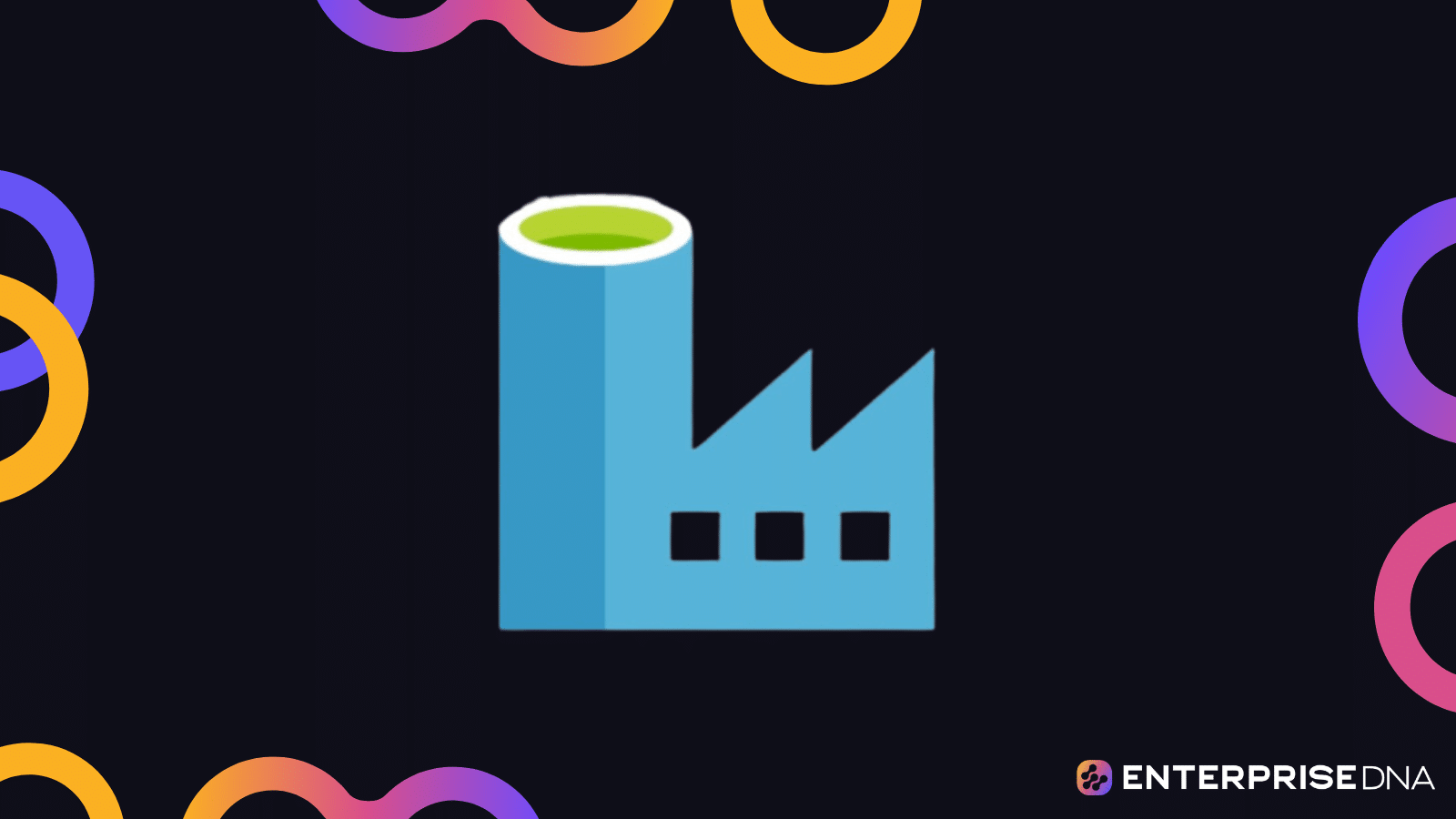Azure Data Factory (ADF) is a cloud-based data integration service that allows you to create, schedule, and manage data pipelines.
It enables you to efficiently move data from a variety of sources to destinations such as data warehouses, data lakes, and other data services.
In mastering Azure Data Factory:
- Define a Data Factory: A Data Factory is defined within the Azure Portal, where you create an instance of it by providing a unique name, subscription, resource group, and region.
- Accessing the Data Factory Interface: Once your Data Factory is created, you can access its interface by clicking on the “Author & Monitor” button in the Data Factory Overview page.
- Building a Data Factory: You can build your data factory by creating a pipeline and defining the activities, data sources, and datasets required for the pipeline. You can also create linked services to connect to external data sources and destinations.
- Using Data Factory Tools: The ADF provides several tools and features to streamline your data pipeline. These include code-free transformation with Mapping Data Flows, integration with Azure Databricks for big data processing, and support for third-party services through REST APIs.
- Monitoring and Management: ADF offers a range of monitoring and management tools. The Azure Monitor and Logs help you track pipeline execution and identify any issues. You can also set up alerts to notify you of any failures or performance issues.
- Data Factory Security: To ensure the security of your data, ADF provides features like Managed Identity, Key Vault, and Data Factory managed private endpoints. These features help you securely access data and protect sensitive information.
- Optimization: ADF also offers optimization features such as Data Flow Auto Scaling, Data Flow Debug Mode, and Data Flow Performance Tuning. These features help you maximize the efficiency and performance of your data pipeline.
With the help of ADF, you can streamline and automate your data pipeline, allowing you to focus on deriving insights from your data rather than managing the complexity of moving and transforming it.
This article will show you how to make the most of this powerful tool.
So, let’s get into it!
How to Get Started with Azure Data Factory

To get started with Azure Data Factory, follow these simple steps:
1. Create an Azure Account
To get started with Azure Data Factory, you’ll first need an Azure account. You can sign up for a free account on the Azure website.
If you already have an account, simply sign in.
2. Create an Azure Data Factory Instance
Once you’ve signed into your Azure account, you can create a new Data Factory instance by following these steps:
- Click on “Create a resource” in the Azure portal.
- Search for “Data Factory” in the search bar and select it.
- Click “Create” and follow the instructions to set up your Data Factory.
You will need to provide a unique name for your Data Factory, select a subscription, create or select a resource group, and choose a region for your Data Factory.
3. Access the Data Factory Interface
Once your Data Factory is created, you can access its interface by clicking on the “Author & Monitor” button in the Data Factory Overview page.
This will open the Data Factory portal, where you can start creating and managing your data pipelines.
4. Building a Data Factory
You can build your data factory by creating a pipeline and defining the activities, data sources, and datasets required for the pipeline.
You can also create linked services to connect to external data sources and destinations.
5. Using Data Factory Tools
The ADF provides several tools and features to streamline your data pipeline.
These include code-free transformation with Mapping Data Flows, integration with Azure Databricks for big data processing, and support for third-party services through REST APIs.
6. Monitoring and Management
ADF offers a range of monitoring and management tools. The Azure Monitor and Logs help you track pipeline execution and identify any issues.
You can also set up alerts to notify you of any failures or performance issues.
7. Data Factory Security
To ensure the security of your data, ADF provides features like Managed Identity, Key Vault, and Data Factory managed private endpoints.
These features help you securely access data and protect sensitive information.
8. Optimization
ADF also offers optimization features such as Data Flow Auto Scaling, Data Flow Debug Mode, and Data Flow Performance Tuning.
These features help you maximize the efficiency and performance of your data pipeline.
With these simple steps, you can get started with Azure Data Factory and begin building powerful data pipelines.
How to Build a Data Factory

A data factory is a hybrid data integration service that allows you to create, schedule, and manage data pipelines.
The data factory interface is a web-based platform where you can design and monitor your data pipelines.
Data Factory Interface
The Data Factory interface consists of four main sections:
- Menu bar: Located at the top of the page, this bar contains several options for managing your Data Factory, such as creating new pipelines, linked services, and datasets.
- Canvas: The main area of the interface where you design and visualize your data pipelines. You can drag and drop activities onto the canvas to create your pipeline.
- Properties panel: Located on the right side of the canvas, this panel displays the properties of the currently selected activity or dataset.
- Output window: Located at the bottom of the page, this window displays the output of pipeline executions and any errors or warnings that may occur.
Creating a New Data Factory
To create a new data factory, follow these steps:
- In the Azure portal, click on Create a resource and search for Data Factory.
- Click on Data Factory and then click on Create.
- Fill in the required details, such as name, subscription, resource group, and region, and click on Create.
After your data factory is created, you can access the data factory interface by clicking on the Author & Monitor button.
In the Data Factory interface, you can create and manage your data pipelines, datasets, and linked services.
You can also monitor the performance and execution of your pipelines.
Data Factory Features
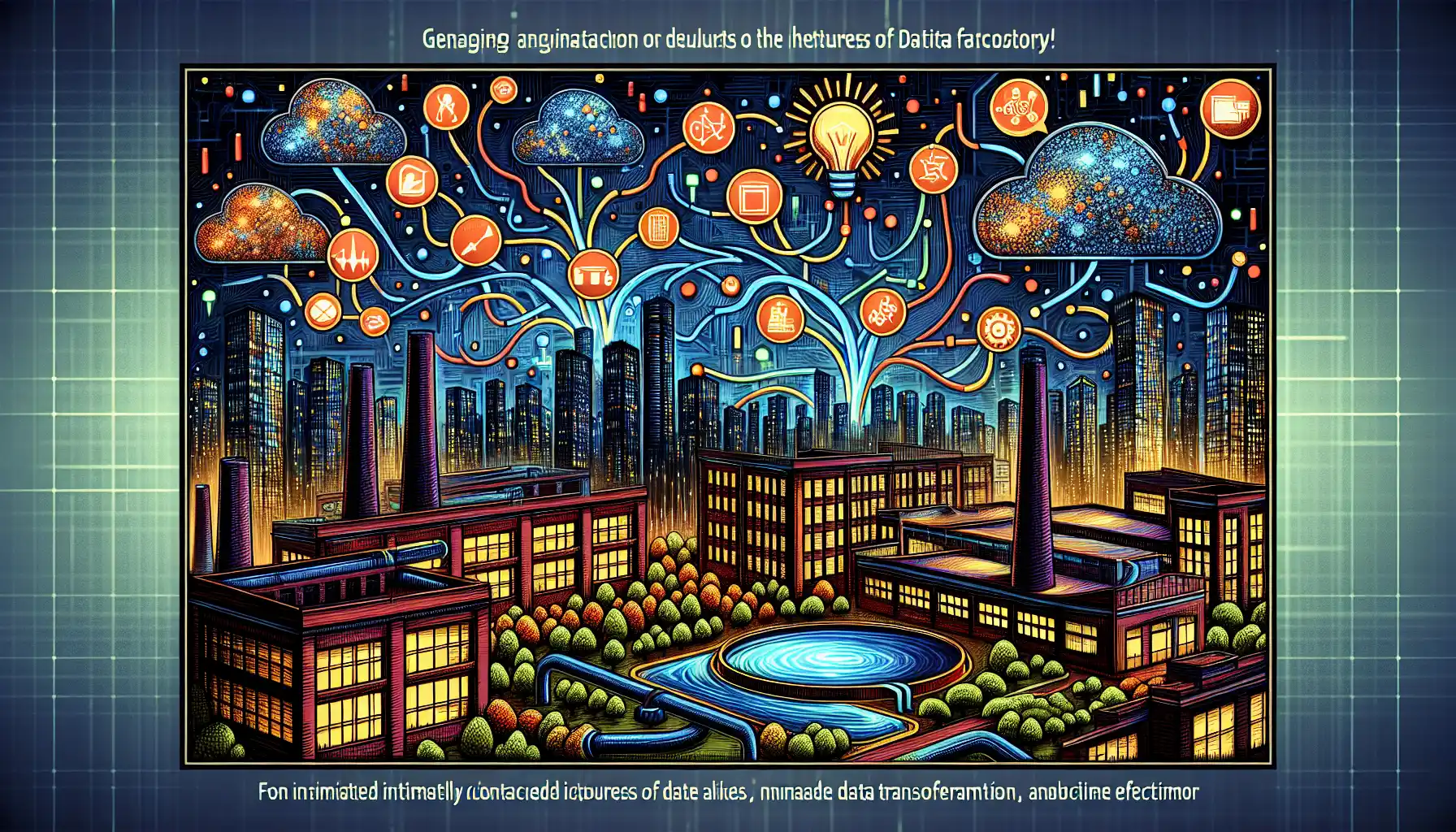
Azure Data Factory (ADF) is a versatile tool with many features designed to streamline your data integration and data movement workflows.
Here are some of the main features:
- Visual Interface: ADF provides a user-friendly visual interface for creating and managing data pipelines. This allows you to design complex workflows without writing any code.
- Data Movement: ADF supports the movement of data between various sources and destinations, including on-premises, in the cloud, and hybrid scenarios. It provides built-in connectors for a wide range of data sources, such as SQL Server, Azure Blob Storage, and more.
- Data Transformation: ADF offers data transformation capabilities to clean, transform, and enrich data as it moves through the pipeline. This includes support for mapping data flows, which allow you to define complex data transformations using a visual interface.
- Integration with Other Azure Services: ADF seamlessly integrates with other Azure services, such as Azure SQL Database, Azure Data Lake Storage, and Azure Synapse Analytics. This allows you to leverage the full power of the Azure ecosystem for your data workflows.
- Data Orchestration: ADF allows you to define complex data workflows by orchestrating the execution of various activities. You can schedule, monitor, and manage the execution of your data pipelines, ensuring that they run reliably and efficiently.
- Data Monitoring and Management: ADF provides built-in monitoring and management tools that allow you to track the performance and health of your data pipelines. This includes features like pipeline run history, alerts, and integration with Azure Monitor.
- Security and Compliance: ADF offers robust security features to protect your data. This includes support for encryption, role-based access control (RBAC), and integration with Azure Key Vault for managing sensitive credentials.
- Code-Based Development: While ADF is primarily a visual tool, it also supports code-based development using Azure Data Factory’s ARM templates. This allows you to define your data workflows in code, making it easier to manage and version your pipelines.
These features make Azure Data Factory a powerful tool for organizations looking to streamline their data integration and data movement workflows.
Mastering Azure Data Factory Basics

Azure Data Factory is a powerful and versatile tool for creating, orchestrating, and monitoring data integration workflows. It allows you to move, transform, and process data at scale, and supports a wide variety of data sources and destinations.
In this section, we will cover the basics of using Azure Data Factory, including how to create a Data Factory, working with linked services and datasets, building pipelines, and monitoring and managing your data factory.
How to Create a Data Factory
Creating a Data Factory is a straightforward process. In the Azure portal, click on “Create a resource” and search for “Data Factory”. Click on “Data Factory” and then click on “Create”.
Fill in the required details, such as name, subscription, resource group, and region, and click on “Create”.
After your Data Factory is created, you can access the Data Factory interface by clicking on the “Author & Monitor” button.
Working with Linked Services and Datasets
Linked services are the connections that allow your Data Factory to interact with external data sources and destinations. Datasets represent the data that your pipelines will process.
You will need to create linked services and datasets before you can build a pipeline.
To create a linked service, go to the “Manage” tab and click on “New Linked Service”. Select the type of data store you want to connect to and follow the instructions to set up the connection.
To create a dataset, go to the “Manage” tab and click on “New Dataset”. Select the type of data store for your dataset and follow the instructions to define the schema and other properties.
Building a Pipeline
A pipeline is a workflow that defines the activities that will be executed to move and process data. To create a new pipeline, go to the “Author” tab and click on “New Pipeline”.
Drag activities onto the pipeline canvas and connect them to define the workflow. Activities can include data movement, data transformation, or other operations.
Monitoring and Managing Your Data Factory
To monitor your Data Factory, go to the “Monitor” tab. Here you can see the status of your pipelines, track their execution history, and identify any issues that may have occurred.
You can also set up alerts to notify you of any failures or performance issues.
To manage your Data Factory, you can use the “Manage” tab. Here you can configure settings, create and manage linked services and datasets, and set up integration runtimes.
These are the basics of using Azure Data Factory. With these foundational skills, you can start building data pipelines to streamline your data integration and data movement workflows.
How to Work with Data in a Data Factory

Working with data in Azure Data Factory involves several key concepts: datasets, linked services, integration runtimes, data flows, and pipelines.
Here’s a breakdown of each of these concepts:
- Datasets: Datasets are the data structures used in Data Factory. They define the schema of the data and how to connect to it. Datasets can be used as both input and output in activities and data flows.
- Linked Services: Linked services are the connections to external data sources and destinations. These services contain the necessary connection information, such as credentials and endpoints, to access the data.
- Integration Runtimes: Integration runtimes define the compute infrastructure used to run data factory activities. They can be auto-created by Data Factory or configured by the user.
- Data Flows: Data flows are a set of data transformations and movements that define how data is processed within Data Factory. They are built using a visual interface and can include various data transformation activities.
- Pipelines: Pipelines are the workflows in Data Factory. They consist of a set of activities and data flows that define the tasks to be executed. Pipelines can be scheduled or triggered by events.
In addition to these concepts, working with data in Data Factory involves understanding data formats, data stores, and transformations.
Data formats specify how data is structured and include formats like Parquet, CSV, and JSON. Data stores are the locations where data is stored, such as Azure Blob Storage or Azure SQL Database.
Transformations are operations performed on data to change its structure or format.
Common transformations include filtering, aggregating, and joining. By understanding these concepts and applying them in Data Factory, you can efficiently work with data to build robust data integration solutions.
Mastering Data Factory Development

In this section, we will delve into the development process of creating data pipelines in Azure Data Factory.
The focus will be on building and orchestrating these pipelines, which is a critical aspect of mastering Data Factory.
Creating a Data Pipeline
A data pipeline in Azure Data Factory is a series of data-driven activities that are performed on the data. These activities can be data movement, data transformation, or data processing.
To create a pipeline, you need to:
- Open the Azure Data Factory web interface and click on Create pipeline.
- Click on Add an activity and select the type of activity you want to add to your pipeline.
- Configure the activity by providing input and output datasets, linked services, and the activity’s settings.
- Add more activities to your pipeline as needed.
- Connect the activities in the desired order.
- Publish the pipeline when it is ready to be executed.
Data Movement and Data Transformation
Data movement in Azure Data Factory refers to copying data from one location to another. Data movement activities in the Data Factory include:
- Copy activity: This activity is used to copy data from one data store to another. It supports various data stores and formats.
- Lookup activity: This activity is used to look up data in a data store and return the result as an output.
- Get Metadata activity: This activity is used to retrieve the metadata of a data store.
- Delete activity: This activity is used to delete data from a data store.
- Sink transformation: This transformation is used to load data into a destination data store.
Data transformation in Azure Data Factory involves modifying the structure or format of the data. Some of the common data transformation activities in the Data Factory are:
- Data flow: This activity is used to define data transformations using the Mapping Data Flow feature.
- Filter transformation: This transformation is used to filter out data based on specific conditions.
- Join transformation: This transformation is used to combine data from two or more data sources based on a common key.
- Aggregate transformation: This transformation is used to group and summarize data.
- Lookup transformation: This transformation is used to look up data from another data source based on a common key.
Orchestration and Monitoring
Once your pipeline is created, you can schedule it to run at specific times or trigger it based on events. To schedule a pipeline, go to the Trigger tab, select New/Edit, and configure the trigger settings.
You can also monitor the execution of your pipelines in the Monitor tab.
The Monitor tab provides a graphical view of the status of your pipelines, allowing you to track the progress of the pipeline and identify any issues that may arise.
Developing Data Factory in a Team
When working on a project that involves Azure Data Factory, it is essential to follow best practices to ensure smooth development and collaboration.
One important practice is to use version control to manage changes to your data factory resources. Azure Data Factory integrates with Azure DevOps, making it easy to implement continuous integration and continuous deployment (CI/CD) workflows.
Another key aspect of effective team development in Azure Data Factory is to use data factory templates and shared resources. This allows team members to reuse common resources and activities, reducing the time and effort required to create new pipelines.
By following these best practices, you can effectively develop data pipelines in Azure Data Factory and ensure that your project runs smoothly and efficiently.
Advanced Data Factory Capabilities

This section will cover the advanced capabilities and features of Azure Data Factory.
You’ll learn how to work with complex data structures, optimize data flow performance, and take advantage of additional data transformation options.
Handling Complex Data Structures
In Azure Data Factory, you can work with complex data structures, such as hierarchical and nested data. To process this data, you can use the following advanced capabilities:
- Schema drift: This feature allows you to handle changes in the schema of your data sources. When enabled, Data Factory automatically adjusts the schema of your datasets to match the data source.
- Data drift: This feature allows you to handle changes in the data values of your data sources. When enabled, Data Factory automatically adjusts the data processing to account for these changes.
- Mapping Data Flow: This feature allows you to build complex data transformation logic using a visual interface. You can perform joins, aggregations, and other complex operations on your data.
Optimizing Data Flow Performance
To optimize data flow performance, you can use the following features:
- Auto-adjustable memory: This feature allows Data Factory to automatically adjust the memory allocation for your data flows based on the complexity of your data processing.
- Data Flow Auto Scaling: This feature allows you to automatically scale the number of resources allocated to your data flows based on the processing needs of your data.
- Data Flow Debug Mode: This feature allows you to test and debug your data flows before deploying them to production.
Additional Data Transformation Options
In Azure Data Factory, you have access to a wide range of data transformation options, including:
- Data transformation functions: These functions allow you to perform common data transformation operations, such as string manipulation, date conversion, and mathematical calculations.
- Stored procedures: This feature allows you to call stored procedures from your data flows. You can use this to execute complex data processing logic that is not supported by the built-in data transformation functions.
- Custom code: If the built-in data transformation options do not meet your needs, you can write custom code using languages like SQL, C#, or Python.
By leveraging these advanced capabilities, you can handle complex data structures, optimize data flow performance, and take advantage of additional data transformation options in Azure Data Factory.
Final Thoughts

As you have learned, mastering Azure Data Factory is a powerful skill that can help you create robust data pipelines.
Azure Data Factory provides a rich set of tools and features that enable you to efficiently move, transform, and process data at scale.
By harnessing the power of Azure Data Factory, you can streamline your data integration and data movement workflows, leading to more efficient and effective data management.
Now that you have a solid understanding of Azure Data Factory, it’s time to put your knowledge to work. Get hands-on with the platform and start building your data pipelines.
This will not only solidify your learning but also help you gain the confidence and experience you need to become a master in this powerful tool.